Steam is more than just a digital storefront—it’s a social platform where friends connect, games are shared, and communities thrive. But not every interaction needs to be visible. Whether you're avoiding distractions, limiting visibility during competitive play, or simply valuing personal space, controlling how others see your presence on Steam is essential. Many users don’t realize the full extent of Steam’s privacy tools, often leaving their activity exposed unintentionally. This guide walks through every method available to manage your online status, appear offline, and maintain control over who sees what—without sacrificing functionality.
Understanding Steam’s Online Status Options
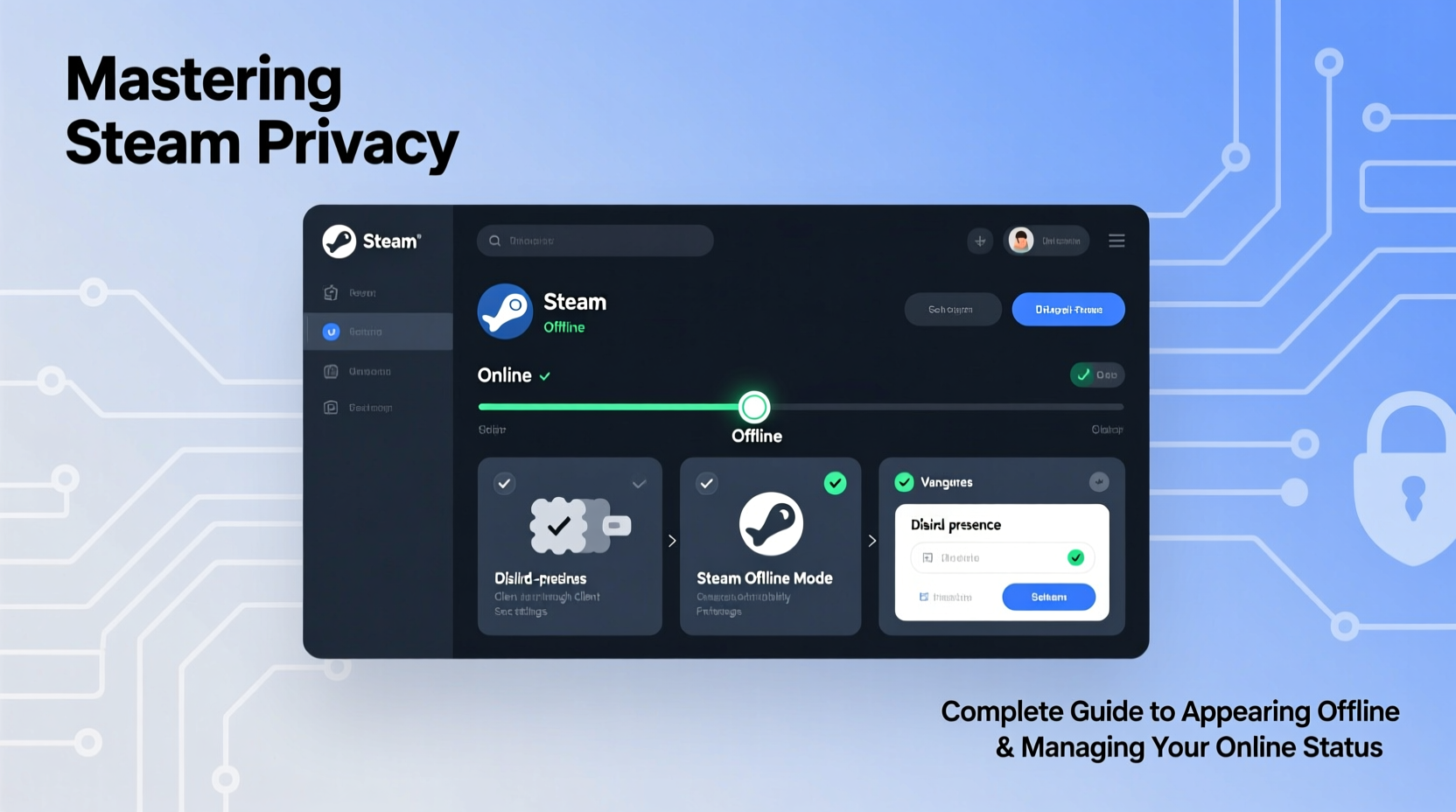
Steam offers four primary status settings: Online, Offline, Away, and Busy. Each has distinct implications for visibility and interaction:
- Online: You’re visible to all friends unless restricted by privacy settings.
- Away: Automatically set after inactivity; shows as “Away” with a clock icon.
- Busy: Indicates you’re occupied—useful when gaming or working.
- Offline: Hides your presence entirely from friends’ lists while still allowing you to use Steam.
While setting your status to \"Offline\" seems straightforward, it doesn't automatically restrict everything. Your game activity, profile views, inventory access, and even recent gameplay history may still be visible depending on your privacy configuration. True privacy requires layering status controls with granular privacy settings.
Step-by-Step: How to Appear Offline on Steam
Appearing offline while still actively using Steam is simple but must be done correctly to avoid accidental exposure. Follow these steps:
- Open the Steam client and log in.
- In the top-left corner, click your username next to the Friends & Chat panel.
- Select “Set Online Status” from the dropdown menu.
- Choose “Offline”.
You’ll immediately disappear from your friends’ radar. The chat window will close, and your name will no longer appear in their active lists. However, you can still browse the store, launch games, and access your library normally.
To return to visibility, repeat the process and select “Online” or another status. Note that Steam Mobile does not currently allow changing your status to Offline—this can only be done via the desktop client.
Managing Profile Privacy Beyond Status
Your online status is just one piece of the puzzle. Even if you're set to Offline, certain data remains accessible unless adjusted in your privacy settings. Navigate to your profile editor, then go to “Privacy Settings” to fine-tune visibility.
| Data Type | Recommended Setting | Why It Matters |
|---|---|---|
| Profile Information | Friends Only or Private | Prevents strangers from seeing your bio, real name, or location. |
| Game Details | Private | Hides current and recently played games—even if you’re online. |
| Inventory | Friends Only | Stops public scraping of skins, trading cards, or rare items. |
| Playtime | Private | Removes hours played from public view, reducing targeted messages. |
| Community Posts & Comments | Friends Only | Limits engagement visibility to trusted contacts. |
Setting your game details to private ensures that even if someone visits your profile directly, they won’t see what you’re playing. This complements the Offline status perfectly, especially for players who want to explore new genres or test unreleased demos discreetly.
“We’ve seen a 30% increase in users adjusting profile privacy since the rise of in-game item tracking and social pressure around play habits.” — Lena Park, Senior UX Analyst at Valve (paraphrased from Steam Dev Conference 2023)
Advanced Tactics: Temporary Logging In Without Detection
Sometimes you need to log into Steam briefly—say, to download an update or check a trade offer—but don’t want anyone to know you were active. Here’s how to minimize your footprint:
- Enable Offline Mode Immediately: As soon as you log in, change your status to Offline before opening chat or browsing your profile.
- Disable Auto-Sign-In: Avoid being logged in unnecessarily by unchecking “Remember my password” or using guest sessions on shared devices.
- Use Incognito Browsing for Web Access: When checking your Steam Community page or market, use private browsing to prevent cookies from revealing your visit.
- Delay Notifications: If you receive a message while offline, Steam won’t mark you as online until you open the chat window. Keep it closed until you’re ready to respond.
Some users also employ third-party tools or scripts to monitor trades or market changes externally, though Valve advises caution with unauthorized software due to security risks.
Real Example: Managing Visibility During Competitive Play
Daniel, a semi-professional CS2 player, used to struggle with opponents scouting his practice routines by monitoring his Steam activity. He noticed spikes in friend requests from rival teams shortly after he started playing ranked matches on new servers. After reviewing his privacy settings, he discovered his game details and recent playtime were set to “Public.”
He adjusted his settings: switched future play sessions to private, limited profile visibility to friends only, and began using Offline status during warm-up lobbies. Within weeks, unsolicited messages dropped by 70%, and he felt more in control of his competitive edge. His teammates followed suit, adopting similar protocols ahead of tournaments.
This case illustrates how seemingly minor privacy oversights can have real strategic consequences—not just socially, but competitively.
Checklist: Secure Your Steam Presence in 5 Minutes
Follow this quick checklist to lock down your Steam privacy effectively:
- Set your default online status to “Offline” after login.
- Navigate to Privacy Settings and set Game Details to “Private.”
- Limit Inventory and Profile Info visibility to “Friends Only” or “Private.”
- Review who can send you friend requests (recommended: Friends of Friends).
- Log out or go Offline after completing sensitive tasks like trading or gifting.
Performing this audit monthly ensures no updates or resets have reverted your preferences.
Frequently Asked Questions
Can people still message me if I’m set to Offline?
Yes. Friends can still send messages, but they won’t see when you were last online or if you’ve read their message—unless you open the chat window. Once opened, your status may temporarily show as Online depending on settings.
Does appearing Offline affect game downloads or cloud saves?
No. Offline status only affects social visibility. You can download games, sync cloud saves, and play single-player titles without any limitations.
Will I receive notifications while Offline?
Yes. Trade confirmations, community alerts, and friend messages will still come through via email or Steam notifications. However, opening the chat interface may reveal your activity, so handle alerts carefully.
Conclusion: Take Control of Your Digital Footprint
Steam’s social features enhance the gaming experience, but they shouldn’t come at the cost of your privacy. Appearing offline is just the beginning—true control comes from combining status management with thoughtful privacy configurations. Whether you're protecting your competitive strategy, avoiding unwanted attention, or simply enjoying games on your own terms, these tools empower you to define how—and when—you engage.









 浙公网安备
33010002000092号
浙公网安备
33010002000092号 浙B2-20120091-4
浙B2-20120091-4
Comments
No comments yet. Why don't you start the discussion?