Google Sheets is a powerful tool for organizing and analyzing data, but its true potential shines when you move beyond basic functions like SUM or AVERAGE. One of the most valuable yet underutilized formulas is SUMIFS — a dynamic function that allows you to sum values based on multiple conditions. Whether you're managing budgets, tracking sales, or analyzing survey results, mastering SUMIFS can dramatically improve your efficiency and accuracy.
Unlike SUMIF, which only supports one condition, SUMIFS enables you to filter data across several dimensions simultaneously. This makes it ideal for complex datasets where decisions depend on layered criteria — such as summing sales from a specific region during a certain month for a particular product category.
Understanding the SUMIFS Syntax
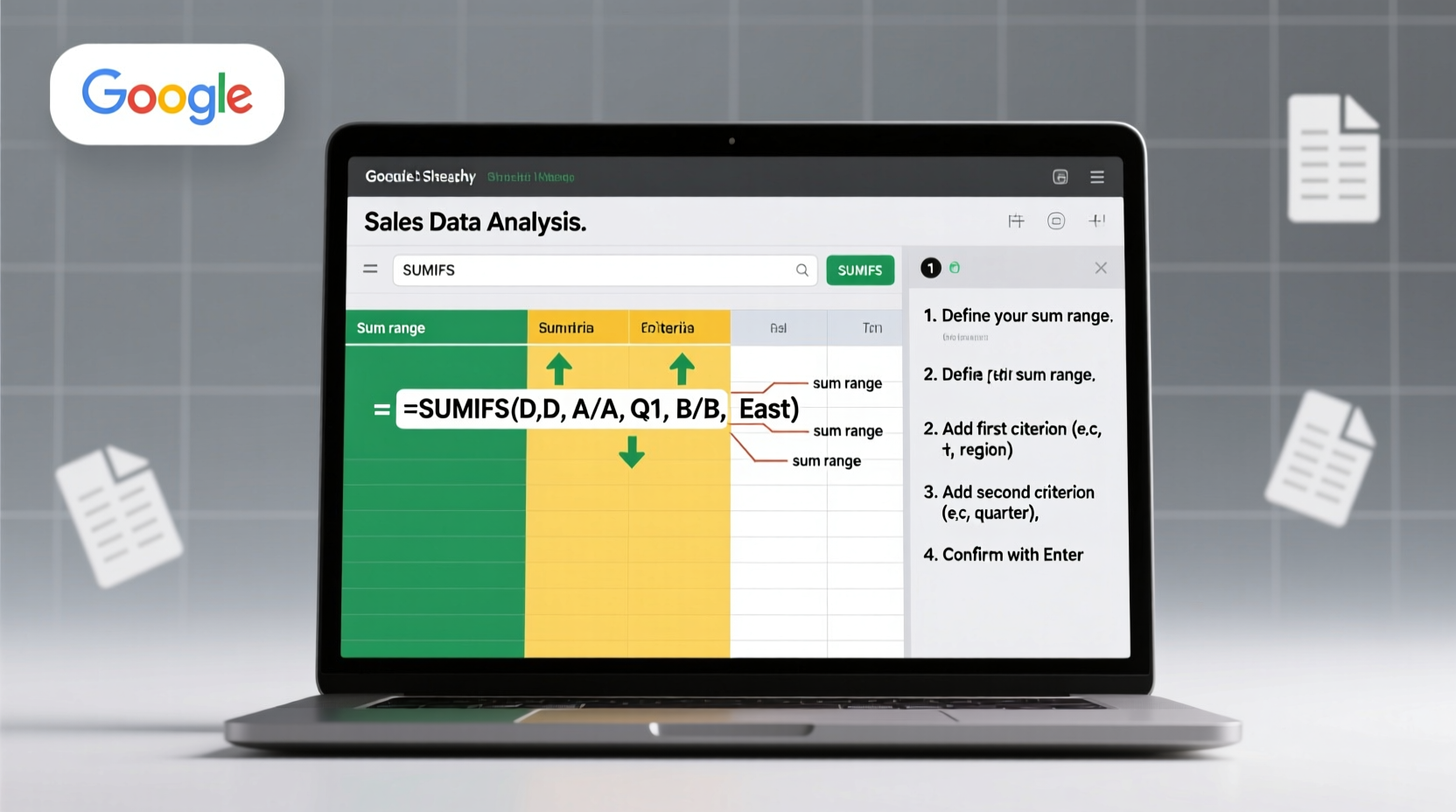
The SUMIFS function follows a logical structure that prioritizes clarity and flexibility. Its syntax is:
SUMIFS(sum_range, criteria_range1, criterion1, [criteria_range2, criterion2], ...)
- sum_range: The range of cells containing the values you want to sum.
- criteria_range1: The first range to evaluate against a condition.
- criterion1: The condition that must be met in criteria_range1.
- [optional]: Additional pairs of criteria ranges and criteria (up to 127).
It's important to note that all criteria must be satisfied simultaneously (logical AND). Also, each criteria range must have the same number of rows and columns as the sum_range; otherwise, the formula will return an error.
Step-by-Step Guide to Building a SUMIFS Formula
Follow these steps to construct a reliable SUMIFS formula tailored to your dataset:
- Identify what you want to sum. Determine the column or range containing numeric values (e.g., sales figures, expenses).
- List your filtering conditions. Decide how many criteria you need (e.g., date range, category, status).
- Select corresponding criteria ranges. For each condition, identify the column that holds the relevant data (e.g., dates in column A, categories in column B).
- Define exact criteria. Use text, numbers, cell references, or logical operators (>, <, <>, =).
- Write the formula in order. Begin with the sum_range, then add each criteria pair sequentially.
- Test and validate. Check results manually on a small subset to confirm accuracy.
For example, suppose you have a sales log with columns: Date (A), Salesperson (B), Region (C), Product (D), and Amount (E). To find total sales for “North” region by “Sarah” selling “Electronics,” use:
=SUMIFS(E:E, C:C, \"North\", B:B, \"Sarah\", D:D, \"Electronics\")
This returns only the amounts where all three conditions are true.
Advanced Criteria Techniques
SUMIFS supports more than just static text matches. You can incorporate logical expressions, wildcards, and cell references to make your formulas adaptable.
| Criterion Type | Example | Description |
|---|---|---|
| Text Match | \"West\" | Exact match for the word West |
| Wildcard | \"*Book*\" | Finds any text containing \"Book\", e.g., Notebook, Workbook |
| Numeric Comparison | \">1000\" | Values greater than 1,000 |
| Date Condition | \">=\"&DATE(2023,1,1)\" | From January 1, 2023 onward |
| Cell Reference | F1 | Uses value in cell F1 as criterion |
Using cell references enhances interactivity. Instead of hardcoding “North” into the formula, reference a dropdown cell so users can change the region dynamically:
=SUMIFS(E:E, C:C, F1, B:B, G1)
Now, changing F1 to “South” instantly recalculates the result without editing the formula.
Real-World Example: Monthly Department Budget Analysis
A mid-sized company tracks departmental spending in Google Sheets. Columns include: Date (A), Department (B), Expense Type (C), Vendor (D), and Cost (E). Finance needs to calculate Q1 marketing spend from the Chicago office.
The team uses this formula:
=SUMIFS(E:E, B:B, \"Marketing\", C:C, \"Advertising\", A:A, \">=1/1/2024\", A:A, \"<=3/31/2024\")
Alternatively, using structured date logic:
=SUMIFS(E:E, B:B, \"Marketing\", C:C, \"Advertising\", A:A, \">=\"&DATE(2024,1,1), A:A, \"<=\"&DATE(2024,3,31))
The result? $42,850 — verified against individual entries. This level of precision helps finance forecast future allocations and detect anomalies early.
“Accurate conditional aggregation separates casual spreadsheet users from analytical power users. SUMIFS is foundational.” — David Lin, Data Analyst & Spreadsheet Educator
Common Pitfalls and Best Practices
Even experienced users make mistakes with SUMIFS. Here’s a checklist to avoid them:
- ✅ Ensure all ranges have identical dimensions
- ✅ Use absolute references ($A$1) when copying formulas across cells
- ✅ Enclose text criteria in quotes unless referencing a cell
- ✅ Escape special characters in text with wildcards if needed
- ✅ Test with known data points before scaling up
- ❌ Don’t mix SUMIF and SUMIFS syntax — they order arguments differently!
One frequent confusion arises between SUMIF and SUMIFS. While both perform conditional sums, their argument order differs:
| Function | Syntax Order |
|---|---|
| SUMIF | (range, criterion, sum_range) |
| SUMIFS | (sum_range, criteria_range1, criterion1, ...) |
Notice that in SUMIF, the sum_range is last (and optional), while in SUMIFS, it comes first. This inconsistency often leads to errors when transitioning between the two.
FAQ
Can I use OR logic in SUMIFS?
SUMIFS uses AND logic by default — all criteria must be true. To simulate OR (e.g., sum if region is North OR South), wrap multiple SUMIFS in a single formula:
=SUMIFS(E:E,C:C,\"North\") + SUMIFS(E:E,C:C,\"South\")
Why is my SUMIFS returning zero?
Check for typos in text criteria, mismatched ranges, extra spaces in data, or incorrect date formatting. Also verify that numeric values aren’t stored as text.
How many criteria can I use in SUMIFS?
Google Sheets allows up to 127 criterion pairs, making it suitable for highly segmented analysis.
Conclusion
Mastery of SUMIFS transforms Google Sheets from a simple data container into a robust analytical engine. By combining multiple filters with flexible criteria, you gain deeper insights without relying on pivot tables or external tools. From financial reporting to inventory management, the ability to extract precise summaries from large datasets is invaluable.









 浙公网安备
33010002000092号
浙公网安备
33010002000092号 浙B2-20120091-4
浙B2-20120091-4
Comments
No comments yet. Why don't you start the discussion?