The Apple Watch has evolved into a powerful companion for communication, especially when your iPhone is out of reach. While it’s not designed to replace your phone entirely, its ability to handle texts efficiently makes staying connected seamless. With the right techniques, you can send thoughtful, accurate messages in seconds—without pulling your phone from your pocket. Whether you're jogging, commuting, or just want to keep your hands free, mastering messaging on your Apple Watch transforms how you interact throughout the day.
1. Optimize Your Input Methods
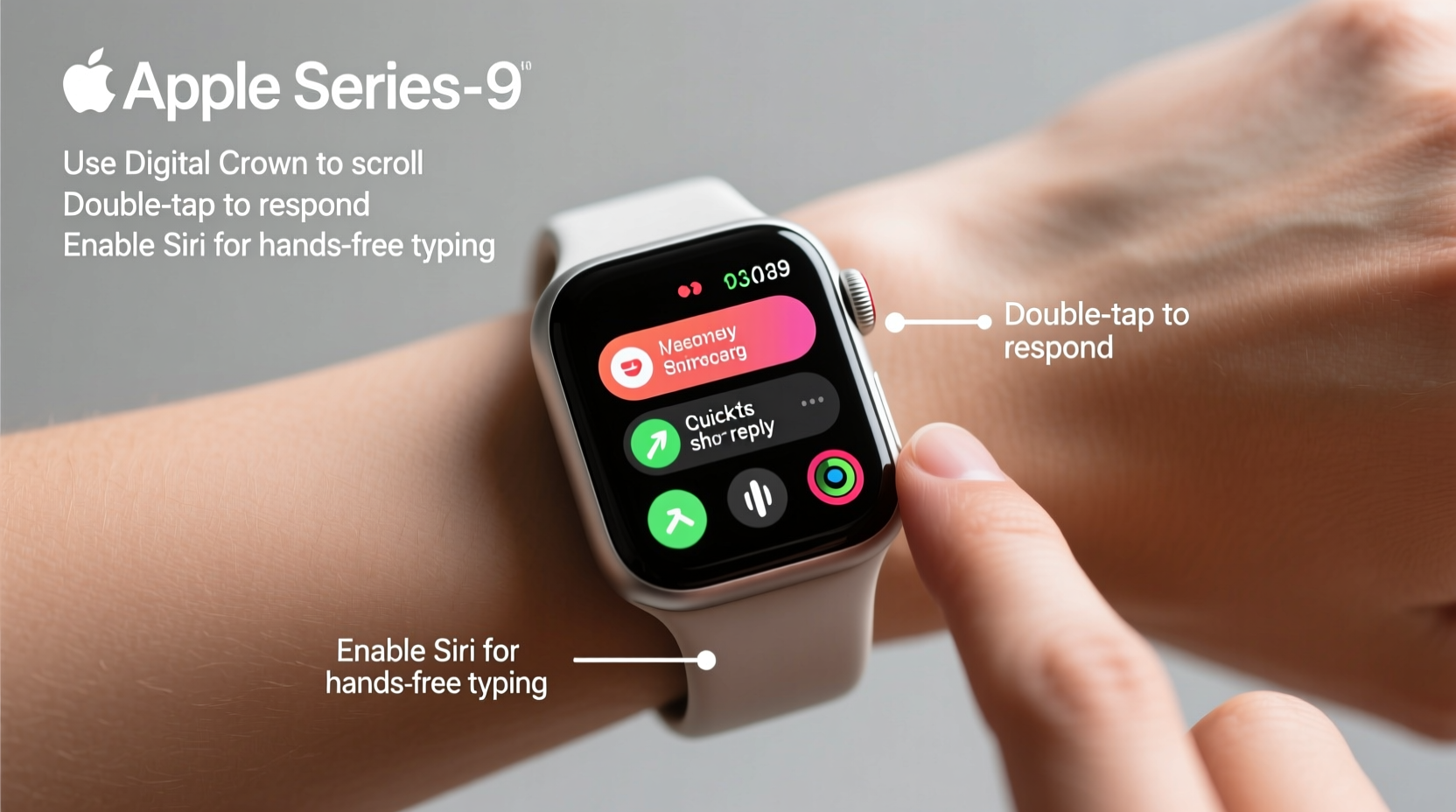
The Apple Watch offers multiple ways to respond to messages: voice dictation, scribble (handwriting recognition), emoji, and pre-written replies. Knowing when to use each method saves time and reduces frustration.
Voice dictation is ideal when accuracy matters and background noise is minimal. Simply say “Hey Siri” or tap the microphone icon to begin speaking. The transcription engine is highly accurate, even catching punctuation if you speak it aloud—like saying “period” or “new line.”
Scribble mode shines in noisy environments or when privacy is key. Swipe up on the keyboard and write letters one at a time using your finger. The watch intelligently interprets cursive or block letters and supports both English and several other languages. Practice improves speed over time.
For emotional tone without typing, tap the emoji button to browse expressive icons. You can even combine emojis with text or send them standalone. Pre-written responses such as “I’ll call you later” or “On my way!” are perfect for common situations and appear based on context.
2. Set Up Custom Replies for Faster Responses
Apple allows you to customize quick reply options in the Watch app on your iPhone. These tailored messages appear when you receive a text and let you respond instantly with phrases you actually use.
- Open the Watch app on your iPhone.
- Navigate to Messages > Reply with Message.
- Add personalized responses like “Almost there,” “Can’t talk now,” or “What’s up?”
- Reorder them so the most frequent replies appear first.
These custom replies reduce reliance on typing and make communication feel more natural. Over time, you’ll find yourself responding to more messages directly from your wrist instead of reaching for your phone.
3. Use Siri for Proactive Messaging
Siri integration is one of the Apple Watch’s strongest assets. Instead of opening apps manually, activate Siri and dictate full messages—even to specific contacts.
Try saying: “Send a message to Lisa: Running 10 minutes late.” Siri will confirm the recipient and message before sending. If needed, she’ll prompt for clarification. This works across iMessage, SMS (if linked via iPhone), and third-party apps like WhatsApp when configured.
You can also schedule follow-ups: “Remind me to text Alex after my meeting ends.” This leverages Reminders and ensures nothing slips through the cracks.
“Voice-first interaction on wearables isn’t about replacing touch—it’s about choosing the right input for the moment.” — Dr. Lena Torres, Human-Computer Interaction Researcher
4. Manage Notifications to Reduce Distractions
Efficient texting starts with smart notification settings. Too many alerts lead to fatigue; too few mean missed messages. Customize which conversations trigger actionable notifications on your wrist.
- In the Watch app, go to Notifications > Messages.
- Select “Custom” to choose who can interrupt you.
- Enable alerts only for Favorites or specific threads (e.g., family, coworkers).
- Use Theater Mode or Do Not Disturb during focused work or sleep.
Consider enabling “Mirror iPhone” only if you consistently carry both devices. Otherwise, selective mirroring keeps your wrist experience clean and relevant.
| Setting | Recommended For | Avoid If |
|---|---|---|
| All Messages | Highly responsive roles (e.g., customer support) | Easily distracted by pings |
| Favorites Only | Personal use, prioritizing close contacts | Missing important group messages |
| Thread-Specific | Active projects or urgent teams | Managing multiple overlapping groups |
5. Real-World Example: Texting During a Morning Run
Jamal, a project manager and early-morning runner, uses his Apple Watch Series 8 to stay available without carrying his phone. Before heading out, he enables Auto-Reply via Siri: “If anyone texts while I’m running, tell them I’m out until 7:30 and will respond then.” He sets this using Shortcuts automation.
Mid-run, his teammate sends a question about a deadline. Jamal feels the tap on his wrist, raises his hand, and sees the message. Using voice dictation, he replies: “Push it to Friday—we need QA sign-off first.” The entire exchange takes under 15 seconds, and he never breaks stride.
This scenario illustrates how combining notification control, voice input, and automation creates a frictionless messaging workflow that adapts to lifestyle demands.
Checklist: Optimize Your Apple Watch Messaging Workflow
- ✅ Add 5 personalized quick replies in the Watch app
- ✅ Test Scribble accuracy in different lighting and motion conditions
- ✅ Enable Raise to Speak for hands-free dictation
- ✅ Assign key contacts as Favorites for priority alerts
- ✅ Create a Siri Shortcut to auto-reply during workouts
- ✅ Review message history weekly to refine response habits
Frequently Asked Questions
Can I type long messages comfortably on the Apple Watch?
While possible, extended typing is cumbersome due to screen size. For messages longer than two sentences, it’s better to wait until you can use your iPhone or iPad. However, breaking complex replies into shorter bursts using voice or Scribble often works well in real-time conversations.
Why doesn’t my watch show full message threads?
The Apple Watch displays recent messages for performance and privacy reasons. Full history syncs only when your iPhone is nearby and unlocked. To view older messages, open Messages on your iPhone. You can, however, reply to any visible thread directly from the watch.
Does texting on Apple Watch use cellular data?
If you own a cellular model, yes—texts sent via iMessage or SMS (through Wi-Fi Calling) will use your plan’s data when the iPhone is unreachable. Make sure your carrier supports SMS relay and that Bluetooth/Wi-Fi are enabled for seamless handoff when switching between devices.
Final Tips for Effortless Wrist-Based Communication
Becoming fluent in Apple Watch messaging isn’t about doing everything on your wrist—it’s about knowing what *can* be done quickly and confidently. Prioritize speed, clarity, and context-aware responses. Over time, muscle memory develops: raising your wrist, choosing an input method, and replying becomes second nature.
Keep software updated to benefit from improved Siri accuracy, new emoji suggestions, and enhanced Scribble recognition. Explore built-in features like Tapback (quick reactions like thumbs-up or heart) and Memoji stickers to add personality without typing.









 浙公网安备
33010002000092号
浙公网安备
33010002000092号 浙B2-20120091-4
浙B2-20120091-4
Comments
No comments yet. Why don't you start the discussion?