For small businesses, startups, and independent vendors, handling transactions smoothly is essential to maintaining customer trust and operational efficiency. The Square App has emerged as a powerful all-in-one solution, combining payment processing, inventory management, sales reporting, and customer engagement tools in a single platform. Whether you're running a pop-up shop, a food truck, or a full retail store, mastering the Square App can transform how you manage daily operations.
Understanding the Core Features of the Square App
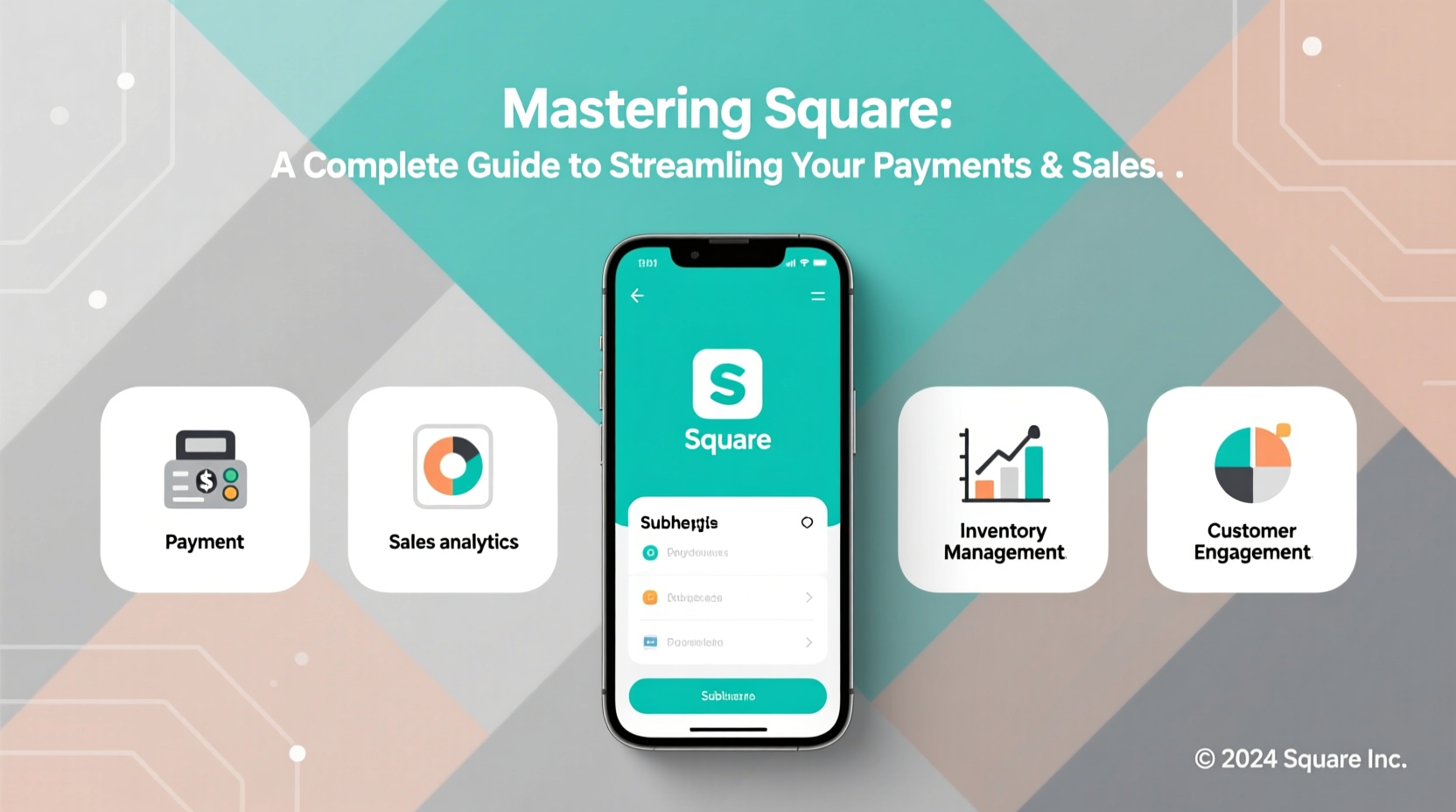
Square’s strength lies in its simplicity and scalability. At its core, the app allows users to accept card payments using a smartphone or tablet, but its capabilities extend far beyond that. Key features include:
- Payment Processing: Accept credit/debit cards, contactless payments (Apple Pay, Google Pay), and even cash transactions.
- Digital Invoicing: Send professional invoices directly from the app with automated reminders.
- Inventory Management: Track stock levels, set low-stock alerts, and sync product details across devices.
- Sales Reports: Access real-time analytics on revenue, top-selling items, and customer trends.
- Employee Management: Assign roles, track hours, and monitor individual sales performance.
- Customer Directory: Store purchase history and contact information for loyalty-building follow-ups.
The app integrates seamlessly with Square’s ecosystem of hardware—like contactless readers, POS terminals, and receipt printers—but functions effectively even without additional equipment.
Setting Up Your Square Account: A Step-by-Step Guide
Getting started with Square takes under 15 minutes. Follow these steps to launch your account and begin processing payments immediately.
- Create an Account: Visit squareup.com or download the Square App, then sign up using your email and phone number.
- Verify Your Identity: Provide your legal name, address, and the last four digits of your Social Security Number (or EIN for businesses).
- Link a Bank Account: Enter your bank’s routing and account numbers for depositing funds. Most transfers take 1–2 business days.
- Add Products or Services: Navigate to the Items tab and input pricing, descriptions, and categories. Use high-contrast names like “Latte – $4.50” for quick recognition at checkout.
- Connect a Reader (Optional): Pair a Bluetooth-enabled Square reader via the Hardware section in the app settings.
- Test a Transaction: Run a $1 test sale to confirm everything works before going live.
Once setup is complete, you’ll have access to a fully functional point-of-sale system capable of scaling with your business.
Optimizing Sales with Inventory and Customer Tools
One of Square’s most underrated advantages is its ability to turn transactional data into actionable insights. By leveraging inventory tracking and customer relationship features, businesses can reduce waste, anticipate demand, and personalize marketing efforts.
When adding products, assign SKUs (stock keeping units) and enable variant options such as size, color, or flavor. This prevents overselling and simplifies reordering. You can also set tax rates per item and apply discounts either globally or to specific customers.
The Customer Directory automatically logs every buyer who pays with a card or receives a digital receipt. Use this data to segment audiences—for example, “Customers who bought coffee pods in the last 30 days”—and send targeted promotions through Square Marketing.
“Businesses using Square’s customer tracking see a 27% higher repeat purchase rate within six months.” — Square Internal Business Insights Report, 2023
Best Practices for Inventory Management
| Action | Benefit | How to Implement |
|---|---|---|
| Set Low-Stock Alerts | Prevent stockouts | Go to Items > Edit Item > Set alert threshold |
| Use Barcode Scanning | Speed up checkout and restocking | Enable camera scanning in Settings > Hardware |
| Conduct Monthly Audits | Ensure accuracy between physical and digital stock | Compare report data with actual inventory |
| Sync Across Devices | Avoid double sales from multiple locations | Ensure Wi-Fi connection and auto-sync enabled |
Real-World Example: How a Local Bakery Increased Revenue by 40%
Maggie’s Corner Bakehouse, a family-owned café in Portland, struggled with manual order entry and inconsistent sales tracking. After switching to the Square App, they digitized their entire menu, assigned modifiers (e.g., “gluten-free,” “extra frosting”), and began sending digital receipts.
Using the built-in reporting dashboard, Maggie noticed that almond croissants sold out by 10 a.m. every Saturday. She adjusted production accordingly and introduced a pre-order option via Square Online. Within three months, weekend revenue rose by 40%, and customer complaints about unavailable items dropped to zero.
Additionally, by tagging frequent buyers, she launched a simple email campaign offering a free pastry after ten purchases. Redemption rates exceeded 65%, reinforcing customer loyalty without complex software.
Security, Fees, and Best Financial Practices
Square processes payments securely using end-to-end encryption and tokenization, ensuring sensitive data never touches your device. All transactions comply with PCI-DSS standards, giving both merchants and customers peace of mind.
Pricing is transparent: 2.6% + $0.10 per tap, dip, or swipe transaction. There are no monthly fees, long-term contracts, or hidden charges. However, optional services like payroll, advanced reporting, or e-commerce integrations may incur additional costs.
To maximize profitability:
- Encourage larger purchases by bundling items (e.g., “Buy a sandwich and soup for $10”)
- Minimize chargebacks by confirming large transactions verbally and saving customer notes
- Monitor deposit schedules to plan cash flow around payout cycles
Do’s and Don’ts of Using Square
| Do | Don't |
|---|---|
| Regularly back up your item library | Rely solely on one device for sales |
| Use strong passwords and two-factor authentication | Share admin logins across team members |
| Update the app frequently for security patches | Ignore low-battery warnings on card readers |
| Train staff on void vs. refund procedures | Process refunds offline without recording them |
Frequently Asked Questions
Can I use the Square App without a card reader?
Yes. You can manually enter card-on-file payments, send invoices, or accept cash. However, contactless and chip transactions require a compatible reader.
How long does it take to receive funds?
Square deposits typically arrive in your linked bank account within 1–2 business days. Instant deposits are available for a 1.5% fee, delivering funds to eligible accounts in under 30 minutes.
Is there a way to accept online orders with Square?
Absolutely. Square Online allows you to create a free storefront, manage pickup/delivery, and sync inventory across physical and digital channels—all from the same dashboard.
Conclusion: Take Control of Your Sales Process Today
Mastering the Square App isn’t just about accepting payments—it’s about gaining control over your business’s financial health, customer relationships, and growth trajectory. From intuitive setup to deep analytical insights, Square empowers entrepreneurs to operate smarter, not harder.
The tools are already within reach. Whether you’re launching your first venture or optimizing an existing operation, now is the time to leverage Square’s full potential. Start by auditing your current workflow, identifying inefficiencies, and implementing one new feature this week—from digital receipts to inventory alerts. Small changes compound into significant gains.









 浙公网安备
33010002000092号
浙公网安备
33010002000092号 浙B2-20120091-4
浙B2-20120091-4
Comments
No comments yet. Why don't you start the discussion?