Reversing a video may seem like a minor edit, but when used strategically, it transforms ordinary clips into captivating visual storytelling tools. Whether you're creating content for TikTok, Instagram Reels, or YouTube Shorts, mastering video reversal in CapCut unlocks a world of creative possibilities — from seamless transitions to mind-bending illusions. Unlike desktop editing software, CapCut’s mobile-first interface makes advanced techniques accessible, even for beginners. With intuitive controls and real-time previews, the app allows creators to experiment freely. This guide walks through the technical steps, creative applications, and pro-level tricks that elevate your reversed footage from gimmick to artistry.
Why Video Reversal Matters in Modern Content
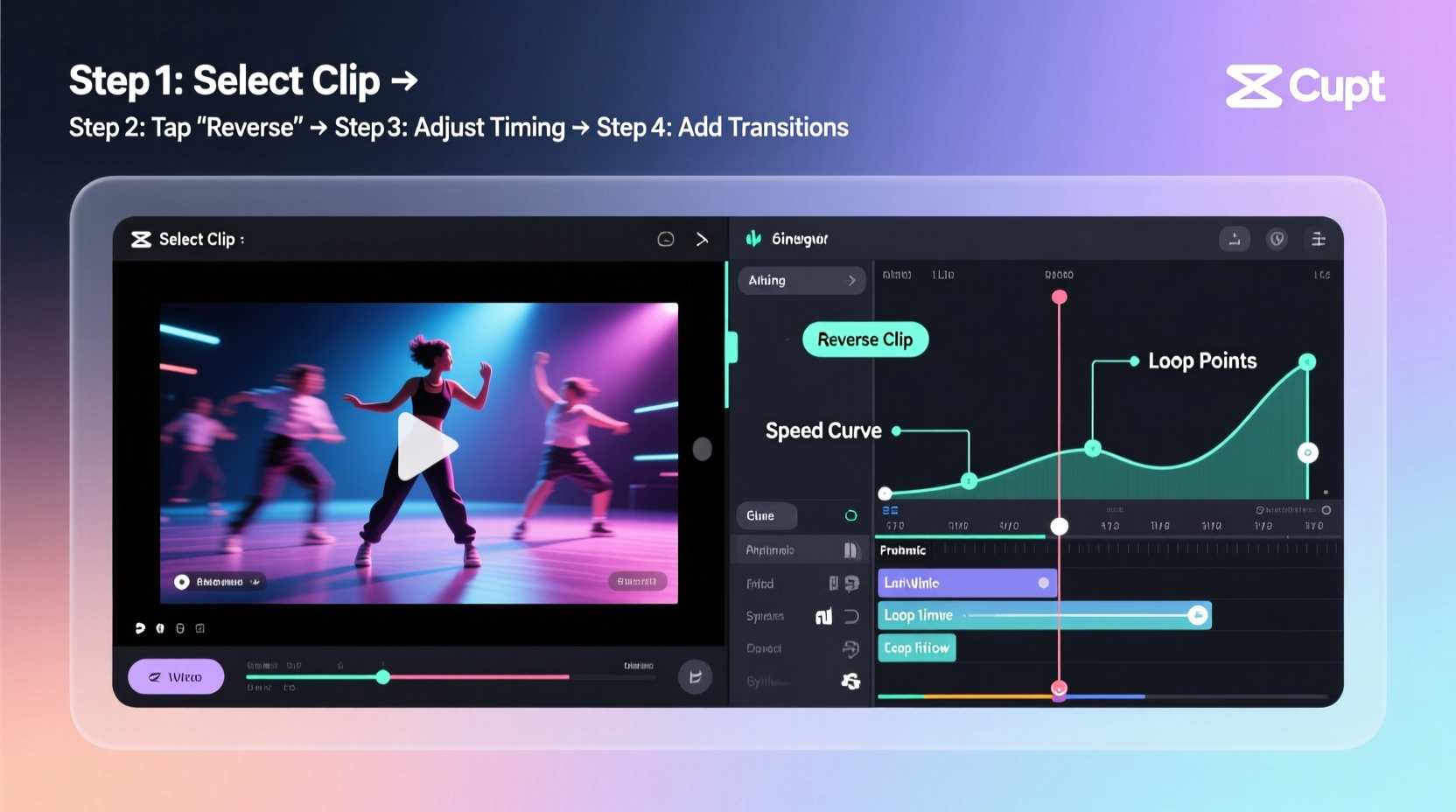
In an era where attention spans are measured in seconds, standing out requires more than just good lighting or trending audio. Dynamic motion — especially unexpected motion — captures interest. Reversed video flips expectations: a splash retracts into a glass, a jump ends with someone sinking back onto the ground, or a dancer flows backward in perfect rhythm. These moments intrigue viewers, prompting them to watch again. Algorithms on platforms like TikTok favor high engagement, so videos that spark curiosity often gain more visibility.
CapCut simplifies this technique without sacrificing control. The app supports frame-accurate trimming, speed adjustments, and audio syncing — all essential for polished reverse edits. But beyond functionality, understanding *when* and *why* to reverse is what separates effective edits from chaotic ones.
“Reversing isn’t just about playing footage backward — it’s about crafting surprise, rhythm, and narrative symmetry.” — Jordan Lee, Digital Content Strategist
Step-by-Step Guide to Reversing Video in CapCut
Follow this precise sequence to reverse any clip in CapCut with confidence:
- Open CapCut and create a new project. Tap the “+” button and import your video from your camera roll.
- Select the clip on the timeline you want to reverse. A yellow border will appear around the selected segment.
- Tap the “Adjust” button (wrench icon) at the bottom menu, then choose “Speed.”
- Scroll down and tap “Reverse.” The entire clip will now play backward. You’ll see a small rewind symbol on the thumbnail.
- Preview the result. Drag the playhead to check smoothness and timing.
- Adjust audio if needed. By default, audio reverses too. If unwanted, mute the original track under “Audio” > “Detach Sound” > “Delete.”
- Add transition effects (optional). Use “Dissolve” or “Glitch” between forward and reversed clips for cinematic impact.
Creative Applications of Reversed Footage
Reversal isn’t limited to novelty stunts. Used thoughtfully, it enhances storytelling and pacing. Consider these proven use cases:
- Seamless Loops: Reverse a clip and place it directly after the original to create infinite loops (e.g., pouring coffee, bouncing ball).
- Transition Magic: End a scene with an object flying off-screen; reverse the next clip so it flies back in, creating continuity.
- Dance & Performance: Reverse choreography for surreal visuals, especially when synced to music drops or vocal reversals.
- Tutorials & Reveals: Show a completed dish, then reverse the cooking process as a playful recap.
- Comedic Timing: Reverse facial expressions or reactions for exaggerated humor.
A popular trend involves “reset” edits — someone knocks over a stack of books, then rewinds time as everything leaps back into place. These rely entirely on clean reversal and well-timed cuts.
Mini Case Study: The Viral Coffee Pour Edit
Creator Mia Tan gained 50K followers in two weeks after posting a 15-second coffee-making video. She begins with a close-up of a full mug, then reverses the pour so water streams upward into a kettle. Steam flows backward, sugar cubes leap from the liquid, and finally, she “unstirs” the spoon. The illusion? Time is rewinding. Viewers watched repeatedly, trying to spot the edit points. The secret: every action was filmed normally, then reversed in CapCut with no additional effects. Clean framing and steady hands made the reversal believable.
Optimization Checklist for Flawless Reversals
To ensure your reversed videos look professional and engaging, follow this checklist before publishing:
- ✅ Trim excess footage before reversing to maintain focus
- ✅ Mute or replace reversed audio if it creates distracting noise
- ✅ Use slow motion (0.5x) on reversed segments for dramatic effect
- ✅ Match lighting and angles between forward and reversed clips for continuity
- ✅ Add subtle sound effects (e.g., whoosh, chime) to emphasize direction changes
- ✅ Export in 1080x1920 resolution for full vertical clarity
Common Pitfalls and How to Avoid Them
| Issue | Why It Happens | Solution |
|---|---|---|
| Jittery playback | Poor lighting or compression artifacts amplified by reversal | Shoot in well-lit environments; avoid digital zoom |
| Unnatural movement | Actions not symmetrical (e.g., hair flips differently) | Choose actions with predictable physics (pouring, dropping) |
| Audio distraction | Speech or ambient noise becomes garbled when reversed | Detach and remove original audio; use background music instead |
| Obvious edit point | Frame mismatch at cut boundaries | Use crossfade transitions or match motion direction |
Frequently Asked Questions
Can I reverse only part of a video in CapCut?
Yes. Use the scissor tool to split the clip at the desired start and end points of the section you want reversed. Then select only that segment and apply the reverse effect under “Speed.” This allows hybrid edits where some parts move forward and others backward.
Does reversing affect video quality?
No. CapCut processes the playback order, not the pixel data. As long as the original footage is high resolution and stable, the reversed version retains full quality. However, shaky or poorly lit footage may appear more unstable when played backward due to unnatural motion patterns.
How do I sync reversed video with music?
First, align the beat or lyric drop with the moment of reversal. Use the waveform in CapCut’s audio track to pinpoint exact frames. If the music itself needs to reverse, export the reversed video with muted audio, then import it into a DAW or use another app to reverse the soundtrack separately before recombining.
Advanced Techniques for Next-Level Edits
Once comfortable with basic reversal, explore layered techniques:
- Double Reversal: Forward → Reverse → Forward again within one clip for a “time glitch” effect.
- Masked Reversal: Use keyframed masks to reverse only a portion of the screen (e.g., a clock spinning backward while the rest of the scene stays normal).
- Speed + Reverse Combos: Apply 0.3x speed to a reversed clip for dreamlike slow-mo rewind sequences.
- Text Animation Sync: Animate text to disappear letter by letter in reverse sync with the video rewind.
These require patience and frame-by-frame adjustment but deliver standout results that distinguish amateur from expert content.
Conclusion: Turn Simple Reversals Into Signature Style
Mastering video reversal in CapCut is more than learning a button — it’s about rethinking time, motion, and perception in your storytelling. When applied with intention, reversal becomes a signature element of your creative voice. Whether you’re crafting hypnotic loops, surprising transitions, or comedic resets, the technique rewards precision and imagination. Now that you understand the mechanics and artistic potential, the next step is experimentation. Try reversing everyday actions, test different speeds, layer effects, and observe how audiences respond. Each reversal you create sharpens your eye for detail and deepens your command of visual rhythm.









 浙公网安备
33010002000092号
浙公网安备
33010002000092号 浙B2-20120091-4
浙B2-20120091-4
Comments
No comments yet. Why don't you start the discussion?