Creating a website that works—both visually and functionally—requires more than just picking a template and adding text. Whether you're launching a personal blog, portfolio, or small business site, the foundation of success lies in thoughtful planning, user-centered design, and technical clarity. Too many websites fail not because of poor tools, but because of rushed decisions and unclear goals. This guide walks through the essential stages of building a website from scratch, offering real-world strategies to help you avoid common pitfalls and deliver a site that performs.
Define Your Purpose and Audience
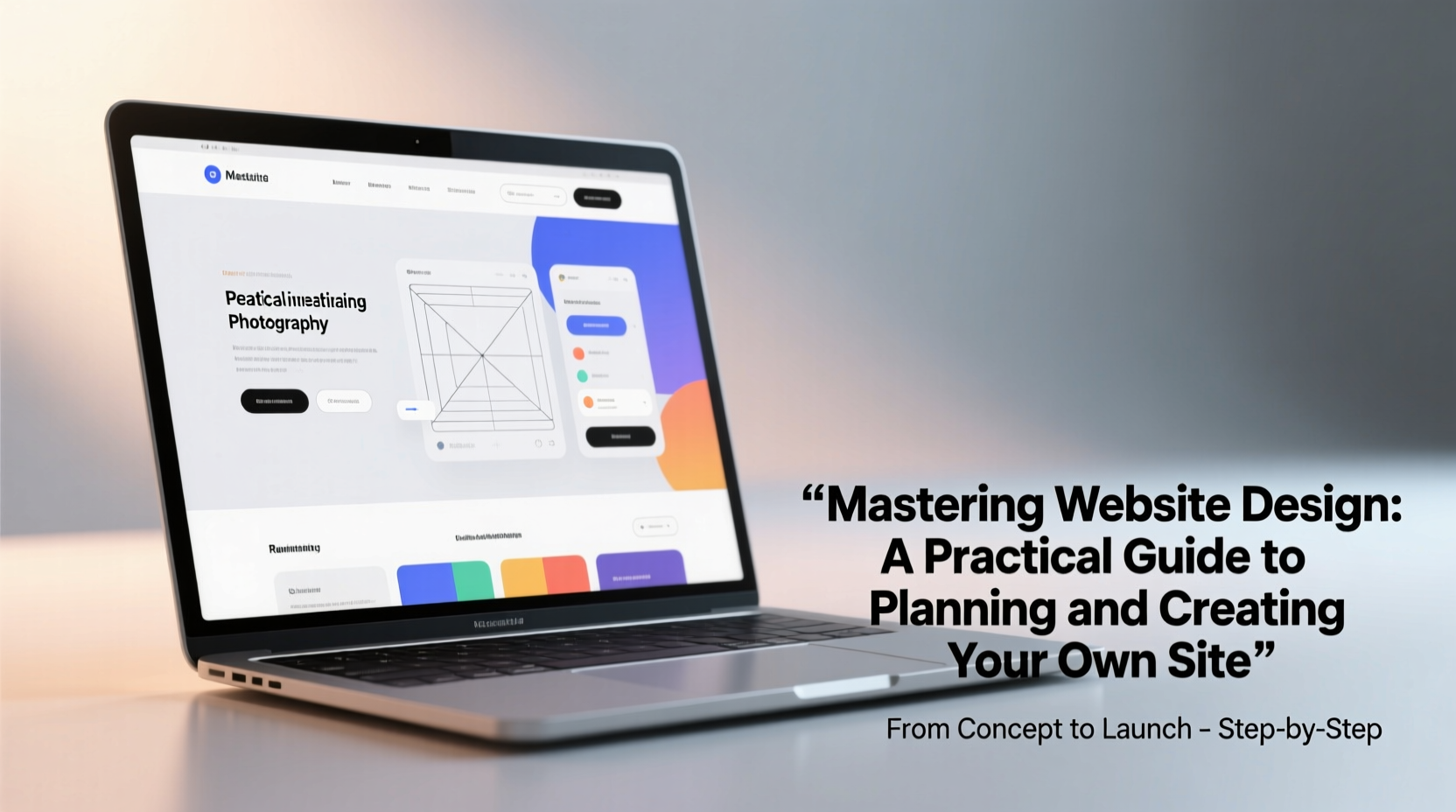
Before writing a single line of code or selecting a font, ask: Why does this website exist? Is it to sell products, showcase work, share information, or build community? A clear purpose shapes every design decision. Equally important is understanding your audience. Are they tech-savvy professionals, casual browsers, or mobile-first users? Their expectations will influence layout, navigation, and even load speed.
A lack of focus leads to cluttered sites that confuse visitors. For example, a bakery’s website should prioritize menu visibility, location, and ordering options—not technical jargon about oven temperatures. Align every page with a goal: inform, convert, engage, or support.
Plan the Structure and User Flow
Think of your website as a map. Users should find what they need in three clicks or fewer. Start by outlining core pages: Home, About, Services/Products, Contact, and Blog (if applicable). Then sketch a sitemap—a visual hierarchy showing how pages connect.
Next, map key user flows. How should a visitor go from landing on your homepage to making a purchase or sending an inquiry? Eliminate unnecessary steps. For instance, requiring account creation before checkout can increase abandonment rates.
“Website design isn’t about making things look pretty—it’s about removing friction between the user and their goal.” — Laura Kim, UX Designer at Studio Nova
Step-by-Step Site Planning Timeline
- Week 1: Define goals and identify target audience.
- Week 2: Research competitors and gather design inspiration.
- Week 3: Draft sitemap and wireframes (basic page layouts).
- Week 4: Finalize content outline and begin writing copy.
Design for Clarity and Consistency
Visual design impacts credibility. Studies show users form an opinion about a site within 50 milliseconds. Use consistent typography, color schemes, and spacing to create a professional impression. Limit fonts to two: one for headings, one for body text. Choose colors that reflect your brand but ensure sufficient contrast for readability.
Whitespace is not wasted space—it guides attention. Crowded pages overwhelm users. Prioritize key elements like headlines, calls to action, and navigation.
| Design Element | Do | Don't |
|---|---|---|
| Typography | Use legible fonts (e.g., Open Sans, Roboto) | Use more than three typefaces |
| Colors | Stick to a 3-color palette | Use neon or clashing combinations |
| Navigation | Label clearly; keep menu under 7 items | Use vague terms like “Stuff” or “Links” |
| Images | Optimize size; use relevant visuals | Fill pages with generic stock photos |
Real Example: Local Fitness Studio Launch
Jamie opened a yoga studio and wanted a simple site to attract local clients. Instead of listing every class detail upfront, she designed the homepage around one goal: getting visitors to sign up for a free trial class. The hero section featured a clean image of her studio, a bold headline (“Start Your Practice Today”), and a bright button linking directly to the signup form. Within two weeks, conversions increased by 60% compared to her previous social media-only approach. The difference? Clear intent and minimal distractions.
Choose the Right Tools and Build Smart
You don’t need to code from scratch to build a powerful website. Platforms like WordPress, Webflow, and Squarespace offer flexible templates and drag-and-drop editors. However, each has trade-offs:
- WordPress: Highly customizable, ideal for blogs and complex sites, but requires maintenance.
- Squarespace: Beautiful templates, great for portfolios, limited flexibility.
- Webflow: Combines design freedom with CMS functionality, steeper learning curve.
If you plan to scale or add e-commerce later, choose a platform that supports growth. Avoid overspending on premium themes early—start simple and iterate based on feedback.
Website Creation Checklist
- ✅ Define primary goal and audience
- ✅ Create sitemap and wireframes
- ✅ Write clear, concise copy for all pages
- ✅ Select responsive, accessible theme/template
- ✅ Optimize images for fast loading
- ✅ Set up contact form and privacy policy
- ✅ Test navigation on mobile and desktop
- ✅ Install analytics (e.g., Google Analytics)
- ✅ Launch and monitor performance
“Most people overthink design and underinvest in content. Great websites are built on useful information, not flashy effects.” — Marcus Tran, Frontend Developer & Educator
Test, Launch, and Improve
Your site doesn’t have to be perfect at launch—but it must work. Before going live, conduct usability tests. Ask friends or colleagues to complete basic tasks: find pricing, read a blog post, submit a contact form. Watch where they hesitate or click the wrong link.
After launch, track metrics like bounce rate, time on page, and conversion rate. High bounce rates may indicate slow loading or unclear messaging. Use tools like Google Search Console to spot indexing issues and improve SEO.
Update content regularly. A static site fades into obscurity. Even minor updates—adding testimonials, refreshing images, or publishing a monthly blog post—signal activity and trustworthiness.
Frequently Asked Questions
How long does it take to build a website?
A basic site can be launched in 2–4 weeks with focused effort. Complex sites with custom features may take 2–3 months. The key is breaking the process into phases: planning, design, content, development, testing, and launch.
Do I need to know how to code?
No. Modern website builders allow you to create professional sites without writing code. However, understanding HTML and CSS basics helps troubleshoot issues and make small tweaks efficiently.
How much does it cost to create a website?
You can launch a functional site for under $100: domain ($10–15/year), hosting ($50–80/year), and a free or low-cost theme. Premium tools or custom development will increase costs, but aren’t necessary for most small projects.
Conclusion: Start Simple, Build With Purpose
Mastering website design isn’t about chasing trends or mastering advanced software. It’s about solving problems for real people. Begin with a clear goal, structure your content logically, and prioritize usability over decoration. Launch quickly, learn from real user behavior, and refine over time. The best websites evolve—they’re not born perfect.









 浙公网安备
33010002000092号
浙公网安备
33010002000092号 浙B2-20120091-4
浙B2-20120091-4
Comments
No comments yet. Why don't you start the discussion?