Navigating the internet efficiently is no longer a luxury—it's a necessity. With billions of web pages indexed and growing daily, finding precise information quickly can save hours each week. Whether you're researching for work, studying, shopping, or troubleshooting a technical issue, knowing how to refine your searches gives you a decisive advantage. Most people rely on surface-level Google queries, but true mastery lies in understanding how search engines interpret intent, structure results, and respond to specific syntax. This guide reveals practical, advanced strategies that go beyond typing keywords into a box.
Understanding How Search Engines Work
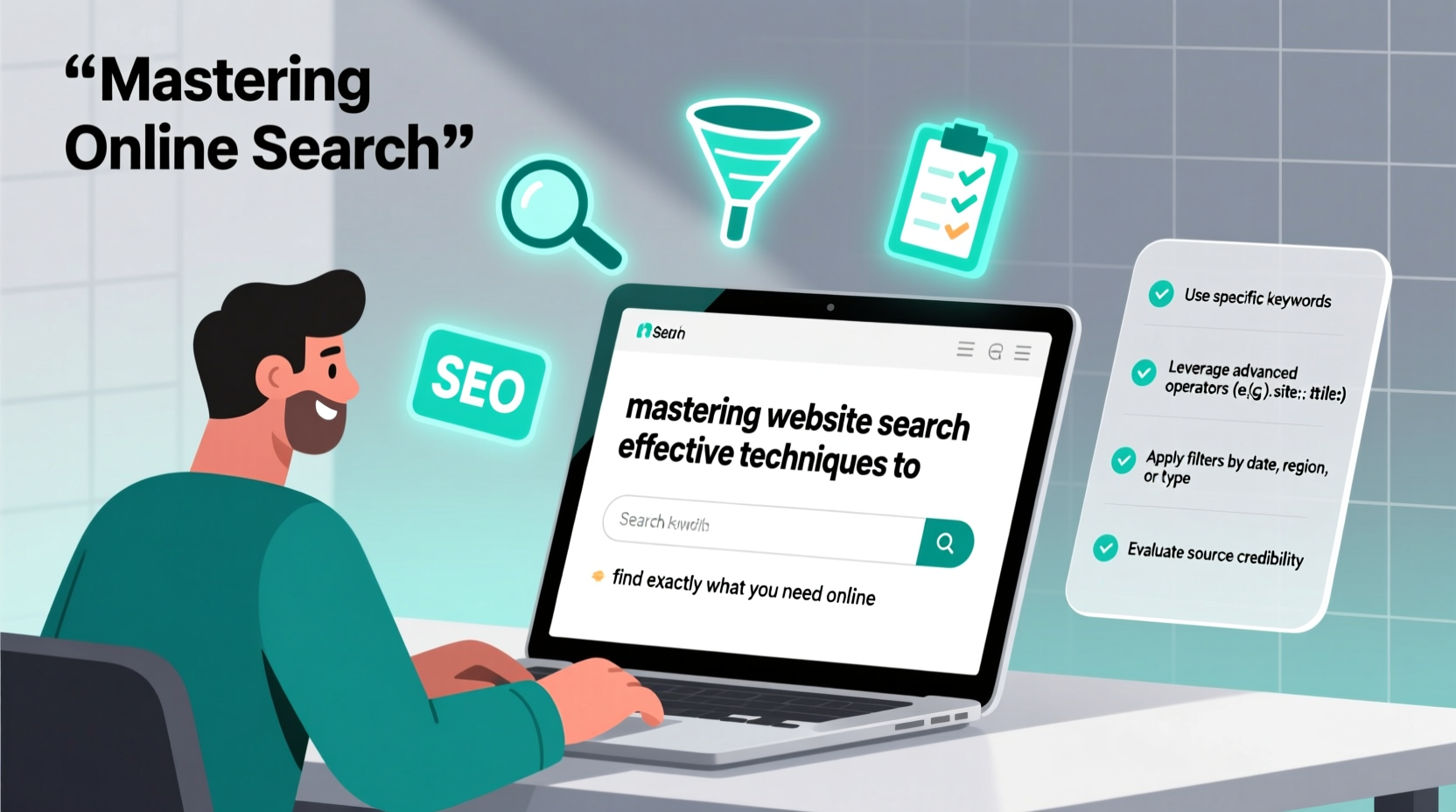
Search engines like Google, Bing, and DuckDuckGo use complex algorithms to crawl, index, and rank content based on relevance, authority, and user intent. When you type a query, the engine doesn’t just look for exact word matches—it analyzes context, location, past behavior, and semantic meaning. For example, searching “best budget laptop 2024” triggers not only product listings but also comparison articles, YouTube reviews, and retailer pages.
Knowing this helps you craft better queries. Instead of assuming the engine reads your mind, anticipate how it interprets language. Use natural phrasing when appropriate, but don't hesitate to apply precision tools when clarity matters.
“Most users never move past the first page of results because they haven’t learned how to ask the right question.” — Dr. Lena Patel, Information Retrieval Researcher at MIT
Advanced Search Operators You Should Know
Beyond basic keyword entry, every major search engine supports special commands called “search operators.” These are symbols and syntax rules that filter results with surgical precision. Learning them transforms vague browsing into targeted discovery.
site:example.com– Limits results to a specific website. Trysite:wikipedia.org renewable energyto get only Wikipedia entries.filetype:pdf– Finds documents in a particular format. Useful for research papers or manuals:interview preparation tips filetype:pdf.inurl:admin– Returns pages with \"admin\" in the URL, helpful for technical audits or security checks.intitle:\"login portal\"– Shows pages where the title contains the exact phrase.-(minus sign) – Excludes terms. Searchingapple -fruitremoves results about the food.*(wildcard) – Acts as a placeholder. Example:\"the * of all evils\"returns variations like \"root\" or \"love\".
Combining Operators for Maximum Precision
You’re not limited to one operator per search. Combine them to drill down:
site:gov filetype:pdf \"budget proposal\" 2024 -draft
This finds official government PDFs from 2024 containing “budget proposal” in the text, excluding drafts. Powerful? Absolutely. And entirely free.
Step-by-Step Guide to Refining Any Search Query
Follow this five-step process anytime you hit a dead end online:
- Define your goal clearly. Are you seeking statistics, definitions, instructions, or opinions? Knowing the purpose shapes the approach.
- Identify core keywords. Extract essential nouns and verbs. For “How do I fix a leaking faucet without calling a plumber?”, key terms include: fix, leaking, faucet, DIY.
- Add modifiers for context. Include timeframes (
2024), locations (UK), formats (video,tutorial), or expertise level (beginner). - Apply search operators. Use quotes, minus signs, or site filters to eliminate noise.
- Evaluate and iterate. If top results miss the mark, adjust phrasing or add specificity. Try synonyms or reframe the question.
Common Mistakes That Waste Time Online
Even experienced users fall into traps that slow them down. Avoid these pitfalls:
| Mistake | Why It’s Ineffective | Better Approach |
|---|---|---|
| Using overly broad terms like “stuff” or “things” | Lacks specificity; returns irrelevant results | Use concrete nouns: “ergonomic office chair” instead of “comfortable seat thing” |
| Typing full questions in natural language without refinement | Engines may prioritize conversational matches over factual answers | Strip the sentence to keywords: “how to reset iPhone password” → “reset iPhone passcode locked” |
| Clicking the first result without scanning snippets | Top result isn’t always most accurate or relevant | Read meta descriptions and URLs before clicking |
| Ignoring date filters for time-sensitive topics | Old tutorials may reference outdated software versions | Use Tools > Any Time > Past year or custom range |
Real-World Example: Finding Hidden Government Grants
Sarah, a small business owner in Oregon, needed funding to expand her eco-friendly packaging startup. Initial searches for “small business grants” returned overwhelming, generic lists. She refined her strategy using advanced techniques:
She started with: site:.gov small business grant Oregon 2024
Then added: site:.gov \"grant\" \"small business\" \"Oregon\" \"sustainability\" filetype:pdf
The second query led her directly to a state environmental initiative offering up to $50,000 in matching funds. By combining domain restriction, exact phrases, and document filtering, she cut through noise and found actionable data in under ten minutes—something her competitors missed entirely.
Checklist: Optimize Your Next Web Search
Before hitting Enter, run through this checklist:
- ☑ Have I removed vague words like “very,” “really,” or “a lot”?
- ☑ Did I use quotation marks for exact phrases?
- ☑ Can I limit the site or file type using operators?
- ☑ Am I excluding irrelevant results with the minus sign?
- ☑ Have I checked the date range if timeliness matters?
- ☑ Did I scan multiple results—not just the first link?
- ☑ Would changing one keyword to a synonym yield better results?
Frequently Asked Questions
Can search operators be used on mobile devices?
Yes. While voice search is convenient, manually typing queries into the browser—even on smartphones—supports full operator functionality. Just avoid relying solely on voice assistants, which often simplify or misinterpret complex commands.
Do all search engines support the same operators?
Most do, but there are differences. Google supports the widest range. Bing is similar but less consistent with wildcard usage. DuckDuckGo emphasizes privacy and supports many operators, though indexing is smaller. Stick to Google for mission-critical research, but test alternatives for diverse perspectives.
Is there a way to search within a specific social media platform?
Yes. Use the site: operator with domains like site:twitter.com, site:linkedin.com, or site:reddit.com. For example: site:reddit.com remote job scams warning surfaces community warnings about fraudulent postings.
Conclusion: Take Control of Your Digital Discovery
Searching online shouldn’t feel like guessing. With deliberate technique, you shift from passive consumer to empowered investigator. The tools are free, universally available, and remarkably powerful when applied correctly. Stop wading through irrelevant pages and start retrieving exactly what you need—with less effort and greater confidence. Master these methods today, and you’ll gain back countless hours over your lifetime online.
site: or
filetype:—and apply it to your next query. Notice the difference. Then share this guide with someone who still scrolls endlessly through search results.









 浙公网安备
33010002000092号
浙公网安备
33010002000092号 浙B2-20120091-4
浙B2-20120091-4
Comments
No comments yet. Why don't you start the discussion?