For many, an Android phone is more than just a communication tool—it's a personal assistant, entertainment hub, and productivity center all in one. Yet, new users often underutilize their devices, stuck in basic functions without unlocking the full potential. This guide walks you through the essentials of Android mastery, from setup to advanced features, with practical steps that build confidence and competence.
1. Getting Started: First-Time Setup and Navigation
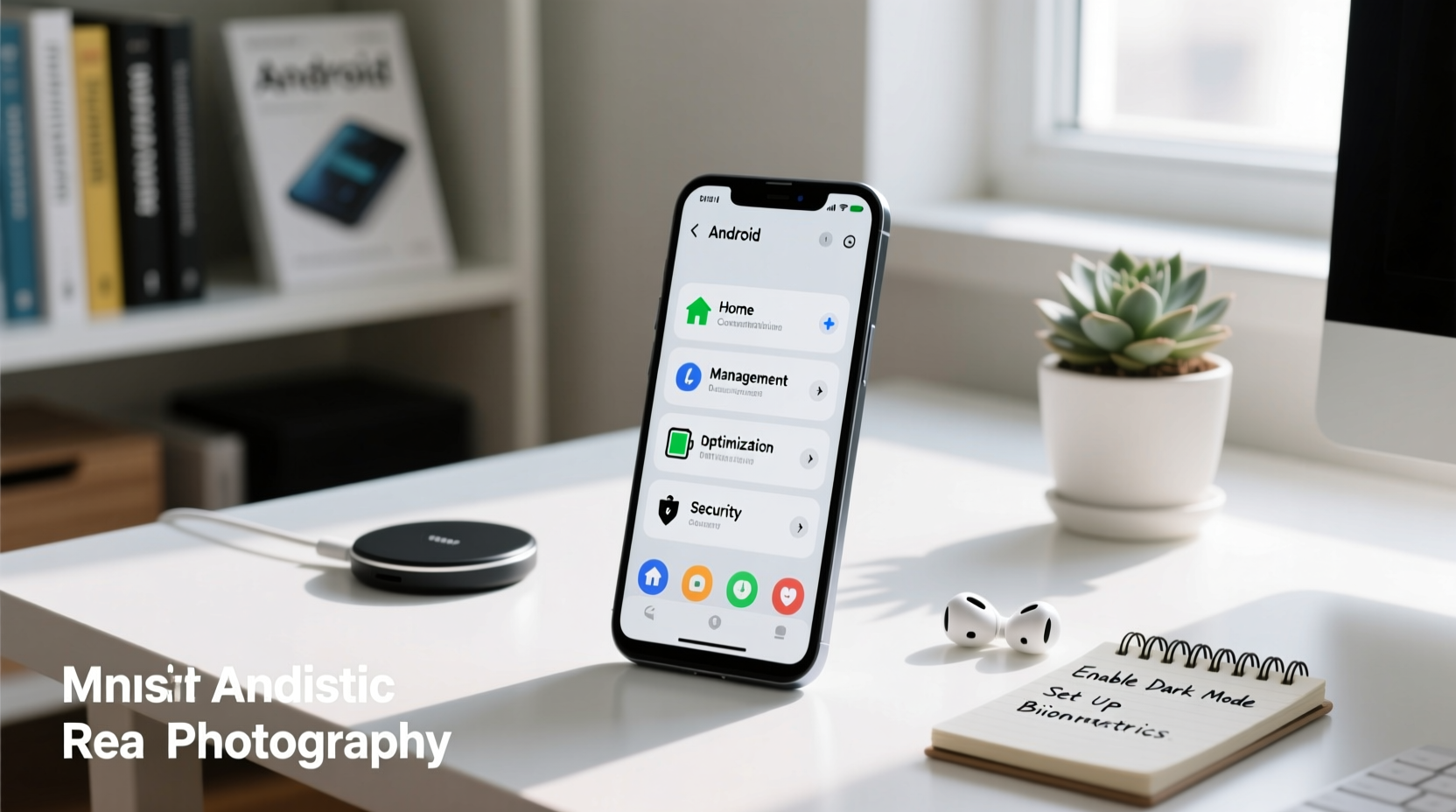
When you power on your Android phone for the first time, follow the on-screen instructions to connect to Wi-Fi, sign in with your Google account, and choose privacy settings. Your Google account is central to the Android experience—it syncs contacts, emails, apps, and preferences across devices.
Once set up, familiarize yourself with the interface:
- Home Screen: Tap apps to open them; swipe up to access the app drawer (on most devices).
- Navigation Bar: Located at the bottom, it includes Back, Home, and Recent Apps buttons (or gesture equivalents).
- Notifications Panel: Swipe down from the top to view alerts, quick settings, and battery status.
- Settings App: The gear icon gives access to all device configurations.
2. Customizing Your Device for Comfort and Efficiency
Android excels in personalization. Tailoring your phone improves usability and makes daily interactions more enjoyable.
Organize Your Home Screen
Create folders by dragging one app onto another with the same theme (e.g., social media or productivity). Place frequently used apps on the first home screen for quick access.
Change Wallpapers and Themes
Go to Settings > Wallpaper & Style to select new backgrounds. Some phones support themes that change icons, fonts, and colors system-wide.
Use Widgets Wisely
Long-press on the home screen and select “Widgets” to add useful tools like weather forecasts, calendar events, or music controls. Avoid overcrowding—only use widgets you check regularly.
| Feature | Benefit | How to Access |
|---|---|---|
| Brightness Slider | Adjust screen light quickly | Swipe down > Quick Settings |
| Dark Mode | Saves battery and reduces eye strain | Settings > Display > Dark Theme |
| Font Size | Improve readability | Settings > Accessibility > Font Size |
| Voice Assistant | Control phone hands-free | Long-press Power or say “Hey Google” |
3. Managing Apps and Storage Effectively
Over time, unused apps and cached data can slow your phone. Regular maintenance keeps performance smooth.
- Uninstall Unused Apps: Long-press the app icon and drag it to “Uninstall.”
- Clear Cache: Go to Settings > Apps > [App Name] > Storage > Clear Cache. This frees space without deleting data.
- Use Built-in Cleanup Tools: Many Android phones include a “Device Care” or “Storage” section with one-tap optimization.
- Move Files to Cloud: Use Google Photos, Drive, or Dropbox to back up videos and documents, then delete local copies.
4. Security and Privacy: Protecting Your Digital Life
Your Android phone holds sensitive information. Securing it should be a priority from day one.
Enable Lock Screen Security
Go to Settings > Security > Screen Lock. Choose between PIN, pattern, password, or biometrics (fingerprint or face unlock). Biometric options offer convenience and strong protection.
Review App Permissions
Apps often request access to location, camera, or contacts. Review these in Settings > Privacy > Permission Manager. Disable permissions that aren’t necessary—like a calculator app accessing your location.
Turn On Find My Device
This feature helps locate, lock, or erase your phone if lost. Ensure it’s enabled in Settings > Google > Find My Device.
“Over 70% of malware on mobile devices comes from third-party app stores. Stick to the Google Play Store and keep your OS updated.” — Dr. Lena Patel, Cybersecurity Analyst at MobileShield Labs
5. Boosting Productivity with Built-In Tools
Android includes powerful tools designed to help you stay organized and efficient.
Google Assistant for Hands-Free Control
Activate it by saying “Hey Google” or holding the power button. You can set reminders, send texts, control smart home devices, or get answers without touching your phone.
Calendar and Reminders Integration
Add events via voice: “Hey Google, schedule dentist appointment for Thursday at 3 PM.” It will automatically appear in Google Calendar and prompt you before the event.
Use Digital Wellbeing Features
Found in Settings > Digital Wellbeing, this suite lets you track screen time, set app timers, and enable Focus Mode to minimize distractions during work or sleep hours.
Split-Screen Multitasking
Open the Recent Apps menu (square icon), tap the app you want to multitask with, and select “Split screen.” Drag the divider to adjust each app’s size. Ideal for comparing documents or watching video while texting.
Real-Life Example: How Maria Mastered Her Phone in Two Weeks
Maria, a 58-year-old teacher new to smartphones, felt overwhelmed by her Samsung Galaxy A-series device. She started with small goals: organizing her home screen, learning to reply to emails, and using Google Maps for her commute.
In week two, she enabled Google Assistant to set daily reminders for medication and meetings. She cleared out old photos using Google Photos’ cleanup suggestions and activated Find My Device after hearing about a colleague’s lost phone.
By day 14, Maria was confidently using split-screen to read lesson plans while messaging colleagues. Her confidence grew so much she now teaches a weekly “Phone Basics” session at her community center.
Frequently Asked Questions
How do I stop apps from draining my battery?
Go to Settings > Battery > Battery Usage to see which apps consume the most power. For high-drain apps, consider adjusting background activity in Settings > Apps > [App Name] > Battery.
Can I use my Android phone with an iPhone user seamlessly?
Absolutely. Use cross-platform apps like WhatsApp, Google Drive, or Zoom. While iMessage is exclusive to Apple, standard SMS works between devices. Gmail and Google Calendar sync perfectly across platforms.
Why does my phone slow down over time?
Common causes include low storage, too many running apps, outdated software, or background processes. Regularly clear cache, uninstall unused apps, and install system updates to maintain speed.
Final Checklist: Master Your Android in 7 Steps
- Complete initial setup with a Google account.
- Customize home screen layout and enable Dark Mode.
- Install essential apps (maps, email, cloud storage).
- Set up screen lock and enable Find My Device.
- Review and restrict unnecessary app permissions.
- Back up photos and files to Google Drive or Photos.
- Explore Google Assistant and set a daily reminder to test it.
Take Control of Your Device—and Your Time
Mastering your Android phone isn’t about memorizing every setting—it’s about building habits that make technology work for you, not against you. From secure logins to smart assistants, each feature you learn adds a layer of confidence and efficiency. Start small, apply one tip at a time, and soon your phone will feel like a natural extension of your daily life.









 浙公网安备
33010002000092号
浙公网安备
33010002000092号 浙B2-20120091-4
浙B2-20120091-4
Comments
No comments yet. Why don't you start the discussion?