The Apple Watch Series 9 isn’t just a timepiece—it’s a personal assistant, fitness coach, and communication hub wrapped around your wrist. With powerful hardware, advanced sensors, and seamless integration with the iPhone ecosystem, it offers more than most users realize. Yet, many only scratch the surface of its capabilities. By unlocking essential tips and lesser-known features, you can transform how you interact with your device every day.
Optimize Battery Life Without Sacrificing Functionality
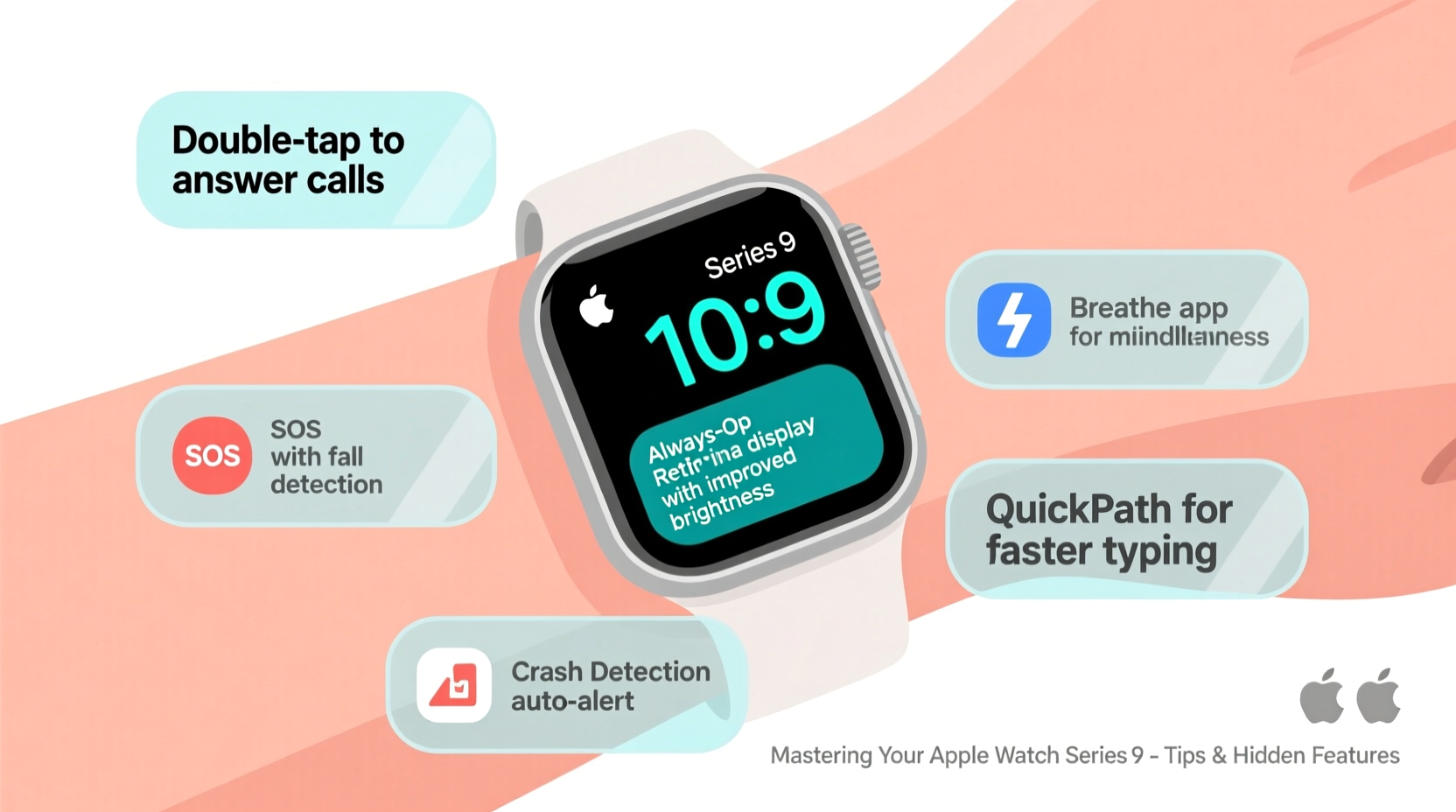
Battery life on the Series 9 typically lasts up to 18 hours under normal use, but heavy usage—especially with GPS, music streaming, or third-party apps—can drain it faster. Rather than disabling useful features, fine-tune settings to extend longevity intelligently.
Low Power Mode reduces background activity, disables the always-on display, and limits haptic feedback. Activate it via Control Center or automatically when battery drops below 20%. Pair this with scheduled charging routines—like overnight charging and a midday top-up at work—for uninterrupted service.
“Battery optimization isn’t about turning things off—it’s about using smarter defaults.” — Jordan Lee, Wearable Tech Analyst at MobileInsight Group
Unlock Hidden Gestures and Shortcuts
Apple Watch Series 9 introduces subtle but powerful interaction methods beyond taps and swipes. One of the most underused is the double-tap gesture, which lets you control your watch with one hand by tapping your index finger and thumb together twice.
This feature works across multiple actions:
- Answer or end phone calls
- Pause or resume workouts
- Dismiss alarms or timers
- Take photos remotely using Camera Remote
To enable it, go to Settings > Accessibility > Motor > Double Tap. Choose your preferred action and test sensitivity in different environments. It's particularly helpful when your other hand is occupied—cooking, holding groceries, or pushing a stroller.
Customize Your Control Center Layout
The Control Center gives instant access to frequently used settings. But unlike the iPhone, you can rearrange and prioritize toggles based on your habits.
- Swipe up from the watch face to open Control Center.
- Tap “Edit” at the bottom.
- Drag essential controls like Flashlight, Water Lock, or Theater Mode higher for faster access.
- Remove rarely used items to reduce clutter.
Maximize Health and Fitness Tracking Accuracy
The Series 9 refines sensor accuracy with improved heart rate monitoring, blood oxygen sensing, and temperature-sensing capabilities (via retrospective cycle tracking). To get reliable data, calibration and consistent wear matter.
| Feature | Best Practice | Avoid |
|---|---|---|
| Heart Rate Monitoring | Wear snugly, 1–2 cm above the wrist bone | Loose fit or rotating watch during exercise |
| Sleep Tracking | Charge before bed; wear consistently | Removing watch mid-sleep |
| Workout Detection | Enable “Start Workout Reminder” in Settings | Assuming all movement counts as exercise |
For runners and cyclists, pair your watch with Bluetooth headphones or a cycling cadence sensor to capture richer metrics. Also, manually log strength training sessions—automatic detection for these remains limited.
Use Custom Workouts for Personalized Goals
Create tailored workout types in the Workout app for activities like HIIT, Pilates, or rock climbing. Assign specific goals (e.g., 30 minutes or 250-calorie burn), and the watch will notify you upon completion.
- Open the Workout app on your iPhone.
- Go to Workout Options > Custom Workouts.
- Set duration, calories, or distance targets.
- Name and save the routine (e.g., “Evening Mobility Flow”).
These custom profiles sync automatically to your watch and appear at the top of the workout list after initial use.
Streamline Notifications and Focus Modes
One of the biggest frustrations with smartwatches is notification overload. The key isn’t silencing everything—but routing alerts intelligently using Focus modes.
Set up dedicated Foci such as:
- Work: Allow messages from colleagues and calendar alerts only.
- Sleep: Silence all except alarms and urgent health notifications.
- Driving: Auto-reply to texts with “I’m driving” and read incoming messages aloud via CarPlay.
You can trigger Foci manually, schedule them, or use automation (e.g., activate “Gym” Focus when starting a workout).
Mini Case Study: Reducing Digital Stress
Sarah, a project manager in Seattle, found herself constantly distracted by non-urgent pings during meetings. She configured a “Meeting” Focus that silenced Slack and social media, allowing only phone calls and calendar reminders. After two weeks, she reported a 40% reduction in post-meeting mental fatigue and improved concentration.
“I didn’t need fewer notifications—I needed smarter filtering,” she said. “Now my watch feels like a tool, not a distraction.”
Hidden Productivity Features You’re Not Using
Beyond fitness and calls, the Series 9 excels in everyday utility—if you know where to look.
Translate Conversations On-the-Wrist
The built-in Translate app supports real-time voice and text translation in 20+ languages. Useful for travelers or multilingual households.
- Open the Translate app.
- Select languages (e.g., English → Spanish).
- Speak naturally—the watch transcribes and plays back translated audio.
No internet? Download offline language packs in advance via the iPhone Translate app.
Use Back Tap for Quick Actions
Leverage the iPhone’s Back Tap feature in tandem with your watch. Set Settings > Accessibility > Touch > Back Tap to launch shortcuts like:
- Take a screenshot
- Open Notes
- Activate Voice Memo
While not on the watch itself, this complements wrist-based workflows seamlessly.
Checklist: Daily Optimization Routine
Daily Apple Watch Maintenance & Performance Checklist:
- ✔️ Charge overnight (aim for 80–100%)
- ✔️ Review sleep summary in morning
- ✔️ Sync workout data to Health app
- ✔️ Clear unused apps to free space
- ✔️ Check software updates weekly
- ✔️ Wipe sensor area with soft cloth
Frequently Asked Questions
Can I answer iMessages without my iPhone nearby?
Yes, if your Apple Watch has cellular connectivity (GPS + Cellular model), you can send and receive iMessages and SMS independently. Wi-Fi models can do so when within range of a trusted network.
How accurate is the temperature sensor?
The Series 9 doesn’t have a direct body temperature sensor. Instead, it uses a combination of environmental readings and skin temperature trends overnight to support menstrual cycle predictions. It’s not intended for medical diagnosis but provides valuable insights over time.
Can I use third-party watch faces?
While Apple restricts full third-party face creation, many developers offer customizable templates through apps like Widgetsmith or Infuse. These integrate into native face editing, letting you add dynamic elements like weather, hydration logs, or calendar snippets.
Final Thoughts: Make Your Watch Work for You
The Apple Watch Series 9 reaches its full potential not through flashy gimmicks, but through thoughtful, consistent use. Whether it’s double-tapping to silence an alarm while carrying laundry, tracking nuanced sleep patterns, or staying focused with intelligent notifications, the real power lies in personalization.
Technology should simplify life—not complicate it. Take an hour this week to explore one new setting, configure a Focus mode, or try a custom workout. Small adjustments compound into meaningful gains in efficiency, wellness, and peace of mind.









 浙公网安备
33010002000092号
浙公网安备
33010002000092号 浙B2-20120091-4
浙B2-20120091-4
Comments
No comments yet. Why don't you start the discussion?