The iPad has evolved from a simple media device into a powerful tool for work, learning, creativity, and daily organization. Yet many users barely scratch the surface of its capabilities. Whether you're using an older model or the latest iPad Pro, mastering its features can transform how you interact with technology. This guide walks through essential settings, overlooked tools, and smart habits that make everyday tasks faster, smoother, and more intuitive.
Optimize Your Home Screen for Efficiency
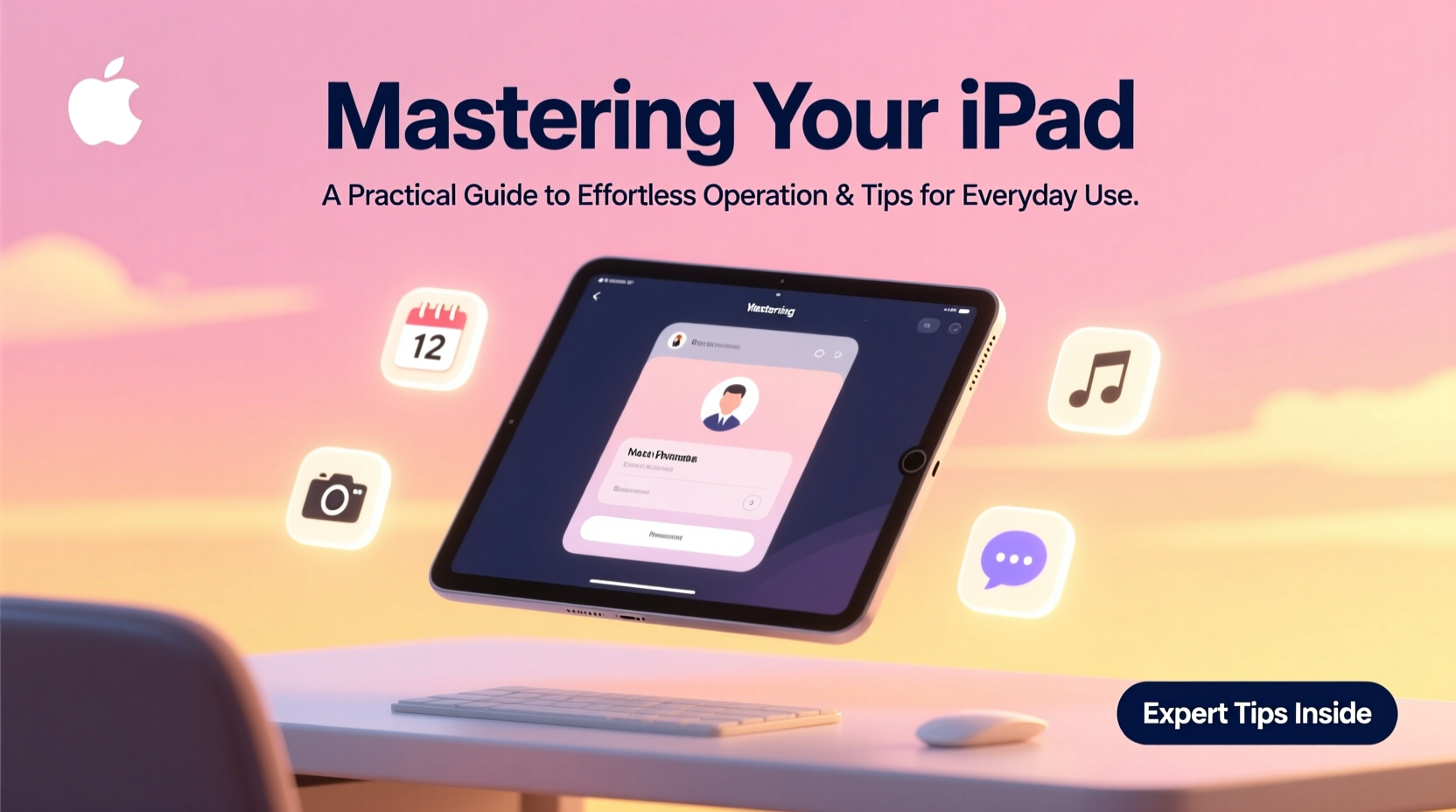
Your home screen is the launchpad for everything you do on your iPad. A cluttered layout slows you down; a streamlined one saves time. Instead of arranging apps by frequency alone, group them by purpose: communication, productivity, health, entertainment, and utilities.
Use app folders wisely—limit each to 5–6 related apps so they remain easy to scan. Place your most-used apps on the bottom two rows for thumb access in portrait mode. The Dock should include Safari, Notes, Camera, Messages, and any frequently used multitasking apps like Files or Mail.
Customize Control Center for Instant Access
The Control Center gives one-tap access to key functions. Swipe down from the top-right corner (on Face ID models) to open it. Customize it via Settings > Control Center to include Screen Recording, Low Power Mode, Accessibility Shortcuts, or even Translate.
Add controls like Magnifier (turns your camera into a digital loupe), Voice Memos, or Background Sounds (helpful for focus). Remove rarely used ones like Screen Mirroring unless needed.
Multitasking Like a Pro
iPadOS offers robust multitasking, but it’s underused. Mastering Split View, Slide Over, and Picture in Picture unlocks desktop-level efficiency.
- Split View: Open two apps side-by-side. Drag an app from the Dock or use the Share Sheet to “Open in Split View.” Resize either pane by dragging the divider.
- Slide Over: A floating window that hovers above your main app. Ideal for quick reference—like checking messages while working in a document.
- Picture in Picture: Watch videos or stay on a FaceTime call while browsing or typing. Tap the minimize button in supported apps.
“Most people think tablets are passive devices. But with proper multitasking, the iPad rivals laptops for real productivity.” — David Lin, Tech Educator & Apple Workshop Leader
Step-by-Step: Open Two Apps Side-by-Side
- Open your primary app (e.g., Safari).
- Swipe up from the bottom to reveal the Dock.
- Tap and hold a second app (e.g., Notes), then drag it slightly upward.
- Drag the app to the left or right edge of the screen until a translucent overlay appears.
- Release—the app opens in Split View.
Boost Productivity with Keyboard and Pencil
If you own a Magic Keyboard or Smart Keyboard Folio, learn keyboard shortcuts. They dramatically speed up navigation:
| Action | Shortcut |
|---|---|
| Take screenshot | Power + Volume Up |
| Switch apps | Command + Tab |
| Open Spotlight | Command + Space |
| Create new note/email | Command + N |
| Undo/Redo | Command + Z / Command + Shift + Z |
The Apple Pencil transforms your iPad into a sketchpad, notepad, or markup tool. Use it to annotate PDFs in Files, draw diagrams in Notes, or edit photos. Enable “Double-Tap” on the Pencil (via Settings > Apple Pencil) to switch tools or activate the color palette instantly.
Real Example: Remote Learning Made Smoother
Sophia, a high school teacher in Portland, uses her iPad Air daily for lesson planning and virtual classes. She starts with a Split View layout: Google Classroom on one side, her handwritten lesson notes on the other using the Apple Pencil. During live sessions, she enables Picture in Picture to keep students visible while sharing slides. By customizing her Control Center with Screen Recording, she captures quick tutorial clips for absent students. These small optimizations save her over three hours per week.
Essential Settings You Should Change Now
Out-of-the-box settings don’t always suit modern usage. Adjust these for better performance and usability:
- Enable Back Tap: Go to Accessibility > Touch > Back Tap. Set double-tap or triple-tap on the back of your iPad to trigger actions like Screenshot, Notification Center, or App Switcher.
- Reduce Motion: In Accessibility > Motion, turn on “Reduce Motion” to minimize animations, making navigation feel snappier.
- Auto-Brightness: Disable if you prefer consistent screen output. Found in Settings > Display & Brightness.
- App Offloading: Enable in Settings > General > iPad Storage to automatically remove unused apps while keeping their data.
Checklist: Optimize Your iPad in 10 Minutes
- Rearrange home screen apps by category.
- Edit Control Center to add Screen Recording and Markup.
- Set up Back Tap for Screenshot (double tap).
- Turn on Do Not Disturb during sleep hours.
- Enable Dark Mode for evening use.
- Update all apps via the App Store.
- Clear Safari history and website data.
- Test Split View with two frequently used apps.
- Pair Bluetooth headphones and test audio routing.
- Back up to iCloud or computer.
Everyday Tips for Smarter Use
Small behaviors compound into major gains in usability. Incorporate these into your routine:
- Use Focus Modes: Create custom Focuses like “Work,” “Reading,” or “Family Time” to filter notifications and set automatic replies.
- Leverage Scribble: With Apple Pencil, write directly in any text field—it converts handwriting to typed text in real time.
- Organize with Tags in Notes: Tag important notes with #Action, #Idea, or #Shopping for fast search later.
- Scan Documents in Notes: Open a note, tap the camera icon, and select “Scan Documents” for clean PDFs.
- Use Text Replacement: In Settings > Keyboard > Text Replacement, create shortcuts like “addr” for your full address.
Frequently Asked Questions
How do I make my iPad last longer throughout the day?
Enable Low Power Mode (Settings > Battery) when below 80%. Reduce screen brightness, disable background app refresh for non-essential apps, and use Wi-Fi instead of cellular when possible. Close unused tabs in Safari to conserve memory.
Can I use my iPad as a second monitor for my Mac?
Yes—use Sidecar. On your Mac, click the AirPlay icon in the menu bar and select your iPad. Or go to System Settings > Displays > Advanced > Use as Separate Display. This works wirelessly or via USB.
Why does my iPad feel slow sometimes?
Too many background apps, low storage, or outdated software can cause lag. Restart weekly, offload unused apps, and ensure iPadOS is updated. Avoid filling storage beyond 85% capacity.
Final Thoughts: Make It Work for You
Mastery isn’t about knowing every feature—it’s about shaping your iPad to fit your life. The most effective users aren’t those with the most expensive model, but those who’ve customized their device to reduce friction in daily tasks. From smarter home screens to seamless multitasking, the tools are already at your fingertips.
Start small. Pick one tip from this guide—maybe organizing your Dock or trying Split View—and build from there. Over time, these adjustments become second nature, freeing mental space for what matters most.









 浙公网安备
33010002000092号
浙公网安备
33010002000092号 浙B2-20120091-4
浙B2-20120091-4
Comments
No comments yet. Why don't you start the discussion?