The Google Nest Mini (formerly Google Home Mini) is more than just a compact speaker—it’s a powerful voice assistant that can streamline your routines, control your smart home, and deliver information on demand. Despite its small size, this device holds significant potential when used effectively. Many users only scratch the surface of its capabilities, relying solely on basic commands like weather checks or music playback. With the right setup and knowledge, however, your Mini Google Home can become an indispensable part of your daily life.
From automating morning routines to enhancing accessibility for family members, mastering your Mini Google Home means unlocking deeper functionality through personalized settings, voice shortcuts, and integration with other devices. This guide dives into practical strategies that go beyond the basics, helping you get the most out of your device every single day.
Optimize Device Placement for Best Performance
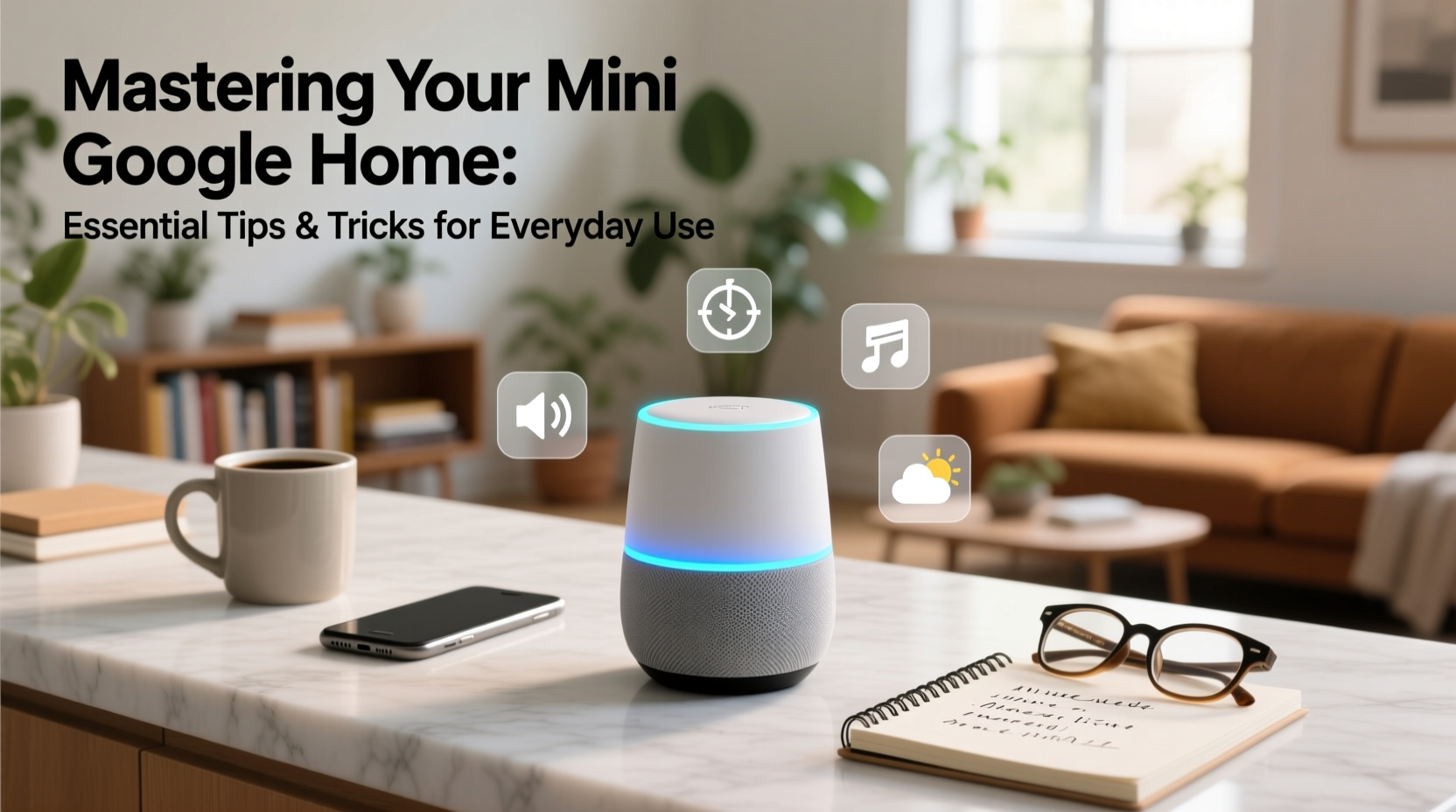
Where you place your Mini Google Home significantly affects its ability to hear and respond accurately. Since it relies on far-field microphones, positioning is crucial for reliable voice recognition.
- Place the device at least 6–12 inches from walls to prevent sound reflection interference.
- Avoid enclosing it in cabinets or behind furniture—open spaces work best.
- Elevate it on a shelf or nightstand rather than placing it directly on carpeted floors, which can muffle microphone sensitivity.
- Keep it away from appliances that generate electromagnetic noise, such as microwaves or refrigerators.
Customize Voice Match and Personal Results
One of the most underused features is Voice Match, which allows Google Assistant to recognize individual voices and provide personalized responses. Once enabled, each user can access their own calendar, commute times, playlists, and reminders—without interfering with others’ data.
- Open the Google Home app and tap your device.
- Navigate to Settings > Voice Match.
- Follow prompts to record your voice saying “Hey Google” and “Ok Google.”
- Enable “Personal Results” to allow tailored information delivery.
This feature is especially helpful in shared households. For example, when two people ask, “What’s on my schedule today?” each receives their respective calendar updates—not the other person’s.
“Voice Match transforms a shared device into a personal assistant. It's one of the easiest ways to increase relevance and reduce confusion in multi-user homes.” — Sarah Lin, Smart Home UX Designer
Set Up Routines for Seamless Daily Automation
Routines let you trigger multiple actions with a single voice command. Instead of manually turning on lights, checking traffic, and playing news briefings every morning, bundle them into one phrase like “Good morning.”
Here’s how to create a custom routine:
- In the Google Home app, go to Routines under the home screen menu.
- Tap “Add Routine” and choose a trigger (e.g., voice phrase, time of day, or location).
- Add actions such as:
- Play your favorite morning playlist.
- Turn on bedroom lights via smart bulbs.
- Announce the weather and next calendar event.
- Start a coffee maker connected to a smart plug.
- Name the routine and save it.
Popular Routine Ideas
| Routine Name | Trigger | Actions Included |
|---|---|---|
| \"Leaving Home\" | Voice command | Turn off lights, adjust thermostat, announce estimated drive time |
| \"Movie Night\" | Voice command | Dim lights, lower blinds (if supported), pause music |
| Morning Brief | 7:00 AM daily | Weather, news, calendar events, traffic update |
| Bedtime | 10:30 PM nightly | Play sleep sounds, turn off living room devices |
Enhance Accessibility and Family Use
The Mini Google Home excels as an inclusive tool for all ages. Its voice-first interface benefits children learning independence and older adults managing daily tasks without needing to navigate screens.
For families, consider setting up:
- Homework help: Kids can ask math questions or definitions using natural language.
- Timer groups: Run multiple timers simultaneously (“Pasta timer,” “Laundry timer”) with distinct names.
- Location-based alerts: Receive notifications when a family member arrives or leaves home (requires phone tracking).
- Digital wellbeing nudges: Schedule “Screen-free reminder” announcements during dinner hours.
Mini Case Study: The Patel Family
The Patel household includes two working parents, a teenager, and an elderly grandmother. After setting up personalized Voice Match profiles and shared routines, they noticed immediate improvements. Each morning, “Good morning” triggers customized updates: Mr. Patel hears stock updates, Grandma gets her medication reminder, and the kids receive school-day schedules. At night, the “I’m going to bed” command turns off common-area lights and locks the front door via a smart lock. According to Mrs. Patel, “It’s made our chaotic mornings smoother and given Grandma more confidence using technology independently.”
Advanced Tips and Hidden Features
Beyond standard functions, several lesser-known tools can elevate your experience:
Use Broadcast to Communicate Across Rooms
If you have multiple Google Nest devices, say “Hey Google, broadcast ‘Dinner is ready’” to send a message to every speaker in the house. This replaces yelling across hallways and ensures everyone hears important announcements.
Control Media with Precision
You can direct audio output explicitly. For instance:
- “Play jazz on the kitchen speaker.”
- “Pause the podcast in the bedroom.”
- “Resume audiobook on the Mini.”
Get Offline Help Without Internet
Even without Wi-Fi, the Mini can perform basic functions like timers, alarms, and simple calculations. These rely on on-device processing, ensuring reliability during outages.
Manage Notifications with Priority Mode
To avoid constant interruptions, enable Do Not Disturb during specific hours. You can also allow exceptions—for example, letting through calls from certain contacts while silencing general alerts.
Frequently Asked Questions
Can I use my Mini Google Home without a smartphone?
Initial setup requires the Google Home app on a mobile device. However, once configured, the Mini operates independently via voice commands. Subsequent management can be done through a web browser on a computer if needed.
How do I stop Google from storing my voice recordings?
Go to your Google Account settings, navigate to Data & Privacy > Voice & Audio Activity, and disable automatic saving. You can also delete past recordings or set auto-delete intervals (3 or 18 months).
Why doesn’t my Mini respond sometimes?
Common causes include poor placement, background noise, muted microphones (check the physical switch on the back), or temporary internet connectivity issues. Restarting the device or checking Wi-Fi strength often resolves the problem.
Final Checklist: Maximize Your Mini Google Home
- ✅ Position the device centrally and elevated.
- ✅ Enable Voice Match for each household member.
- ✅ Create at least one daily routine (morning or bedtime).
- ✅ Connect compatible smart home devices (lights, plugs, thermostats).
- ✅ Review privacy settings and manage voice history.
- ✅ Test broadcast and intercom features across rooms.
- ✅ Explore built-in games and wellness tools (e.g., breathing exercises).
Take Control of Your Smart Home Experience
Your Mini Google Home is more capable than you might think. By refining its placement, personalizing responses, automating routines, and exploring advanced features, you transform it from a novelty into a true digital hub. Whether you're simplifying chores, supporting family members, or just enjoying hands-free convenience, these tips ensure you’re not just using the device—you’re mastering it.









 浙公网安备
33010002000092号
浙公网安备
33010002000092号 浙B2-20120091-4
浙B2-20120091-4
Comments
No comments yet. Why don't you start the discussion?