Smartphones are more powerful than most desktop computers from a decade ago, yet many users barely scratch the surface of what their devices can do. From hidden settings to automation tools and privacy safeguards, modern phones offer capabilities that go far beyond calling and texting. Learning how to fully leverage your device transforms it from a simple communication tool into a personalized productivity hub, digital assistant, and creative studio—all in your pocket.
Optimize Performance and Battery Life
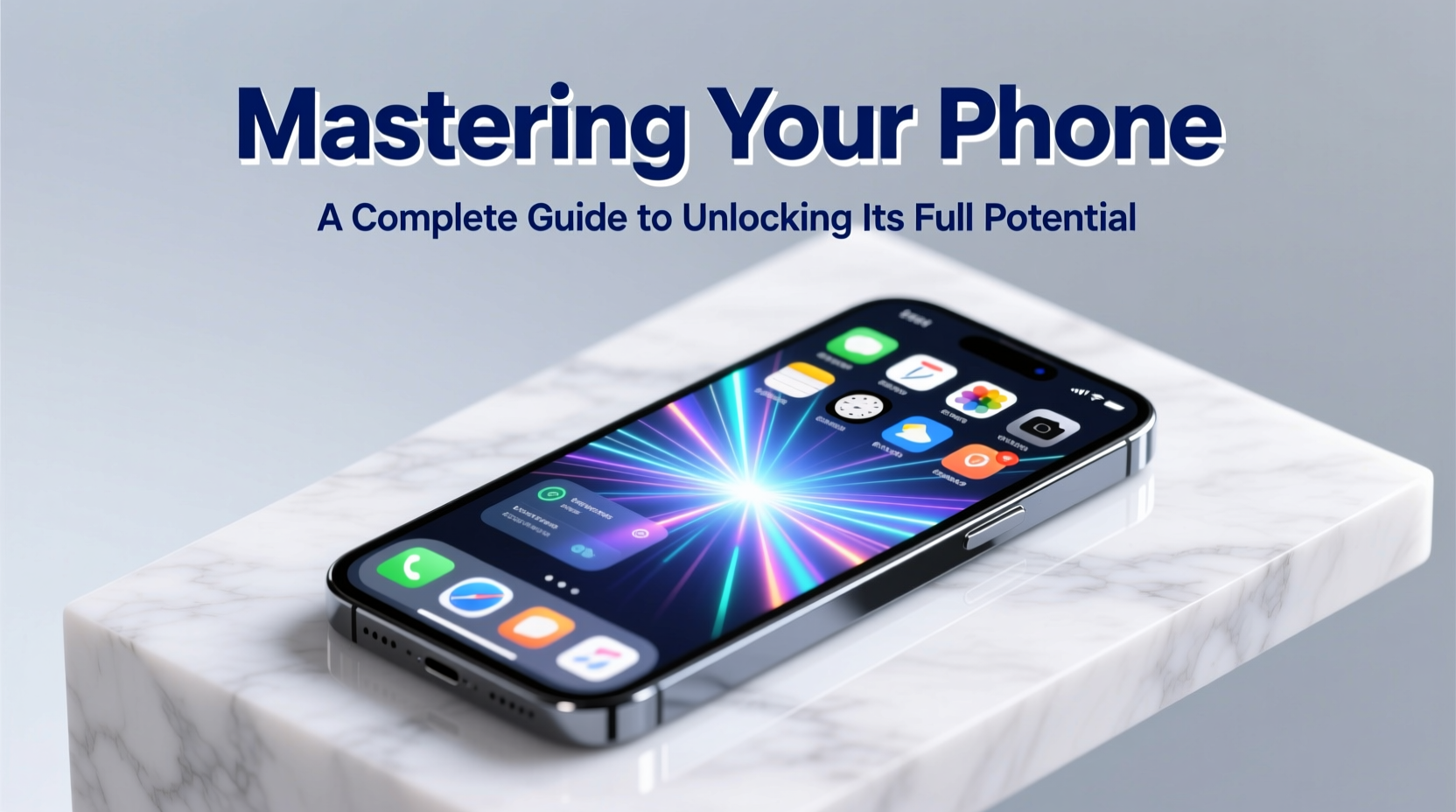
Over time, even high-end phones can slow down or drain battery quickly due to background processes, bloated apps, and inefficient settings. The key to maintaining peak performance lies in proactive maintenance and smart configuration.
Start by reviewing which apps consume the most battery. On iOS, go to Settings > Battery; on Android, navigate to Battery > Battery Usage. If an app is using excessive power without justification—like a weather app running constantly—limit its background activity.
For Android users, enabling adaptive battery features uses AI to learn your habits and restricts background usage for rarely used apps. iPhone users benefit from Low Power Mode, which reduces email fetching, visual effects, and automatic downloads.
“Modern smartphones are designed to last all day, but poor app management can cut that in half.” — Dr. Lena Torres, Mobile Systems Engineer at MIT Media Lab
Step-by-Step: Boost Your Phone’s Speed
- Restart your phone weekly to clear cached data.
- Delete unused apps that run background services.
- Disable auto-play videos in social media apps (found in app settings).
- Turn off location tracking for non-essential apps.
- Reduce motion and animation effects under accessibility settings.
Unlock Hidden Features and Shortcuts
Both iOS and Android include dozens of built-in tools that remain undiscovered by most users. These range from gesture controls to voice commands and automation routines.
On iPhone, the Back Tap feature (Settings > Accessibility > Touch > Back Tap) allows you to trigger actions like taking a screenshot, opening the camera, or launching a shortcut by tapping the back of your phone twice or thrice. This is especially useful when your hands are full.
Android users can customize their navigation with gesture controls. For example, swiping up from the bottom and holding enters recent apps. You can also assign double-tap-to-wake or lift-to-wake functions under display settings.
Top Productivity Shortcuts
- Use voice assistants: Say “Hey Siri” or “OK Google” to set reminders, send messages, or control smart home devices.
- Create custom shortcuts: Use Apple’s Shortcuts app or Android’s Tasker/Automation to automate repetitive tasks.
- Split-screen multitasking: On tablets or larger phones, open two apps side-by-side for better workflow.
- Quick toggles: Swipe down for Control Center (iOS) or Quick Settings (Android) to instantly adjust Wi-Fi, flashlight, or screen brightness.
Secure Your Device Like a Pro
Your phone holds personal photos, banking details, messages, and location history. Securing it should be a top priority—not an afterthought.
Begin with strong authentication: use a complex passcode (not just 1234), enable biometrics (Face ID or fingerprint), and activate remote wipe features through Find My iPhone or Find My Device on Android.
| Security Feature | iOS | Android |
|---|---|---|
| Remote Locate/Wipe | Find My iPhone | Find My Device |
| App Tracking Transparency | App Tracking Transparency prompt | Permission manager + Ads settings |
| Encryption | Enabled by default with passcode | Enabled on most modern devices |
| Private Browsing | Safari Private Mode | Incognito in Chrome |
Avoid public Wi-Fi for sensitive tasks. If necessary, use a trusted Virtual Private Network (VPN) to encrypt your connection. Also, disable Bluetooth and NFC when not in use to prevent unauthorized pairing attempts.
Real Example: How Sarah Regained Control of Her Phone
Sarah, a freelance designer, found her phone slowing down and draining battery within hours. She was missing deadlines because notifications were delayed, and her editing apps crashed frequently.
After auditing her settings, she discovered three social media apps refreshing every five minutes in the background. She disabled automatic updates and background refresh for all non-critical apps. She also cleared over 15 GB of cached data from messaging apps and enabled Dark Mode to reduce screen strain and save battery on her OLED display.
Within a week, her phone felt faster, lasted longer, and notifications became reliable. She even created a shortcut to automatically turn on “Do Not Disturb” during client calls, reducing distractions.
Maximize Storage Without Losing Data
Running out of storage triggers sluggishness and prevents updates. But deleting precious photos isn’t the only solution.
Leverage cloud storage intelligently. iCloud Photos and Google Photos offer “Optimize Phone Storage,” which keeps low-resolution versions locally while storing full-quality originals in the cloud. This alone can free up tens of gigabytes.
Also, review large files under Settings > General > iPhone Storage (iOS) or Settings > Storage (Android). Videos, old podcasts, and offline maps often take up the most space. Offload infrequently used apps—they’ll retain documents but remove the app binary until reopened.
Storage Optimization Checklist
- ✅ Enable cloud backup for photos and documents
- ✅ Delete duplicate messages and attachments
- ✅ Clear browser cache monthly
- ✅ Uninstall apps used less than once a month
- ✅ Use external drives or SD cards for media archives
Frequently Asked Questions
How often should I update my phone’s operating system?
Install major OS updates within a few weeks of release to benefit from new features and critical security patches. Minor updates (e.g., iOS 17.4.1) should be applied as soon as possible, especially if they fix vulnerabilities.
Can too many widgets slow down my phone?
Yes. Widgets that refresh frequently—like news, weather, or social feeds—can impact performance and battery. Stick to static or system-level widgets (clocks, calendars) and remove those you don’t actively use.
Is it safe to use third-party launchers or customization apps?
Only download from official app stores and check permissions carefully. Some launchers request access to messages or call logs unnecessarily. Stick to reputable developers like Microsoft Launcher or Nova Launcher on Android.
Conclusion: Turn Your Phone Into a True Digital Ally
Most people treat their smartphones as passive tools—reacting to notifications rather than directing them. True mastery comes when you shift from being controlled by your phone to commanding it with intention. By optimizing performance, securing your data, automating routine tasks, and reclaiming storage, you transform your device into an extension of your goals.
The technology already exists in your hands. What’s missing is the awareness and discipline to use it wisely. Start today: spend 20 minutes auditing your settings, cleaning clutter, and setting up one automation. Small changes compound into significant gains in focus, efficiency, and peace of mind.









 浙公网安备
33010002000092号
浙公网安备
33010002000092号 浙B2-20120091-4
浙B2-20120091-4
Comments
No comments yet. Why don't you start the discussion?