Creating compelling YouTube content begins long after the camera stops rolling. The real magic happens in the edit. For new creators, video editing can seem intimidating—filled with timelines, transitions, and technical jargon. But with the right approach, anyone can learn to edit professional-quality videos that captivate audiences. This guide breaks down the entire process into manageable steps, from choosing software to publishing your final cut.
Choosing the Right Editing Software
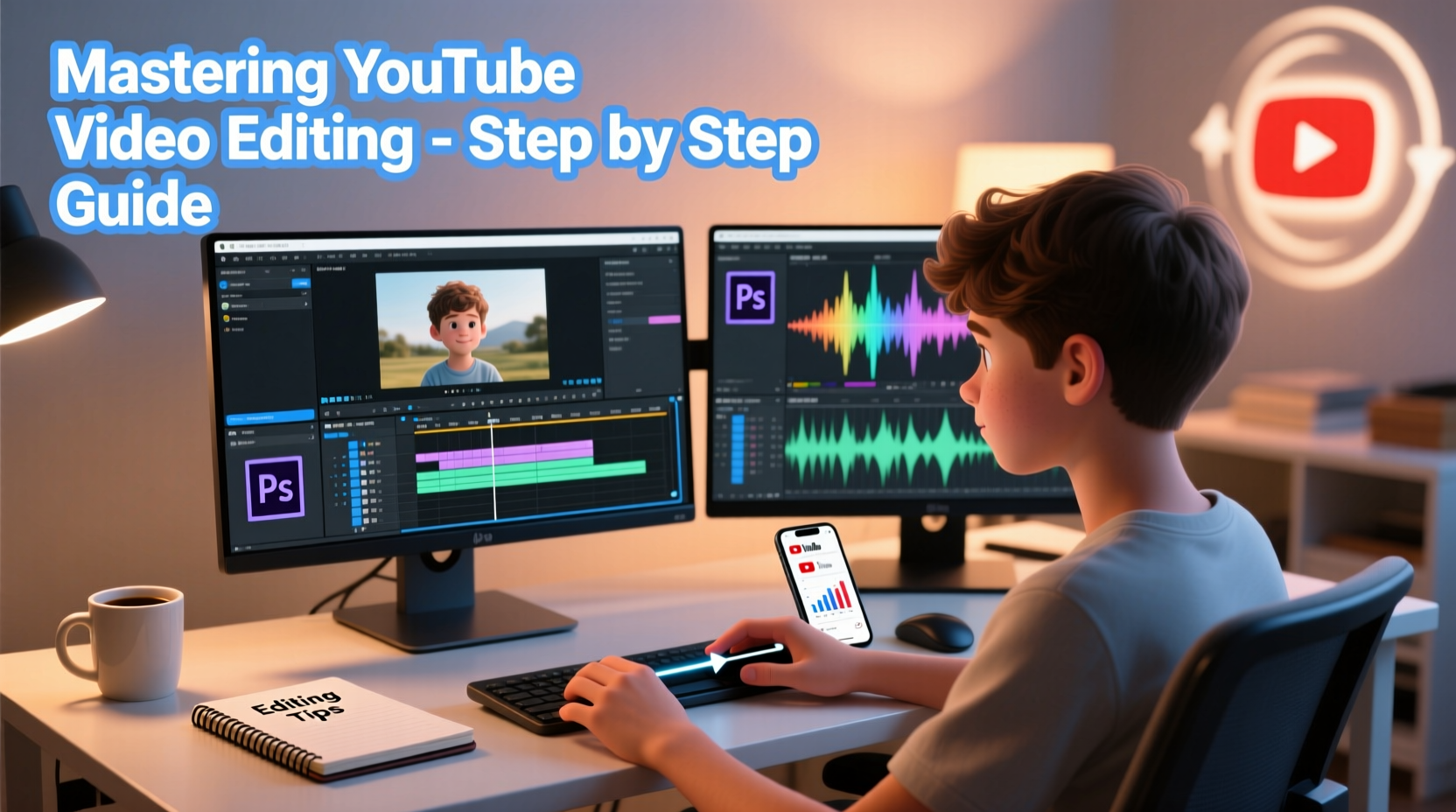
The first decision every beginner faces is which editing software to use. The market offers options ranging from free mobile apps to professional-grade desktop suites. Your choice should balance ease of use, functionality, and budget.
| Software | Best For | Platform | Price |
|---|---|---|---|
| Davinci Resolve | Advanced color grading & audio | Windows, Mac, Linux | Free (Studio version paid) |
| Adobe Premiere Pro | Professional workflows & integration | Windows, Mac | Subscription-based |
| CapCut | Quick edits & social-first content | Mobile, Desktop | Free (Pro features paid) |
| iMovie | Beginners on Apple devices | Mac, iOS | Free |
| Shotcut | Open-source alternative | Windows, Mac, Linux | Free |
A Step-by-Step Editing Workflow
Consistency in editing leads to efficiency and higher quality. Follow this proven sequence to build polished videos every time.
- Ingest and Organize Footage: Transfer all clips, audio, and images to a dedicated project folder. Label files clearly (e.g., “Intro_Take2,” “B-Roll_Park”).
- Assemble a Rough Cut: Drag clips onto the timeline in order. Focus on structure, not perfection. Trim obvious gaps or mistakes.
- Tighten the Edit: Remove pauses, filler words (“um,” “uh”), and redundant segments. Aim for pacing that keeps viewers engaged.
- Add B-Roll and Visuals: Insert supplementary footage, screen recordings, or photos to support narration and break up talking heads.
- Adjust Audio Levels: Balance voice, music, and sound effects. Use fade-ins/outs to avoid abrupt starts.
- Apply Color Correction: Ensure consistent lighting and skin tones across shots. Most software includes auto-color tools for beginners.
- Include Text and Graphics: Add titles, lower thirds, and call-to-action overlays. Keep fonts clean and readable.
- Export Final Video: Choose settings optimized for YouTube (1080p or 4K, H.264 codec, 30–60fps).
Essential Techniques for Engaging Edits
Great editing isn’t just about cutting clips—it’s about storytelling. These foundational techniques elevate your content from amateur to polished.
- J-Cuts and L-Cuts: Let audio from the next scene begin before the visual transition (J-cut), or extend current audio into the next shot (L-cut). This creates smoother, more natural flow.
- Pacing for Audience Retention: Open with energy. Use quick cuts in dynamic sections (e.g., tutorials, vlogs) and longer takes for emotional or reflective moments.
- Use of B-Roll: Never let a speaker talk over a static shot for more than 5 seconds without supporting visuals. B-roll maintains interest and illustrates points.
- Sound Design: Background music should be subtle—never overpower speech. Use ambient sounds (e.g., keyboard typing, nature) to enhance realism.
“Editing is where you shape not just the video, but the viewer’s experience. Every cut should serve a purpose.” — Sarah Lin, Documentary Editor & YouTuber
Common Beginner Mistakes (and How to Avoid Them)
New editors often repeat errors that hurt watch time and professionalism. Recognizing these early saves hours of rework.
- Overusing Transitions: Fades and wipes are useful, but excessive zooms, spins, or glitch effects distract. Stick to simple cuts and fades unless stylistically intentional.
- Neglecting Audio Quality: Viewers forgive mediocre video, but poor audio drives them away. Use lapel mics and reduce background noise during editing.
- Ignoring YouTube’s Aspect Ratios: Standard is 16:9, but vertical (9:16) works for Shorts. Cropping widescreen content incorrectly leads to awkward framing.
- Skipping Keyboard Shortcuts: Learning basic shortcuts (e.g., ‘I’ and ‘O’ for in/out points, ‘Ctrl/Cmd+B’ for split) drastically speeds up editing.
Mini Case Study: From First Upload to 10K Subscribers
Jamal started a tech review channel using only his smartphone and iMovie. His first videos were raw—long pauses, no B-roll, flat audio. After studying editing fundamentals, he implemented a structured workflow:
- Cut intros down from 30 seconds to 8.
- Added product close-ups and demo clips as B-roll.
- Used royalty-free music at 20% volume under voiceovers.
- Standardized title cards and end screens.
Within four months, his average watch time increased from 1:30 to 4:12. He hit 10,000 subscribers by focusing on clarity and rhythm—not expensive gear.
Editing Checklist for Every YouTube Video
Use this checklist before exporting to ensure consistency and quality:
- ✅ All clips are trimmed to remove dead air and mistakes
- ✅ B-roll supports key points (at least one visual change every 5–7 seconds)
- ✅ Audio levels: Voice peaks around -6dB, music at -18dB
- ✅ Background music has fade-in and fade-out (1–2 seconds)
- ✅ Color corrected for brightness and white balance
- ✅ Titles and captions are legible on mobile
- ✅ End screen includes subscribe button and suggested video
- ✅ Exported in MP4 format, 1080p or higher, bitrate 8–12 Mbps
Frequently Asked Questions
How long should my YouTube videos be?
There’s no universal rule. Educational content averages 8–12 minutes; vlogs can run 15–20. Focus on delivering value efficiently. If your topic takes 5 minutes, don’t stretch it to 10.
Can I edit YouTube videos on my phone?
Yes. Apps like CapCut, InShot, and Adobe Premiere Rush offer powerful tools for mobile editing. They’re ideal for Shorts, quick updates, or travel content. For long-form videos, however, desktop software provides better precision and performance.
How do I make my edits look more professional?
Three things matter most: audio clarity, consistent pacing, and visual variety. Invest time in cleaning up sound, cutting tightly, and layering relevant B-roll. A well-edited 720p video often outperforms a poorly edited 4K one.
Final Thoughts: Your Editing Journey Starts Now
Mastery doesn’t come from watching tutorials alone—it comes from doing. The best editors weren’t born with talent; they built skill through repetition, feedback, and refinement. Start small. Edit one video from start to finish. Then do it again. Each project teaches you something new about timing, tone, and audience engagement.
You don’t need expensive software or a film degree. You need a clear goal, a willingness to learn, and the discipline to improve one cut at a time. Whether you’re sharing knowledge, telling stories, or building a brand, strong editing turns good ideas into great content.









 浙公网安备
33010002000092号
浙公网安备
33010002000092号 浙B2-20120091-4
浙B2-20120091-4
Comments
No comments yet. Why don't you start the discussion?