There’s nothing more frustrating than launching Minecraft, selecting your favorite world, and being met with a frozen screen, an error message, or no response at all. Whether you're playing on Java or Bedrock Edition, multiplayer or single-player, world loading issues can disrupt gameplay and waste valuable time. The good news is that most of these problems have straightforward causes and equally simple solutions. Understanding the root causes—ranging from corrupted files to hardware limitations—can save hours of guesswork and get you back into your blocky universe faster.
Common Reasons Minecraft Worlds Fail to Load
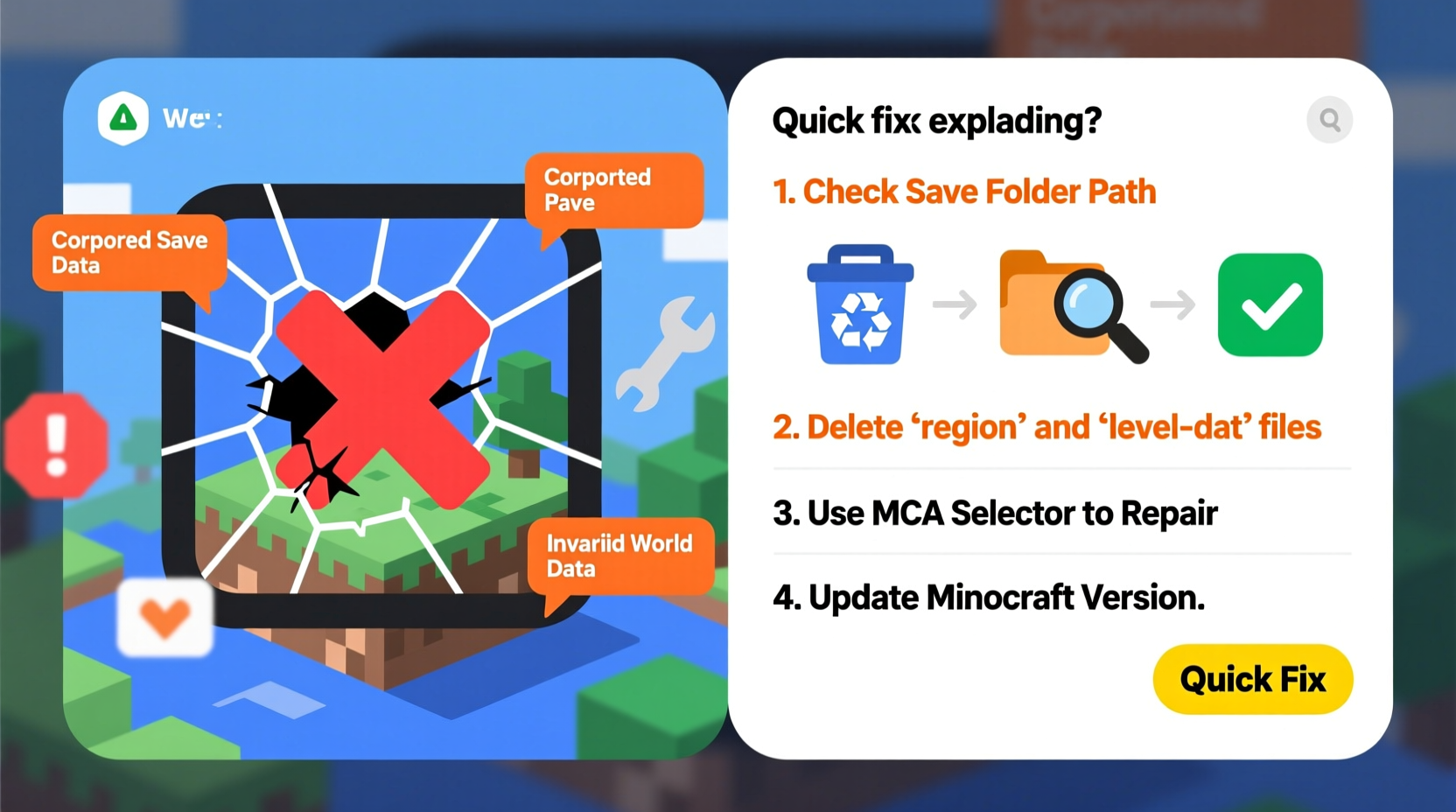
Minecraft worlds may fail to load for a variety of technical and environmental reasons. Identifying the underlying cause is the first step toward resolution. Some of the most frequent culprits include:
- Corrupted world files: Unexpected shutdowns, improper exits, or storage errors can damage world data.
- Incompatible mods or resource packs: Third-party content can conflict with game updates or each other.
- Insufficient system resources: Low RAM, outdated GPU drivers, or high background processes can stall loading.
- Game version mismatch: Worlds created in newer versions may not open in older installations.
- Corrupted game installation: Missing or damaged game files prevent proper initialization.
- Antivirus or firewall interference: Security software sometimes blocks Minecraft from accessing necessary files.
Step-by-Step Troubleshooting Guide
Follow this structured approach to diagnose and resolve loading issues efficiently. Each step targets a specific category of problem, helping isolate the cause without unnecessary changes.
- Restart the game and computer: A simple reboot clears temporary glitches and resets memory allocation.
- Check for updates: Ensure both Minecraft and your operating system are up to date.
- Launch without mods or resource packs: Disable all third-party content and test if the world loads.
- Verify game files (Java Edition): In the Minecraft Launcher, go to Installations → Edit → More Options → tick “Enable Experimental Settings” and use “Repair” or reinstall the version.
- Allocate more RAM (Java Edition): Increase allocated memory in the launcher settings if running large or modded worlds.
- Test another world: Determine if the issue is isolated to one world or affects all saves.
- Check antivirus exclusions: Add Minecraft and its saves folder to your antivirus whitelist.
Recovering Corrupted World Files
If only one world fails to load, corruption is likely. Minecraft stores world data in region files (.mca), which can become unreadable due to abrupt exits or disk errors. To recover:
- Navigate to your saves folder:
~/.minecraft/saves/(Linux/Mac) or%appdata%\\.minecraft\\saves\\(Windows). - Look for a folder named
regioninside the problematic world. - Back up the entire world folder before making changes.
- Use tools like MCA Selector to identify and delete corrupted region files.
- Alternatively, rename the
level.datfile temporarily to force regeneration (this resets player data but may allow access).
“World corruption often stems from write interruptions during gameplay. Regular backups are non-negotiable for serious players.” — Daniel Park, Game Support Specialist at Mojang Community Team
Hardware and Performance Optimization
Even with a clean installation, poor performance can mimic loading failures. Minecraft is sensitive to hardware constraints, especially when rendering complex builds or using shaders.
| Component | Minimum Recommendation | Optimal for Smooth Play |
|---|---|---|
| CPU | Dual-core 2.0 GHz | Quad-core 3.0+ GHz |
| RAM Allocation (Java) | 2 GB | 4–6 GB (for modded) |
| GPU | Integrated graphics | Dedicated card with OpenGL 4.5 support |
| Storage Type | HDD | SSD (reduces chunk load times) |
Upgrading to an SSD significantly improves world load speed, especially in heavily built areas. Also ensure your graphics drivers are updated—NVIDIA, AMD, and Intel regularly release optimizations for Java-based games.
Real-World Example: Recovering a Crash-Loop World
A player named Jordan spent weeks building a survival base with redstone contraptions and custom terrain. After a sudden power outage, the world entered a crash loop—showing “Loading World…” then returning to the main menu. No error message appeared.
The troubleshooting process began by testing other worlds (which loaded fine), ruling out a full game corruption. Next, Jordan disabled all mods and re-launched. Still no success. Using the .minecraft/saves directory, they copied the world folder to desktop as a backup, then opened it to inspect the region folder. Several .mca files had zero-byte sizes, indicating corruption.
Using MCA Selector, Jordan deleted only the damaged region files. Upon relaunching, Minecraft regenerated those chunks. The base was partially lost, but the core structure remained intact. Jordan restored key builds from a manual backup taken two days prior and resumed play.
This case underscores the importance of both backups and targeted file recovery over full reinstalls.
Quick Fix Checklist
When your world won’t load, run through this checklist in order:
- ✅ Restart your computer and relaunch Minecraft
- ✅ Ensure Minecraft is updated to the latest version
- ✅ Try loading a different world to isolate the issue
- ✅ Disable all mods, datapacks, and resource packs
- ✅ Verify or repair the game installation
- ✅ Allocate more RAM in the Minecraft Launcher (Java Edition)
- ✅ Scan for corrupted region files using external tools
- ✅ Temporarily disable antivirus software or add exceptions
- ✅ Restore from a recent backup if available
Frequently Asked Questions
Why does my Minecraft world say \"Saving World\" and never finish?
This usually indicates a disk write issue. It could be due to insufficient storage space, permission restrictions, or corruption in the save file. Check available disk space and ensure the Minecraft folder isn’t set to read-only.
Can I fix a world that crashes on load without losing progress?
Yes, in many cases. Use tools like NBTExplorer to edit corrupted level.dat entries or remove problematic entities. Back up the world first, then selectively delete malfunctioning data tags such as Player or Data to reset just enough to regain access.
Does reinstalling Minecraft delete my worlds?
No, reinstalling the game client does not affect saved worlds, as they are stored separately in the saves folder. However, always back up your saves before making major changes, just in case.
Final Thoughts and Action Steps
Minecraft world loading issues are common but rarely permanent. Most problems stem from manageable factors like outdated software, misconfigured settings, or isolated file corruption. By methodically testing each potential cause—from disabling mods to verifying game files—you can restore access in most cases. The key is patience and preparation: regular backups, cautious modding, and staying updated prevent the majority of issues before they occur.









 浙公网安备
33010002000092号
浙公网安备
33010002000092号 浙B2-20120091-4
浙B2-20120091-4
Comments
No comments yet. Why don't you start the discussion?