Modding PC games can transform your gaming experience—adding new content, improving graphics, or even changing core mechanics. But while mods offer incredible freedom, they also come with risks. Unofficial downloads are a common vector for malware, spyware, and ransomware. Many players have unknowingly installed trojans disguised as texture packs or gameplay overhauls. The good news is that with the right knowledge and precautions, you can enjoy modding safely and securely.
This guide walks through best practices for downloading mods from trustworthy sources, verifying file integrity, and protecting your system—all without sacrificing access to creative, high-quality community content.
Why Mod Safety Matters
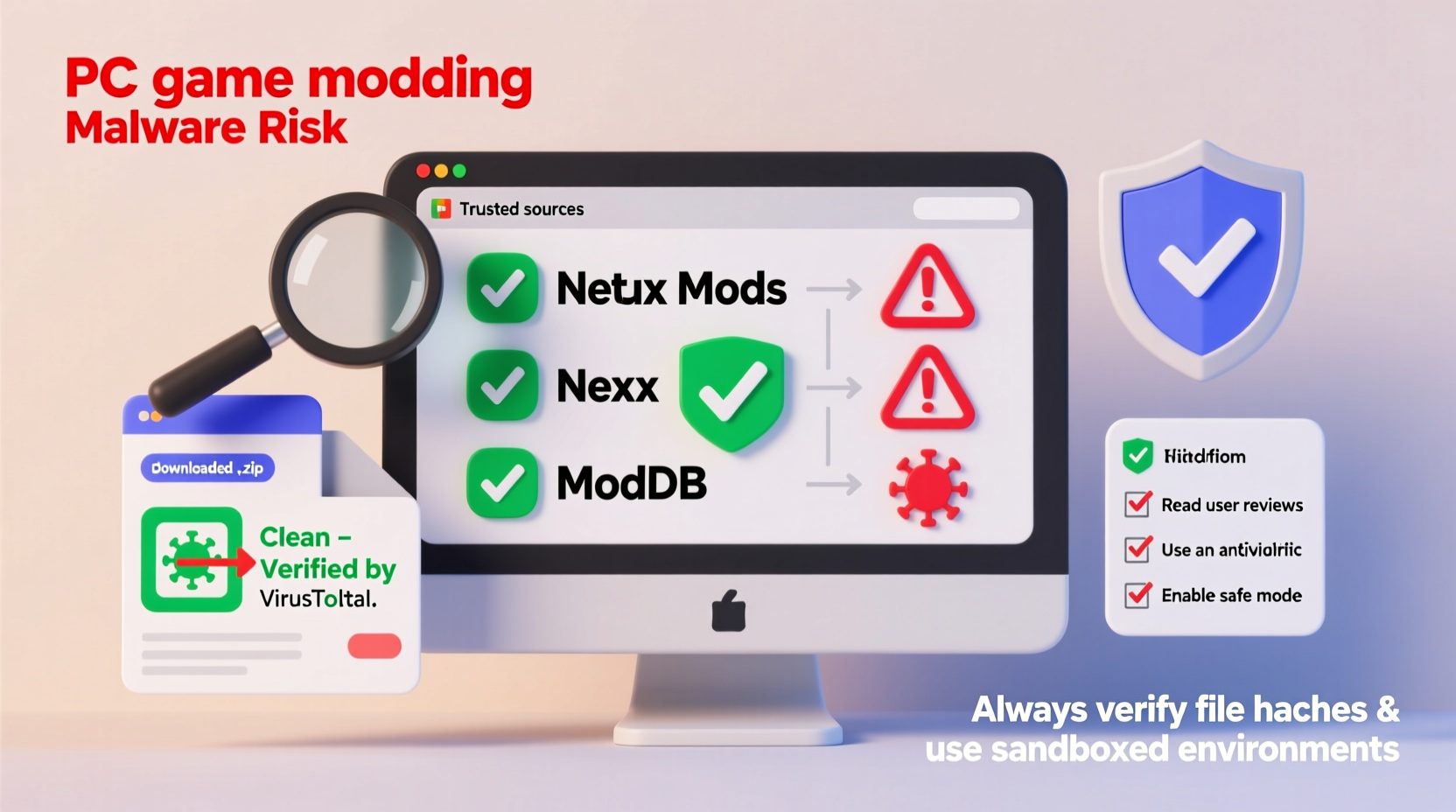
Mods are user-created modifications to official game files. Because they alter how a game runs, most require elevated permissions on your system. This access makes them powerful tools—but also attractive targets for malicious actors. A single infected mod can compromise personal data, install cryptocurrency miners, or give remote access to your machine.
In 2023, researchers at Kaspersky identified over 15,000 mod-related malware incidents linked to third-party hosting sites. In one case, a popular Skyrim overhaul package distributed via an unverified forum was found to include a keylogger harvesting login credentials across multiple platforms.
These threats aren’t limited to obscure titles. Even widely played games like *Minecraft*, *The Sims 4*, and *Cyberpunk 2077* face persistent risks due to their large modding communities and open ecosystems.
“Downloading mods is like accepting software from strangers. You wouldn't install random .exe files from email attachments—treat mods the same way.” — David Lin, Senior Security Analyst at MalwareGuard
Trusted Platforms for Safe Mod Downloads
The foundation of safe modding lies in using reputable distribution platforms. These sites vet uploads, monitor for suspicious behavior, and often integrate tools to manage dependencies and updates.
| Platform | Key Features | Security Measures | Best For |
|---|---|---|---|
| Nexus Mods | Largest mod repository; supports hundreds of games; integrated mod manager (Vortex) | Staff moderation, virus scanning, user reporting, verified accounts | Skyrim, Fallout, Cyberpunk, Stardew Valley |
| CurseForge | Official partner of Overwolf; strong Minecraft presence | Automated malware detection, manual review queue, digital signatures | Minecraft, World of Warcraft, Terraria |
| Mod DB | Long-standing site focused on total conversions and engine mods | Editorial oversight, comment moderation, file hashing | Half-Life, Doom, Source Engine projects |
| GitHub / GitLab | Open-source development hubs; transparent code history | Public repositories, version control, community audits | Technical mods, scripting tools, SDKs |
| Steam Workshop | Fully integrated with Steam client; one-click subscription | Valve’s automated scanning, sandboxed execution, automatic updates | CS:GO, Cities: Skylines, RimWorld |
Step-by-Step Guide to Installing Mods Safely
Following a structured process minimizes exposure to threats while ensuring compatibility and stability.
- Back up your game files
Before installing any mod, create a full backup of your game directory and save files. Use external storage or cloud services so recovery remains possible even if local data is corrupted. - Verify your source
Only download from the platforms listed above. Avoid forums, Discord links, or Telegram channels unless they directly link back to Nexus or CurseForge. - Check uploader reputation
Review the author's profile: number of downloads, average rating, response to comments, and account age. Established creators with consistent upload histories are more trustworthy. - Read recent comments and warnings
Users often report crashes, conflicts, or security concerns within hours of release. Look for phrases like “virus detected,” “file missing,” or “redirects to adfly.” - Scan downloaded files
Use antivirus software to scan ZIP, RAR, EXE, or DLL files before extraction. Tools like VirusTotal allow multi-engine scanning of individual files. - Use a dedicated mod manager
Tools like Vortex (Nexus), CKAN (KSP), or GDLauncher (Minecraft) automate installation, track changes, and simplify removal. - Enable sandboxing when possible
Run experimental mods in isolated environments using tools like Sandboxie or Windows Defender Application Guard to limit system access. - Monitor post-install behavior
After installing, watch for unusual CPU usage, network activity, or pop-ups. Task Manager and Wireshark can help detect rogue processes.
Avoiding Common Pitfalls: Do’s and Don’ts
Even experienced modders occasionally slip into risky habits. Stay protected by following this essential checklist.
| Do | Don't |
|---|---|
| ✔ Use ad-blockers when browsing mod sites to prevent accidental redirects | ✘ Click on \"Download Now\" buttons that trigger multiple pop-up ads |
| ✔ Install only ZIP or 7Z archives—not executable (.exe) installers—unless absolutely necessary | ✘ Run .bat, .ps1, or .scr files bundled with mods without reviewing their contents |
| ✔ Keep your operating system and antivirus definitions updated | ✘ Disable your firewall or antivirus to \"make a mod work\" |
| ✔ Verify checksums (MD5/SHA) when provided by developers | ✘ Trust auto-updating mods from unknown scripts |
| ✔ Separate modded and vanilla installations (e.g., use different game folders) | ✘ Share login credentials or Steam sessions after modding multiplayer games |
Real Example: How One Gamer Got Infected—and Recovered
Mark, a long-time *Fallout 4* player, wanted to enhance NPC AI with a highly rated mod he found through a Google search. The top result led to a site called \"GameModsHub.net,\" which mimicked Nexus Mods’ design. He downloaded a file named Fallout_AI_Overhaul_v2.3.exe, bypassed a Windows SmartScreen warning, and ran it.
Within minutes, his browser homepage changed, and ads began appearing outside the browser. An antivirus scan flagged a program named \"AdLoad.Gen.2\" embedded in the installer. Further investigation revealed the mod itself was legitimate—but repackaged with bundled adware.
He restored his system from a backup, reinstalled the clean version from Nexus Mods, and now uses a strict rule: no EXE-based mod installers unless published by official developers. His experience underscores how easily deception can occur—even when intent is good.
Essential Checklist for Secure Modding
- ✅ Back up original game files before modding
- ✅ Download only from Nexus Mods, CurseForge, Steam Workshop, or GitHub
- ✅ Confirm the uploader’s credibility (ratings, follower count, activity history)
- ✅ Read recent user comments for red flags
- ✅ Scan all downloaded archives with antivirus software
- ✅ Prefer ZIP/7Z over executable installers
- ✅ Use a mod manager to organize and revert changes
- ✅ Monitor system performance after installation
- ✅ Remove unused mods regularly to reduce conflict risks
- ✅ Keep recovery options available (clean reinstall media, backups)
Frequently Asked Questions
Can mods really give hackers access to my computer?
Yes. Mods that execute code—especially those requiring administrative privileges—can contain hidden payloads. A malicious script might activate upon launch, logging keystrokes, stealing saved passwords, or opening remote shells. This risk is highest with unsigned executables from untrusted sources.
Is it safe to use mod managers like Vortex or Mod Organizer?
Yes, both Vortex (by Nexus Mods) and Mod Organizer are open-source, widely audited, and digitally signed. They do not modify system files outside the designated game folder, reducing security impact. However, always download them from the official site—never third-party mirrors.
What should I do if I suspect a mod is infected?
Immediately disconnect from the internet, run a full antivirus scan, and uninstall the mod. Restore your game from backup if needed. Report the file to the hosting platform with evidence (scan results, behavior logs). Most sites remove malicious content within hours of verification.
Conclusion: Mod Responsibly, Play Confidently
Modding enriches PC gaming in ways developers alone cannot achieve. From photorealistic weather systems to entirely new storylines, the creativity of the modding community continues to push boundaries. But innovation must be balanced with responsibility. Every download represents a potential entry point for harm.
By sticking to trusted platforms, verifying file integrity, and maintaining awareness of digital hygiene, you protect not just your games—but your identity, data, and device. The safest modders aren’t those who avoid mods altogether, but those who treat each installation as a deliberate, informed decision.









 浙公网安备
33010002000092号
浙公网安备
33010002000092号 浙B2-20120091-4
浙B2-20120091-4
Comments
No comments yet. Why don't you start the discussion?