Nothing disrupts productivity or entertainment like turning on your computer only to see a blank screen with the message “No Signal.” While it may seem alarming, this issue is often caused by simple, fixable problems. Whether you're using a desktop, laptop with an external monitor, or a gaming setup, understanding the root causes can save time, money, and frustration. This guide dives into practical, step-by-step solutions that go beyond basic restarts—offering real insight into diagnosing and resolving “no signal” errors efficiently.
Understanding the 'No Signal' Message
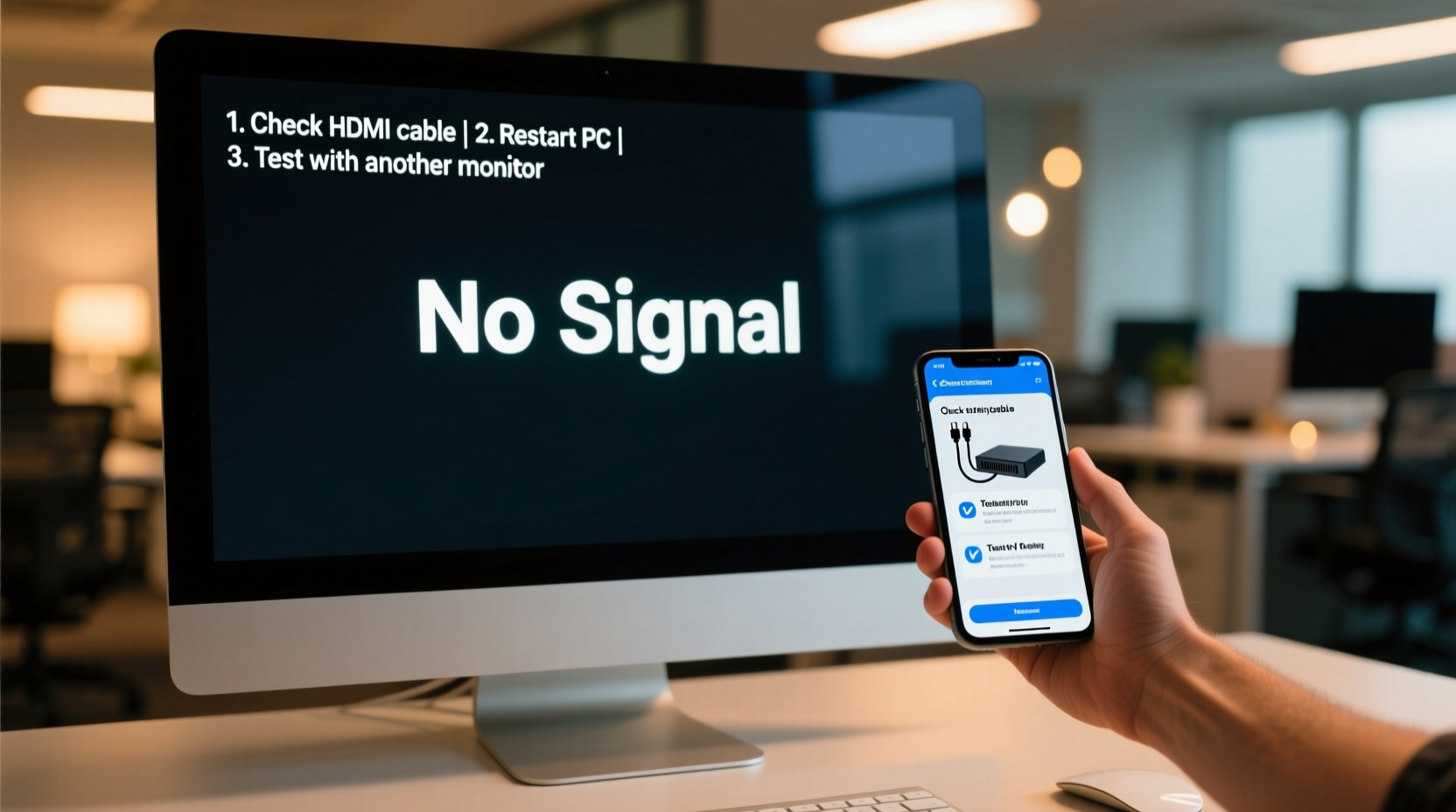
When a monitor displays “No Signal,” it means the display is powered on but not receiving video input from a source device—typically a PC, laptop, or console. The monitor itself is functional, but communication between the graphics output and display has failed. This disconnect could stem from hardware, cabling, settings, or power issues.
It's important to distinguish between a black screen due to no power (which shows nothing) versus “No Signal,” which usually includes an on-screen message. This distinction confirms the monitor is working; the problem lies in the signal path.
“Most ‘no signal’ cases are resolved at the connection level—cables and ports account for over 70% of initial failures.” — James Lin, Senior Technician at DisplayCare Labs
Step-by-Step Troubleshooting Guide
Follow this logical sequence to isolate and resolve the issue quickly:
- Verify Power and Input Source: Confirm both the monitor and computer are powered on. Check the monitor’s input source (HDMI, DisplayPort, etc.) via its menu. Use the input/source button to cycle through options manually.
- Inspect Cables for Damage: Unplug and examine both ends of the video cable. Look for bent pins, frayed wires, or loose connectors. Even minor physical damage can interrupt signal transmission.
- Re-seat the Video Cable: Disconnect and firmly reconnect the cable at both the computer and monitor ends. For desktops, ensure the cable is plugged into the GPU port, not the motherboard’s integrated graphics port, unless no dedicated GPU is present.
- Test with a Different Cable: Swap in a known-working cable of the same type. HDMI and DisplayPort cables degrade over time or fail internally without visible signs.
- Try Another Port or Monitor: Connect the computer to a different monitor, or connect the current monitor to another device (like a laptop or game console). This helps determine whether the issue is with the computer, the monitor, or the cable.
- Check Graphics Card Status: If using a desktop with a dedicated GPU, open the case and verify the card is fully seated in the PCIe slot and receiving power (if required via PCIe power cables).
- Boot into Safe Mode or BIOS: Restart the computer and enter the BIOS/UEFI screen (usually by pressing F2, Del, or Esc during boot). If the display works here, the OS or driver may be causing the issue.
Common Hardware and Connection Issues
Many users overlook subtle hardware mismatches or misconfigurations. Below are frequent culprits and their solutions:
| Issue | Possible Cause | Solution |
|---|---|---|
| Cable plugged into motherboard instead of GPU | Dedicated graphics card installed, but monitor connected to onboard video port | Move cable to the GPU’s video output ports |
| Incorrect input selected | Monitor set to HDMI 2 while device uses DisplayPort | Use monitor controls to select correct input source |
| Faulty GPU or driver crash | No display after OS update or driver conflict | Boot into safe mode, uninstall drivers, reinstall latest version |
| Loose internal PCIe connection | GPU not fully seated or power cable disconnected | Open case, reseat GPU, reconnect power cables |
| Incompatible resolution or refresh rate | System set to unsupported display mode | Connect to another monitor or use Windows recovery to reset display settings |
Mini Case Study: Office Worker Resolves No Signal Issue in 10 Minutes
Sarah, a remote project manager, turned on her workstation one morning to find her dual-monitor setup showing “No Signal” on the primary screen. She verified the power was on and tried restarting the PC—no change. Following a structured approach, she first switched the HDMI cable from the GPU to the secondary monitor. The second monitor displayed the image perfectly, ruling out cable failure. Then, she noticed the primary monitor was set to “VGA” input despite using HDMI. After switching the input source using the monitor’s menu buttons, the display returned instantly. The issue wasn’t hardware—it was a misconfigured input setting after a power surge reset the monitor’s preferences.
Advanced Fixes for Persistent Problems
If basic steps don’t resolve the issue, consider deeper diagnostics:
- Reset BIOS/UEFI Settings: Enter BIOS and load default settings. Incorrect overclocking or display configurations can disable video output.
- Remove Peripheral Conflicts: Disconnect USB hubs, docking stations, or multi-monitor adapters temporarily. Some third-party devices interfere with GPU initialization.
- Test RAM and Motherboard Beep Codes: On some systems, faulty RAM or motherboard issues prevent POST (Power-On Self-Test), halting video output. Listen for beep codes or check LED debug indicators if available.
- Update or Reinstall GPU Drivers: Boot into safe mode using a secondary display, then download the latest drivers from NVIDIA, AMD, or Intel. Perform a clean installation using DDU (Display Driver Uninstaller) if necessary.
- Check for Firmware Updates: Some monitors have firmware bugs affecting compatibility with newer GPUs. Visit the manufacturer’s website to check for updates.
Troubleshooting Checklist
Use this checklist to methodically eliminate potential causes:
- ✅ Monitor power light is on (not red or blinking abnormally)
- ✅ Correct input source selected (HDMI, DP, etc.)
- ✅ Video cable securely connected at both ends
- ✅ Cable tested on another device or replaced with a known-good one
- ✅ Connected to GPU output, not motherboard video port (if applicable)
- ✅ Secondary monitor test confirms computer is outputting video
- ✅ BIOS/UEFI screen visible (confirms signal before OS loads)
- ✅ GPU properly seated and powered (desktop units)
- ✅ Display drivers updated or reinstalled
- ✅ Monitor firmware up to date
FAQ
Why does my monitor say 'No Signal' when my PC is on?
This typically means the monitor isn’t receiving a video signal. Common reasons include incorrect input selection, loose or damaged cables, connection to the wrong video port (motherboard vs. GPU), or driver/GPU issues. Start by checking cables and input settings.
Can a bad power supply cause no signal?
Yes. If the PSU fails to deliver adequate power to the GPU, the card may not initialize, resulting in no video output. Symptoms include fans spinning but no display, or random shutdowns during boot. Test with a known-good PSU if possible.
Does resetting the monitor help with no signal?
Yes. Resetting the monitor to factory settings can resolve input detection issues caused by corrupted configurations. Access the on-screen menu, navigate to System or Setup, and choose “Reset” or “Factory Default.”
Conclusion
The “No Signal” message doesn’t have to mean a broken monitor or expensive repair. In most cases, the solution lies in simple checks—cables, connections, and settings—that anyone can perform. By following a structured approach, you can identify the root cause quickly and restore your display without professional help. Don’t rush to replace hardware; troubleshoot logically first.









 浙公网安备
33010002000092号
浙公网安备
33010002000092号 浙B2-20120091-4
浙B2-20120091-4
Comments
No comments yet. Why don't you start the discussion?