A laggy mouse cursor can be one of the most frustrating issues when working or gaming. Whether you're editing a document, navigating through spreadsheets, or in the middle of an intense match, delayed pointer movement breaks focus and reduces productivity. While it may seem like a minor hardware glitch, mouse lag often stems from a mix of hardware, software, and environmental factors. Understanding the root causes and knowing how to address them systematically can save time, prevent unnecessary replacements, and restore seamless control over your computer.
Common Causes of Mouse Lag
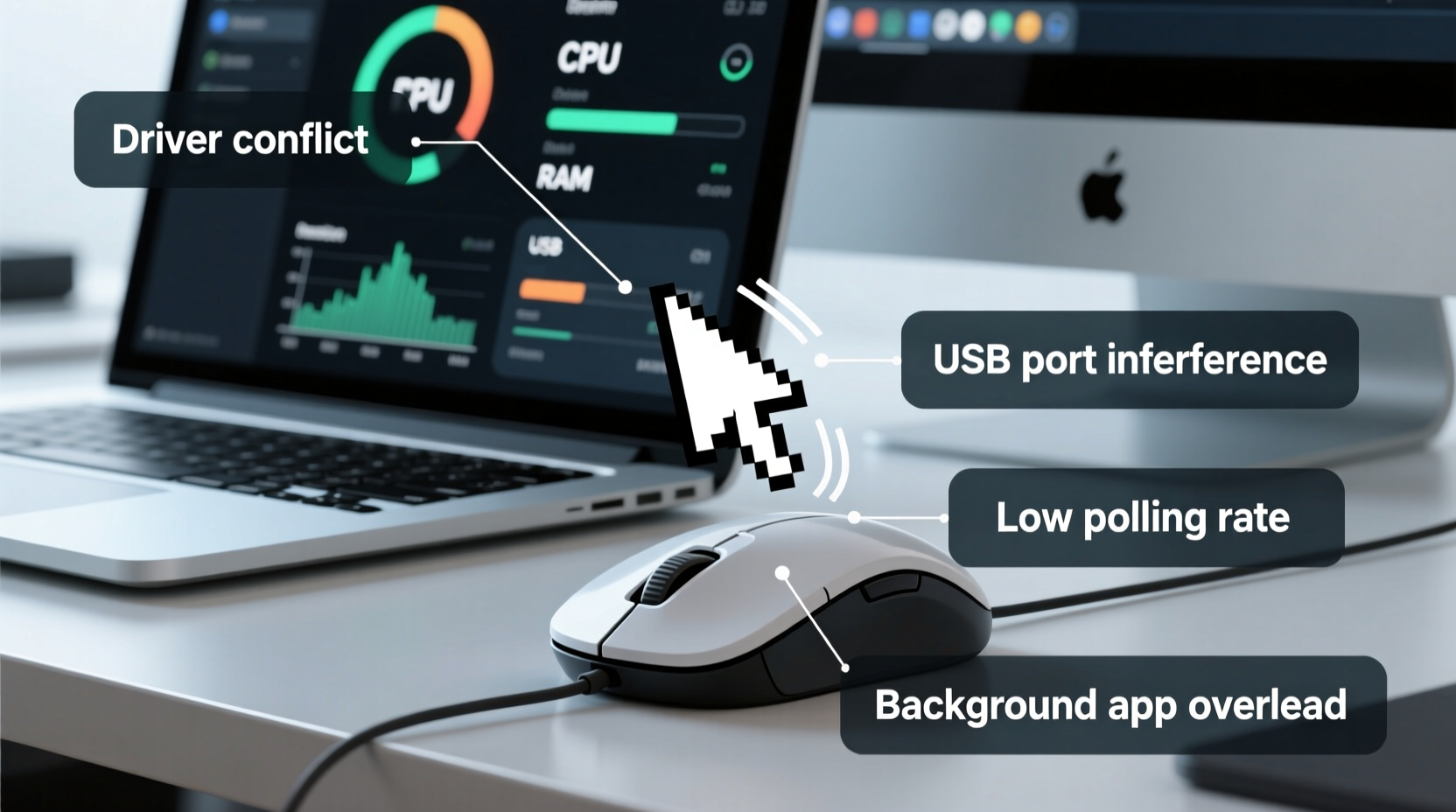
Mouse lag isn’t always about the mouse itself. It’s frequently a symptom of deeper system-level inefficiencies. Identifying the source is the first step toward resolution.
- Low polling rate: The polling rate (measured in Hz) determines how often your mouse reports its position to the computer. A low rate—such as 125Hz—can introduce noticeable delays.
- Outdated or corrupted drivers: Input drivers act as intermediaries between hardware and operating systems. If they’re outdated or malfunctioning, communication slows down.
- Wireless interference: Bluetooth or RF wireless mice are susceptible to signal disruption from routers, microwaves, or other electronic devices.
- USB port issues: Damaged, underpowered, or poorly connected USB ports can cause inconsistent data transmission.
- System resource overload: High CPU or RAM usage can delay input processing, making the mouse feel sluggish even if it's functioning correctly.
- Battery depletion (wireless mice): As batteries drain, wireless mice reduce performance to conserve power, leading to stuttering or unresponsiveness.
- Surface compatibility: Optical and laser sensors perform poorly on reflective, glossy, or uneven surfaces.
Step-by-Step Troubleshooting Guide
Follow this logical sequence to isolate and resolve the issue efficiently.
- Check physical connections: For wired mice, ensure the USB cable is fully inserted and undamaged. Try a different USB port, preferably one directly on the motherboard (not a hub).
- Replace or recharge batteries: For wireless models, install fresh batteries or charge the device fully before testing again.
- Test on another computer: Plug the mouse into a different machine to determine if the problem follows the device or stays with the original system.
- Update mouse drivers: Go to Device Manager (Windows), expand “Mice and other pointing devices,” right-click your mouse, and select “Update driver.” Alternatively, download the latest version from the manufacturer’s website.
- Adjust pointer settings: In Windows, navigate to Settings > Devices > Mouse > Additional mouse options. Disable \"Enhance pointer precision\" and ensure pointer speed is set to 6/11 for optimal responsiveness.
- Monitor system performance: Open Task Manager and check CPU, memory, and disk usage. Close unnecessary background applications that may be consuming resources.
- Disable Bluetooth devices: Turn off unused Bluetooth peripherals to reduce radio frequency congestion.
Hardware vs. Software: Where the Problem Lies
Distinguishing between hardware and software issues prevents wasted effort and unnecessary purchases. Below is a comparison table to help identify the category of your problem.
| Indicator | Points to Hardware | Points to Software |
|---|---|---|
| Movement is jittery or skips | Yes – sensor or surface issue | No |
| Lag occurs across multiple computers | Yes – faulty mouse | No |
| Cursor freezes intermittently | Possibly – loose connection | Yes – driver or OS conflict |
| High system resource usage during lag | No | Yes – performance bottleneck |
| Motherboard USB ports work fine with other devices | No – port is functional | Yes – likely not hardware |
Mini Case Study: Office Worker Resolves Daily Lag
Sarah, a technical writer using a wireless Logitech mouse, experienced daily cursor lag during video calls and multitasking. She assumed her mouse was failing and considered replacement. Instead, she followed diagnostic steps: tested on another laptop (no lag), checked battery levels (low but not critical), and monitored Task Manager. She discovered Chrome was consuming 85% of her CPU due to too many open tabs and extensions. After closing unused tabs and updating her mouse firmware via Logitech Options software, the lag disappeared. The root cause wasn’t the mouse—it was system overload compounded by outdated drivers.
Expert Insight on Input Latency
“Input lag is often misattributed to the peripheral when the real bottleneck lies in system throughput or driver inefficiency. Always evaluate the entire signal chain—from sensor to screen refresh—before concluding hardware failure.” — Dr. Alan Zhou, Human-Computer Interaction Researcher, MIT Media Lab
Preventive Maintenance Checklist
To avoid future mouse lag, adopt these best practices regularly:
- ✅ Update mouse drivers and firmware monthly
- ✅ Clean the sensor lens weekly with a dry microfiber cloth
- ✅ Use a high-quality, non-reflective mousepad
- ✅ Avoid placing wireless receivers near metal objects or Wi-Fi routers
- ✅ Monitor system performance during heavy workloads
- ✅ Replace aging batteries before they fully deplete
- ✅ Disable unnecessary visual effects in OS settings
Frequently Asked Questions
Can a dirty mouse cause lag?
Yes. Dust, hair, or debris covering the optical sensor can interfere with tracking accuracy, causing the cursor to jump or hesitate. Regular cleaning with compressed air or a soft brush helps maintain consistent performance.
Does DPI affect mouse lag?
Not directly. DPI (dots per inch) controls sensitivity, not latency. However, setting DPI too high may require more precise movements, giving the impression of lag. Use a moderate DPI (800–1600) for balanced control and responsiveness.
Is Bluetooth more prone to lag than wired or 2.4GHz wireless?
Generally, yes. Bluetooth has higher inherent latency and shares bandwidth with other devices. For critical tasks, a wired connection or dedicated 2.4GHz USB receiver provides more reliable performance.
Conclusion: Take Control of Your Cursor
A lagging mouse doesn’t have to disrupt your workflow or gaming experience. Most cases are fixable with methodical troubleshooting and routine maintenance. By understanding the interplay between hardware health, driver integrity, and system performance, you gain the ability to diagnose and resolve issues quickly—often without spending a dime. Don’t rush to replace your mouse at the first sign of trouble. Instead, apply the steps outlined here, keep your system optimized, and maintain your equipment proactively.









 浙公网安备
33010002000092号
浙公网安备
33010002000092号 浙B2-20120091-4
浙B2-20120091-4
Comments
No comments yet. Why don't you start the discussion?