When the mouse on your laptop stops responding, it can bring your productivity to a halt. Whether you're using the built-in touchpad or an external USB/Bluetooth mouse, sudden failure is frustrating—especially during important tasks. The good news: most mouse issues are fixable without professional help. By following a structured approach, you can identify and resolve the root cause quickly, often in under 15 minutes.
This guide walks through every possible reason your mouse might not be working and how to fix each one. From software glitches and driver problems to physical damage and power settings, we cover all angles with clear, actionable solutions.
Step-by-Step Troubleshooting Guide
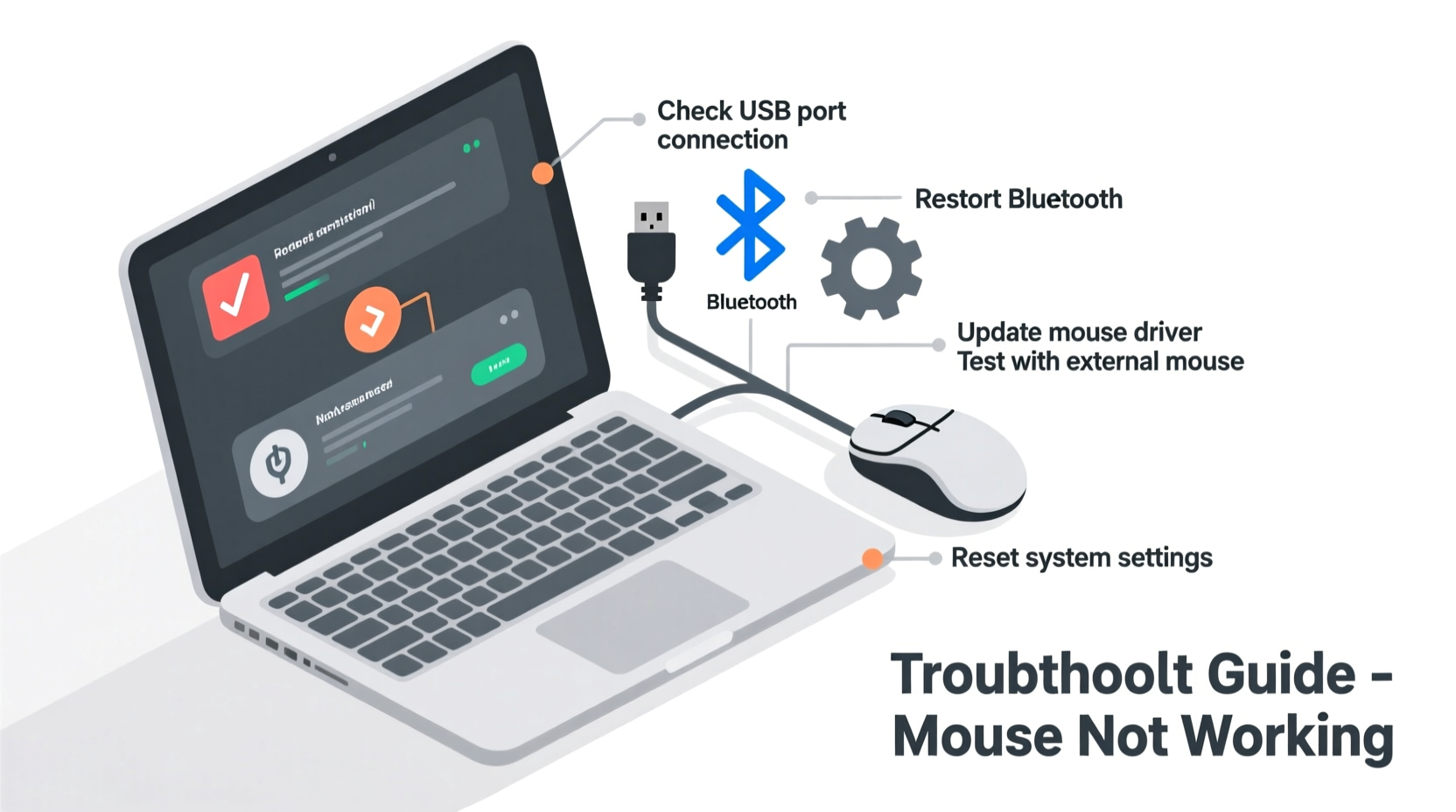
Before assuming hardware failure, rule out simple fixes. Follow this sequence to avoid unnecessary repairs or replacements.
- Check Physical Connections: For wired mice, ensure the USB cable is securely plugged in. Try a different USB port. For wireless mice, verify battery charge and pairing status.
- Test on Another Device: Connect the mouse to a different computer. If it works, the issue lies within your laptop’s software or settings.
- Restart Your Laptop: A reboot resolves temporary system glitches affecting input devices.
- Enable the Touchpad (if applicable): Some laptops disable the touchpad when an external mouse is connected. Use the function key shortcut (e.g., Fn + F6 or dedicated touchpad key) to toggle it back on.
- Check for Physical Damage: Inspect the mouse for visible damage, sticky buttons, or debris under the scroll wheel.
Common Causes and Fixes
1. Driver Issues
Outdated, corrupted, or missing drivers are among the top reasons for mouse failure. Windows sometimes fails to install or update them properly after updates.
To fix:
- Press Win + X and select Device Manager.
- Expand Mice and other pointing devices.
- Right-click your mouse device and choose Update driver.
- Select Search automatically for updated driver software.
If that doesn’t work, right-click and choose Uninstall device, then restart your laptop. Windows will reinstall the driver automatically.
2. Power Management Settings
Windows may turn off USB devices to save power, causing external mice to disconnect unexpectedly.
Fix it:
- In Device Manager, right-click your mouse under Universal Serial Bus controllers.
- Select Properties, go to the Power Management tab.
- Uncheck Allow the computer to turn off this device to save power.
- Click OK.
3. Touchpad Disabled via Settings
The touchpad might be turned off in Windows settings, especially after waking from sleep mode.
Navigate to:
- Settings > Devices > Touchpad
- Ensure the toggle switch is set to On.
You’ll also find options here to adjust sensitivity, scrolling behavior, and palm rejection.
4. Bluetooth Pairing Failure (Wireless Mice)
Bluetooth mice may disconnect due to interference, low signal, or pairing errors.
Try this:
- Go to Settings > Devices > Bluetooth & other devices.
- Remove the mouse from the list.
- Turn the mouse off and on, then press the sync button.
- Select Add Bluetooth or other device and follow pairing instructions.
Troubleshooting Checklist
- ✅ Restart the laptop
- ✅ Check battery (wireless mouse)
- ✅ Try a different USB port or computer
- ✅ Toggle touchpad on/off using Fn key
- ✅ Update or reinstall mouse driver
- ✅ Disable power-saving for USB devices
- ✅ Run Windows Hardware and Devices troubleshooter
- ✅ Ensure no third-party software is blocking input (e.g., remote desktop tools)
Do’s and Don’ts Table
| Action | Do | Don't |
|---|---|---|
| Cleaning the mouse | Use a soft cloth with isopropyl alcohol | Submerge in water or use harsh cleaners |
| Updating drivers | Use Device Manager or manufacturer website | Download drivers from untrusted third-party sites |
| Using external mice | Plug into powered USB hub if needed | Force a bent USB plug into the port |
| Handling touchpad issues | Check for firmware updates in Windows Update | Disassemble the laptop yourself |
Real Example: When a Simple Shortcut Fixed Everything
Sarah, a freelance graphic designer, found her laptop touchpad completely unresponsive one morning. She tried restarting, checking settings, and even connecting a USB mouse, which worked—but she needed the touchpad for precision zoom gestures.
After 20 minutes of frustration, she remembered reading about function key shortcuts. She pressed Fn + F9—a combination her laptop brand uses to toggle the touchpad—and the cursor reappeared instantly. The issue? She had brushed the keys while typing, disabling the pad unknowingly.
Sometimes, the solution isn’t technical at all—just a hidden feature activated by accident.
“Over 40% of reported mouse failures in laptops are due to accidental deactivation via keyboard shortcuts or power settings—not hardware defects.” — Raj Mehta, Senior Tech Support Analyst at Dell Technologies
Frequently Asked Questions
Why does my mouse move but not click?
This usually points to a hardware issue with the mouse buttons. Dirt or wear can prevent proper contact. Try cleaning around the buttons with compressed air. If it's a software issue, check Mouse Keys in Accessibility settings—this feature can override physical clicks.
My touchpad isn’t working after a Windows update. What should I do?
Updates can corrupt or replace drivers incorrectly. Go to Device Manager, uninstall the touchpad driver, then restart. Windows will fetch a compatible version. Alternatively, visit your laptop manufacturer’s support site and download the latest touchpad driver manually.
Can viruses cause mouse problems?
Rarely, but malware that hijacks input devices (like keyloggers) can interfere with mouse behavior. If your cursor moves on its own or opens unexpected apps, run a full system scan using Windows Defender or a trusted antivirus tool.
Conclusion: Take Control Back
A non-working mouse doesn’t have to derail your day. Most issues stem from easily correctable software misconfigurations, power settings, or minor connectivity problems. By methodically testing each possibility—from simple reboots to driver reinstalls—you can restore functionality without costly repairs.
Start with the basics: restart, test connections, and check settings. Then move to deeper diagnostics like driver updates and hardware tests. Keep this guide handy for quick reference the next time your cursor vanishes or your clicks stop registering.









 浙公网安备
33010002000092号
浙公网安备
33010002000092号 浙B2-20120091-4
浙B2-20120091-4
Comments
No comments yet. Why don't you start the discussion?