When your mouse stops responding, it doesn’t just slow you down—it can bring your entire workflow to a halt. Whether you're in the middle of an important presentation, editing a document, or navigating critical software, a non-functional mouse is more than an inconvenience; it's a productivity killer. While basic fixes like checking battery levels or plugging in a USB cable are common knowledge, many users hit a wall when those don't work. This guide dives deeper into lesser-known but highly effective troubleshooting strategies for wired, wireless, and Bluetooth mice across Windows and macOS systems.
Step-by-Step Diagnosis: Is It Hardware or Software?
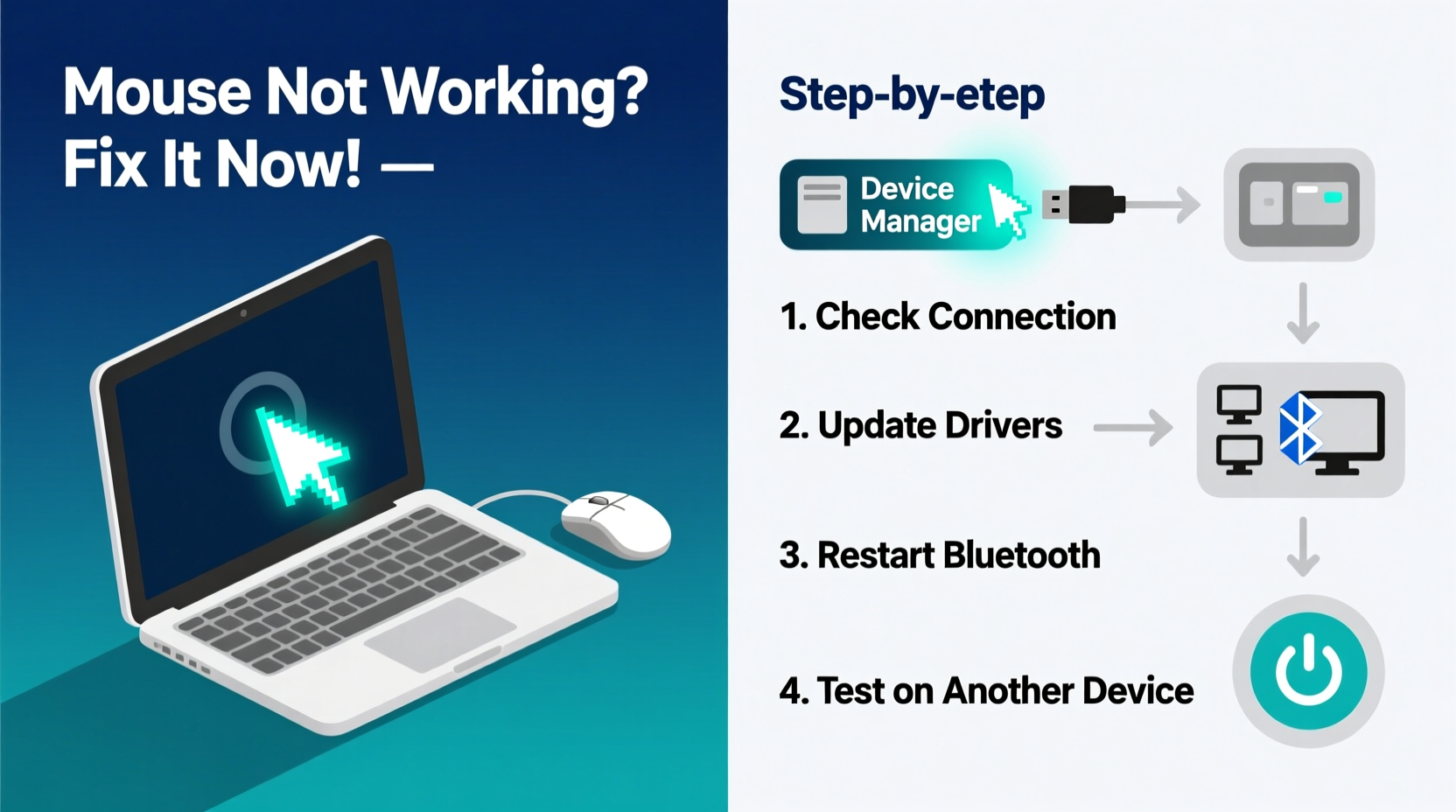
The first step in resolving any mouse issue is determining whether the problem lies with the hardware or the operating system. A systematic approach prevents wasted time on unnecessary fixes.
- Test the mouse on another computer. If it works elsewhere, the issue is likely software-related on your original machine.
- Try a different mouse on your current system. If the replacement works, your original mouse may be faulty.
- Check device manager (Windows) or system reports (macOS). Look for unrecognized devices or error codes.
- Boot into Safe Mode (Windows) or Safe Boot (macOS). If the mouse works here, a third-party application or driver conflict is likely interfering.
Advanced Driver and System Fixes
Outdated, corrupted, or conflicting drivers are among the top causes of mouse malfunctions—even when the device appears connected. Here’s how to address them effectively.
On Windows: Reinstall or Roll Back Mouse Drivers
Navigate to Device Manager → expand “Mice and other pointing devices.” Right-click your mouse entry and select “Uninstall device.” Restart your computer—Windows will automatically reinstall the default driver. If the issue began after a recent update, choose “Roll Back Driver” instead.
For Bluetooth mice, also check under “Bluetooth” and “Human Interface Devices” for related entries that might need updating.
On macOS: Reset Pointer Settings and Permissions
Go to System Settings > Accessibility > Pointer Control. Toggle settings off and back on. Also, reset input permissions: go to Privacy & Security > Input Monitoring and ensure your mouse app (if applicable) has access. Third-party utilities like BetterTouchTool or Logitech Options sometimes lose permissions after updates.
“Over 60% of ‘dead mouse’ reports we see at support desks are actually driver or permission issues—not hardware failure.” — Rajiv Mehta, Senior Tech Support Analyst at PeripheralCare Inc.
Wireless and Bluetooth-Specific Troubleshooting
Wireless mice introduce additional variables such as signal interference, pairing glitches, and power management quirks. These steps target those unique challenges.
Re-Pair Your Bluetooth Mouse
Even if your mouse shows as “connected,” the pairing may be stale. Delete it from your list:
- Windows: Settings > Bluetooth & devices > Devices > [Your Mouse] > Remove device. Then re-pair.
- macOS: Apple Menu > System Settings > Bluetooth > Click “X” next to the device. Hold the pairing button on the mouse and reconnect.
Check for Interference and USB Congestion
Wireless signals can be disrupted by nearby electronics—especially microwaves, cordless phones, and multiple USB 3.0 devices. Try moving the receiver to a different USB port, preferably one not adjacent to other high-power peripherals.
Detailed Checklist: What to Do When Your Mouse Stops Working
Follow this comprehensive checklist to methodically eliminate possible causes:
- ✅ Check physical connections (USB plugged in securely, no frayed cables)
- ✅ Replace or recharge batteries (even if indicator shows charge)
- ✅ Test mouse on another computer
- ✅ Try a different mouse on your system
- ✅ Uninstall and reinstall mouse drivers (Windows)
- ✅ Reset Bluetooth pairing (both Windows and macOS)
- ✅ Disable and re-enable the mouse in Device Manager / System Settings
- ✅ Update operating system and firmware (check manufacturer’s website)
- ✅ Clean the sensor lens with a dry microfiber cloth
- ✅ Disable power-saving options for USB devices (Windows: Power Options > USB selective suspend setting)
Comparison Table: Common Mouse Issues and Solutions by Type
| Issue | Wired Mouse | Wireless (RF) Mouse | Bluetooth Mouse |
|---|---|---|---|
| No movement | Check USB port, replace cable | Replace batteries, re-pair dongle | Delete and re-pair device |
| Cursor jumps | Clean sensor, try different surface | Reduce interference, change surface | Update firmware, avoid metal surfaces |
| Buttons not working | Test in another app, clean buttons | Reset mouse, check software | Check gesture settings, reinstall driver |
| Intermittent connection | Try different USB port | Use extension cable for receiver | Ensure no other Bluetooth conflicts |
| Scroll wheel malfunction | Update driver, clean internally | Firmware update needed | Reset preferences in OS |
Real Example: The Case of the Intermittent Office Mouse
Sarah, a project manager at a mid-sized tech firm, reported that her wireless Logitech mouse would freeze every 5–10 minutes. She tried new batteries and a different USB port, but the issue persisted. IT support discovered that her laptop was using aggressive USB power-saving settings, which intermittently disabled the receiver to conserve energy. After disabling “USB selective suspend” in Power Options, the mouse operated flawlessly. This case highlights how system-level settings—often overlooked—can mimic hardware failure.
Frequently Asked Questions
Why does my mouse work in BIOS but not in Windows?
If your mouse functions during startup (e.g., in BIOS or boot menu) but fails once Windows loads, the issue is almost certainly software-related. This typically points to a driver conflict, corrupted system file, or malware. Run sfc /scannow in Command Prompt (as admin) to check for system file corruption.
Can a dirty mouse cause complete failure?
While dirt usually causes erratic behavior rather than total failure, severe dust buildup inside the mouse—especially around the PCB or scroll encoder—can lead to short circuits or signal loss. For optical sensors, smudges on the lens can render tracking impossible on most surfaces. Regular external cleaning helps, but internal cleaning may require professional servicing.
My touchpad works, but my external mouse doesn’t. What now?
This indicates that your system recognizes input devices but has trouble with the external mouse specifically. Focus on USB port testing, driver reinstalls, and trying the mouse on another machine. If the mouse isn’t detected in Device Manager at all, the USB controller or the mouse’s internal circuitry may be damaged.
Final Recommendations and Preventive Care
Prevention is often more efficient than repair. To minimize future mouse failures:
- Keep drivers updated via your manufacturer’s utility (e.g., Logitech G Hub, Dell Peripheral Manager).
- Avoid exposing wireless receivers to moisture or physical stress.
- Power down wireless mice when not in use to extend battery life and reduce wear.
- Use a mouse pad with a smooth, consistent surface to reduce sensor strain.
Modern mice are reliable, but they interact with complex layers of hardware and software. When problems arise, a structured diagnostic process saves time and frustration. Most issues aren’t permanent—they’re temporary mismatches between expectation and system state.









 浙公网安备
33010002000092号
浙公网安备
33010002000092号 浙B2-20120091-4
浙B2-20120091-4
Comments
No comments yet. Why don't you start the discussion?