If you’ve ever settled in for a long-awaited episode only to be abruptly logged out of Netflix, you’re not alone. This frustrating issue affects users across devices—smart TVs, phones, tablets, and browsers—and can stem from a range of causes, from simple cache buildup to account-level conflicts. While it might seem like a minor glitch, repeated sign-outs disrupt viewing, erase watch progress, and erode trust in the platform’s reliability. The good news: most of these issues are fixable with targeted troubleshooting.
Why Does Netflix Keep Logging Me Out?
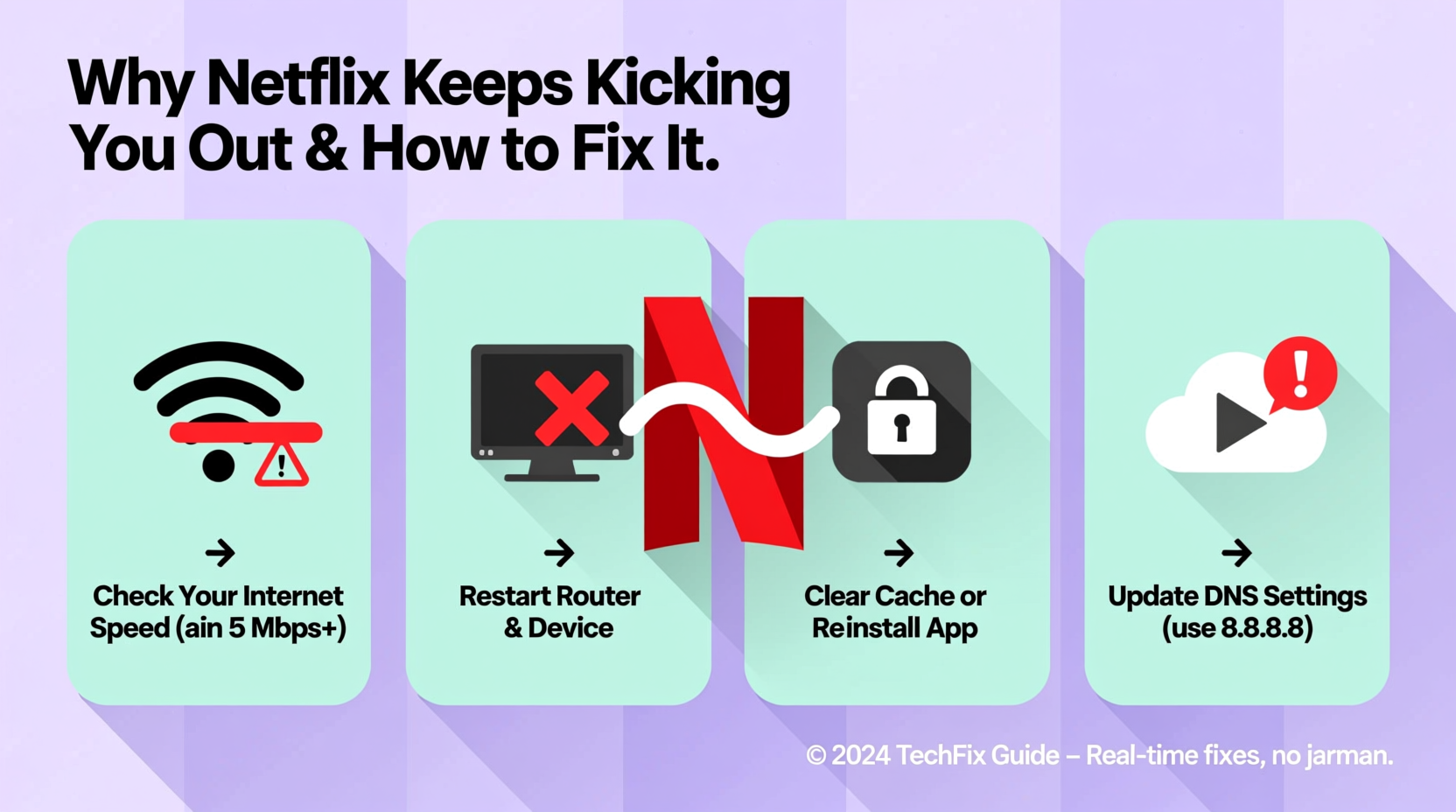
Netflix automatically logs users out for several technical and security-related reasons. Understanding the root cause is essential before attempting fixes. Common triggers include:
- Multiple device logins: Exceeding the number of active devices allowed by your subscription plan.
- Browser or app cache corruption: Accumulated data interfering with session persistence.
- Outdated app versions: Older apps may lack support for current authentication protocols.
- Weak or unstable internet: Frequent disconnections prevent Netflix from maintaining an active session.
- Account sharing detection: Netflix’s systems may flag unusual activity if login patterns suggest widespread sharing.
- Session timeout policies: Inactivity or background processes may trigger automatic logout.
Step-by-Step Guide to Fix Netflix Logout Issues
Follow this structured approach to diagnose and resolve recurring logouts. Start with basic checks and escalate as needed.
- Check Your Subscription Plan Limits
Log into Netflix via a browser and go to \"Manage Profiles.\" Confirm how many screens you’re currently using. If you exceed your plan’s allowance, Netflix will log you out on older devices. - Sign Out of Unused Devices
Navigate to Account > Settings > Manage Access and Devices. Under \"Devices,\" review active sessions. Remove any unfamiliar or outdated devices. This resets active connections and strengthens session stability. - Clear App or Browser Cache
On mobile: Go to device settings > Apps > Netflix > Storage > Clear Cache.
On browsers: Use developer tools (Ctrl+Shift+Del) to delete cached images and files for netflix.com.
On smart TVs: Uninstall and reinstall the app to clear persistent cache. - Update the Netflix App
Visit your device’s app store (Google Play, App Store, Samsung Galaxy Store, etc.) and check for updates. An outdated app may fail to maintain secure sessions. - Restart Your Device and Router
Power cycle your streaming device and internet router. This resolves temporary network glitches that interfere with session handshakes. - Test on Another Network
Try logging in using mobile data or a different Wi-Fi network. If the issue disappears, the problem lies with your primary network configuration.
Common Fixes by Device Type
Different platforms handle Netflix sessions differently. Here’s a breakdown of targeted solutions:
| Device | Common Issue | Solution |
|---|---|---|
| Smartphone/Tablet | Background app refresh disabled | Enable background refresh in device settings; update OS and app |
| Smart TV (Samsung, LG, etc.) | App cache corruption | Uninstall Netflix, restart TV, reinstall from app store |
| Web Browser (Chrome, Firefox) | Cookie blocking or extensions | Disable ad blockers; allow cookies for netflix.com; use incognito mode |
| Gaming Console | System time misalignment | Ensure console clock is set to automatic; reconnect to Wi-Fi |
| Streaming Stick (Roku, Fire TV) | Firmware issues | Check for system updates; reset to factory settings if persistent |
Mini Case Study: Sarah’s Smart TV Struggles
Sarah, a subscriber on Netflix’s Standard plan, frequently watched shows on her Samsung Smart TV and iPad. She began noticing she’d be logged out every few days, losing her place in ongoing series. After checking her account, she found five active devices listed—including an old Roku she no longer used. By removing inactive devices and clearing the cache on her TV, her login stability improved immediately. She also enabled auto-updates on her devices to prevent future app-related issues.
This case highlights how forgotten devices and outdated software contribute to session instability—even when usage seems within limits.
Expert Insight: What Security Protocols Affect Sessions?
“Netflix uses dynamic session tokens that expire based on inactivity, device trust, and network consistency. Frequent re-authentication often signals token rejection due to mismatched device fingerprints or IP changes.” — Raj Patel, Cybersecurity Analyst specializing in OTT platforms
This means that even minor network shifts—like switching from Wi-Fi to mobile hotspot—can invalidate your session. Netflix prioritizes account security over convenience, which explains why aggressive logouts occur when behavior deviates from normal patterns.
Troubleshooting Checklist
Use this checklist to systematically eliminate causes:
- ✅ Confirm your subscription allows current number of active screens
- ✅ Log out of unused or unrecognized devices via Account settings
- ✅ Clear cache on app or browser
- ✅ Update Netflix app and device operating system
- ✅ Restart router and streaming device
- ✅ Disable browser extensions that block scripts or cookies
- ✅ Test login on a different network
- ✅ Reinstall Netflix app if issues persist
Frequently Asked Questions
Why does Netflix log me out after a few minutes?
This typically happens due to poor internet connectivity, an outdated app, or browser settings blocking persistent cookies. It can also occur if another device starts a stream exceeding your plan’s limit. Check your network stability and active devices list first.
Can too many devices permanently lock my account?
No. Netflix won’t permanently lock your account for device overload, but it will force logouts on excess devices. Consistently violating terms—such as sharing outside your household—could lead to restrictions under Netflix’s updated policies, so ensure compliance with their guidelines.
Does logging out on other devices affect my watch history?
No. Your viewing history is tied to your profile, not individual devices. Removing a device from your account settings doesn’t erase progress—it only ends active sessions. Your “Continue Watching” row will sync across devices once reconnected.
Final Steps: When All Else Fails
If you’ve completed all troubleshooting steps and still face logouts, contact Netflix Support directly. Provide details: device type, frequency of logouts, and steps already taken. They can inspect backend session logs and detect anomalies invisible to users. In rare cases, account re-authentication or regional server issues require internal intervention.
Additionally, consider using Netflix’s official app instead of third-party integrations (e.g., built-in TV portals). Standalone apps receive faster updates and better session management.
Conclusion: Regain Control of Your Streaming Experience
Being repeatedly logged out of Netflix isn’t just annoying—it undermines the entire value of a paid subscription. But with methodical troubleshooting, most users can restore stable access in under 30 minutes. The key is understanding that Netflix’s logout behavior is rarely random; it’s a response to device limits, outdated software, or network inconsistencies. By managing active sessions, keeping apps updated, and ensuring a reliable connection, you can enjoy uninterrupted streaming.









 浙公网安备
33010002000092号
浙公网安备
33010002000092号 浙B2-20120091-4
浙B2-20120091-4
Comments
No comments yet. Why don't you start the discussion?