There’s nothing more frustrating than settling in for a relaxing evening with your favorite show, only to find Netflix isn’t loading, keeps buffering, or won’t play anything at all. Whether it’s an error message, black screen, or endless spinning wheel, technical hiccups can disrupt your streaming experience. The good news: most Netflix issues are temporary and can be resolved quickly without professional help. With the right troubleshooting steps, you can often restore service in under 10 minutes.
This guide walks through practical, proven solutions that address common causes of Netflix outages — from simple connection glitches to app-specific bugs. These fixes apply across devices including smart TVs, smartphones, tablets, gaming consoles, and streaming sticks like Roku or Fire TV.
Check Your Internet Connection First
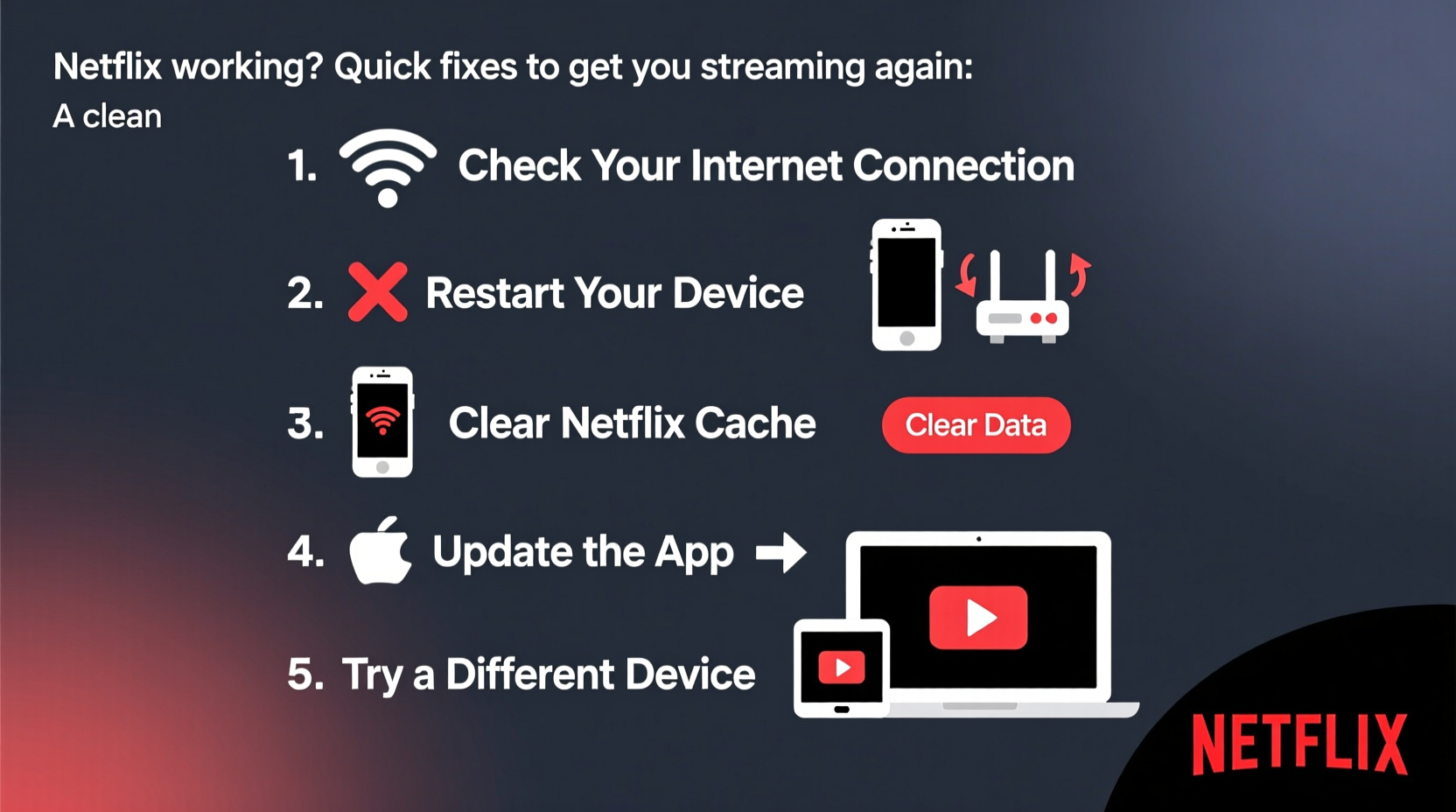
The majority of Netflix problems stem from internet connectivity. If your network is slow, unstable, or offline, Netflix won’t function properly — even if the app appears to load. Before diving into device-specific resets, confirm your internet is working.
Test your connection by opening a browser or another streaming app. If pages fail to load or videos buffer constantly, the issue lies with your network, not Netflix.
After rebooting, wait two minutes and test again. For better accuracy, run a speed test using free tools like Fast.com (Netflix’s own speed checker) or Speedtest.net. Netflix recommends:
- 3 Mbps for standard definition (SD)
- 5 Mbps for high definition (HD)
- 15 Mbps for 4K Ultra HD
If your speeds fall below these thresholds, consider reducing connected devices, moving closer to the router, or contacting your ISP.
Restart the Netflix App or Device
A frozen or unresponsive app is one of the most frequent culprits behind Netflix failures. Over time, apps accumulate cached data and background processes that degrade performance. A full restart often clears these glitches instantly.
- Close the Netflix app completely (don’t just minimize it).
- Wait 10 seconds.
- Reopen the app and try playing a title.
If the problem persists, restart the entire device. Power cycling clears system memory and resets any corrupted software states. This applies to phones, tablets, smart TVs, and streaming boxes alike.
“Simple reboots fix over 70% of reported streaming issues. It’s the first step our support team recommends.” — Jordan Lee, Consumer Tech Support Lead at Comcast
Clear Netflix App Cache and Data (Mobile & Android TV)
On Android devices and Android-based smart TVs, accumulated cache can cause crashes, login loops, or playback errors. Clearing this data forces the app to rebuild its configuration, often resolving stubborn bugs.
Steps to Clear Cache on Android:
- Go to Settings > Apps (or Application Manager).
- Find and select Netflix.
- Tap Storage.
- Select Clear Cache. (Avoid “Clear Data” unless necessary — it logs you out.)
- Relaunch Netflix and sign in again.
Note: iOS does not allow manual cache clearing. Instead, uninstall and reinstall the app to achieve the same result.
Check for App and System Updates
Outdated software frequently leads to compatibility issues. Developers release updates to patch bugs, improve stability, and enhance security. Running an old version of the Netflix app or operating system may prevent proper functionality.
To stay current:
- Smartphones/Tablets: Visit Google Play Store or Apple App Store and check for Netflix updates.
- Smart TVs & Streaming Devices: Navigate to the device settings and look for \"System Update\" or \"Software Update.\"
Enable automatic updates where available to avoid future disruptions.
Sign Out and Back Into Your Account
Sometimes, authentication errors prevent Netflix from loading content. You might see messages like “Error UI-114” or “Cannot reach server.” Signing out and back in refreshes your session token and reconnects you to Netflix servers.
How to Sign Out:
- Open Netflix and go to the main menu (usually via profile icon).
- Select Account or Manage Profiles.
- Scroll down and choose Sign Out of All Devices or similar option.
- Confirm and close the app.
- Reopen Netflix and log in with your credentials.
Troubleshooting Checklist
When Netflix stops working, follow this step-by-step checklist to diagnose and fix the issue efficiently:
| Step | Action | Status |
|---|---|---|
| 1 | Test internet on another device | ✅ / ❌ |
| 2 | Restart router | ✅ / ❌ |
| 3 | Close and reopen Netflix app | ✅ / ❌ |
| 4 | Restart your streaming device | ✅ / ❌ |
| 5 | Check for app/system updates | ✅ / ❌ |
| 6 | Clear app cache (Android) | ✅ / ❌ |
| 7 | Sign out and back in | ✅ / ❌ |
| 8 | Try Netflix on another device | ✅ / ❌ |
If Netflix works on a different device, the original device may need a factory reset or further diagnostics.
Real Example: Fixing Netflix on a Smart TV
Consider Sarah, who couldn’t play any shows on her Samsung smart TV. The app opened but froze at the homepage. She tried restarting the app — no change. Then she tested her phone on the same Wi-Fi; YouTube worked fine. That ruled out internet issues.
She restarted the TV, waited, and reopened Netflix. Still stuck. Next, she checked for system updates under Settings > Support > Software Update. An update was pending. After installing it, Netflix launched normally and played a movie without interruption.
Sarah’s case highlights how overlooked updates can silently break app functionality. A five-minute update saved her from unnecessary calls to customer support.
Common Netflix Error Codes and What They Mean
Netflix uses specific error codes to help identify problems. Recognizing them speeds up troubleshooting.
| Error Code | Meaning | Solution |
|---|---|---|
| UI-114 | Connection issue or outdated data | Sign out, clear cache, restart device |
| M7111-1331-5059 | Browser or app can’t connect to Netflix | Check firewall, disable extensions, update browser |
| TVF-803 | Device not supported or needs update | Update OS or switch devices |
| NSES-5 | Payment issue affecting access | Update billing info on Netflix website |
For less common codes, visit netflix.com/help and enter the code for targeted instructions.
Frequently Asked Questions
Why does Netflix keep logging me out?
This can happen due to multiple logins across devices, expired session tokens, or app bugs. Sign out everywhere via your account page, then log back in on your preferred device. Also ensure your device’s date and time settings are correct — incorrect timestamps can interfere with authentication.
Can my router block Netflix?
Yes, some routers have parental controls, firewalls, or DNS settings that restrict streaming services. Temporarily disable these features to test. Alternatively, set your DNS to 8.8.8.8 (Google) or 1.1.1.1 (Cloudflare) for smoother access.
Is Netflix down or is it just me?
Visit downdetector.com and search for Netflix. The site aggregates user reports and shows real-time outage maps. If hundreds of others report issues at the same time, it’s likely a server-side problem. In such cases, wait and retry later — no local fix will work until Netflix restores service.
Final Steps When Nothing Works
If all quick fixes fail, consider deeper solutions:
- Uninstall and reinstall the Netflix app to eliminate corrupted files.
- Reset network settings on mobile devices or smart TVs.
- Factory reset your device as a last resort (back up data first).
- Contact Netflix Support via netflix.com/help for personalized assistance.
Always provide the exact error message, device model, and steps you’ve already tried when reaching out.
Conclusion
Netflix not working doesn’t mean your night is ruined. Most issues stem from easily fixable causes like weak internet, outdated apps, or temporary glitches. By methodically checking connections, restarting devices, and refreshing your login, you can resolve the vast majority of problems in minutes. Keep this guide handy for the next time streaming stalls — you’ll be back to binge-watching before you know it.









 浙公网安备
33010002000092号
浙公网安备
33010002000092号 浙B2-20120091-4
浙B2-20120091-4
Comments
No comments yet. Why don't you start the discussion?