Sudden silence from your computer can be more than just annoying—it disrupts work, entertainment, and communication. Whether you're missing a critical meeting cue or your favorite playlist cuts out mid-song, audio failure demands immediate attention. This guide dives deep into diagnosing and resolving common and complex sound problems on Windows-based systems. From overlooked settings to driver conflicts and hardware faults, we’ll walk through proven steps that go beyond basic restarts.
Check the Obvious First: Volume and Mute Settings
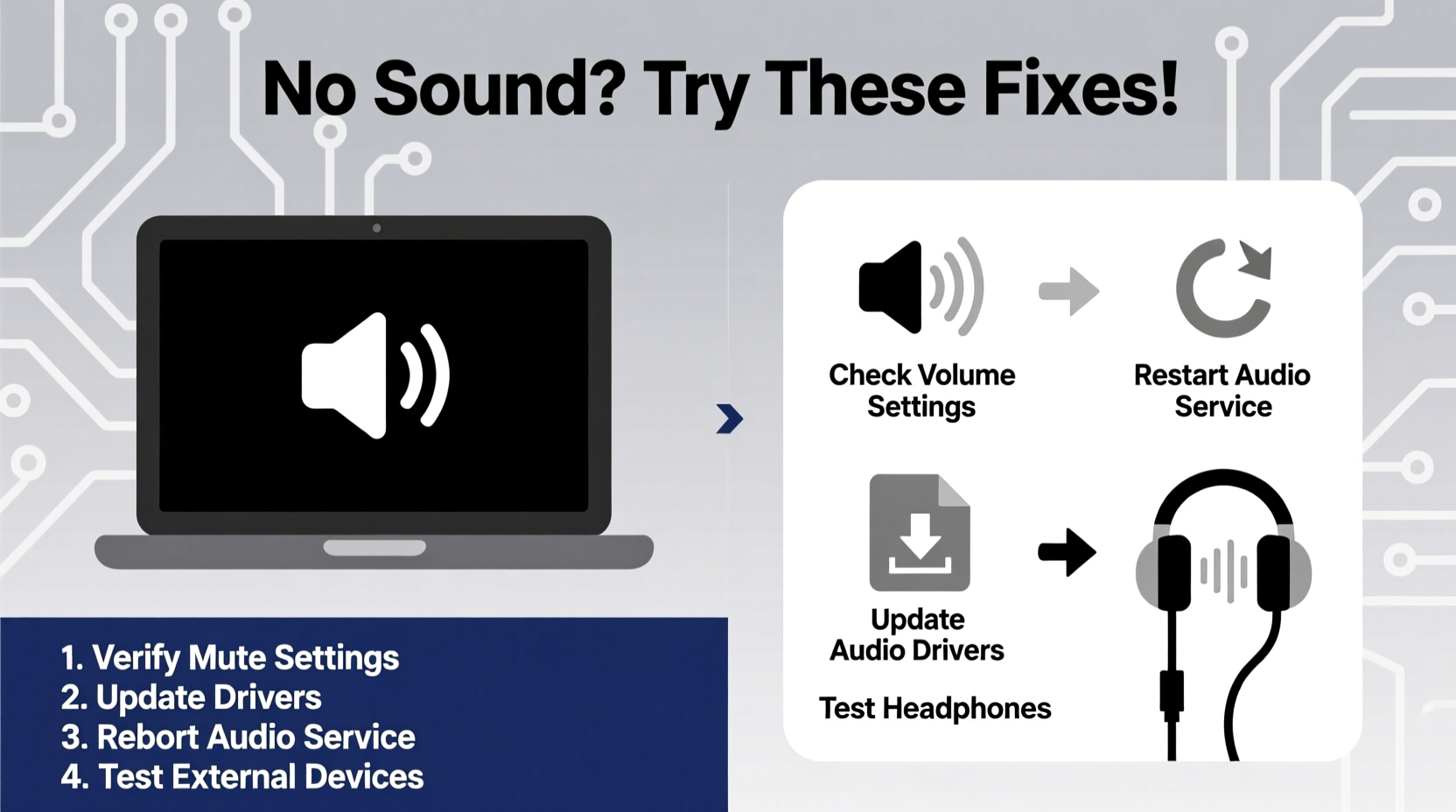
Before diving into technical diagnostics, verify the fundamentals. Many audio issues stem from simple user errors rather than system failures.
- Ensure the master volume is turned up and not muted via the speaker icon in the taskbar.
- Check individual application volumes—some programs (like browsers or media players) have independent volume controls.
- Inspect physical device controls: external speakers, headphones, or monitors may have their own mute buttons or dials.
- Confirm that no keyboard shortcuts accidentally triggered mute (e.g., Fn + F8 on some laptops).
Verify Audio Output Device Selection
Windows sometimes defaults to an incorrect output device, especially if multiple options are available (e.g., HDMI, Bluetooth, USB headsets).
- Right-click the speaker icon and choose “Sounds” or “Open Sound settings.”
- In “Sound settings,” scroll to “Output” and confirm the correct device is selected.
- If using external speakers or headphones, ensure they appear in the list when plugged in.
- Click “Test” to play a sound and verify functionality.
If the intended device isn’t listed, it may not be properly detected—indicating a potential driver or hardware issue.
Step-by-Step: Diagnose and Update Audio Drivers
Outdated, corrupted, or missing drivers are among the top causes of audio failure. The audio driver acts as a bridge between your operating system and sound hardware.
1. Access Device Manager
Press Win + X and select “Device Manager.” Expand the “Sound, video and game controllers” section.
2. Identify Your Audio Device
Look for entries like Realtek Audio, Intel Smart Sound Technology, or generic “High Definition Audio Device.” If any show a yellow exclamation mark, there’s a known conflict.
3. Update the Driver
- Right-click the audio device and select “Update driver.”
- Choose “Search automatically for updated driver software.”
- Follow prompts and restart if prompted.
4. Manual Driver Reinstall (If Auto-Fail)
- Right-click the device > “Uninstall device.”
- Check “Delete the driver software for this device” if available.
- Restart the computer. Windows will attempt to reinstall the driver automatically.
5. Download from Manufacturer
If automatic methods fail, visit your PC or motherboard manufacturer’s support site. Search by model number and download the latest audio driver package.
“Over 60% of reported audio issues resolve after a clean driver reinstall. Never rely solely on Windows Update for audio drivers—they’re often outdated.” — Daniel Reeves, Senior Systems Technician at TechCare Pro
Use the Built-in Audio Troubleshooter
Windows includes a diagnostic tool designed to detect and repair common audio problems.
To Run the Troubleshooter:
- Go to Settings > System > Sound.
- Scroll down and click “Troubleshoot” under “Related settings.”
- Follow the guided steps. The tool checks speaker connections, volume levels, drivers, and service status.
Note: While helpful, the troubleshooter doesn’t catch all issues—especially those related to third-party software interference or BIOS-level settings.
Check Audio Services and Enhancements
Background services must be running for sound to function. Additionally, audio enhancements can sometimes cause conflicts.
Verify Windows Audio Service
- Press Win + R, type
services.msc, and press Enter. - Locate “Windows Audio” in the list.
- Ensure its status is “Running” and Startup Type is “Automatic.”
- If stopped, right-click and select “Start.”
Disable Audio Enhancements
Some users report restored sound after disabling enhancements:
- Right-click the speaker icon > “Sounds” > Playback tab.
- Double-click your active device (e.g., Speakers or Headphones).
- Go to the “Enhancements” tab and check “Disable all enhancements.”
- Test sound immediately.
Hardware and Connection Checklist
Even with perfect software setup, faulty hardware can kill sound. Use this checklist to isolate physical issues.
| Item | Action | Expected Result |
|---|---|---|
| Headphones/Speakers | Test on another device | Should produce sound elsewhere |
| Aux Cable/Port | Try different cable or port | Eliminates jack damage or poor contact |
| USB Audio Devices | Plug into different USB port | Rules out power or connection faults |
| Internal Speakers (Laptop) | Boot into BIOS/UEFI and listen for beep | Beep confirms hardware is functional at firmware level |
Mini Case Study: Resolving Silent Laptop After Windows Update
A freelance graphic designer upgraded her Dell Inspiron to Windows 11 23H2 and lost all sound. The volume bar responded visually, but no output occurred—even with headphones. She verified the correct output device and ran the troubleshooter with no success.
Upon checking Device Manager, she noticed “Realtek Audio” was missing. A manual search on Dell’s support site revealed that the update had disabled the driver due to compatibility flags. After downloading and installing the latest Realtek UAD driver directly from Dell, audio returned instantly. This case highlights how OS updates can silently break driver associations—even on major brands.
Advanced Fixes: BIOS and System File Checks
When standard tools fail, deeper system layers may be involved.
Reset BIOS Audio Settings
Some motherboards allow disabling onboard audio in BIOS. To check:
- Restart and enter BIOS (usually by pressing F2, Del, or Esc during boot).
- Navigate to Advanced or Integrated Peripherals.
- Ensure “HD Audio Controller” or similar is set to “Enabled.”
- Save and exit.
Run System File Checker (SFC)
Corrupted system files can impair audio functions. Open Command Prompt as Administrator and run:
sfc /scannow
This scans and repairs protected system files. Reboot after completion.
Frequently Asked Questions
Why does my computer have no sound but the headphones work?
This typically indicates a misconfigured default playback device or driver issue with internal speakers. It can also result from debris in the headphone jack tricking the system into thinking headphones are always connected.
Can a virus cause no sound on my computer?
Directly, it's rare. However, malware can disable services, corrupt drivers, or modify system settings that indirectly affect audio. Always run a full antivirus scan if unexplained system behavior accompanies sound loss.
How do I know if my sound card is broken?
If external USB audio devices work fine but built-in ports do not, and all software fixes fail, the onboard audio hardware may be damaged. A technician can test continuity on the audio circuit or use diagnostic tools at the component level.
Conclusion: Take Control of Your Audio Experience
Silence from your computer doesn’t have to mean costly repairs or replacement. Most audio issues are solvable with methodical troubleshooting—starting from simple volume checks to driver reinstalls and hardware validation. The key is systematic elimination: rule out one possibility at a time. Armed with the right steps, even complex-sounding problems often yield to patient investigation.









 浙公网安备
33010002000092号
浙公网安备
33010002000092号 浙B2-20120091-4
浙B2-20120091-4
Comments
No comments yet. Why don't you start the discussion?