There are few frustrations quite like putting on your favorite pair of headphones, only to realize that sound is coming from just one side. Whether you're using wired earbuds during a commute or wireless over-ears for a work call, unbalanced audio disrupts the listening experience and can signal underlying issues. The good news: in most cases, the problem is fixable without replacing the entire set. Understanding the root causes — from simple debris buildup to software glitches — empowers you to restore full stereo sound with confidence.
Common Causes of One-Sided Audio Failure
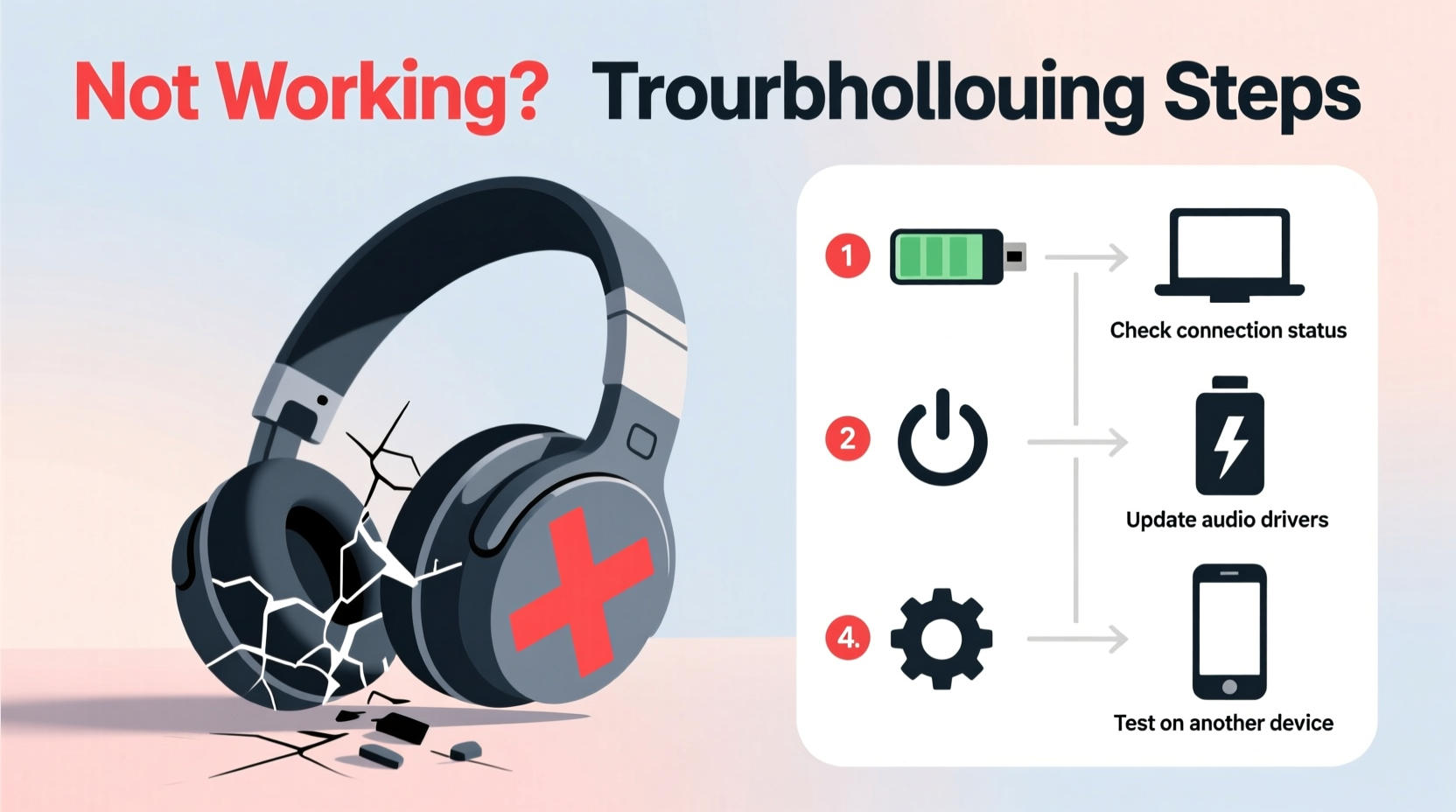
Headphones failing on one side stem from a range of mechanical, electrical, and digital factors. Identifying the likely culprit saves time and prevents unnecessary replacements.
- Physical damage to wiring: Frequent bending or tugging on cables weakens internal wires, especially near the plug or earpiece.
- Dirt or earwax buildup: In-ear models are particularly vulnerable to blockages that muffle or cut off sound.
- Loose connection at the jack: A partially inserted or corroded 3.5mm plug interrupts signal transmission.
- Device audio settings imbalance: Misconfigured balance sliders in operating systems may mute one channel.
- Bluetooth pairing errors: Wireless headphones sometimes disconnect one earbud due to sync issues.
- Faulty hardware drivers: Outdated or corrupted audio drivers on computers can cause asymmetric output.
Step-by-Step Troubleshooting Guide
Follow this systematic approach to diagnose and resolve one-sided audio problems efficiently.
- Switch devices: Plug your headphones into a different phone, tablet, or computer. If both sides work elsewhere, the original device’s port or settings are likely at fault.
- Inspect for debris: Use a magnifying glass and soft brush (like a clean toothbrush) to examine speaker grilles. For stubborn wax, gently use a pin wrapped in tape (sticky side out).
- Check the audio jack: Ensure the plug is fully inserted. Look for bent pins or corrosion; clean with isopropyl alcohol and a cotton swab if needed.
- Test audio balance settings: On Windows, go to Settings > System > Sound > Device properties > Balance. On macOS, check System Settings > Sound > Output. Adjust so both left and right channels are equal.
- Restart Bluetooth connection: For wireless models, turn off Bluetooth, remove the headphones from paired devices, then re-pair them completely.
- Update firmware/drivers: Visit the manufacturer’s website for firmware updates. On PCs, update audio drivers via Device Manager.
- Perform a factory reset: Consult your headphone manual for reset instructions—this often resolves sync issues in true wireless earbuds.
Do’s and Don’ts When Fixing Headphone Imbalance
| Action | Do | Don't |
|---|---|---|
| Cleaning earbuds | Use a dry microfiber cloth and soft-bristled brush | Insert sharp objects directly into mesh openings |
| Handling cables | Coil loosely and store in a case | Yank by the cord when unplugging |
| Using Bluetooth | Keep devices within 3 feet and free of obstructions | Ignore repeated disconnection warnings |
| Troubleshooting | Isolate variables by testing across multiple devices | Assume hardware failure immediately |
Real-World Example: Resolving AirPods Pro Imbalance
Sarah, a remote worker in Denver, noticed her left AirPod Pro stopped playing audio during Zoom meetings. She first cleaned the earbud thoroughly but saw no improvement. After checking her iPhone’s accessibility settings, she discovered that “Mono Audio” was enabled—an option designed for hearing assistance that had been accidentally turned on after a software update. Disabling it restored stereo sound instantly. This case highlights how easily software settings can mimic hardware failure, emphasizing the importance of reviewing all configuration options before seeking repairs.
Expert Insight on Headphone Longevity
“Over 60% of ‘dead’ headphones brought in for repair actually have correctable software or cleaning issues. Users often overlook simple fixes because they assume the hardware is doomed.” — Marcus Lin, Senior Audio Technician at SoundCare Labs
Lin emphasizes preventive care: “Regular maintenance, like cleaning ports monthly and avoiding extreme temperatures, dramatically reduces failure rates. Even high-end models degrade faster when exposed to sweat, dust, and improper storage.”
When Hardware Repair Is Necessary
If troubleshooting fails, physical damage may require repair. Common signs include:
- A crackling noise only in one ear
- Intermittent sound when wiggling the cable
- Visible fraying or kinks near connectors
In such cases, consider professional services. Some manufacturers offer warranty coverage for defects, while third-party repair shops can solder broken wires or replace drivers. However, weigh the cost against purchasing new headphones—especially for budget models.
Frequently Asked Questions
Why does only one side of my headphones work after updating my phone?
Software updates sometimes reset accessibility features. Check if Mono Audio or Left/Right balance settings were altered during the update. Also, reboot your device to refresh Bluetooth connections.
Can I fix a broken wire myself?
Yes, if you have basic soldering skills. Expose the damaged section, identify the severed wire (usually color-coded), resolder the connection, and insulate with heat-shrink tubing. However, for in-ear models, replacement is often more practical than repair.
Do wireless earbuds stop working one at a time?
Occasionally. True wireless earbuds operate independently and may desync or drain unevenly. Perform a factory reset and re-pair them as a set. If one still doesn’t respond, it could indicate battery degradation or internal component failure.
Final Thoughts and Preventive Best Practices
Experiencing one headphone not working doesn’t always mean replacement is inevitable. Most issues stem from avoidable causes—improper storage, dirty components, or overlooked settings. By adopting a routine of inspection and care, you extend the life of your audio gear significantly. Keep your cables untangled, clean earpieces monthly, and periodically verify your device’s audio configuration.
Technology evolves rapidly, but thoughtful usage habits remain timeless. Whether you rely on headphones for focus, fitness, or entertainment, maintaining balanced sound ensures an immersive, enjoyable experience. Don’t let a small imbalance derail your day—diagnose logically, act wisely, and listen fully.









 浙公网安备
33010002000092号
浙公网安备
33010002000092号 浙B2-20120091-4
浙B2-20120091-4
Comments
No comments yet. Why don't you start the discussion?