OneNote is a powerful digital notebook that helps users organize notes, collaborate in real time, and access information across devices. However, when OneNote stops syncing on macOS, it can disrupt workflows, delay collaboration, and lead to data inconsistencies. This issue affects many Mac users—especially after system updates, network changes, or account reconfigurations. The good news is that most sync problems are fixable with systematic troubleshooting. This guide provides clear, actionable steps to restore OneNote syncing on your Mac and prevent future disruptions.
Understanding the Sync Process in OneNote for Mac
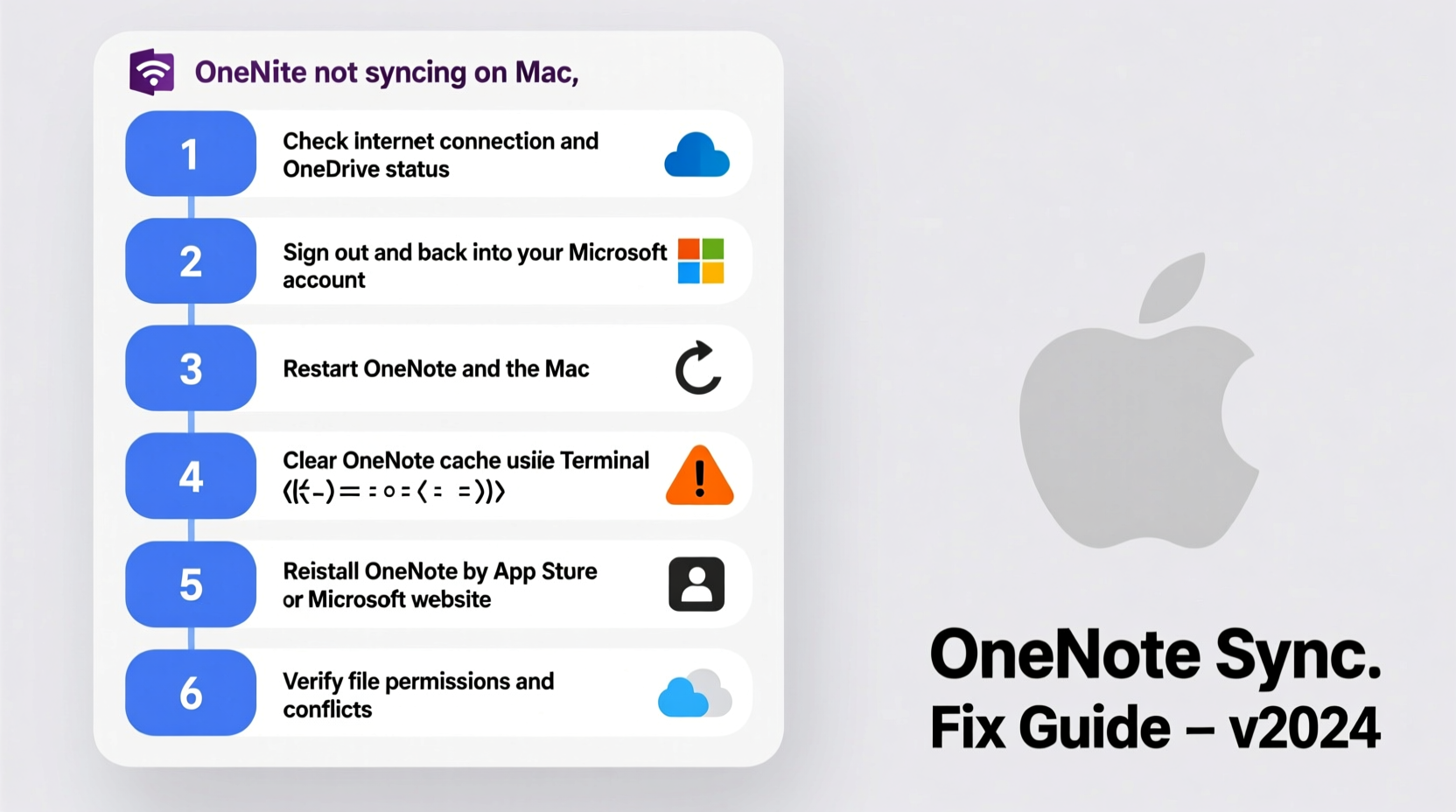
OneNote relies on cloud storage—typically Microsoft OneDrive—to synchronize notebooks across devices. When you make changes on one device, those edits should appear on others within seconds. On Mac, the OneNote app communicates with Microsoft’s servers through your internet connection and authenticated user session. If any part of this chain breaks—network instability, outdated software, corrupted cache, or account issues—the sync process stalls.
Symptoms of sync failure include:
- Changes made on Mac not appearing on other devices
- Old versions of notes showing up despite recent edits
- Error messages like “Can’t sync this notebook” or “We couldn’t sign you in”
- Notebooks stuck in “Syncing…” status
Before diving into fixes, confirm the problem isn’t isolated to a single notebook. Test multiple notebooks to determine if the issue is widespread or specific to one file. Also, verify whether other Office apps (like Word or Excel) sync correctly through OneDrive—this helps identify whether the root cause lies in Microsoft 365 services or specifically in OneNote.
Step-by-Step Troubleshooting Guide
Follow this structured approach to diagnose and resolve sync issues methodically. Start with basic checks before moving to advanced solutions.
- Check Internet Connection
Ensure your Mac has stable internet access. Try loading a website or using another cloud-based app. If Wi-Fi is weak, switch to Ethernet or a different network. - Verify Microsoft Account Status
Go to account.microsoft.com and sign in. Confirm your subscription is active and there are no service alerts affecting OneDrive or OneNote. - Restart OneNote and Your Mac
Close OneNote completely via the Dock (right-click > Quit), then restart your Mac. A fresh boot clears temporary glitches and resets background processes. - Update OneNote and macOS
Outdated software often causes compatibility issues. Open the App Store, go to the \"Updates\" tab, and install any pending updates for OneNote and macOS. - Re-sign Into Your Microsoft Account
In OneNote, go to OneNote → Preferences → Accounts. Remove your Microsoft account, then re-add it by signing in again. This refreshes authentication tokens critical for syncing.
Clear OneNote Cache Files
Corrupted local cache can block synchronization. Manually delete cached data:
- Quit OneNote completely.
- Open Finder, press Cmd + Shift + G, and enter:
- Delete all files inside the Caches folder.
- Next, navigate to:
- Remove contents from this folder as well.
- Relaunch OneNote—it will rebuild the cache and attempt to sync fresh data.
~/Library/Containers/com.microsoft.onenote.mac/Data/Library/Caches/
~/Library/Group Containers/UBF8T346G9.Office/OneNote/Cache
Common Causes and Fixes in Practice
Below is a comparison of frequent sync blockers and their remedies:
| Issue | Symptom | Solution |
|---|---|---|
| Expired login session | “Sign in required” error during sync | Re-sign into Microsoft account in Preferences |
| DNS or firewall interference | Sync fails only on certain networks | Switch networks or adjust firewall settings to allow OneNote |
| Large notebook size | Slow or partial syncs | Split large sections into smaller ones; archive old content |
| Third-party security tools | Intermittent sync halts | Temporarily disable antivirus or privacy apps to test |
| Conflicting add-ins | Crashes during sync attempts | Disable add-ins under Preferences → Add-ins |
Mini Case Study: Resolving Sync Failure After macOS Update
Sophie, a university student using OneNote for lecture notes, noticed her edits weren’t syncing after upgrading to macOS Sonoma. Her iPhone showed outdated pages, and OneNote displayed “Last synced: 3 days ago.” She followed standard restart procedures without success. After checking online, she discovered that post-update permission changes had blocked OneNote’s access to network resources.
She navigated to System Settings → Privacy & Security → Network and found OneNote was denied outgoing connections. By toggling access back on and restarting the app, sync resumed within minutes. This highlights how OS-level permissions can silently disrupt app functionality—even without explicit error messages.
“We’ve seen a rise in sync-related support tickets following major OS updates. Often, it's not the app but changed system policies blocking communication.” — David Lin, Microsoft Support Engineer
Preventive Checklist for Reliable Syncing
To maintain consistent syncing, adopt these best practices regularly:
- ✅ Ensure your Microsoft 365 subscription remains active
- ✅ Keep both macOS and OneNote updated automatically
- ✅ Avoid working offline for extended periods unless necessary
- ✅ Store notebooks in OneDrive (not locally) to enable cross-device sync
- ✅ Periodically review account permissions in System Settings
- ✅ Monitor available disk space—low storage can interrupt sync operations
- ✅ Use strong, uninterrupted Wi-Fi when editing shared notebooks
Frequently Asked Questions
Why does OneNote say 'This notebook is read-only'?
This usually occurs when the notebook is stored locally instead of in OneDrive, or when sharing permissions have been revoked. Move the notebook to OneDrive or contact the owner to restore edit rights.
Can I force OneNote to sync immediately?
Yes. Click the sync icon (two arrows forming a circle) in the top-right corner of the OneNote window. If inactive, wait a moment or check your connection. Note that full syncs may take time depending on notebook size.
Does closing OneNote stop syncing?
Yes. Unlike some cloud apps, OneNote does not sync in the background once closed. Keep the app running—or use the web version at onenote.com—to ensure continuous synchronization.
Final Recommendations and Next Steps
Syncing issues in OneNote on Mac are frustrating but rarely permanent. Most problems stem from correctable misconfigurations rather than fundamental software flaws. By systematically verifying connectivity, refreshing credentials, managing cache, and respecting system-level permissions, you can restore reliable synchronization.
If none of the above solutions work, consider switching temporarily to the web version of OneNote (onenote.com) while diagnosing deeper issues. You can also repair or reinstall the OneNote app via the Mac App Store without losing data, since notebooks reside in the cloud.









 浙公网安备
33010002000092号
浙公网安备
33010002000092号 浙B2-20120091-4
浙B2-20120091-4
Comments
No comments yet. Why don't you start the discussion?