Microsoft Outlook is a cornerstone of professional communication, relied upon by millions for managing emails, calendars, and tasks. One of its most useful features is the ability to organize messages into folders—allowing users to maintain clarity in a busy inbox. However, when Outlook folders fail to sort alphabetically, it disrupts workflow and makes navigation frustrating. This issue can stem from various causes, including corrupted views, regional settings conflicts, or account-specific glitches. The good news is that most problems are fixable with systematic troubleshooting.
Unlike random folder misplacement, a persistent failure to sort alphabetically often indicates a deeper configuration issue. Whether you're using Outlook on Windows with a Microsoft 365 subscription or a standalone Exchange account, the principles for diagnosing and resolving this behavior remain consistent. Below is a comprehensive guide to identifying the root cause and restoring proper alphabetical order across your folder list.
Understanding Folder Sorting Behavior in Outlook
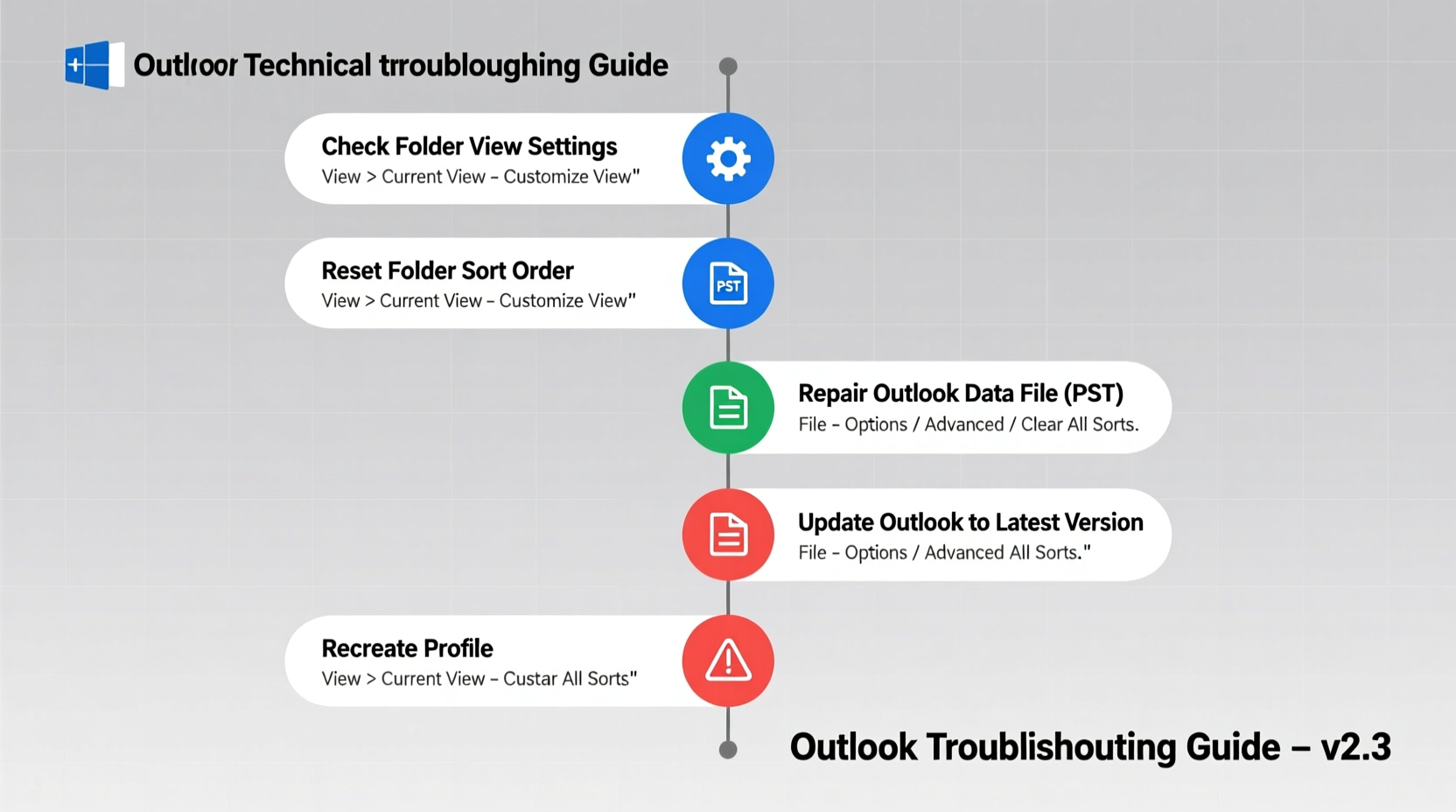
Outlook organizes folders based on view settings defined at the folder level or inherited from parent folders. By default, folders should appear in ascending alphabetical order under their parent (e.g., “Inbox,” “Projects,” “Travel”). However, Outlook allows customization through “View Settings,” which may inadvertently be altered—either manually or via software updates.
The sorting logic applies separately to different sections: primary mailbox folders, archive mailboxes, shared mailboxes, and RSS feeds. Each can have independent view configurations. If only one section appears disordered, the problem is likely isolated. If all folders are affected, the issue may involve global settings or profile corruption.
It’s also important to distinguish between visual display order and actual data structure. The folder hierarchy exists independently of how it's rendered in the navigation pane. What you see as “out of order” may simply be a display glitch—not a data integrity concern.
“Folder view settings in Outlook are surprisingly fragile. A single accidental click can override default sorting—and persist across restarts.” — James Lin, Enterprise Email Systems Consultant
Step-by-Step Guide to Restore Alphabetical Order
Follow this structured approach to diagnose and correct non-alphabetical folder display:
- Check Current View Settings: Right-click any folder > choose “Sort by” > ensure “Name” is selected and the order is set to “Ascending.”
- Reset View for All Folders: In the Folder tab, click “Reset View.” This restores default layout and sorting without affecting content.
- Apply Consistent Sorting Manually: Navigate to the top-level mailbox folder (e.g., your email address), right-click > “Customize Current View” > “Sort…” > select “Show items in this order” > choose “Name” and “Ascending.” Click “OK.”
- Propagate Settings to Subfolders: In the same dialog, check “Always use this view” and “Apply to all subfolders.” This ensures uniformity.
- Restart Outlook: Close and reopen Outlook to refresh the interface and apply changes.
If folders still don’t sort correctly after these steps, proceed to deeper diagnostics.
Common Causes and Fixes
The following table outlines frequent culprits behind incorrect folder sorting and their corresponding remedies:
| Issue | Symptoms | Solution |
|---|---|---|
| Custom view override | Folders sorted by date or size instead of name | Reset view or reconfigure sorting under “View Settings” |
| Corrupted OST file | Sorting works offline but fails after sync; inconsistent behavior | Delete OST file and let Outlook rebuild it (File > Account Settings > Data Files) |
| Regional or language settings conflict | Folders with accented characters appear at end or start unexpectedly | Adjust system locale to match Outlook language; avoid mixed character sets |
| Duplicate folder names | Two folders named “Clients” appear in different positions | Rename one to include a distinguishing suffix (e.g., “Clients – EU”) |
| Add-in interference | Problem occurs only after certain add-ins load | Start Outlook in Safe Mode (outlook.exe /safe) to test |
Mini Case Study: Marketing Team Regains Folder Control
A mid-sized marketing agency reported that their shared mailbox folders—used for campaign tracking—began appearing in random order after a recent Windows update. Team members wasted time searching for client folders, and new interns struggled to adapt. Initial attempts to drag-and-drop folders failed; Outlook reverted the order on restart.
The IT administrator discovered that the “Sort by” setting had been changed to “Arrival Time” at the root level due to an automated script during the update. By resetting the view and enforcing alphabetical sorting across all subfolders, the team restored consistency. They also documented the procedure for future reference, preventing recurrence during subsequent updates.
Troubleshooting Checklist
Use this checklist to methodically resolve folder sorting issues:
- ✅ Confirm that “Sort by Name” is enabled in View Settings
- ✅ Reset the current view from the Folder tab
- ✅ Apply alphabetical sorting to the main mailbox and propagate to subfolders
- ✅ Restart Outlook normally and verify results
- ✅ Test in Safe Mode to rule out add-in conflicts
- ✅ Rebuild OST file if syncing issues persist
- ✅ Verify system locale matches Outlook language settings
- ✅ Check for duplicate folder names causing confusion
- ✅ Update Outlook to the latest version (File > Office Account > Update Options)
- ✅ Recreate Outlook profile if all else fails
When to Recreate Your Outlook Profile
If folder sorting remains broken despite applying all fixes, the Outlook profile itself may be corrupted. The profile stores settings, account configurations, and cached data—all of which influence how folders are displayed.
To create a new profile:
- Close Outlook completely.
- Open Control Panel > Mail (Microsoft Outlook).
- Click “Show Profiles” > “Add” to create a new one (e.g., “Outlook_New”).
- Re-enter your email account details.
- Set the new profile as default and restart Outlook.
Your folders should now appear in correct alphabetical order. You can later migrate rules, signatures, and archived data from the old profile if needed.
FAQ
Why do my folders sort differently on my laptop and desktop?
This typically happens when view settings aren't synchronized across devices. Outlook does not sync view preferences like sorting order—they are local to each installation. Apply the sorting fix on each machine individually, or standardize via a script in enterprise environments.
Can I sort folders manually by dragging them?
Yes, but manual positioning is fragile. Outlook may revert to automatic sorting after restarts or updates. For lasting results, configure the view settings rather than relying on drag-and-drop.
Will fixing folder sorting delete my emails?
No. Adjusting view or sorting settings affects only how folders are displayed, not their contents. No data is deleted during this process.
Conclusion and Next Steps
Alphabetical folder sorting in Outlook isn’t just about aesthetics—it’s essential for efficient email management. When folders appear out of order, productivity suffers. The solutions outlined here range from simple view resets to full profile recreation, ensuring you can address the issue regardless of its complexity.
The key is to approach the problem systematically: start with the simplest fix (resetting the view), then progress to deeper interventions only if necessary. Most users resolve the issue within minutes using the built-in view customization tools. For teams or organizations, consider documenting the correct settings and training staff on how to maintain them.









 浙公网安备
33010002000092号
浙公网安备
33010002000092号 浙B2-20120091-4
浙B2-20120091-4
Comments
No comments yet. Why don't you start the discussion?