If you're trying to access Outlook today and encountering errors, delays, or complete outages, you're not alone. Millions of users rely on Microsoft Outlook for personal and professional communication, and even minor disruptions can have cascading effects on productivity. Whether it's a syncing issue, login failure, or a full-scale service outage, understanding how to assess the problem and take corrective action is essential.
This guide provides a structured approach to diagnosing and fixing Outlook issues, including checking real-time service status, applying immediate fixes, and knowing when to escalate to IT support. By following these steps, you can minimize downtime and regain reliable access to your email, calendar, and contacts.
Check Microsoft 365 Service Health Status
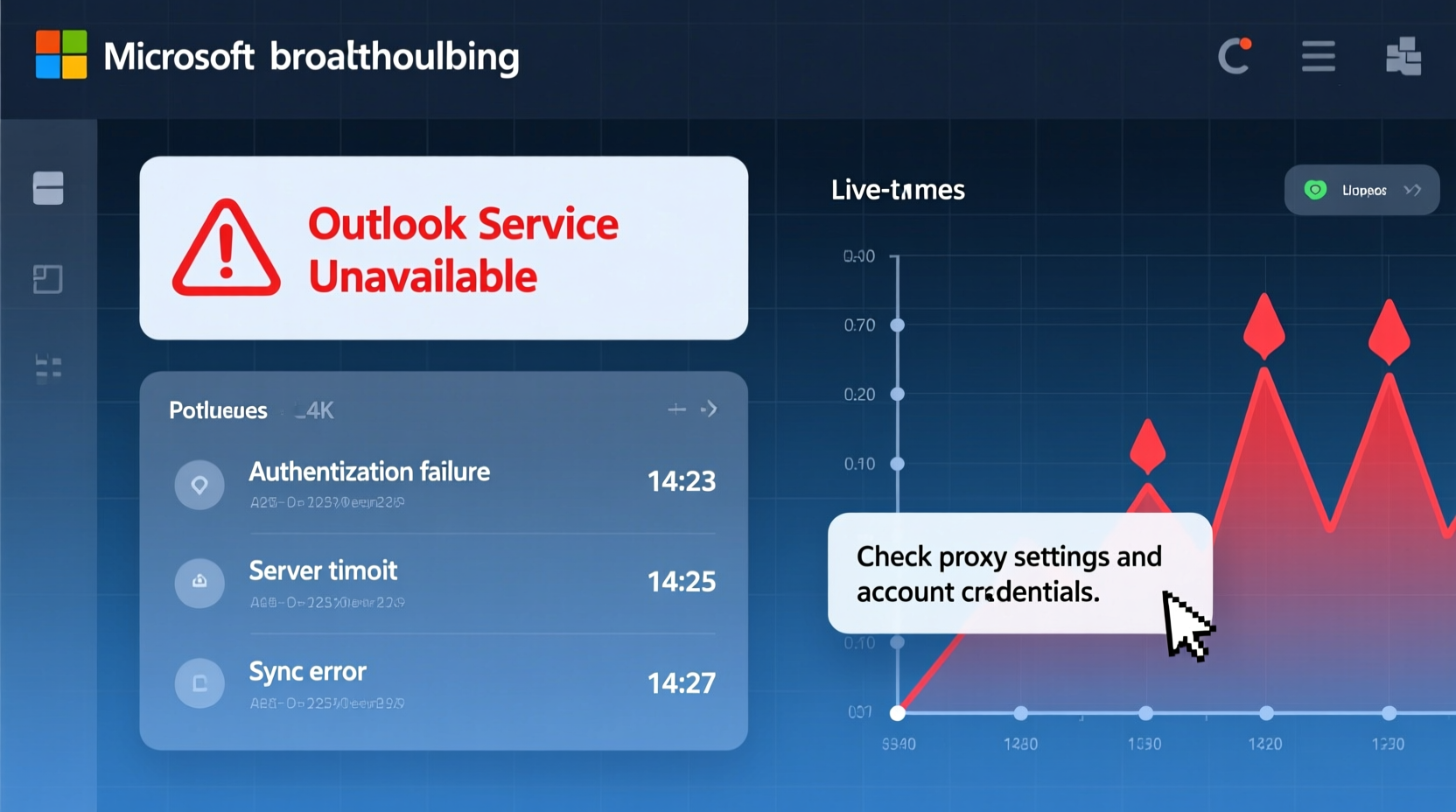
The first step when Outlook isn’t working is to determine whether the issue lies with your device or with Microsoft’s servers. Microsoft maintains a public Service Health Dashboard that reports real-time status for all its cloud services, including Outlook, Exchange Online, Teams, and OneDrive.
To verify if there's an ongoing outage:
- Visit https://status.office.com.
- Sign in with your Microsoft 365 account (if prompted).
- Look for any active incidents under \"Exchange\" — this is the backend service powering Outlook email.
- Review incident details: start time, affected regions, and estimated resolution.
If an incident is reported, no local troubleshooting will fully resolve the issue until Microsoft restores service. However, you can still use web-based Outlook via outlook.com or outlook.office.com as a temporary alternative.
Common Local Issues and Immediate Fixes
If the service status dashboard shows everything is operational, the problem likely stems from your local environment — such as network connectivity, application settings, or cached data corruption. Below are frequent causes and their solutions.
1. Restart Outlook and Your Device
A simple restart often resolves temporary glitches. Close Outlook completely via Task Manager (Ctrl+Shift+Esc), then reopen it. If the issue persists, reboot your computer.
2. Verify Internet Connectivity
Outlook requires a stable internet connection. Test by opening a browser and visiting multiple sites. If other apps work but Outlook doesn’t, the issue is likely specific to the app or account configuration.
3. Clear Outlook Cache (OST/Profile Corruption)
Corrupted local data files can prevent synchronization. To rebuild the cache:
- Close Outlook.
- Navigate to
C:\\Users\\[YourUsername]\\AppData\\Local\\Microsoft\\Outlook. - Locate files with the
.ostextension (Offline Storage Table). - Rename or move the .ost file to a backup folder.
- Reopen Outlook — it will recreate the file and re-sync data from the server.
4. Repair Office Installation
Damaged program files can cause crashes or startup failures. Use the built-in repair tool:
- Go to Control Panel > Programs > Programs and Features.
- Select Microsoft 365 or Office suite.
- Click “Change” > “Quick Repair” > “Repair.”
- If unresolved, repeat with “Online Repair,” which reinstalls core components.
Troubleshooting Checklist
✅ Outlook Not Working? Follow This Step-by-Step Checklist:
- ✔️ Confirm Microsoft 365 service status is green.
- ✔️ Restart your computer and relaunch Outlook.
- ✔️ Test internet connection with other applications.
- ✔️ Try accessing Outlook Web App (OWA) at outlook.office.com.
- ✔️ Sign out and back into your Microsoft account in Windows Settings > Accounts.
- ✔️ Clear Outlook cache (.ost file) and allow re-sync.
- ✔️ Run Office Quick Repair, then Online Repair if needed.
- ✔️ Disable add-ins temporarily via File > Options > Add-ins.
- ✔️ Update Windows and Office to the latest version.
- ✔️ Contact IT support or Microsoft if all else fails.
Do’s and Don’ts When Outlook Fails
| Do’s | Don’ts |
|---|---|
| Use Outlook Web App during desktop client outages. | Don’t repeatedly enter incorrect passwords — this may trigger account lockout. |
| Keep regular backups of critical emails using PST export. | Don’t delete profile folders manually without backing up. |
| Update software regularly to avoid compatibility bugs. | Don’t ignore recurring sync errors — they often indicate deeper configuration issues. |
| Contact your organization’s IT team if you’re on a managed domain. | Don’t reinstall Office without attempting repair first — it may not solve the root issue. |
Real-World Example: Corporate Email Outage Response
In early 2023, a mid-sized marketing firm experienced a sudden loss of Outlook access across departments. Employees reported error messages like “Cannot connect to Exchange” and “Disconnected” status.
The IT manager immediately checked the Microsoft 365 Service Health dashboard and found an ongoing incident affecting Exchange Online in their region. While Microsoft worked on resolution, the team communicated updates via Slack and redirected staff to use Outlook on the web. They also advised against password resets or local repairs, which could complicate post-outage recovery.
Within four hours, service was restored. Because the response was coordinated and based on accurate status information, productivity loss was minimized. This case highlights the importance of verifying external service status before initiating internal troubleshooting.
“During widespread outages, the fastest fix isn’t technical — it’s informational. Knowing whether the problem is global or local saves hours of wasted effort.” — Daniel Reyes, Senior Systems Administrator, TechGuard Solutions
Advanced Fixes for Persistent Problems
When basic steps fail, deeper diagnostics may be required. These techniques are especially useful for recurring sync issues, slow performance, or authentication loops.
Create a New Outlook Profile
A corrupted user profile can disrupt connectivity. Creating a new one often resolves the issue:
- Open Control Panel > Mail (Microsoft Outlook).
- Click “Show Profiles” > “Add” to create a new profile.
- Enter your email and let Outlook auto-configure settings.
- Set the new profile as default and restart Outlook.
Disable Antivirus or Firewall Temporarily
Some security software interferes with Outlook’s SSL/TLS connections. Test by disabling real-time scanning briefly. If Outlook works afterward, adjust firewall rules to allow outlook.exe through.
Use Microsoft Support and Recovery Assistant (SaRA)
SaRA is a free diagnostic tool from Microsoft designed specifically for Outlook issues. It automatically detects and fixes common problems like:
- Connection failures
- Calendar sync errors
- Send/receive timeouts
- Slow performance
Download it from aka.ms/SaRA-Outlook.
Frequently Asked Questions
Why does Outlook say “Working Offline” and won’t reconnect?
This usually occurs after network interruptions. First, check your internet connection. Then, go to Send/Receive > Work Offline to toggle it off. If it stays grayed out, restart Outlook or reset the profile. Also ensure your account isn’t set to manual offline mode in Account Settings.
Can I access my emails if Outlook desktop isn’t working?
Yes. Use Outlook on the web by going to outlook.office.com and logging in with your credentials. All your emails, calendar events, and contacts will be available in real time, since they’re stored in the cloud.
How do I know if the problem is with my computer or Microsoft’s servers?
Test access from another device or network. If Outlook fails everywhere, check the Microsoft 365 Service Health dashboard. If only one device is affected, focus on local fixes like cache clearing, profile repair, or software updates.
Conclusion: Stay Proactive and Informed
Outlook downtime can be frustrating, but a methodical approach separates temporary hiccups from systemic failures. Always begin by checking the official service status — it could save you hours of unnecessary troubleshooting. From there, apply targeted fixes based on whether the issue is local or global.
Equipping yourself with tools like SaRA, understanding how to manage profiles and caches, and knowing when to escalate to support transforms you from a passive victim of outages to an empowered user. Technology will always have occasional failures, but preparedness ensures resilience.









 浙公网安备
33010002000092号
浙公网安备
33010002000092号 浙B2-20120091-4
浙B2-20120091-4
Comments
No comments yet. Why don't you start the discussion?