Millions rely on Pandora for personalized radio stations, curated playlists, and seamless music streaming. But when Pandora stops playing, buffers endlessly, or refuses to load, the experience turns frustrating fast. Whether you're using Pandora on your smartphone, tablet, desktop, or smart speaker, playback issues can stem from a range of causes — from connectivity hiccups to outdated app versions. This guide walks through comprehensive, actionable solutions to diagnose and resolve Pandora playback problems efficiently.
Understanding Common Causes of Pandora Playback Issues
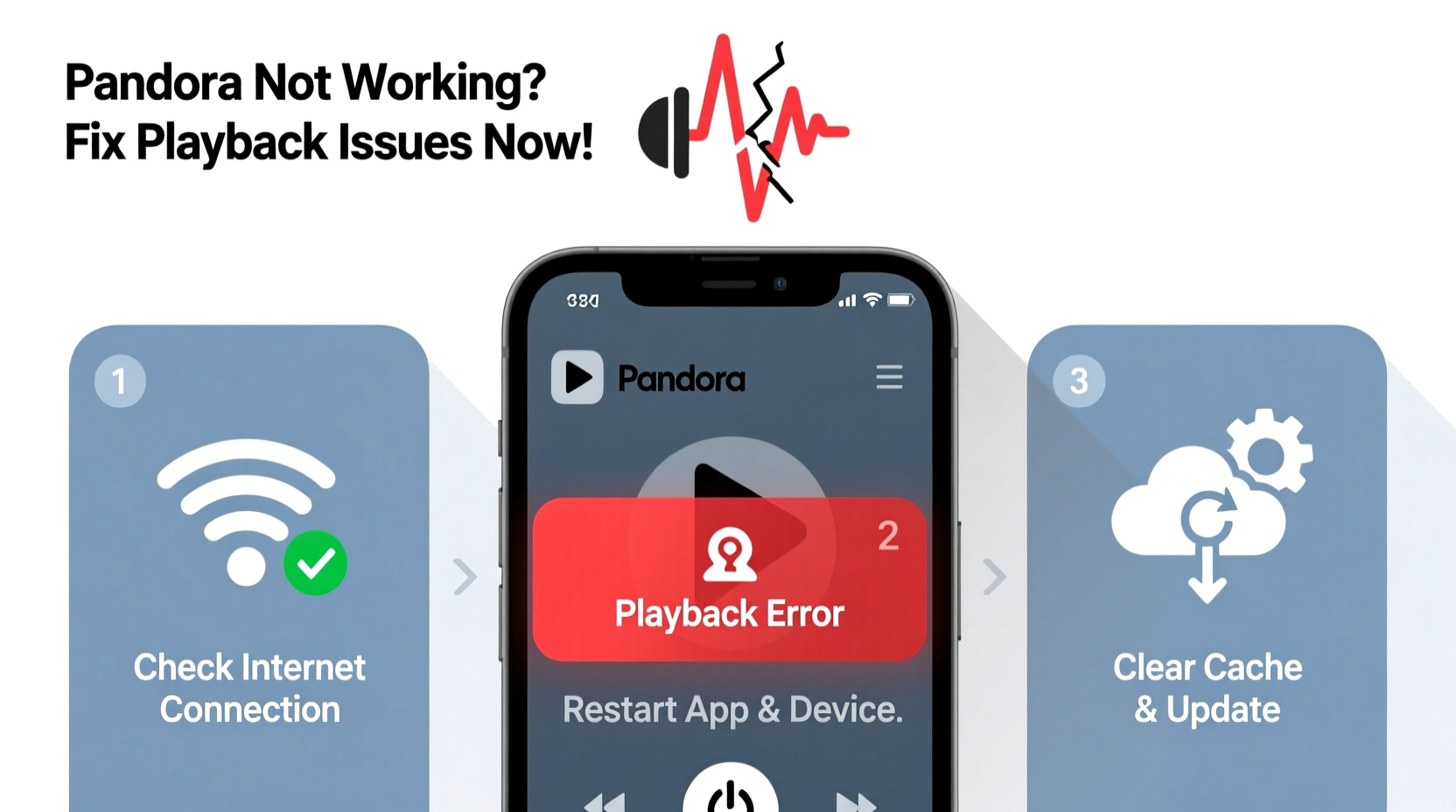
Pandora’s streaming performance depends on multiple interconnected factors: network stability, device compatibility, app integrity, and account settings. When playback fails, it's rarely due to one single cause. Instead, users often face a combination of minor glitches that compound into a full stoppage of service.
Common symptoms include:
- Song buffering or stuttering
- \"Unable to play station\" error messages
- App crashing upon launch
- No sound despite playback appearing active
- Stations failing to load or refresh
Before jumping into fixes, it’s essential to isolate whether the problem is local (on your device) or systemic (Pandora-wide). Check third-party outage tracking sites like Downdetector to see if others are reporting similar issues at the same time.
Step-by-Step Guide to Fix Pandora Playback Problems
Follow this structured sequence to methodically eliminate potential causes. Start with basic checks and progress to more advanced interventions only if needed.
- Check Your Internet Connection
Weak or unstable Wi-Fi or cellular data is the most common culprit. Test your connection by loading a video on YouTube or running a speed test. For smooth audio streaming, aim for at least 1 Mbps download speed. Switch between Wi-Fi and mobile data to see if one performs better. - Restart the Pandora App
Close the app completely—don’t just minimize it. On iOS, swipe up from the app switcher. On Android, go to Settings > Apps > Pandora > Force Stop. Relaunch the app and attempt playback again. - Reboot Your Device
A full restart clears temporary system glitches. Power off your phone, tablet, or computer, wait 30 seconds, then turn it back on. This simple step resolves background process conflicts affecting Pandora. - Update the Pandora App
Outdated apps often contain bugs fixed in newer versions. Visit the Apple App Store or Google Play Store and check for available updates. Never ignore update notifications—they frequently include critical stability patches. - Clear App Cache (Android Only)
Go to Settings > Apps > Pandora > Storage > Clear Cache. This removes corrupted temporary files without deleting your login or preferences. Note: iOS automatically manages cache; no manual option exists. - Check Background App Restrictions
Some devices limit background data usage to save battery. Ensure Pandora is allowed to run in the background:- iOS: Settings > General > Background App Refresh > Enable for Pandora
- Android: Settings > Battery > Background Usage Limits > Exclude Pandora
- Reinstall the Pandora App
If all else fails, uninstall Pandora completely, then reinstall it fresh from the official store. This ensures a clean installation free of corrupted files.
Device-Specific Fixes for Pandora Issues
Different platforms require tailored approaches. What works on a smartphone may not apply to a smart TV or web browser.
| Device Type | Common Issue | Solution |
|---|---|---|
| iPhone/iPad | Playback stops after lock screen | Enable Background App Refresh and disable Low Power Mode |
| Android Phone/Tablet | App crashes during playback | Clear cache, update OS, or reinstall app |
| Windows/Mac Web Browser | Audio won’t play or skips | Clear browser cache, disable ad blockers, use Chrome or Firefox |
| Smart Speaker (e.g., Alexa) | \"Pandora not responding\" | Relink Pandora skill, check voice command syntax |
| Smart TV or Streaming Box | Black screen or login loop | Sign out, reboot device, re-authenticate account |
Mini Case Study: Resolving Persistent Buffering on a Tablet
Sarah, a frequent commuter, relied on her Android tablet to stream Pandora during train rides. Lately, songs would buffer every 15 seconds, even with Wi-Fi enabled. She tried restarting the app multiple times with no success. After checking her internet speed, she discovered her home Wi-Fi was strong, but public networks were inconsistent. The real issue surfaced when she reviewed her data saver settings: Pandora was restricted from using background data. By adjusting the restriction and switching to a trusted hotspot, her playback stabilized immediately. This case highlights how overlooked settings—not poor signal—can be the true bottleneck.
Advanced Troubleshooting: Network and Account-Level Fixes
When device-level fixes don’t work, consider deeper technical and account-related causes.
Flush DNS and Reset Network Settings
If Pandora loads slowly across multiple devices on the same network, your router might be misrouting traffic. Try these steps:
- Restart your router and modem
- On Windows: Open Command Prompt and run
ipconfig /flushdns - On Mac: Open Terminal and enter
sudo dscacheutil -flushcache; sudo killall -HUP mDNSResponder - For mobile: Forget Wi-Fi network and reconnect
Verify Subscription and Account Status
Premium subscribers expect uninterrupted playback. If your Pandora Plus or Premium plan has lapsed, features like offline listening and skip limits may be disabled, triggering playback interruptions. Log in via web browser to confirm your subscription status and payment method validity.
“Over 40% of reported 'app not working' cases are tied to expired subscriptions or suspended billing methods.” — Tech Support Lead, Pandora Customer Experience Team
Frequently Asked Questions
Why does Pandora keep stopping after a few seconds?
This typically indicates a weak internet connection or aggressive battery-saving mode. Disable battery optimization for Pandora and ensure stable network access. Also, verify that your device isn’t overheating, which can throttle app performance.
Can ad blockers cause Pandora not to work?
Yes. While Pandora Premium users enjoy ad-free listening, free-tier users rely on ads for revenue. Some ad blockers interfere with the entire streaming process, preventing playback entirely. Disable ad blockers when using Pandora in a browser.
How do I relink Pandora to Alexa or Google Assistant?
Open your smart assistant app, go to Music & Media settings, find Pandora, and select “Unlink.” Then follow prompts to log in and reconnect. Use the same email and password associated with your Pandora account.
Essential Troubleshooting Checklist
Use this checklist the next time Pandora fails to play:
- ✅ Confirm internet connection (Wi-Fi or cellular)
- ✅ Restart the Pandora app
- ✅ Reboot your device
- ✅ Update Pandora to the latest version
- ✅ Check for regional outages via Downdetector
- ✅ Verify subscription status and payment method
- ✅ Disable battery saver or data saver modes
- ✅ Clear app cache (Android) or reinstall (iOS/Android)
- ✅ Test on another device or browser
- ✅ Contact Pandora support if all else fails
Conclusion: Regain Seamless Listening Quickly
Pandora not working doesn’t have to mean hours of frustration. Most playback issues stem from easily correctable settings, connectivity gaps, or outdated software. By following a logical troubleshooting path—from simple restarts to targeted resets—you can restore smooth streaming in minutes. Don’t accept constant buffering as normal. Take control of your listening experience with proactive maintenance and smart diagnostics. Apply these fixes today and get back to what matters: enjoying your favorite music without interruption.









 浙公网安备
33010002000092号
浙公网安备
33010002000092号 浙B2-20120091-4
浙B2-20120091-4
Comments
No comments yet. Why don't you start the discussion?