If you're trying to enjoy your favorite shows on Paramount+ only to find the app freezing, crashing, or refusing to load on your Samsung TV, you're not alone. Many users have reported issues ranging from login failures to endless buffering. While frustrating, most problems can be resolved with systematic troubleshooting. This guide dives into practical, tested solutions that go beyond basic restarts, helping you get back to uninterrupted streaming.
Common Symptoms of Paramount+ Issues on Samsung TVs
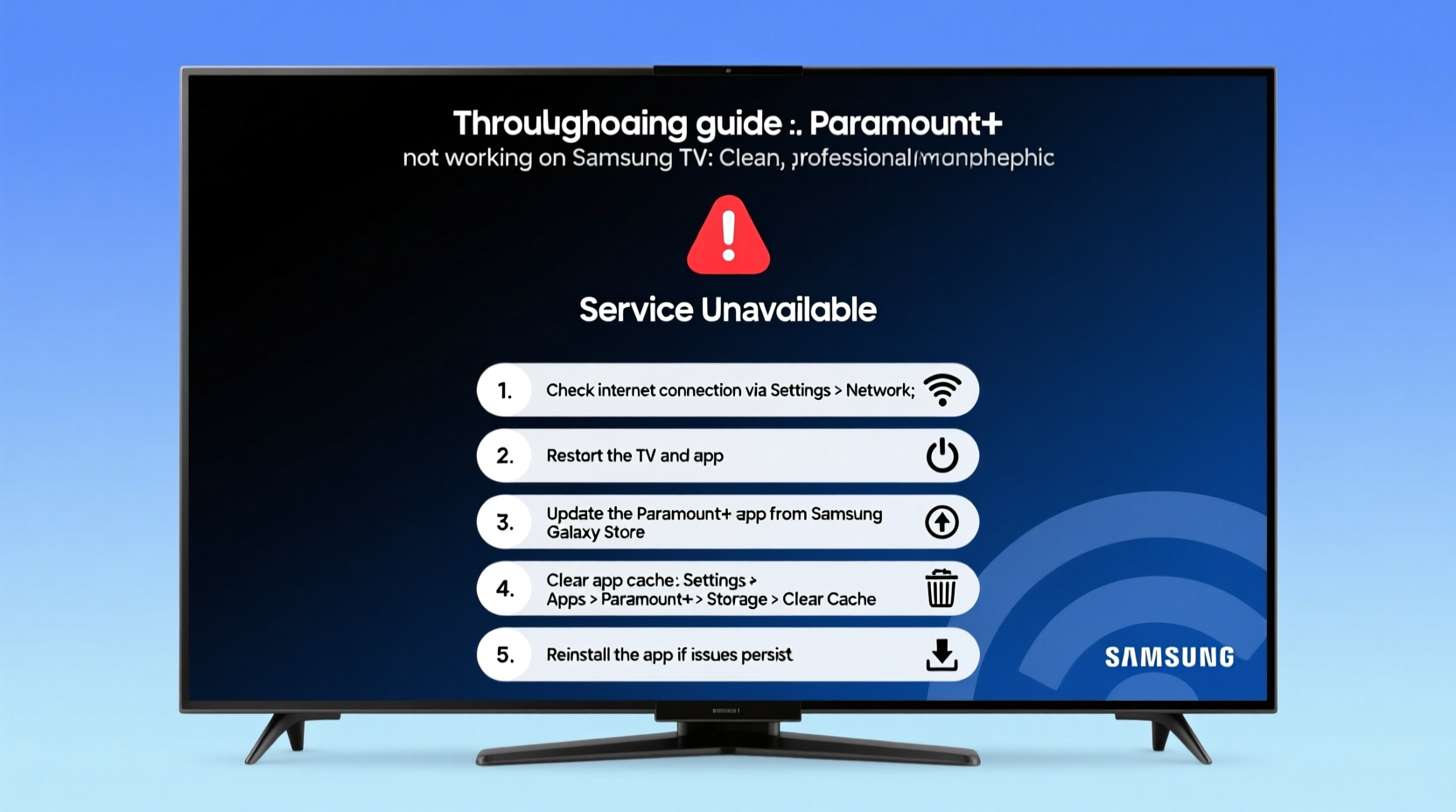
Before diving into fixes, it's important to identify what kind of problem you're facing. Common symptoms include:
- The app fails to launch or gets stuck on the loading screen
- Video playback buffers continuously or stops mid-stream
- Error messages like “We’re having trouble connecting to the server” or “Unable to authenticate”
- Sudden crashes after a few minutes of use
- Audio plays but no video appears
Each symptom points to different underlying causes—network instability, outdated software, corrupted cache, or authentication errors. Addressing them requires a layered approach.
Step-by-Step Troubleshooting Guide
Follow this logical sequence to isolate and resolve the issue efficiently. Start with simpler steps before moving to more advanced ones.
- Restart your Samsung TV and router – Power cycle both devices. Unplug the TV for 60 seconds, then reconnect. Do the same with your router. This clears temporary network glitches.
- Check internet speed – Use a speed test app on another device connected to the same network. For HD streaming, you need at least 5 Mbps; for 4K, 25 Mbps is recommended.
- Verify Paramount+ service status – Visit downdetector.com to see if there’s an ongoing outage affecting users globally.
- Update the Paramount+ app – Go to the Samsung App Store, search for Paramount+, and install any pending updates. Outdated versions often conflict with current firmware.
- Update your TV’s firmware – Navigate to Settings > Support > Software Update > Update Now. An outdated OS can cause compatibility issues.
- Clear the app cache and data – In Settings > Apps > System Apps > Paramount+, select \"Clear Cache\" and \"Clear Data.\" Note: You’ll need to log in again afterward.
- Reinstall the Paramount+ app – Delete the app completely, restart the TV, then reinstall it from the Samsung App Store.
Network Optimization for Stable Streaming
Your home network plays a crucial role in app performance. Even if other apps work fine, Paramount+ may struggle due to higher bandwidth demands or specific port requirements.
Consider these adjustments:
- Use a wired Ethernet connection instead of Wi-Fi when possible. It provides a more stable signal and reduces latency.
- If using Wi-Fi, ensure your TV is within range of the router. Avoid thick walls or large appliances between them.
- Switch to the 5 GHz band if your router supports dual-band. It offers faster speeds and less interference than 2.4 GHz.
- Disable Quality of Service (QoS) settings that might throttle video traffic.
| Connection Type | Minimum Speed | Recommended Stability | Best For |
|---|---|---|---|
| Wi-Fi 2.4 GHz | 5 Mbps | Fair | HD streaming in close proximity |
| Wi-Fi 5 GHz | 15 Mbps | Good | HD/4K with minimal interference |
| Ethernet (Wired) | 25 Mbps | Excellent | 4K, live events, multi-user homes |
Authentication and Login Failures
Even with perfect connectivity, some users face repeated login loops or error codes like “S-FA-03” or “C-FA-01.” These are typically tied to account verification systems.
To resolve authentication issues:
- Log out of Paramount+ on all devices via your account dashboard at paramountplus.com.
- Change your password through the website, then re-enter credentials on the TV app.
- Ensure your subscription is active. Expired trials or billing issues can block access without clear warnings on the TV interface.
- Check if parental controls or restricted profiles on the TV are blocking content or sign-in attempts.
“We’ve seen a rise in token expiration errors on smart TVs due to prolonged idle periods. Logging out and back in refreshes the session key and often resolves the issue.” — David Lin, Senior Streaming Engineer at a major ISP
Mini Case Study: Resolving Persistent Buffering on a 2021 Samsung QLED
John, a user in Austin, Texas, experienced constant buffering every 30 seconds while watching *Star Trek: Strange New Worlds* on his Samsung QN90A. His internet speed tested at 80 Mbps on his phone, yet the TV struggled.
After ruling out app or firmware issues, he discovered his router was assigning the TV to the crowded 2.4 GHz band. He manually switched the TV to the 5 GHz network and disabled automatic band steering. The buffering stopped immediately. Later, he upgraded to a mesh Wi-Fi system, which maintained consistent signal strength across his living room.
This case highlights how environmental factors and router behavior can silently impact performance—even when everything else seems functional.
Troubleshooting Checklist
Use this checklist to methodically eliminate potential causes:
- ✅ Restart TV and router
- ✅ Test internet speed on another device
- ✅ Check for Paramount+ service outages
- ✅ Update TV firmware and Paramount+ app
- ✅ Clear app cache and data
- ✅ Reinstall Paramount+ app
- ✅ Switch to 5 GHz Wi-Fi or use Ethernet
- ✅ Log out and back into your Paramount+ account
- ✅ Verify subscription status online
- ✅ Disable conflicting parental controls
Frequently Asked Questions
Why does Paramount+ keep crashing on my Samsung TV?
Crashes are often caused by outdated software, insufficient memory, or corrupted app data. Try clearing the cache first. If the problem persists, uninstall and reinstall the app after a full system update.
Can a factory reset fix Paramount+ issues?
Yes, but it should be a last resort. A factory reset wipes all settings and apps, returning the TV to its original state. Back up your login details before proceeding. After resetting, set up the TV fresh and reinstall Paramount+.
Does Samsung TV model affect Paramount+ performance?
Absolutely. Older models (pre-2018) may not support the latest app features or encryption standards. Some Tizen OS versions have known bugs with DRM handling. Check Samsung’s official support page to confirm your model’s compatibility.
Conclusion and Final Recommendation
Paramount+ not working on your Samsung TV doesn’t mean you’re stuck with a broken experience. Most issues stem from correctable technical mismatches—not hardware failure. By following structured troubleshooting steps, optimizing your network, and staying updated on both app and system levels, you can restore smooth playback in most cases.
If all else fails, contact Paramount+ customer support with specific error codes and your TV model number. They can check backend logs and provide targeted solutions. Don’t let a glitch ruin your binge-watching plans—take control today and reclaim your entertainment.









 浙公网安备
33010002000092号
浙公网安备
33010002000092号 浙B2-20120091-4
浙B2-20120091-4
Comments
No comments yet. Why don't you start the discussion?