There are few things more frustrating than plugging in your phone and watching the battery crawl upward at a snail’s pace. Whether you're preparing for a day out or need a quick boost before a meeting, slow charging disrupts productivity and peace of mind. The good news? Most causes of sluggish charging are simple to diagnose and fix—often without spending a dime. Understanding the real reasons behind slow charging empowers you to take immediate action and restore fast, reliable power delivery.
Why Your Phone Charges Slowly: Common Causes
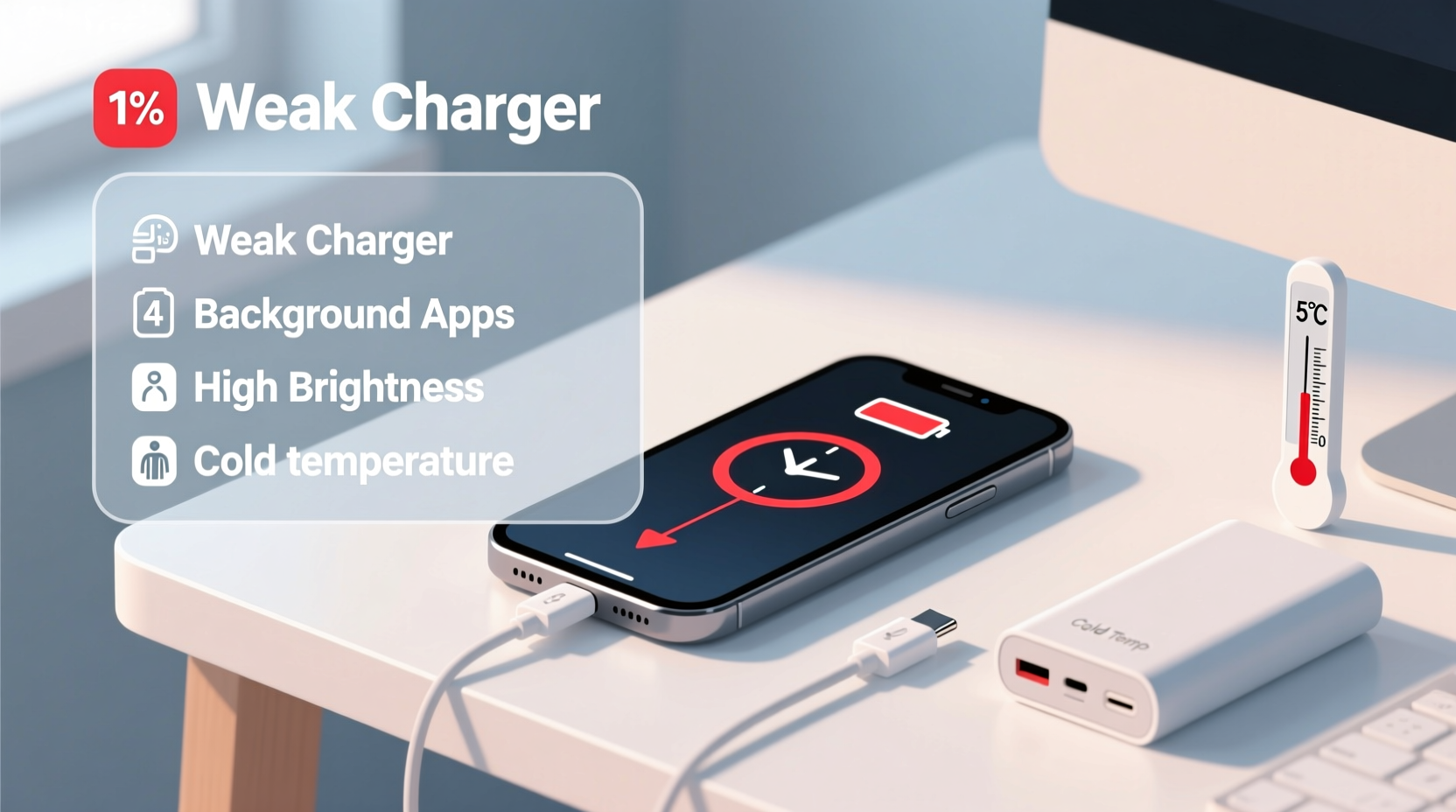
Modern smartphones are designed for fast charging, but performance degrades when components aren’t functioning optimally. The issue isn't always with the phone itself—it could be related to accessories, environmental conditions, or software behavior.
- Damaged or low-quality cables: Frayed wires or non-certified chargers can severely limit power flow.
- Worn-out charging port: Dust, lint, or corrosion inside the port interrupts electrical contact.
- Incompatible charger: Using an underpowered adapter (e.g., 5W instead of 18W) results in slower charging.
- Battery health degradation: After 2–3 years, lithium-ion batteries lose capacity and charge less efficiently.
- Background apps consuming power: Heavy apps running while charging reduce net gain.
- High ambient temperature: Phones throttle charging speed when overheating.
- Charging via computer USB ports: Most laptop ports deliver only 2.5–7.5 watts—far below wall adapters.
Quick Fixes to Speed Up Charging
You don’t need technical expertise to resolve most slow-charging issues. Start with these straightforward solutions that address the most frequent culprits.
- Clean the charging port: Use a dry toothbrush or compressed air to gently remove debris. Avoid metal tools that could damage pins.
- Replace old cables: If fraying is visible or charging is intermittent, swap the cable—even if it still “works.”
- Use a wall outlet, not a PC: Wall adapters provide higher wattage. Plug directly into the socket, not a power strip, for best results.
- Close unnecessary apps: Force-close social media, games, and video streaming apps before charging.
- Enable airplane mode: This stops background data, calls, and notifications, reducing power draw during charging.
- Turn off the phone: A powered-down device charges significantly faster since no energy is used for screen or processing.
- Remove thick cases: Some bulky cases trap heat, causing thermal throttling. Take it off during charging sessions.
Do’s and Don’ts of Phone Charging
| Do’s | Don’ts |
|---|---|
| Use original or certified chargers | Use cheap, unbranded charging cables |
| Charge in a cool, shaded area | Leave phone in direct sunlight while charging |
| Keep the charging port clean | Blow into the port (moisture damages contacts) |
| Update your phone’s OS regularly | Ignore battery health warnings in settings |
| Unplug once fully charged | Leave phone plugged in overnight regularly |
When Hardware Is the Real Problem
Sometimes, no amount of troubleshooting helps because the hardware has degraded beyond repair. This is especially common in phones older than two years.
Lithium-ion batteries degrade over time. Apple reports that after 500 full charge cycles, an iPhone battery retains about 80% of its original capacity. Android devices follow a similar pattern. As the battery ages, internal resistance increases, making it harder to accept charge quickly—even with fast-charging support.
A damaged charging port or failing power management IC (integrated circuit) may require professional repair. Signs include:
- Phone only charges when held at a certain angle
- Frequent disconnections during charging
- “Accessory not supported” messages (on iPhones)
- Overheating near the port during charging
“Battery longevity depends heavily on charging habits. Keeping your phone between 20% and 80% most of the time can extend battery life by over a year.” — Dr. Alan Zhou, Electrical Engineer & Mobile Power Systems Researcher
Mini Case Study: Sarah’s Morning Rush Fix
Sarah, a freelance designer, relied on her phone for client calls but dreaded mornings. Her phone took nearly three hours to go from 20% to full overnight. She tried different outlets and assumed the battery was dying. Then she noticed dust buildup in the charging port. After carefully cleaning it with a soft brush and switching to her phone’s original 20W charger (instead of an old 5W one), her charging time dropped to 45 minutes. She also started enabling airplane mode while charging—a habit that made a measurable difference.
Step-by-Step Diagnostic Checklist
Follow this sequence to identify and fix slow charging issues methodically:
- Inspect the cable: Look for bends, frays, or loose connections. Try a different cable—preferably the original one.
- Check the adapter: Ensure it supports fast charging (e.g., 18W+ for modern phones). Check labels on the brick.
- Clean the charging port: Use a dry, soft-bristled brush or plastic pick to remove lint.
- Test different power sources: Try another wall outlet, avoiding extension cords.
- Restart the phone: Temporary software glitches can interfere with charging efficiency.
- Monitor temperature: If the phone feels warm, let it cool down before resuming charge.
- Check battery health: On iPhone: Settings > Battery > Battery Health. On Android: Dial
*#*#4636#*#*or use a battery app like AccuBattery. - Try safe mode (Android): Boot into safe mode to rule out third-party apps draining power.
FAQ: Common Questions About Slow Charging
Does using my phone while charging make it slower?
Yes. Activities like gaming, video streaming, or GPS navigation consume power even as the phone charges. This reduces net charging speed and generates excess heat, which further slows the process. For fastest results, avoid heavy usage during charging.
Is wireless charging slower than wired?
Generally, yes. Most wireless chargers deliver 5–15W, while modern wired chargers can reach 25–100W depending on the phone. Wireless charging also produces more heat, triggering thermal throttling. For speed, wired remains superior.
Can software updates affect charging speed?
Indirectly. Updates often include power management improvements or bug fixes that enhance charging efficiency. Conversely, poorly optimized updates have occasionally caused temporary charging delays—usually resolved in patches.
Conclusion: Take Control of Your Charging Experience
Slow phone charging rarely stems from one single cause—it’s usually a combination of aging hardware, subpar accessories, and daily habits. The fixes, however, are within your control. By upgrading worn cables, maintaining your charging port, using proper adapters, and adjusting how you charge, you can reclaim fast, reliable power in minutes. Don’t wait until your phone dies mid-call or your commute begins. Apply these steps today, and turn frustratingly slow charging into a thing of the past.









 浙公网安备
33010002000092号
浙公网安备
33010002000092号 浙B2-20120091-4
浙B2-20120091-4
Comments
No comments yet. Why don't you start the discussion?