Sudden silence from your phone can be more than just an annoyance—it can disrupt calls, prevent you from enjoying music or videos, and even interfere with work or navigation. Whether you're using an iPhone or Android device, audio problems are common but usually solvable. The root cause might be software glitches, hardware damage, incorrect settings, or third-party app interference. Understanding how to systematically diagnose and address these issues ensures you regain full functionality without unnecessary repairs or replacements.
Common Causes of Phone Sound Problems
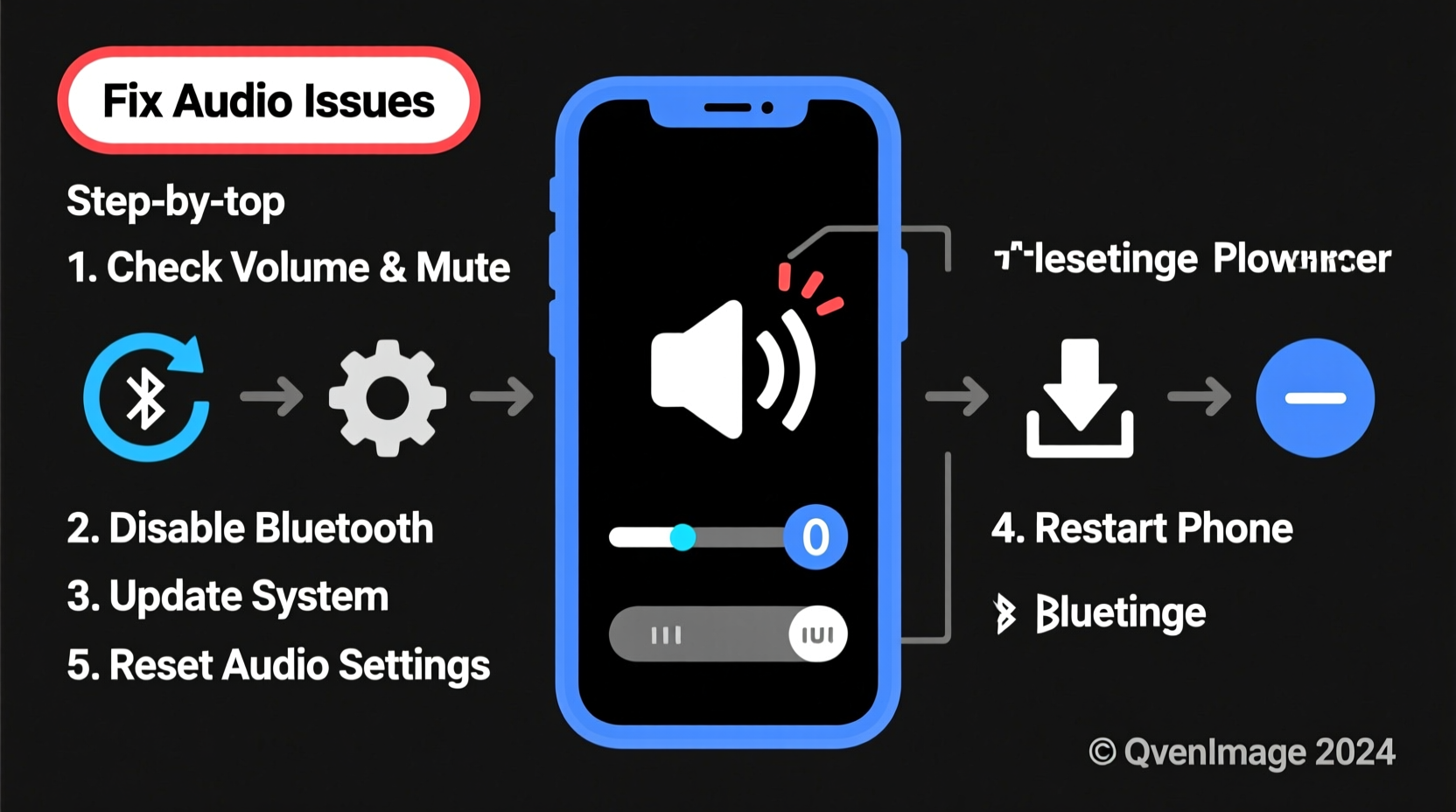
Before jumping into fixes, it’s essential to identify what could be causing the issue. Audio problems rarely stem from a single source. They often result from a combination of factors that vary by device model, usage habits, and environment.
- Muted volume or Do Not Disturb mode: Accidentally silencing your phone is one of the most frequent causes.
- Software bugs after updates: OS updates sometimes introduce audio driver conflicts.
- Damaged speakers or headphone jacks: Physical wear, water exposure, or debris buildup can impair hardware function.
- Third-party apps altering audio output: Some apps reroute sound to Bluetooth devices or headphones even when disconnected.
- Bluetooth connectivity issues: A paired device may still be active in the background, redirecting audio.
- Corrupted system cache (Android): Temporary files can interfere with normal operations.
Step-by-Step Guide to Fix Phone Sound Issues
Follow this structured approach to eliminate potential causes in order of complexity and risk. Start simple—many audio problems resolve in under five minutes.
- Check volume levels: Press the volume buttons and verify the media, ring, and call sliders are up. On iPhones, ensure Ring/Silent switch isn’t enabled.
- Disable Do Not Disturb or Focus modes: These settings mute alerts and ringtones. Go to Settings > Focus (iOS) or Settings > Sound > Do Not Disturb (Android).
- Restart your phone: A reboot clears temporary glitches affecting audio services.
- Test sound across different apps: Play a video on YouTube, make a test call, or use the Voice Memos app. If only one app has no sound, the issue is app-specific.
- Disconnect all Bluetooth devices: Go to Bluetooth settings and unpair any connected headphones, speakers, or watches.
- Clean the speaker grille gently: Use a soft brush or compressed air to remove lint and dust blocking the speaker mesh.
- Boot in Safe Mode (Android only): This disables third-party apps. If sound works here, a downloaded app is likely interfering.
- Update your operating system: Install the latest iOS or Android patch—manufacturers regularly release audio bug fixes.
- Reset audio settings: On iPhone, go to Settings > General > Transfer or Reset [Device] > Reset All Settings. On Android, try resetting app preferences or clearing cache partition.
- Contact support: If none of the above work, there may be internal hardware damage requiring professional repair.
Troubleshooting Table: Quick Diagnosis by Symptom
| Symptom | Possible Cause | Solution |
|---|---|---|
| No sound during calls | Microphone/speaker malfunction, network issue | Test speaker with media; restart phone; contact carrier |
| No media or notification sounds | Mute mode, app permissions, corrupted settings | Check volume mixer, disable Do Not Disturb, reset settings |
| Sound only through headphones | Stuck in headphone mode, dirty port | Clean jack, plug/unplug headphones several times, restart |
| Distorted or crackling sound | Damaged speaker, water exposure, software glitch | Inspect for moisture, reboot, update OS, seek repair |
| Audio routed to Bluetooth unexpectedly | Background connection, auto-reconnect feature | Forget device in Bluetooth settings, disable auto-connect |
Mini Case Study: Recovering Audio After Water Exposure
Jamal spilled coffee on his Android phone during a morning meeting. Initially, the device seemed fine, but later that day, he noticed no sound from the speaker during a Zoom call. He assumed the speaker was permanently damaged. Instead of replacing the phone immediately, he powered it off, dried it with a silica gel pack for 24 hours, then gently cleaned the speaker mesh with a dry toothbrush. After restarting, the audio returned—though slightly muffled at first. Over the next few hours, as residual moisture evaporated, clarity improved completely. Jamal avoided a costly replacement by acting promptly and methodically.
“Many so-called ‘dead’ speakers recover after proper drying and cleaning. Don’t assume hardware failure too quickly.” — Carlos Mendez, Mobile Repair Technician with 12 years of experience
Essential Tips and Best Practices
Preventing audio issues is easier than fixing them. Incorporate these habits to protect your phone’s sound system long-term.
- Use protective cases that shield ports from dust and spills.
- Keep software updated to benefit from stability improvements.
- Avoid downloading untrusted apps that modify system behavior.
- Perform monthly speaker checks by playing audio at varying volumes.
FAQ: Common Questions About Phone Audio Problems
Why does my phone have no sound but vibrations still work?
Vibrations and audio use separate systems. If vibration works but sound doesn’t, the issue is likely software-related or confined to the audio driver or speaker. Try restarting the phone or checking if the device is in silent mode with haptics enabled.
Can a factory reset fix sound issues?
Yes, in some cases—especially if caused by deep software corruption. However, a factory reset should be a last resort. Back up your data first, as this action erases everything on the device. Often, less invasive options like resetting settings (without deleting content) achieve the same result.
How do I know if my phone speaker is physically broken?
If sound fails across all apps, modes, and accessories—even after restarts and updates—and you’ve ruled out Bluetooth or mute settings, hardware damage is likely. Signs include visible dents near the speaker, history of drops or liquid exposure, or faint buzzing when attempting playback. Professional diagnostics with multimeter testing can confirm failure.
Final Checklist: Regain Your Phone’s Sound
Before visiting a service center, run through this final checklist to ensure nothing was overlooked:
- ✅ Volume is turned up for both media and ringtone
- ✅ Do Not Disturb/Focus mode is disabled
- ✅ No active Bluetooth connections
- ✅ Speaker grilles are clean and unobstructed
- ✅ Sound tested in multiple apps (e.g., YouTube, Phone, Messages)
- ✅ Device restarted recently
- ✅ Operating system is up to date
- ✅ Safe Mode test completed (Android)
- ✅ Settings reset (without data loss)
Conclusion: Take Control of Your Device’s Performance
Your phone’s audio is a critical part of daily functionality. When sound stops working, quick and logical troubleshooting can save time, money, and frustration. Most issues aren’t permanent and stem from easily correctable settings or minor glitches. By understanding the common pitfalls and following a clear diagnostic path, you maintain control over your device’s reliability. Don’t rush to replace hardware—start with what you can test and adjust. Apply these strategies consistently, and you’ll minimize future disruptions.









 浙公网安备
33010002000092号
浙公网安备
33010002000092号 浙B2-20120091-4
浙B2-20120091-4
Comments
No comments yet. Why don't you start the discussion?