In today’s mobile-first work environment, professionals are constantly redefining where and how they get things done. Whether working from a coffee shop, a co-working space, or a home office, having the right tools can make the difference between grinding through tasks and moving efficiently through your day. Two popular options—portable monitors and tablets—are often pitched as solutions to enhance mobility and output. But when it comes to actual productivity, which device delivers more value?
The answer isn’t always straightforward. While both devices offer portability and flexibility, their strengths lie in different areas. Understanding how each functions in real-world workflows is essential for making an informed decision that aligns with your professional needs.
Understanding the Core Differences
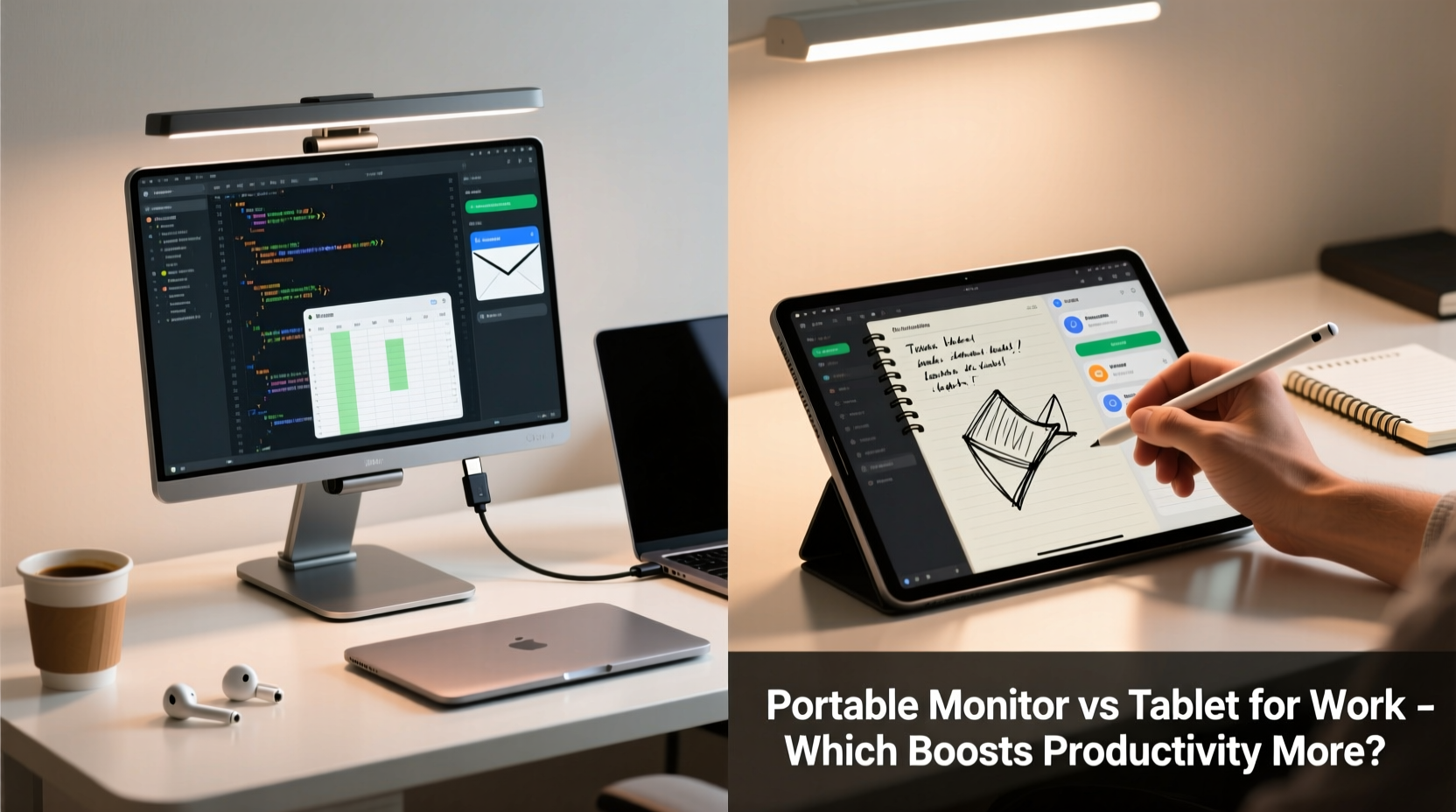
A portable monitor acts as an external display that extends or mirrors your primary device’s screen—typically a laptop or desktop. It provides additional screen real estate without processing power of its own. In contrast, a tablet is a standalone computing device with its own operating system, apps, and input methods, often used either independently or as a secondary tool via screen mirroring or remote access.
This fundamental distinction shapes how each device impacts productivity:
- Portable Monitor: Enhances multitasking by expanding your workspace. Ideal for users who already rely on a capable laptop but need better visual organization.
- Tablet: Offers versatility through touch input, stylus support, and app ecosystems. Best suited for creative tasks, note-taking, or light-duty work on the go.
For knowledge workers juggling spreadsheets, coding environments, and communication platforms simultaneously, screen space often correlates directly with efficiency. For designers, educators, or field professionals, the tactile interface of a tablet may provide faster access to specific tools.
Productivity Factors Compared
To determine which device boosts productivity more, we must evaluate them across several key dimensions: multitasking capability, ergonomics, software integration, input methods, and workflow compatibility.
| Factor | Portable Monitor | Tablet |
|---|---|---|
| Multitasking | Excellent – enables true multi-window setups | Limited – constrained by smaller screen and OS limitations |
| Ergonomics | Superior – supports proper eye level and posture when paired with laptop stand | Poorer – often leads to hunched posture during prolonged use |
| Input Precision | High – works seamlessly with keyboard and mouse | Variable – depends on stylus quality and virtual keyboard accuracy |
| Software Flexibility | Full desktop applications via host device | Mobile-optimized apps only; limited multitasking features |
| Battery Life | Average 3–5 hours; requires frequent charging or power bank | Strong – typically 8–12 hours on a single charge |
| Portability | Good – lightweight but requires carrying cables and power source | Excellent – all-in-one design, minimal accessories needed |
The data suggests a trade-off: portable monitors excel in performance and usability but demand more logistical overhead. Tablets win in convenience and battery life but fall short in delivering a full-fledged desktop experience.
Real-World Use Case: The Hybrid Developer
Consider Mark, a freelance software developer who splits his time between client offices, co-working spaces, and home. His typical workflow involves running multiple IDEs (Integrated Development Environments), browser tabs for documentation, Slack for team communication, and Zoom for stand-ups.
Initially, he tried using a high-end tablet with a keyboard case and remote desktop apps to access his main development machine. While the setup was compact, he found himself constantly minimizing and maximizing windows, struggling with lag during screen sharing, and dealing with poor code syntax highlighting on the smaller display.
After switching to a 15.6-inch portable monitor connected to his ultrabook, Mark doubled his effective screen space. He now runs his IDE on the laptop screen and keeps documentation, terminal outputs, and video calls on the external display. This change reduced context-switching time by an estimated 30%, according to his time-tracking logs.
“I thought going lighter meant being more productive,” Mark said. “But I realized I wasn’t saving time—I was just doing more mental juggling. The extra monitor cut the cognitive load dramatically.”
“We underestimate how much screen real estate affects focus. Every time you hide a window, there’s a micro-interruption. External displays reduce those interruptions significantly.” — Dr. Lena Patel, Human-Computer Interaction Researcher, MIT Media Lab
When a Tablet Adds More Value
Despite the advantages of portable monitors, tablets shine in scenarios where interactivity and mobility are paramount. Professionals in education, design, healthcare, and field services often benefit more from direct manipulation than expanded screen space.
For example, graphic designers using Adobe Fresco or Procreate leverage pressure-sensitive styluses on tablets to sketch and annotate with precision unattainable via mouse. Teachers conducting live tutorials can write equations or draw diagrams naturally, enhancing student comprehension.
Additionally, tablets integrate well with digital signature workflows, inventory management systems, and customer-facing interactions. Their instant-on functionality and long battery life make them ideal for quick check-ins, site inspections, or impromptu meetings where booting up a full laptop would be impractical.
However, even in these cases, many professionals adopt a hybrid approach—using a tablet as a secondary input device while keeping their primary work on a laptop extended to a portable monitor. This combination leverages the strengths of both technologies without sacrificing core productivity.
Step-by-Step: Building a Dual-Device Productivity Setup
If you're considering integrating both tools into your workflow, follow this sequence to maximize efficiency:
- Assess Your Primary Work Device: Start with a capable laptop or mini PC that handles your core applications smoothly.
- Add a Portable Monitor: Choose one with USB-C power delivery and compatibility with your system (Windows/macOS/Linux). Position it slightly above eye level using a foldable stand.
- Select a Companion Tablet: Pick a model with strong stylus support and cross-platform sync (e.g., iPad with Apple Pencil or Samsung Galaxy Tab S-series).
- Define Roles: Assign the tablet for note-taking, annotations, sketches, or reading. Keep intensive tasks like writing, coding, and data analysis on the dual-screen laptop setup.
- Sync Across Devices: Use cloud services (OneDrive, Google Drive, iCloud) and clipboard-sharing tools (Microsoft SwiftKey, Universal Clipboard) to maintain seamless transitions.
- Optimize Power Management: Carry a high-capacity power bank capable of charging both the monitor and tablet simultaneously.
This tiered approach ensures you’re not duplicating functions unnecessarily while maintaining agility across environments.
Expert Recommendations and Common Pitfalls
Industry experts emphasize clarity of purpose when choosing between these tools. “Don’t buy a device because it’s trendy,” advises tech strategist Rajiv Mehta. “Ask: What task am I trying to accelerate? Am I solving a visibility problem or an input problem?”
Common mistakes include:
- Using a tablet as a pseudo-laptop without adequate keyboard and trackpad support.
- Purchasing a portable monitor without verifying compatibility with your current system.
- Ignoring cable clutter and power logistics, leading to frustration during travel.
- Overestimating app parity—many desktop-grade tools lack full functionality on mobile OS versions.
Checklist: Choosing the Right Tool for Your Workflow
- ✅ Do you spend most of your day in desktop applications (Excel, VS Code, Photoshop)? → Lean toward a portable monitor.
- ✅ Do you take handwritten notes, draw diagrams, or annotate PDFs regularly? → A tablet may serve you better.
- ✅ Is your laptop screen 13 inches or smaller? → Adding a second display will likely boost productivity.
- ✅ Do you work in dynamic environments where quick setup and teardown matter? → Consider tablet simplicity.
- ✅ Can your budget support both? → Invest in a complementary pair for maximum flexibility.
Frequently Asked Questions
Can a tablet replace a portable monitor entirely?
Only in limited cases. While some tablets support external display output (like recent iPads with Stage Manager), they still lack the native resolution, aspect ratio, and pixel density ideal for sustained text-based work. Most users report fatigue when using a tablet as a primary secondary screen due to suboptimal scaling and UI inconsistencies.
Are portable monitors worth it for non-technical roles?
Absolutely. Writers, marketers, project managers, and financial analysts all benefit from side-by-side document editing, email triage, and research. One study by the University of Utah found that increasing screen space improved productivity by up to 44% in information-intensive tasks.
Do tablets slow you down compared to traditional computers?
For certain tasks, yes. Typing long documents, managing complex spreadsheets, or navigating nested menus is generally slower on touch interfaces. However, for quick responses, voice-to-text input, or visual brainstorming, tablets can actually speed things up.
Final Verdict: Which Boosts Productivity More?
For the majority of knowledge workers, a portable monitor offers a greater productivity return than a standalone tablet. The ability to run multiple applications side by side, maintain ergonomic posture, and interact with full-featured desktop software outweighs the convenience of a tablet’s portability and touch interface.
That said, declaring one universally superior would ignore the diversity of modern workstyles. A field engineer inspecting equipment benefits more from a rugged tablet with pen input than from an extra HDMI-connected screen. A novelist drafting chapters gains more from a clean dual-monitor setup than from sketching mood boards on glass.
The most productive professionals don’t choose between the two—they strategically combine them. The portable monitor becomes the engine of deep work, while the tablet serves as a nimble assistant for capture, annotation, and mobility.
“The future of productivity isn’t about picking the best single device—it’s about orchestrating multiple tools so seamlessly that the technology fades into the background.” — Clara Nguyen, Senior Analyst at Gartner Workplace Innovation Group
Take Action Today
Instead of chasing the latest gadget trend, audit your daily workflow. Track how much time you spend switching windows, squinting at small text, or waiting for apps to load on underpowered hardware. Then ask: Would more screen space help? Or do I need better input methods?
Your answers will guide you toward the right investment. Whether you start with a portable monitor, upgrade your tablet, or build a synchronized dual-device ecosystem, the goal remains the same: less friction, more flow.









 浙公网安备
33010002000092号
浙公网安备
33010002000092号 浙B2-20120091-4
浙B2-20120091-4
Comments
No comments yet. Why don't you start the discussion?