Remote work has reshaped how professionals approach their daily tasks. With digital nomads, freelancers, and hybrid employees spending more time outside traditional offices, the tools they use directly impact productivity. One critical factor is screen real estate—how much usable display area supports multitasking, reduces eye strain, and improves workflow efficiency. Two popular options dominate the conversation: portable monitors and tablets. While both offer mobility, they differ significantly in functionality, interface design, and long-term usability. Understanding these differences helps remote workers make informed decisions about which device enhances their workspace most effectively.
Defining Screen Real Estate and Why It Matters
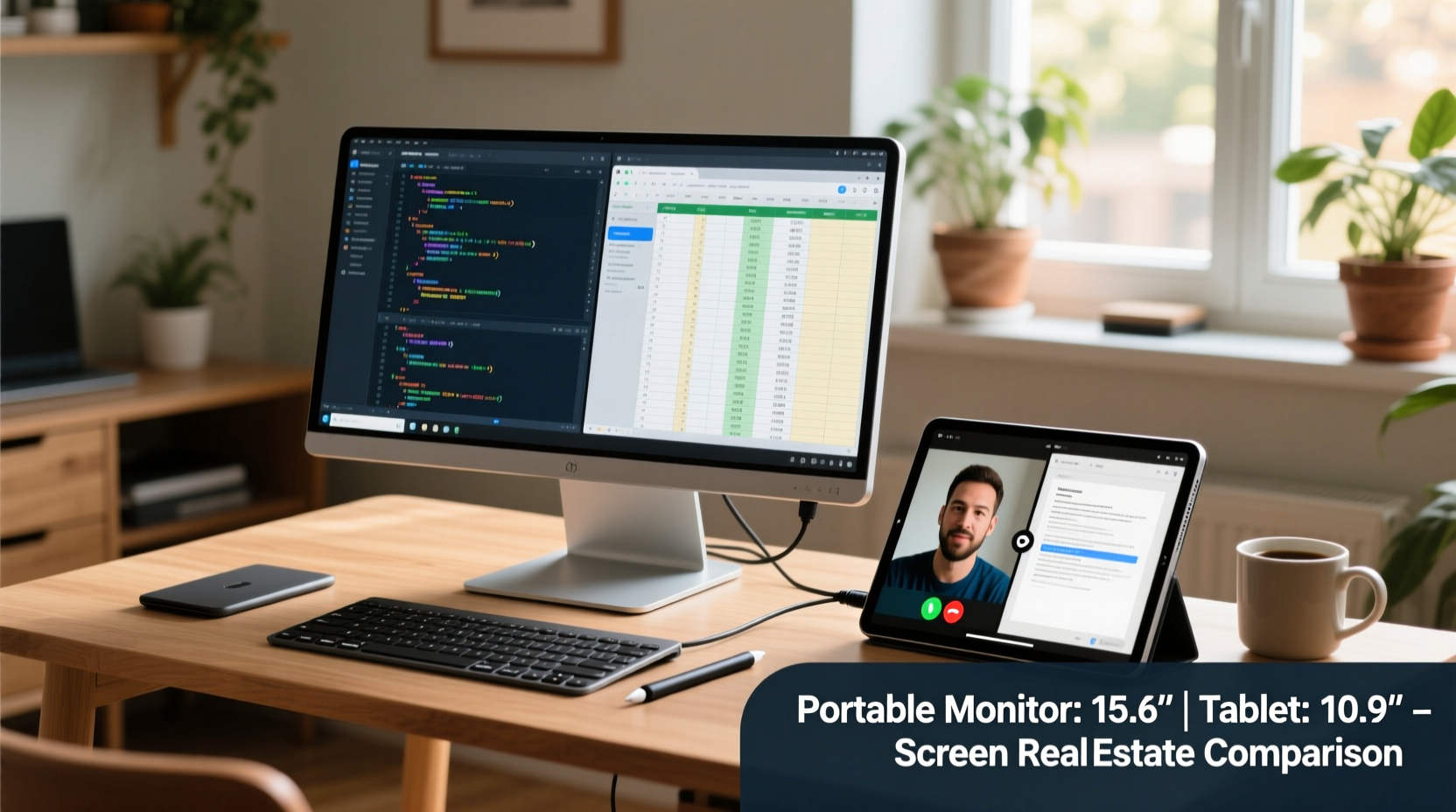
Screen real estate refers to the total visible area on a display used for viewing applications, documents, and media. More screen space allows users to run multiple windows side by side, view spreadsheets without constant scrolling, or edit video timelines with precision. For remote workers, especially those in design, programming, data analysis, or content creation, maximizing this space can be the difference between frustration and fluid workflow.
The human brain processes visual information faster when elements are spatially separated. Studies from the University of Utah show that increasing display size from a single 13-inch laptop screen to dual 20-inch monitors improved productivity by up to 42% across various office tasks. Even modest increases in screen size—such as adding a second 15.6-inch display—can yield measurable gains in task completion speed and accuracy.
“Display real estate isn’t just about comfort—it’s cognitive bandwidth. The more you can see at once, the less mental energy you spend managing windows.” — Dr. Lena Patel, Human-Computer Interaction Researcher, MIT Media Lab
For remote professionals relying on laptops, extending the screen becomes essential. This is where portable monitors and tablets enter the equation—but not all extensions are created equal.
Portable Monitors: Purpose-Built for Productivity
Portable monitors are external displays designed specifically to extend or mirror existing devices like laptops, desktops, or even smartphones. Most range from 13 to 17 inches diagonally, with Full HD (1920x1080) or Quad HD (2560x1440) resolution. They connect via USB-C (often delivering power and video), HDMI, or wireless protocols like Miracast.
What sets them apart is their function-first design. These screens behave exactly like traditional monitors—no touch interface required, consistent aspect ratios (typically 16:9), and support for high pixel density. Because they operate as secondary displays, they integrate seamlessly into multi-monitor setups, allowing drag-and-drop window management between primary and extended screens.
Ergonomically, many models come with built-in stands or foldable cases that prop the screen at an optimal viewing angle. Some premium versions include matte anti-glare coatings and adjustable brightness, making them suitable for outdoor cafes or sunlit co-working spaces.
Use cases include:
- Graphic designers running Photoshop alongside reference images
- Developers coding on one screen while testing on another
- Financial analysts reviewing large datasets across split views
- Writers using distraction-free editors next to research tabs
Tablets: Versatility Over Dedicated Output
Tablets, such as the iPad Pro, Microsoft Surface, or Samsung Galaxy Tab S series, blur the line between consumption and creation devices. Ranging from 10 to 13 inches, modern tablets often feature high-resolution OLED or LCD panels with excellent color accuracy and brightness. However, their value lies less in raw screen output and more in adaptability.
When used as secondary displays, tablets rely on software solutions like Duet Display, Splashtop Wired XDisplay, or Apple Sidecar. These apps turn the tablet into an extended monitor but introduce input lag, compression artifacts, and dependency on host-device compatibility. Unlike plug-and-play portable monitors, tablet-as-monitor setups require drivers, app installations, and sometimes paid subscriptions.
Additionally, tablets prioritize touch interaction. While useful for artists using styluses or annotating PDFs, touch controls interfere with precise cursor navigation during spreadsheet editing or coding. The absence of physical buttons means every action must go through finger or pen input, which may slow down repetitive workflows.
Despite limitations in pure screen utility, tablets shine in mobility and multifunctionality. A single device serves as a sketchpad, note-taker, e-reader, presentation tool, and communication hub. For remote workers who travel light and need versatility beyond screen expansion, this flexibility compensates for reduced productivity gains in multitasking environments.
Comparative Analysis: Features That Impact Usability
| Feature | Portable Monitor | Tablet (as Secondary Display) |
|---|---|---|
| Native Resolution | Up to 2560x1440 (QHD), standard 1920x1080 | High (e.g., iPad Pro 2732×2048), but scaled via software |
| Connection Type | USB-C, HDMI, wireless Miracast | Wi-Fi, USB cable + app (Duet, Sidecar) |
| Lag & Latency | Near-zero with wired connection | Noticeable delay (50–200ms), affects responsiveness |
| Battery Life | 2–5 hours; often powered via host device | 8–12 hours, self-contained |
| Ergonomics | Adjustable stand, consistent height/angle | Flat surface or case-based tilt; limited adjustability |
| Multitasking Support | Full desktop-style window management | Touch gestures override mouse input; less efficient |
| Price Range | $150–$400 | $400–$1,200 (device cost included) |
| Primary Use Case | Dedicated screen extension | Multifunctional device with secondary display mode |
This comparison highlights a key insight: if screen real estate is the sole objective, portable monitors outperform tablets in consistency, responsiveness, and integration. Tablets demand trade-offs in performance for broader functionality.
Real-World Scenario: A Digital Nomad’s Setup Decision
Consider Maria, a UX designer based in Lisbon who works remotely from co-working spaces and beachside cafés. Her MacBook Air handles most tasks, but she frequently needs to preview web layouts while adjusting code and referencing client feedback—all simultaneously.
Last year, she tried using her iPad Pro with Sidecar. Initially impressed by the Retina display quality, she soon noticed delays when panning across Figma artboards. Touch input occasionally triggered accidental zooms, disrupting focus. After three weeks, she switched to a 15.6-inch portable monitor with USB-C connectivity. The improvement was immediate: no latency, full keyboard/mouse control, and stable positioning thanks to the folding silicone case.
While she still uses the iPad for sketching wireframes and taking handwritten notes during calls, her main productivity boost came from the dedicated external screen. “I don’t miss the portability of the iPad as a second screen,” she says. “It looked sleek, but didn’t deliver where it counted—smooth, reliable real estate.”
Action Plan: Choosing Based on Your Workflow
Selecting between a portable monitor and a tablet depends on your priorities. Follow this step-by-step guide to determine the best fit:
- Assess your core tasks: Do you regularly use multiple applications at once? If yes, lean toward a portable monitor.
- Evaluate mobility needs: Will you carry the device daily? If weight and simplicity matter most, consider whether your tablet already meets other needs.
- Check compatibility: Ensure your laptop supports video output via USB-C or HDMI. Verify tablet-to-host software availability (e.g., Sidecar only works with Macs).
- Test latency sensitivity: Try dragging windows or scrolling through large documents on a tablet-as-monitor setup. Notice any lag? That could hinder productivity over time.
- Calculate total cost: Remember, buying a tablet solely for screen extension is expensive compared to standalone monitors.
- Prioritize ergonomics: Can the device sit at eye level? Poor posture leads to fatigue, negating any screen benefits.
Frequently Asked Questions
Can a tablet truly replace a portable monitor?
Not efficiently for continuous productivity work. While possible via apps like Duet or Sidecar, tablets introduce input lag, lack true desktop window management, and force reliance on touch. For occasional use or creative input, they’re viable—but not ideal replacements.
Do portable monitors need separate power sources?
Most modern portable monitors draw power directly from the connected device via USB-C. However, larger models or extended usage may require an external power bank or wall adapter to maintain brightness and stability.
Which offers better value for screen size per dollar?
Portable monitors win decisively. You get more actual display area and higher effective resolution per dollar than repurposing a tablet with software-based mirroring. A $250 portable monitor delivers dedicated performance; a similarly priced tablet cannot match its functional output without additional investment.
Final Recommendation: Maximize Real Estate Without Compromise
When evaluating portable monitors versus tablets strictly on screen real estate for remote work, the verdict favors portable monitors. Their purpose-built nature ensures seamless integration, minimal latency, and ergonomic advantages critical for sustained focus. Tablets, though versatile, dilute their effectiveness as secondary displays due to software dependencies, touch-centric interfaces, and higher costs.
That said, the smartest approach isn't choosing one over the other—it's leveraging each for its strengths. Use a portable monitor to expand your workspace reliably, and keep your tablet handy for note-taking, signing documents, or illustrating ideas. This hybrid strategy respects the unique role each device plays in a modern remote workflow.
If screen real estate is your priority, invest in a high-quality portable monitor with USB-C connectivity, anti-glare finish, and solid build. The return in daily productivity will far outweigh the minor increase in luggage weight.









 浙公网安备
33010002000092号
浙公网安备
33010002000092号 浙B2-20120091-4
浙B2-20120091-4
Comments
No comments yet. Why don't you start the discussion?