In an age where staying online is essential—whether for work, communication, or entertainment—mobile data has become a valuable resource. Yet, many users face the dilemma of limited data plans, high overage fees, or spotty Wi-Fi access. The good news is that you don’t have to disconnect to save. With smart habits and the right tools, it’s entirely possible to drastically reduce your mobile data consumption while maintaining seamless connectivity.
This guide explores proven strategies, built-in phone features, third-party apps, and real-world adjustments that help stretch your data further—without missing out on what matters most.
Optimize App Behavior and Background Data Usage
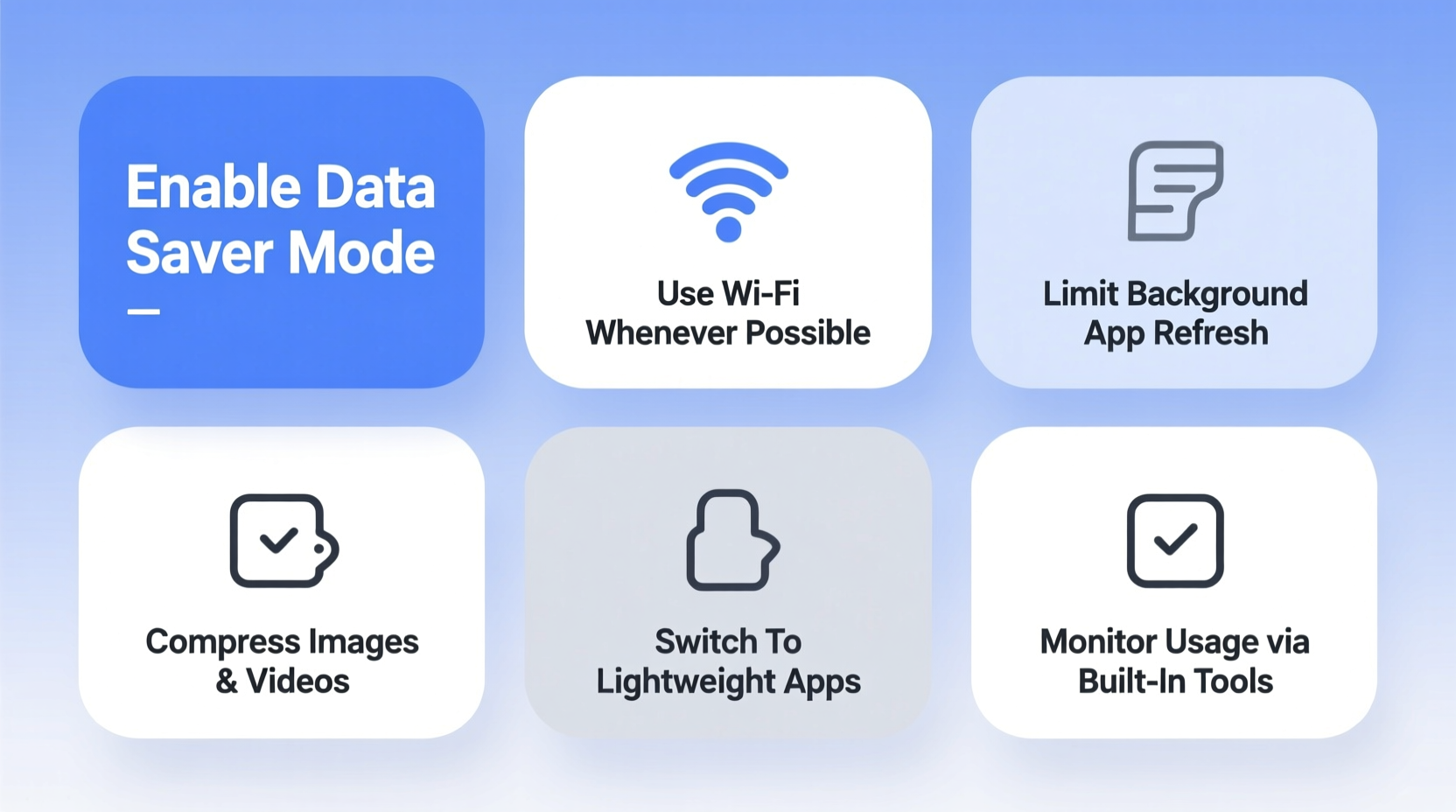
One of the biggest silent data drains comes from apps running in the background. Social media platforms, email clients, and cloud services often sync continuously, consuming megabytes even when you're not actively using them.
To regain control:
- Disable background app refresh on both iOS and Android. On iPhone, go to Settings > General > Background App Refresh. On Android, navigate to Settings > Apps & notifications > Advanced > Special app access > Background restriction.
- Limit auto-updates to Wi-Fi only. In Google Play Store (Android) and App Store (iOS), change settings so apps only update when connected to Wi-Fi.
- Uninstall or disable rarely used apps that run constant syncs or push notifications.
Leverage Built-In OS Features for Data Management
Modern smartphones come equipped with powerful data monitoring tools. These aren't just for tracking—they can enforce limits and prevent overages before they happen.
Both major operating systems offer granular controls:
| Feature | iOS | Android |
|---|---|---|
| Data Monitoring | Settings > Cellular > Cellular Data Usage | Settings > Network & Internet > Data Usage |
| Set Data Warnings | Yes, with custom thresholds | Yes, including cycle-based alerts |
| Per-App Tracking | Detailed breakdown by app | View usage per app with reset options |
| Restriction Tools | Low Data Mode + per-app toggles | Data Saver + Adaptive Battery integration |
Enable monthly tracking and set a warning at 80% of your plan limit. This creates awareness and prevents surprise charges. For example, if you have a 5GB plan, set an alert at 4GB. You’ll be prompted to adjust behavior early—switching to Wi-Fi or pausing large downloads.
“Most users exceed their data limits not because of streaming, but due to unnoticed background activity. A simple setting tweak can cut usage by up to 40%.” — Raj Patel, Mobile Network Analyst at TechInsight Group
Choose Efficient Alternatives for Common Tasks
Small changes in how you use common services add up fast. Consider these smarter alternatives:
- Use messaging apps over SMS: WhatsApp, Signal, and Telegram use less data than traditional MMS, especially when sending images or videos.
- Download instead of stream: Platforms like Spotify, YouTube Music, and Netflix allow offline downloads. Schedule downloads during Wi-Fi access.
- Switch to Lite versions: Facebook Lite, Instagram Lite, and Google Go are optimized for low bandwidth and minimal data use.
- Use text-based search: Voice assistants consume more data due to audio upload. Typing queries saves bandwidth.
For web browsing, enable “Lite mode” in Chrome (Android) or use privacy-focused browsers like Firefox Focus, which block trackers and compress pages.
Mini Case Study: Maria’s 60% Data Reduction in Two Weeks
Maria, a remote worker with a 6GB monthly plan, frequently ran out of data by day 20. After analyzing her usage, she discovered that Google Photos was backing up full-resolution images in real time, and her podcast app was auto-downloading episodes over cellular.
She took three steps:
- Changed Google Photos backup to “Save Data” mode and scheduled uploads for home Wi-Fi.
- Set her podcast app (Overcast) to download episodes only on Wi-Fi.
- Enabled Low Data Mode on her iPhone.
Within two weeks, her average daily usage dropped from 350MB to 140MB. She now completes her month with 2GB remaining—enough buffer for unexpected needs.
Essential Tools and Apps for Data Efficiency
Beyond native settings, several tools enhance data conservation without disrupting functionality.
Top Data-Saving Tools
- Opera Max (Android): Acts as a secure proxy that compresses video and web traffic before it reaches your device. Reports show up to 50% reduction in video streaming data.
- Datally (by Google, Android): Offers real-time tracking, personalized recommendations, and one-tap blockers for data-heavy apps.
- Cloudflare WARP (iOS/Android): While primarily a security tool, its efficient routing can reduce redundant data transfers, improving speed and lowering usage on congested networks.
Additionally, consider using DNS services like Cloudflare (1.1.1.1) or Google DNS (8.8.8.8). They resolve domain names faster and may reduce failed requests that waste data through retries.
Step-by-Step Guide to a Data-Efficient Phone Setup
Follow this sequence to configure your phone for maximum data efficiency:
- Assess current usage: Check your carrier bill or phone settings to identify top data-consuming apps.
- Set a data limit: Use built-in tools to define your monthly cap and enable warnings.
- Enable data-saving modes: Activate Low Data Mode (iOS) or Data Saver (Android).
- Adjust app-specific settings: Disable background refresh, auto-updates, and auto-backup over cellular.
- Install a data monitor: Use Datally or Onavo (if available) for ongoing insights.
- Schedule large downloads: Set music, map, and software updates to occur only on Wi-Fi.
- Review weekly: Spend five minutes each week checking usage trends and adjusting as needed.
This process takes less than 30 minutes initially and pays dividends every month. Over time, it builds awareness and promotes intentional usage.
FAQ
Does using Wi-Fi always save mobile data?
Yes, whenever you're connected to a trusted Wi-Fi network, your phone uses that connection instead of cellular data. However, some apps may still use mobile data if Wi-Fi is unstable. To prevent this, disable “Wi-Fi Assist” on iOS or “Switch to Mobile Data” on Android.
Can I browse securely while saving data?
Absolutely. Tools like Brave Browser block ads and trackers by default, reducing page size and loading times. It also includes HTTPS upgrades and fingerprinting protection, making it both secure and data-efficient.
Is it safe to use data compression apps?
Reputable tools like Opera Max and Cloudflare WARP encrypt your traffic and do not log personal data. Avoid unknown third-party proxies, as they may compromise privacy. Stick to well-known developers with transparent privacy policies.
Checklist: Optimize Your Phone for Data Savings
- ✅ Enable Low Data Mode / Data Saver
- ✅ Set monthly data warning
- ✅ Disable background app refresh
- ✅ Restrict app updates to Wi-Fi
- ✅ Turn off auto-play videos on cellular
- ✅ Use offline modes for maps, music, and podcasts
- ✅ Install a trusted data monitoring app
- ✅ Review top data-using apps monthly
Conclusion
Saving mobile data isn’t about cutting corners—it’s about using intelligence and intention. By leveraging built-in features, adopting leaner digital habits, and choosing efficient tools, you maintain full connectivity without draining your plan. Whether you’re on a tight budget, traveling abroad, or simply tired of hitting data caps, these strategies empower you to take control.









 浙公网安备
33010002000092号
浙公网安备
33010002000092号 浙B2-20120091-4
浙B2-20120091-4
Comments
No comments yet. Why don't you start the discussion?