Gift certificates remain one of the most thoughtful and flexible ways to show appreciation—whether for customers, employees, or loved ones. With the rise of digital tools, creating a professional-looking gift certificate no longer requires design expertise or expensive software. You can now access free, printable gift certificate templates that are fully customizable, allowing you to match your brand’s style or personal taste in minutes.
The key is knowing where to find reliable templates, how to personalize them effectively, and what elements make a certificate feel authentic and valuable. This guide walks through everything you need to create, customize, and print high-quality gift certificates at no cost—without sacrificing professionalism.
Why Free Gift Certificate Templates Are a Smart Choice
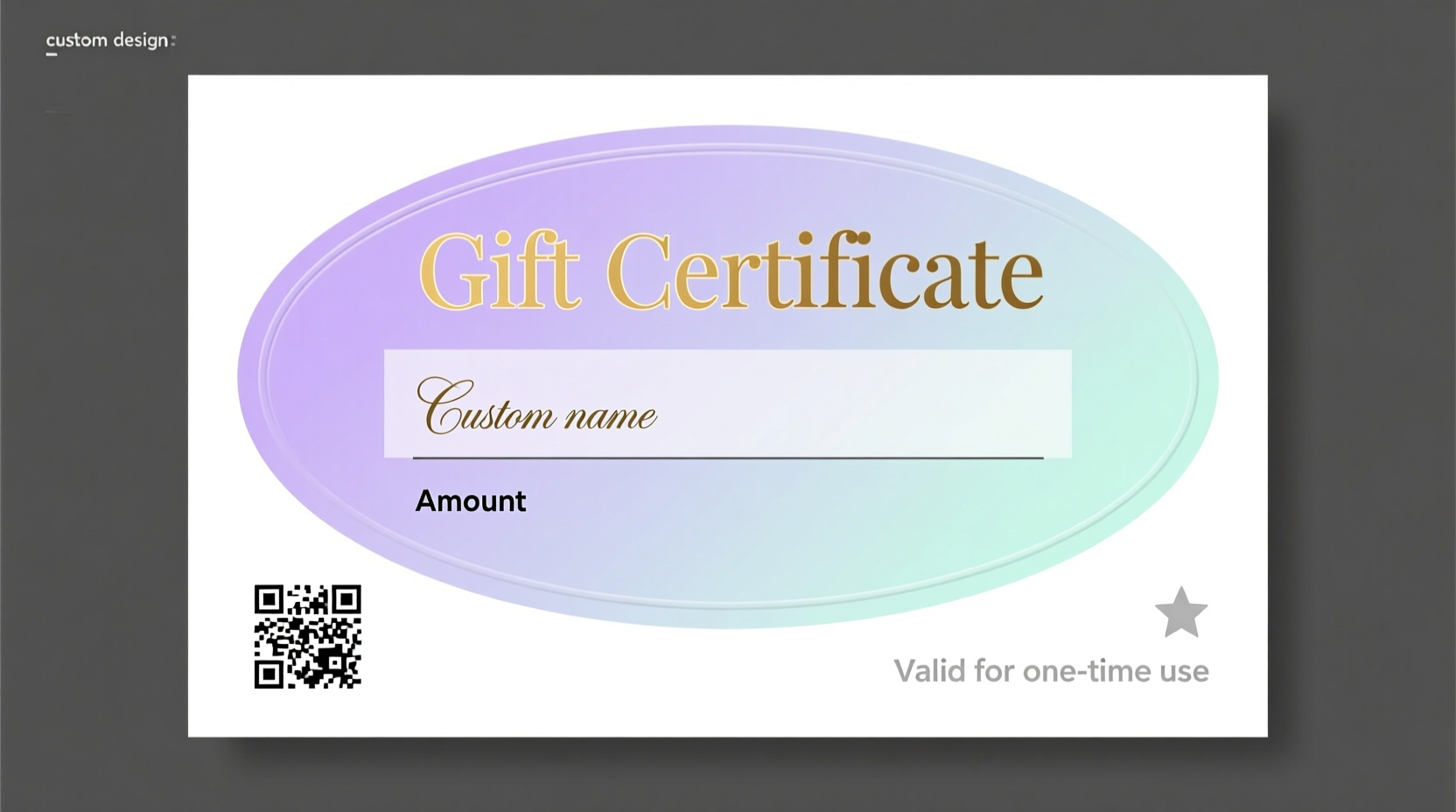
Using free templates saves time, reduces costs, and ensures consistency in branding or presentation. Whether you're a small business owner rewarding loyal customers or an individual organizing a holiday giveaway, a well-designed certificate adds legitimacy and excitement.
Modern free templates are typically offered in widely compatible formats like PDF, Word, or Google Docs. Most include editable text fields, placeholders for values and expiration dates, and space for signatures or logos. These features allow fast personalization without needing advanced graphic design skills.
Top Sources for Free Printable Gift Certificate Templates
Not all free templates deliver the same quality. The best options balance aesthetic appeal with functionality. Here are some trusted platforms offering downloadable, print-ready designs:
- Canva – Offers hundreds of modern, drag-and-drop templates with free tier access. Export as PDF or PNG for printing.
- Microsoft Office Templates – Search “gift certificate” in Word or PowerPoint for clean, professional layouts ready to edit.
- Google Docs & Slides – Explore third-party galleries like Template.net or FPOLabs for free Google-compatible files.
- Piktochart – Ideal for users wanting infographic-style certificates with icons and visual flair.
- Adobe Express – Provides polished, brandable templates with intuitive editing tools and high-resolution export options.
When selecting a source, verify that the template allows full text editing, includes proper margins for standard paper sizes (8.5” x 11”), and supports crisp printing at 300 DPI.
Step-by-Step Guide to Customizing Your Certificate
Customization transforms a generic template into a meaningful, branded token. Follow this sequence to ensure clarity, professionalism, and legal validity:
- Choose your template format based on available software (e.g., PDF for universal access, DOCX for detailed text control).
- Open the file using compatible software (Adobe Reader, Microsoft Word, or Canva editor).
- Edit core information: Replace placeholder text with the recipient’s name, value amount, and specific offer (e.g., “$50 Toward Any Service”).
- Add business details such as company name, contact info, website, and logo for credibility.
- Set terms and conditions, including expiration date, redemption rules, and any restrictions (e.g., “Not valid with other offers”).
- Include signature lines for authorized personnel or hosts to enhance authenticity.
- Preview before printing to check alignment, font readability, and image quality.
- Save a master copy unedited so you can reuse it for future recipients.
“Personalization increases perceived value. Even small touches like naming the recipient make the gift feel intentional.” — Laura Simmons, Small Business Branding Consultant
Design Best Practices for Maximum Impact
A poorly designed certificate can undermine trust—even if the offer itself is generous. Apply these principles to elevate your template’s appearance and effectiveness:
| Do | Don’t |
|---|---|
| Use legible fonts (e.g., Arial, Georgia, Lato) at minimum 12pt size | Overcrowd the layout with too many fonts or colors |
| Incorporate brand colors and subtle patterns | Use low-resolution images or stretched graphics |
| Leave white space around key elements for clarity | Omit expiration dates or redemption instructions |
| Align text and borders neatly using grid guides | Forget to proofread spelling and contact details |
| Print on premium paper (cardstock, matte finish) | Distribute digitally without password protection if sensitive |
Real-World Example: A Bakery’s Customer Loyalty Campaign
Sweet Rise Bakery, a local artisan shop, wanted to reward their top 20 customers during the holiday season. Instead of buying pre-made gift cards, the owner downloaded a free floral-themed certificate template from Canva. She customized each one with the customer’s name, a $25 credit, and a handwritten note printed at the bottom: “Thank you for making our year sweet!”
The certificates were printed on ivory cardstock using a home inkjet printer with high-yield cartridges. Each was placed in a matching envelope with the bakery’s logo stamped in gold foil. Customers reported feeling personally recognized, and 94% redeemed their certificates within six weeks—driving repeat visits and social media mentions.
This approach cost under $15 in materials but generated over $500 in follow-up sales, proving that thoughtful design and personalization amplify even modest giveaways.
Essential Checklist Before Printing
Before finalizing your batch of gift certificates, run through this checklist to ensure quality and usability:
- ✅ All text is spelled correctly and properly aligned
- ✅ Recipient name and value are clearly visible
- ✅ Business name, logo, and contact information are included
- ✅ Expiration date and usage terms are stated
- ✅ Signature line is present (hand-signed or digital)
- ✅ File is saved in CMYK color mode (for professional printing)
- ✅ Test print looks sharp on chosen paper type
- ✅ Digital version is password-protected if emailed
Frequently Asked Questions
Can I use free templates for commercial purposes?
Most templates from Canva, Adobe Express, and Microsoft are free for personal and commercial use, provided you’re not reselling the template itself. Always review the license agreement before mass distribution.
What paper should I use for printing gift certificates?
Opt for 80–100 lb cardstock with a matte or satin finish. It feels substantial, resists creasing, and feeds smoothly through most printers. Avoid glossy finishes if signing by hand, as ink may smudge.
How do I prevent fraud or duplication?
Add unique serial numbers, set expiration dates, and keep a record of issued certificates. For digital versions, consider adding watermarks or requiring ID upon redemption.
Final Thoughts: Turn Simplicity Into Value
A free gift certificate template is only as good as the care put into its customization and presentation. By choosing a clean design, tailoring the message, and printing on quality material, you transform a simple document into a memorable experience. Whether used for marketing, gifting, or recognition, a well-crafted certificate reflects thoughtfulness and professionalism.









 浙公网安备
33010002000092号
浙公网安备
33010002000092号 浙B2-20120091-4
浙B2-20120091-4
Comments
No comments yet. Why don't you start the discussion?