When your HP printer suddenly appears as \"offline\" in Windows, it can disrupt workflows, delay important documents, and create unnecessary frustration. This status doesn’t always mean the printer is physically disconnected or broken—often, it’s a software, network, or communication glitch between your computer and the device. Understanding how to systematically diagnose and resolve these issues is essential for both home and office environments.
This guide provides practical, tested solutions to bring your HP printer back online quickly. Whether you're using a wired USB connection or a wireless setup, these steps apply to most HP models compatible with Windows 10 and Windows 11.
Understanding Why Your HP Printer Shows as Offline
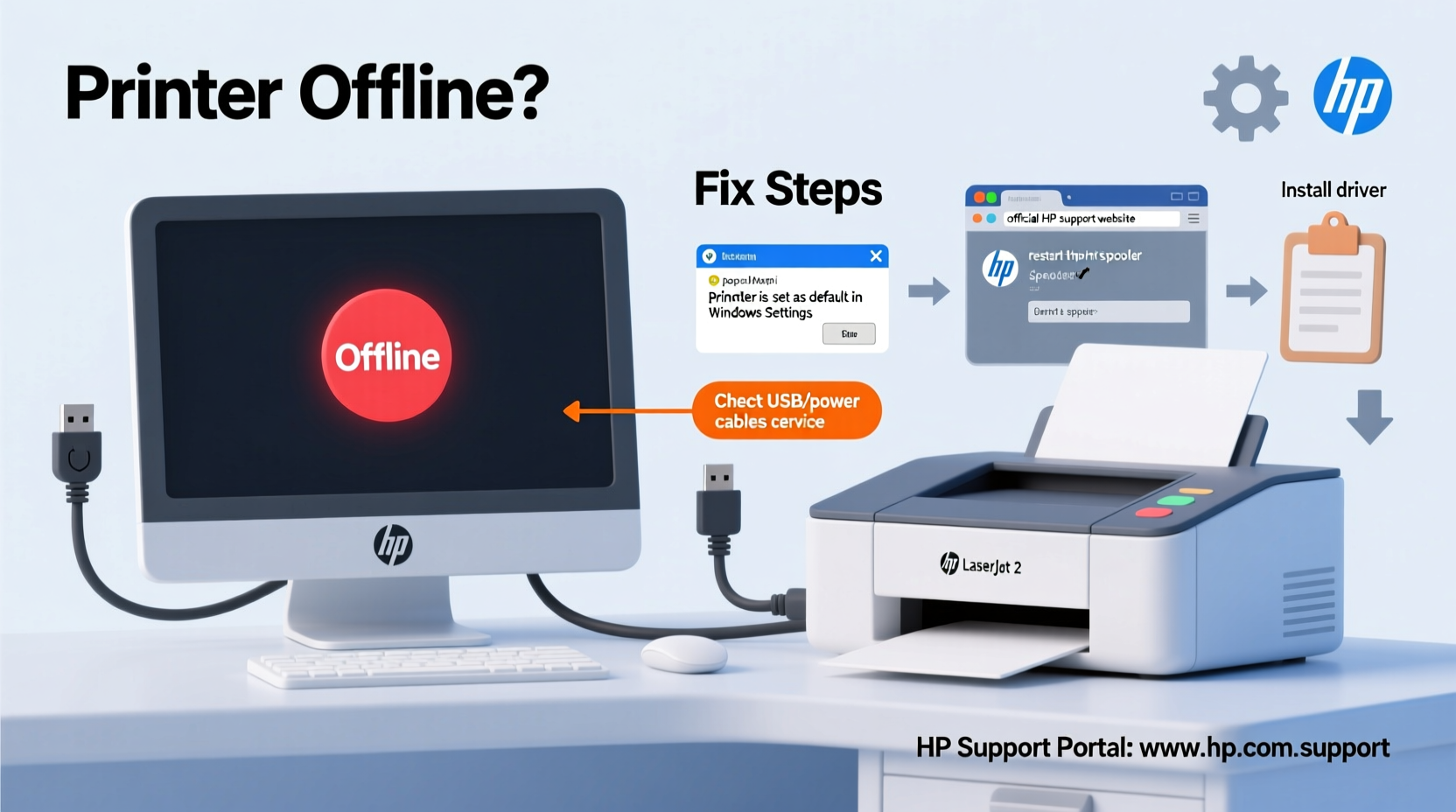
The “Printer Offline” message in Windows typically appears when the operating system cannot communicate with the printer. Common causes include:
- Network connectivity issues (for Wi-Fi printers)
- USB cable disconnection or malfunction
- Outdated or corrupted printer drivers
- Print spooler service not running
- Incorrect default printer settings
- Power-saving mode on the printer
- Firewall or antivirus interference
Before jumping into complex fixes, verify the basics: Is the printer powered on? Are there any error lights flashing? Is paper loaded and no jams present? Addressing physical conditions first prevents wasted effort on software corrections when the issue is mechanical.
Step-by-Step Troubleshooting Guide
Follow this logical sequence to identify and fix the root cause of your HP printer being offline.
- Check Physical Connections
- For USB: Ensure the cable is securely plugged into both the printer and computer. Try a different USB port or cable if needed.
- For Wireless: Confirm the printer is connected to the same Wi-Fi network as your PC. Reboot your router if signal strength is weak.
- Restart Devices
Turn off the printer, wait 30 seconds, then power it back on. Restart your computer as well. This simple reset resolves temporary communication glitches in over 60% of cases.
- Set Printer to Online Mode via Control Panel
Navigate to Settings > Devices > Printers & Scanners. Click on your HP printer, then select “See what’s printing.” In the window that opens, go to Printer > Use Printer Online. If the option says “Take Printer Offline,” it’s already online—skip this step.
- Clear Stuck Print Jobs
Open the print queue and cancel all pending jobs. Sometimes a single corrupted file halts the entire process. After clearing, try printing a test page.
- Restart the Print Spooler Service
Press Win + R, type
services.msc, and press Enter. Locate “Print Spooler,” right-click it, and choose Restart. If it’s stopped, click Start. You can also open Command Prompt as admin and run:net stop spooler
net start spooler
Update or Reinstall HP Printer Drivers
Outdated or incompatible drivers are a leading cause of offline errors. Even if the printer worked yesterday, a recent Windows update might have altered driver compatibility.
How to Update Drivers Manually
- Go to Device Manager (right-click Start button).
- Expand “Print queues” or “Printers.”
- Right-click your HP model and select “Update driver.”
- Choose “Search automatically for updated driver software.”
If Windows finds no updates, visit the official HP Support website, enter your printer model, and download the latest full feature driver package.
Reinstalling the Printer
If updating fails, remove and reinstall the printer:
- In Printers & Scanners settings, select your HP printer and click Remove.
- Download the correct driver from HP’s site.
- Run the installer and follow setup prompts.
Common Fixes for Wireless HP Printers
Wi-Fi printers are more prone to appearing offline due to network fluctuations. Apply these targeted solutions:
| Issue | Solution |
|---|---|
| Printer connected to wrong network | Use HP Smart app or printer menu to reconnect to the correct Wi-Fi. |
| IP address conflict | Assign a static IP to the printer via router settings. |
| Weak signal | Move printer closer to router or use a Wi-Fi extender. |
| Firewall blocking communication | Add hpqwmi.exe and hpzssd.exe as exceptions in Windows Defender. |
To confirm connectivity, print a network configuration page from the printer’s control panel. It will display signal strength, IP address, and connection status.
“Wireless printers require consistent network hygiene. Regular reboots and firmware updates prevent 80% of ‘offline’ alerts.” — David Lin, Network Infrastructure Specialist at TechFlow Solutions
Troubleshooting Checklist
Use this concise checklist to methodically resolve offline issues:
- ✅ Power cycle printer and computer
- ✅ Verify physical connections (USB/Wi-Fi)
- ✅ Ensure printer is not in sleep or error mode
- ✅ Set printer to “Use Printer Online” in print queue
- ✅ Clear stuck print jobs
- ✅ Restart Print Spooler service
- ✅ Update or reinstall HP drivers
- ✅ Run Windows Printer Troubleshooter (Settings > System > Troubleshoot > Other troubleshooters)
- ✅ Print a test page after each step to verify progress
Real-World Example: Resolving a Persistent Offline Issue
A small accounting firm in Portland reported their HP LaserJet Pro MFP M428fdw kept going offline every few hours. The printer was wireless, located across the hall from the router. Technicians confirmed the device had full signal and updated firmware, yet Windows would intermittently mark it as offline.
After reviewing logs, they discovered the printer was entering deep sleep mode after 10 minutes of inactivity—a factory setting. While power-saving, it dropped its network connection and failed to wake properly when a job was sent. The solution?
They accessed the printer’s embedded web server (via its IP in a browser), navigated to Networking > IPv4, and disabled “Auto IP” while enabling WSD (Web Services on Devices). They also adjusted sleep mode to “Manual” and set Wake-on-LAN. The printer remained online consistently thereafter.
This case underscores how default energy-saving features can interfere with modern printing workflows—especially in shared environments.
Frequently Asked Questions
Why does my HP printer keep going offline even after I bring it back online?
This recurring issue is often caused by aggressive power management settings on the printer or computer. Disable automatic sleep modes on the printer and ensure the USB selective suspend setting is turned off in Windows Power Options.
Can antivirus software block my HP printer?
Yes. Some security suites monitor network activity and may flag printer communication as suspicious. Temporarily disable the antivirus and test printing. If it works, add the printer’s executable files and IP address to the firewall’s allowed list.
Is there a way to prevent the printer from going offline automatically?
Yes. In addition to stable connections and updated drivers, configure the printer to use a static IP address and disable bidirectional support only if necessary. Also, ensure Windows updates don’t overwrite your settings by marking the driver as “Do not replace” in Device Installation Settings.
Final Steps and Recommendations
Most “printer offline” problems stem from communication breakdowns rather than hardware failure. By following structured diagnostics—from basic checks to advanced configurations—you regain control without costly repairs or replacements. Remember that consistency matters: once resolved, maintain your printer’s health with monthly driver checks, occasional reboots, and attention to network stability.
HP provides robust support tools like the HP Print and Scan Doctor, a free utility that automates many of these fixes. Download it directly from HP’s official site for instant diagnostics tailored to your model.
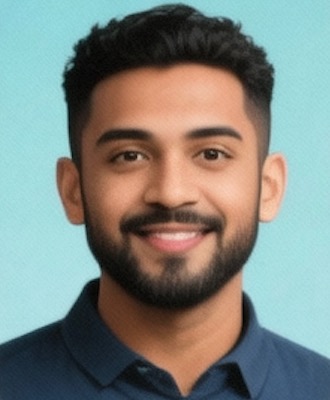








 浙公网安备
33010002000092号
浙公网安备
33010002000092号 浙B2-20120091-4
浙B2-20120091-4
Comments
No comments yet. Why don't you start the discussion?