The PlayStation 5 delivers stunning visuals and near-instant load times, but its internal storage fills up fast. With many AAA titles now exceeding 100GB, players quickly run out of space. The solution? Expand your storage. But here’s the real question: should you use an internal M.2 SSD for PS5 storage expansion or rely on an external USB SSD? This decision affects not only how many games you can keep installed, but also how quickly they load and how much you spend. Let’s break down the performance, price, compatibility, and real-world benefits of each option.
Understanding PS5 Storage Options
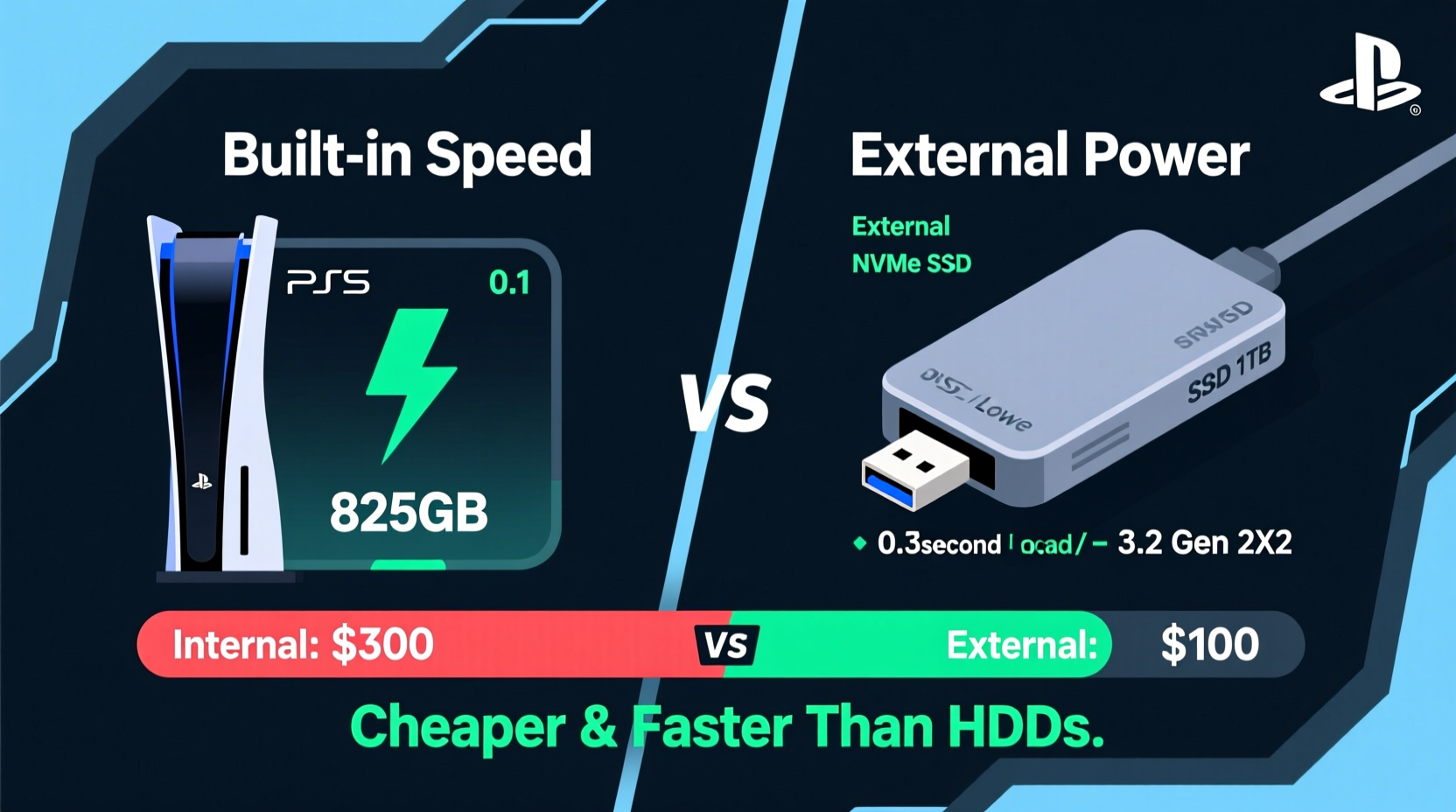
The PS5 comes with an 825GB custom NVMe SSD, but only about 667GB is available for users after system files. That might sound like a lot, but install one copy of Call of Duty: Modern Warfare III (over 200GB), a few other large titles, and you’re already in the red. Sony designed the console with two official ways to expand storage:
- Internal M.2 NVMe SSD expansion – Installed directly into the PS5’s dedicated expansion slot.
- External USB SSD or HDD – Connected via USB port, used primarily for storing PS5 and PS4 games.
Both options allow you to store more games, but only one lets you play them at full speed.
Speed Comparison: Internal M.2 vs External SSD
When it comes to game loading speed, not all storage is created equal. The PS5’s architecture is built around ultra-fast data streaming, enabled by its custom SSD and I/O complex. How well an expansion drive matches that performance determines whether you get true next-gen experience—or a bottleneck.
Internal M.2 NVMe SSD: Full-Speed Gaming
The PS5 supports PCIe Gen4 x4 M.2 NVMe SSDs with sequential read speeds of at least 5,500 MB/s. When properly installed, these drives perform nearly identically to the internal SSD. This means:
- Fast travel in open-world games loads in seconds.
- Texture pop-in is minimized.
- Game installations and updates are significantly quicker.
- You can play any PS5 title directly from the drive.
Top-tier models like the Samsung 980 Pro, WD Black SN850X, or Seagate FireCuda 530 consistently deliver 6,500–7,000 MB/s read speeds, surpassing Sony’s minimum requirement and ensuring peak performance.
External USB SSD: Slower Load Times, Lower Cost
External SSDs connect via USB, typically USB 3.2 Gen 2x2 (20Gbps) or older standards. Even the fastest external drives max out at around 1,000–1,050 MB/s—less than 20% of the PS5’s internal bandwidth.
This means:
- Games stored externally must be copied back to internal or M.2 storage before playing.
- Loading screens are longer compared to native SSD speeds.
- No direct gameplay—external drives act as cold storage.
However, they’re excellent for archiving games you aren’t currently playing. Think of them like a digital garage: convenient, affordable, but not where you keep daily drivers.
“While external SSDs are great for backups, only an approved M.2 NVMe drive gives you the full PS5 experience without compromise.” — Mark Liu, Hardware Analyst at GameTech Insights
Cost Analysis: Which Option Saves You More?
Price matters—especially when upgrading storage. Let’s compare real-world costs for adding 1TB of usable space using both methods.
| Solution | Drive Example | Average Price (1TB) | Load Speed (MB/s) | Can Play Games Directly? |
|---|---|---|---|---|
| Internal M.2 NVMe SSD | Samsung 980 Pro | $90–$110 | 6,500 | Yes |
| External USB SSD | SanDisk Extreme Portable SSD | $70–$85 | 1,050 | No |
| PS5 Internal SSD (base) | Built-in (667GB usable) | $0 (included) | 5,500+ | Yes |
At first glance, external SSDs appear cheaper. But consider this: if you need to frequently move games between external storage and internal/M.2, you lose time and convenience. Over months, those extra minutes add up. Plus, copying a 150GB game from external to internal can take 10–15 minutes, depending on fragmentation and transfer speed.
For heavy gamers who rotate titles often, investing in a high-speed M.2 SSD pays off in both time and performance. For casual players or collectors who rarely switch games, an external SSD offers better value per gigabyte.
Long-Term Value Consideration
M.2 drives have another advantage: reusability. If you upgrade your PS5 later or build a PC, you can repurpose the SSD. Most external SSDs are more limited in cross-platform flexibility due to enclosure design and firmware.
Installation & Compatibility Guide
Adding storage isn't just about buying a drive—it's about choosing one that works flawlessly with your PS5.
Internal M.2 SSD Requirements
To be compatible with the PS5, your M.2 SSD must meet these specs:
- Form factor: M.2 2280 (22mm wide, 80mm long)
- Interface: PCIe Gen4 x4 NVMe
- Capacity: 250GB–4TB
- Sequential read speed: ≥5,500 MB/s
- Heatsink (optional but recommended): Must not exceed 11.25mm height including cooler
Not all NVMe drives hit 5,500 MB/s. Older Gen3 drives (like the original Samsung 970 EVO) max out around 3,500 MB/s and are not supported for PS5 game playback.
External SSD Requirements
For external drives:
- USB connection: SuperSpeed USB 10Gbps (USB 3.2 Gen 2) or higher
- Minimum capacity: 250GB, maximum 8TB
- USB-A or USB-C with appropriate adapter
Any modern external SSD will work, but avoid microSD cards or slow flash drives—they won’t meet Sony’s reliability standards.
Step-by-Step: Installing an M.2 SSD in PS5
- Power off the PS5 completely and unplug all cables.
- Remove the side panel by sliding it off (horizontal position) or unscrewing (vertical).
- Locate the M.2 cover—a small screw-secured plate on the front edge.
- Unscrew and remove the cover.
- Insert the M.2 SSD at a 30-degree angle into the slot.
- Gently press down and secure it with the mounting screw (don’t overtighten).
- Replace the cover and side panel.
- Power on the PS5 and go to Settings > Storage > M.2 SSD Storage.
- Select “Format as Extended Storage” to prepare the drive.
After formatting, you can move games directly to the drive and launch them without copying back.
Real-World Example: A Gamer’s Dilemma
Meet Alex, a multiplayer enthusiast who plays Destiny 2, Warzone, and Elden Ring. He owns a base PS5 and found himself constantly deleting and redownloading games. His library spans over 800GB.
He tested two solutions:
- Option 1: Bought a $75 1TB external SSD. Stored two games externally. To play, he had to wait 12 minutes to copy Warzone back to internal storage.
- Option 2: Upgraded with a $105 1TB M.2 SSD. Installed Destiny 2 and Elden Ring directly on it. Both loaded instantly, no copying needed.
After one month, Alex calculated he saved over 3 hours in cumulative loading and transfer time by using the M.2 drive. While it cost more upfront, the time savings and seamless experience made it his preferred choice.
“I didn’t realize how frustrating constant game shuffling was until I stopped doing it,” Alex said. “The M.2 upgrade was worth every dollar.”
Frequently Asked Questions
Can I use any external SSD with my PS5?
Yes, as long as it’s a USB SSD with a transfer rate of at least 500 MB/s. However, only NVMe M.2 drives allow direct gameplay. External SSDs are for storage only—you must copy games back to internal or M.2 storage to play them.
Do external SSDs slow down PS5 performance?
They don’t slow down the system, but games cannot be played from them directly. Loading times during transfers depend on the USB interface speed. Once copied to fast storage, performance returns to normal.
Is it safe to leave an M.2 SSD installed long-term?
Absolutely. PS5’s internal bay is designed for permanent installation. Just ensure proper ventilation and avoid drives without thermal management, as sustained heat can throttle performance.
Final Recommendation: Balance Speed and Budget
So, which option loads games faster and is cheaper?
- Faster loading: Internal M.2 NVMe SSD wins decisively. It enables full-speed PS5 performance with no compromises.
- Cheaper upfront: External USB SSD costs less initially but limits usability.
The smartest approach? Combine both.
- Add a 1TB or 2TB M.2 SSD for active gaming—your primary library.
- Use a 2TB external SSD as backup for games you’re not currently playing.
- Rotate titles as needed with minimal downtime.
This hybrid strategy balances cost, speed, and convenience. For example, spend $100 on a top-tier M.2 drive for daily use, and $80 on an external SSD for archives. Total: $180 for 3TB of functional storage—more flexible and future-proof than relying on either method alone.
Checklist: Choosing Your PS5 Storage Upgrade
- ✅ Confirm your M.2 SSD meets 5,500 MB/s read speed requirement
- ✅ Check physical dimensions—max 11.25mm height with heatsink
- ✅ Format new drives through PS5 settings (not on PC)
- ✅ Use external SSDs for PS4 games or infrequently played titles
- ✅ Keep most-played games on M.2 or internal storage
- ✅ Monitor drive temperatures if using prolonged sessions
Conclusion: Make the Right Move for Your Play Style
The PS5 is built for speed, and your storage choice should match that philosophy. While external SSDs offer budget-friendly expansion, they don’t unlock the console’s full potential. For truly fast load times and seamless gameplay, an internal M.2 NVMe SSD is unmatched.
If you’re serious about gaming, invest in a high-speed M.2 drive. If you’re managing space on a tight budget, an external SSD is a practical stopgap. But for the best of both worlds—speed today and scalability tomorrow—use them together.









 浙公网安备
33010002000092号
浙公网安备
33010002000092号 浙B2-20120091-4
浙B2-20120091-4
Comments
No comments yet. Why don't you start the discussion?