If your Roku TV powers on and off unpredictably, it can be more than just an annoyance—it disrupts viewing, wastes energy, and may signal deeper hardware or software issues. While Roku devices are generally reliable, intermittent behavior like random reboots or sudden shutdowns is a growing concern among users. The good news: most cases are fixable without professional help. By systematically addressing common causes—from remote malfunctions to firmware bugs—you can restore stability and enjoy uninterrupted streaming.
Understanding the Root Causes
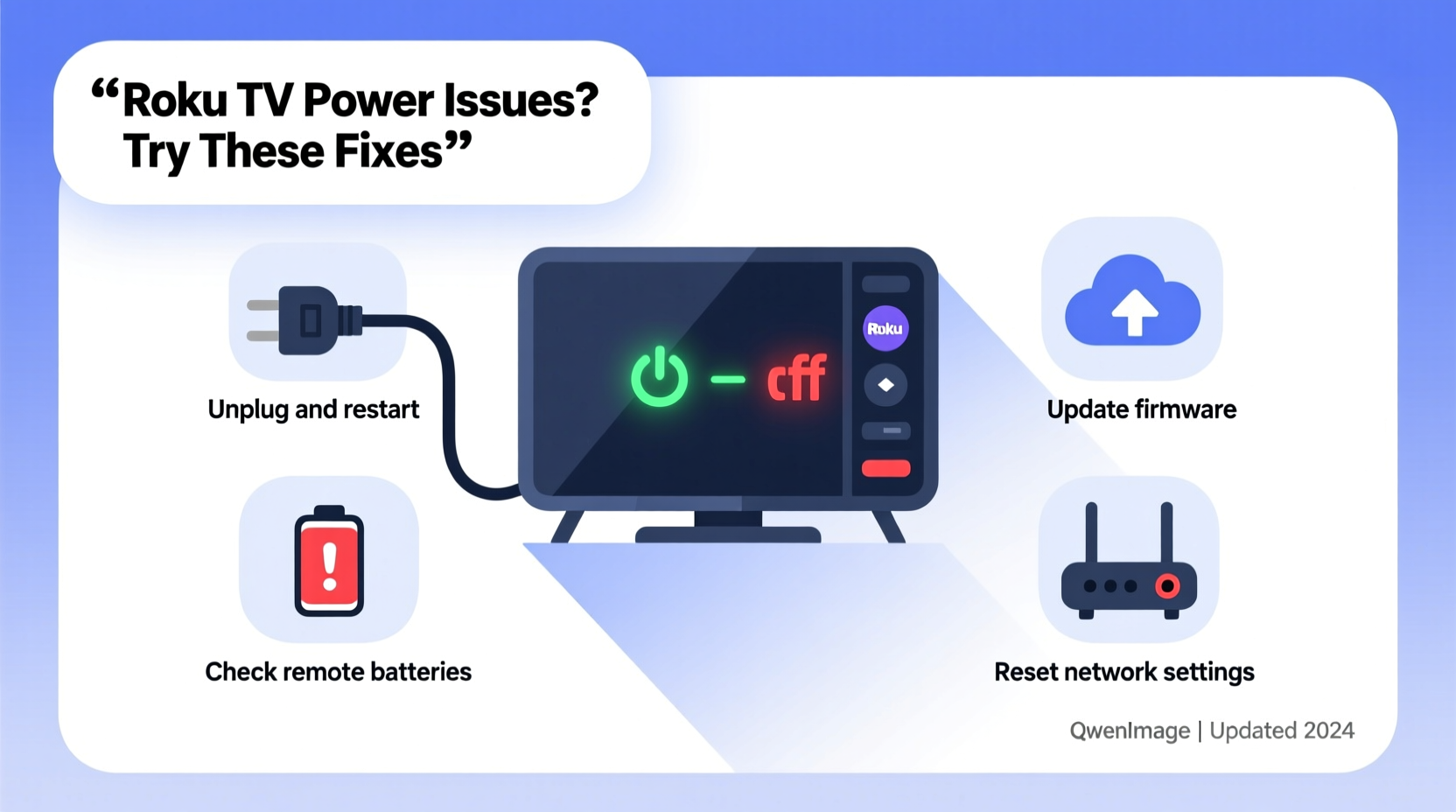
Roku TVs turning on and off by themselves typically stem from one of several sources: faulty remotes, unstable power supply, infrared interference, software bugs, or settings misconfigurations. Identifying which factor is responsible requires observation and methodical testing. For instance, does the TV turn on when no one is in the room? Does it happen after using voice commands? Or does it coincide with updates or specific apps?
Before jumping into advanced fixes, start with the basics. A surprising number of reported issues trace back to simple oversights—like a stuck power button on the remote or a loose HDMI cable triggering CEC (Consumer Electronics Control) commands. Eliminating these first ensures you're not wasting time on unnecessary resets or service calls.
Step-by-Step Troubleshooting Guide
Follow this structured approach to isolate and resolve the issue efficiently.
- Check the Remote Control: Remove the batteries and inspect for corrosion or debris. Press each button to ensure none are stuck, especially the power button. If the remote feels unresponsive or overly sensitive, replace the batteries or try using the Roku mobile app as a temporary substitute.
- Inspect for IR Interference: Other electronics emitting infrared signals—like air conditioners, fluorescent lights, or even sunlight—can interfere with the TV’s sensor. Reposition the TV away from direct light or cover the sensor temporarily to test if the behavior stops.
- Review HDMI-CEC Settings: CEC allows devices like soundbars or gaming consoles to control your TV. If enabled, a glitch in a connected device might trigger automatic power commands. Disable CEC via Settings > System > Controls > Device Power Link and observe changes.
- Test the Power Source: Plug the TV directly into a wall outlet—bypassing surge protectors or power strips that may have internal faults. Use a multimeter if available to check for voltage fluctuations.
- Update or Reinstall Firmware: Navigate to Settings > System > System Update to ensure your Roku OS is current. If updates fail or instability persists, consider a factory reset as a last resort.
Common Fixes Compared
| Issue | Diagnosis Method | Solution | Success Rate* |
|---|---|---|---|
| Stuck remote button | Remove batteries; press buttons manually | Clean or replace remote | High |
| HDMI-CEC conflict | Disconnect peripherals one by one | Disable Device Power Link | High |
| Power supply fluctuation | Plug into different outlet | Use dedicated circuit or UPS | Moderate |
| Software bug | Check update history | Factory reset | Moderate |
| Infrared interference | Cover sensor during idle periods | Relocate or shield sensor | Low-Moderate |
*Based on aggregated user reports and technical support data from Roku forums and repair networks.
Real-World Example: Sarah’s Persistent Power Cycling
Sarah, a Roku TV owner in Austin, reported her 55-inch TCL Roku TV would turn on at 3 a.m. daily, play static for a few seconds, then shut down. She replaced the remote twice, thinking it was defective. After contacting support, a technician suggested disabling “Instant On” and checking connected devices. She discovered her PlayStation, set to auto-wake on network activity, was sending HDMI-CEC signals overnight. Disabling “Wake on LAN” in the PS4 settings and turning off Device Power Link on the Roku resolved the issue permanently.
This case highlights how interconnected devices can create false symptoms. What seemed like a TV defect was actually a communication protocol gone awry.
“Many ‘random’ power issues with smart TVs are caused by peripheral devices communicating over HDMI-CEC. Always isolate the TV first before assuming internal failure.” — Marcus Lin, Senior AV Technician at HomeSync Solutions
Essential Checklist: Fix Roku TV Turning On and Off
- ✅ Remove batteries from the remote to test for accidental signals
- ✅ Inspect the remote for stuck or damaged buttons
- ✅ Disable HDMI-CEC (Device Power Link) in system settings
- ✅ Plug the TV directly into a wall outlet (no power strip)
- ✅ Perform a system restart: Settings > System > Restart
- ✅ Check for and install pending system updates
- ✅ Reset to factory settings if all else fails (backup preferences first)
- ✅ Test with the Roku mobile app instead of the physical remote
Frequently Asked Questions
Why does my Roku TV turn on by itself after being off?
This is often due to HDMI-CEC signals from connected devices like soundbars, gaming consoles, or streaming boxes that wake the TV when they power on. It can also result from a faulty remote sending spurious signals or scheduled software updates triggering a reboot.
Can a software update cause my Roku TV to restart repeatedly?
Yes. Occasionally, a corrupted or incompatible update can lead to boot loops. If the issue began immediately after an update, performing a factory reset may be necessary. Roku usually releases patches quickly for widespread bugs, so check community forums for known issues.
Is it safe to leave my Roku TV plugged in all the time?
Yes, Roku TVs are designed for continuous power. However, frequent on-off cycling due to electrical noise or surges can shorten the lifespan of internal components. Using a high-quality surge protector is recommended, though avoid low-end power strips that may introduce instability.
When to Consider Hardware Repair or Replacement
If you've completed all software and configuration checks and the problem continues, the issue may be hardware-related. Common culprits include a failing power board, defective mainboard capacitor, or internal short in the remote receiver circuit. These require professional diagnosis.
Signs pointing to hardware failure include:
- TV powers on/off even with the remote batteries removed
- No response to button presses despite power cycling
- Visible flickering on screen or unusual sounds before shutdown
- Failure to complete boot sequence consistently
Contact Roku support or the manufacturer (e.g., TCL, Hisense) for warranty options. Out-of-warranty repairs may cost more than replacement for older models.
Final Steps and Prevention Tips
Once stability is restored, take preventive measures to avoid recurrence. Disable Instant On mode if you don’t need quick startup—this reduces background processes that can trigger wake signals. Regularly clean the remote and store it away from heat or moisture. Keep firmware updated, but monitor forums before installing beta versions.
Also, audit connected devices. Turn off “auto-power on” features in sound systems, Blu-ray players, or game consoles unless essential. Simplify your setup: fewer CEC-enabled devices mean fewer points of failure.
“The best defense against random power issues is a clean, minimal setup with intentional device communication.” — Lena Patel, Smart Home Integration Specialist
Conclusion
A Roku TV that turns on and off unexpectedly is rarely a lost cause. Most issues stem from correctable settings, remote malfunctions, or peripheral conflicts—not irreversible hardware damage. By following a logical diagnostic path, you can identify and eliminate the root cause efficiently. Whether it’s disabling HDMI-CEC, replacing a faulty remote, or resetting the system, the tools are within reach.









 浙公网安备
33010002000092号
浙公网安备
33010002000092号 浙B2-20120091-4
浙B2-20120091-4
Comments
No comments yet. Why don't you start the discussion?