Opening Safari only to be greeted by a completely black screen can be both confusing and disruptive. Whether you're browsing on a Mac, iPhone, or iPad, this issue prevents access to websites, bookmarks, and saved tabs. While unsettling, the black screen in Safari is typically not permanent and can often be resolved with targeted troubleshooting. Understanding the root causes—ranging from software glitches to corrupted caches—empowers users to restore functionality efficiently.
Why Safari Displays a Black Screen
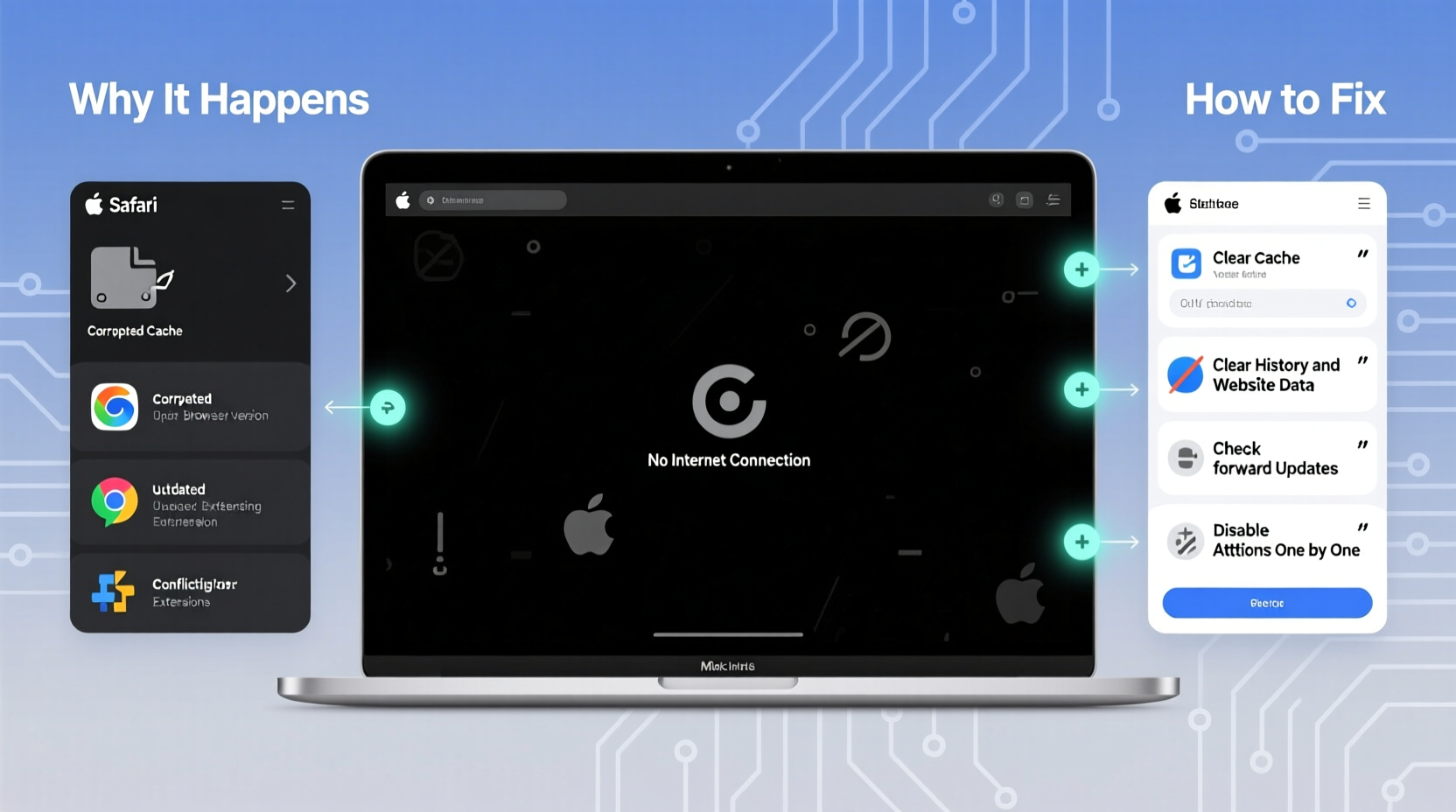
The black screen in Safari usually occurs when the browser fails to render content properly. This doesn't mean Safari has crashed; instead, it's often stuck in a state where the interface loads but the webpage content does not appear. Several factors contribute to this behavior:
- Graphics rendering issues: Safari relies on hardware acceleration for smooth performance. If there’s a conflict with your Mac’s GPU or display drivers, visual output may fail.
- Corrupted website data: Accumulated cache, cookies, or website data can interfere with page loading, especially after system updates.
- Conflicting extensions: Third-party Safari extensions sometimes cause rendering problems, particularly if they’re outdated or poorly coded.
- iCloud sync errors: When iCloud Tabs or History are out of sync across devices, it can trigger display anomalies.
- Outdated macOS or iOS: Running an older operating system version may introduce compatibility issues with updated web standards.
- Hardware acceleration bugs: A known issue in certain macOS versions causes black screens when WebGL or video content is rendered.
“Black screen issues in Safari are rarely hardware-related. In most cases, they stem from software conflicts or corrupted user data that can be reset without losing critical information.” — Jordan Lee, Apple Support Specialist
Step-by-Step Guide to Fix Safari Black Screen
Follow this structured approach to diagnose and resolve the black screen issue. Start with basic fixes before moving to more advanced solutions.
- Force Quit and Relaunch Safari
On Mac: Press Command + Option + Esc, select Safari, and click “Force Quit.” Reopen the app.
On iPhone/iPad: Swipe up from the bottom (or double-click Home) to open the app switcher, then swipe Safari away and relaunch. - Restart Your Device
A full reboot clears temporary memory glitches. Shut down your Mac, iPhone, or iPad completely, wait 10 seconds, then power it back on. - Disable Safari Extensions
Some extensions interfere with page rendering. Go to Safari > Settings > Extensions and disable all. Restart Safari and re-enable one at a time to identify the culprit. - Clear Website Data and Cache
Navigate to Safari > Settings > Privacy > Manage Website Data > Remove All. Confirm the action. This removes stored scripts and cached content that may be causing conflicts. - Reset Safari Settings
On Mac: Safari > Settings > Advanced > Show Develop menu in menu bar. Then go to Develop > Empty Caches.
On iOS: Settings > Safari > Clear History and Website Data. - Check for System Updates
Outdated software is a common trigger. On Mac: Apple Menu > System Settings > General > Software Update.
On iPhone/iPad: Settings > General > Software Update. - Test in Safe Mode (Mac)
Restart your Mac while holding the Shift key. Log in and launch Safari. If it works, the issue may be tied to login items or third-party software.
Troubleshooting Table: Common Causes and Fixes
| Issue | Symptoms | Solution |
|---|---|---|
| Corrupted cache | Blank screen, slow loading, missing images | Clear website data and empty caches |
| Extension conflict | Works in Private Browsing mode | Disable all extensions, test, then re-enable selectively |
| Outdated OS | Affects multiple websites or apps | Install latest macOS or iOS update |
| GPU rendering bug | Black screen only on video-heavy sites | Disable hardware acceleration (via Develop menu) |
| iCloud sync error | Inconsistent behavior across devices | Sign out of iCloud, restart, sign back in |
Mini Case Study: Resolving Persistent Black Screen on MacBook Pro
Lena, a freelance designer using a 2021 MacBook Pro, began experiencing a black screen every time she opened Safari. The menu bar appeared, but the main window remained pitch black. She could still access bookmarks via keyboard shortcuts, confirming Safari was running.
She first tried restarting the app and her device—no change. Next, she launched Safari in Private Browsing mode. To her surprise, pages loaded normally. This pointed to corrupted website data or an extension conflict.
Lena disabled all Safari extensions and reopened the browser. The screen remained black. She then cleared all website data through Safari Settings > Privacy. After restarting Safari, the homepage loaded correctly. She gradually re-enabled extensions and identified a recently updated ad blocker as the source of the issue. Removing it restored full functionality.
This case highlights the importance of isolating variables—Private Browsing acts as a diagnostic tool, helping users determine whether the problem lies in user data or core functionality.
Checklist: Fix Safari Black Screen in 5 Minutes
Use this quick-reference checklist when Safari fails to display content:
- ✅ Force quit and reopen Safari
- ✅ Restart your device
- ✅ Try opening Safari in Private Mode
- ✅ Disable all extensions temporarily
- ✅ Clear website data and history
- ✅ Check for macOS or iOS updates
- ✅ Reset NVRAM/PRAM (Mac only): Restart and hold Option + Command + P + R for 20 seconds
Frequently Asked Questions
Why does Safari show a black screen only on certain websites?
This often indicates a rendering issue with specific content, such as HTML5 video, WebGL, or JavaScript-heavy pages. It may also occur if the site uses dark mode CSS that conflicts with Safari’s display settings. Try disabling hardware acceleration under the Develop menu (enable it via Safari > Settings > Advanced).
Can a virus cause Safari to go black?
While rare on macOS and iOS due to strong sandboxing, malicious profiles or phishing redirects can disrupt browser behavior. If Safari redirects to suspicious sites or displays pop-ups despite a black screen, check Settings > General > VPN & Device Management for unknown configurations and remove them.
Does resetting Safari delete my bookmarks?
No—bookmarks are synced through iCloud and preserved unless you manually delete them. However, clearing history and website data will remove saved logins, form entries, and cached files. Ensure iCloud Bookmarks is enabled before proceeding.
Conclusion
The Safari black screen issue, while frustrating, is usually resolvable without professional help. By systematically eliminating potential causes—from simple cache buildup to problematic extensions—you can restore normal browsing quickly. Most fixes take less than ten minutes and don’t require technical expertise. The key is knowing where to start: always begin with a restart and work through isolation techniques like Private Browsing and extension disabling.
Regular maintenance—such as updating your OS, clearing caches monthly, and auditing installed extensions—can prevent recurrence. Safari remains one of the most secure and efficient browsers available, and with proper care, it should serve reliably across all your Apple devices.









 浙公网安备
33010002000092号
浙公网安备
33010002000092号 浙B2-20120091-4
浙B2-20120091-4
Comments
No comments yet. Why don't you start the discussion?