Switching phones should be exciting—not a logistical nightmare. Yet, for many Samsung users, the process of transferring data between devices often turns into a frustrating puzzle of lost photos, missing messages, and app settings that refuse to sync. The two primary tools at your disposal—Samsung Cloud and Smart Switch—are both designed to simplify this transition, but they serve different purposes and excel in different scenarios. Understanding their strengths, limitations, and real-world performance can save you hours of troubleshooting and prevent irreversible data loss.
Understanding the Core Differences
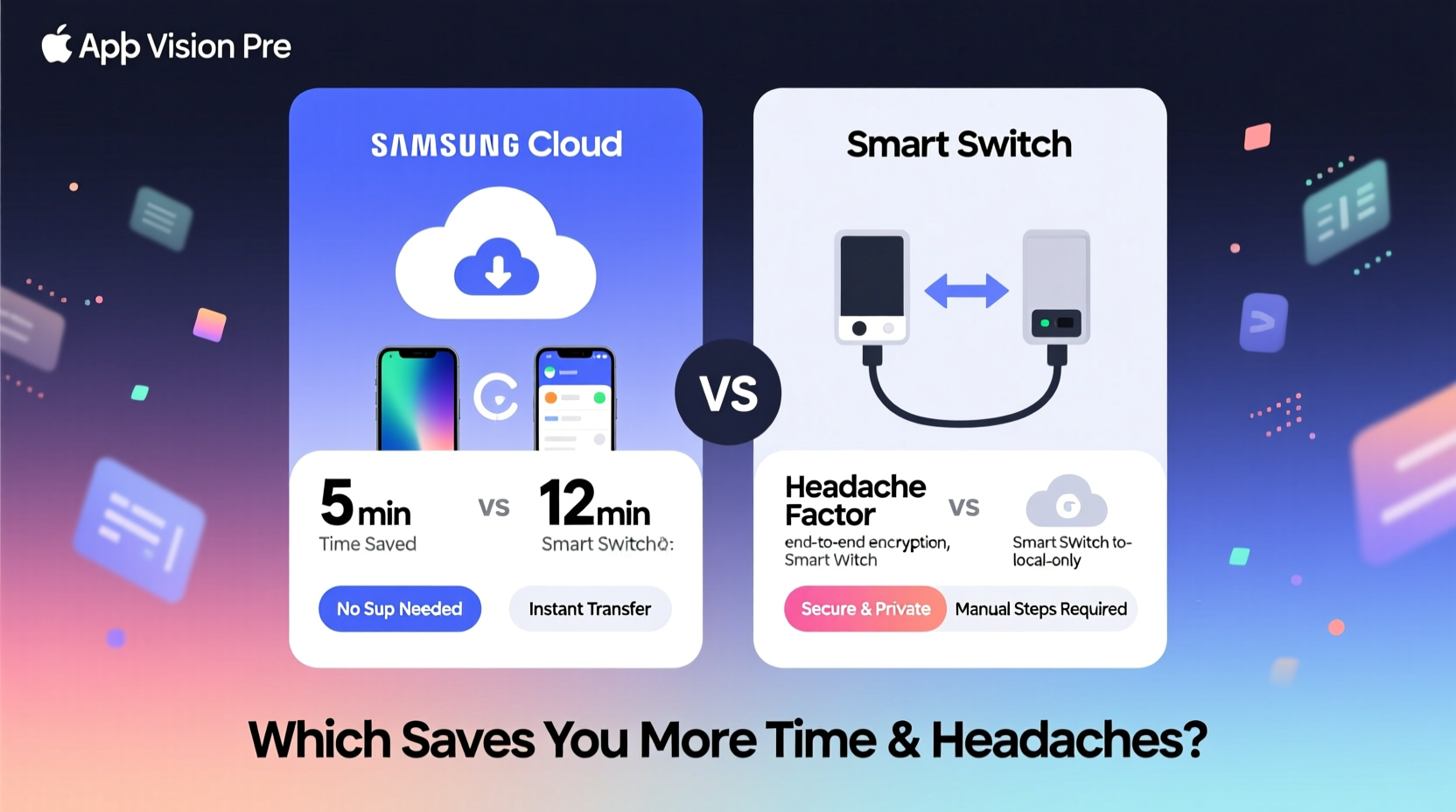
Samsung Cloud and Smart Switch are not interchangeable solutions. They operate on fundamentally different principles and cater to distinct user needs.
Samsung Cloud is an online storage service similar to iCloud or Google Drive. It automatically backs up specific types of data—like contacts, calendar entries, device settings, and certain app data—to Samsung’s servers. This makes it ideal for ongoing protection and remote access across multiple devices.
Smart Switch, on the other hand, is a local transfer tool. It moves nearly all of your phone’s content—including apps, messages, photos, call logs, and system settings—from one device to another via cable, Wi-Fi Direct, or Bluetooth. It's primarily used during device transitions and does not store data long-term.
When Speed Matters: Transfer Time Compared
Time efficiency depends heavily on context. If you're setting up a new phone immediately after purchasing it, Smart Switch typically delivers faster results because it transfers everything in one go. However, the actual speed varies based on connection type and data volume.
| Method | Connection Type | Avg. Transfer Time (32GB Data) | Best For |
|---|---|---|---|
| Smart Switch (Cable) | USB-C to USB-C | 8–12 minutes | Fastest full-device migration |
| Smart Switch (Wi-Fi Direct) | Local wireless | 15–25 minutes | No cable access; moderate speed |
| Samsung Cloud Restore | Internet (varies) | 30+ minutes | Gradual restore over time |
While Smart Switch wins in raw speed during initial setup, Samsung Cloud offers asynchronous convenience. You can start using your new device while photos and videos continue downloading in the background—provided you have sufficient storage and a stable internet connection.
Data Coverage: What Each Method Actually Backs Up
This is where confusion often arises. Not all data is treated equally by these systems. Knowing what’s included—and what’s not—can prevent critical omissions.
- Samsung Cloud automatically backs up:
- Contacts
- Calendar events
- Call logs (optional)
- Device settings (wallpaper, display, etc.)
- Messages (SMS/MMS only if enabled)
- Some third-party app data (if supported)
- Smart Switch transfers locally:
- All apps and app data (including login states)
- Messages (SMS, MMS, RCS)
- Photos and videos (entire gallery)
- Music, downloads, documents
- Call history, browser bookmarks, keyboard settings
- Wi-Fi passwords and Bluetooth pairings
“Smart Switch remains the most comprehensive migration tool for Android-to-Android transfers. No cloud solution currently matches its depth of data portability.” — Jae Kim, Senior Mobile Engineer at Samsung Experience Lab
Real-World Scenario: Recovering from a Lost Phone
Consider Maria, a busy project manager who dropped her Galaxy S23 into a pool. She replaced it with a new S24 the next day. With only Samsung Cloud enabled, she expected a seamless recovery. But she quickly realized her recent photos weren’t backed up—she had exceeded her free 15GB limit months ago and hadn’t noticed the sync failures. Her WhatsApp messages were gone too, since Smart Switch doesn’t support cross-device chat transfer without local access.
She spent three hours manually reinstalling apps, re-entering passwords, and trying to recover files from old emails. In contrast, had she used Smart Switch just once before the incident, she could have created a full local backup to her PC. Even better, combining regular Samsung Cloud syncs with periodic Smart Switch backups would have ensured complete coverage.
This case illustrates a key insight: relying solely on Samsung Cloud creates blind spots. Smart Switch isn’t just for upgrades—it’s also a powerful emergency backup strategy when used proactively.
Step-by-Step: Optimizing Your Backup Strategy
To minimize downtime and maximize data integrity, follow this integrated approach:
- Enable Samsung Cloud Immediately: Go to Settings > Accounts and Backup > Samsung Cloud and turn on sync for Contacts, Calendar, Settings, and Messages.
- Upgrade Storage if Needed: Free tier offers 15GB. For heavy media users, consider upgrading to 100GB (~$1.99/month) to include photo and video backups.
- Run Smart Switch Monthly: Connect your phone to a laptop or new device every 30 days and perform a full backup. Store it securely offline.
- Before Any Device Change, Use Smart Switch: Even if you use Samsung Cloud, run Smart Switch right before switching phones to capture everything missed by cloud sync.
- Verify After Transfer: Check messages, app logins, photos, and saved Wi-Fi networks post-migration to ensure completeness.
Frequently Asked Questions
Can I use both Samsung Cloud and Smart Switch together?
Absolutely—and you should. Samsung Cloud keeps your essential data synced daily. Smart Switch captures a complete snapshot when needed. Using both ensures redundancy and broader coverage.
Does Smart Switch back up WhatsApp messages?
Yes, but only if you’re transferring directly to another Android device. It does not back up chats to the cloud or allow selective restores. For cross-platform moves (e.g., to iPhone), you must use WhatsApp’s built-in export feature.
Why aren’t my photos appearing after restoring from Samsung Cloud?
This usually happens due to insufficient storage or disabled auto-sync. Check your Gallery app settings and ensure “Sync with Samsung Cloud” is toggled on. Also verify that your cloud storage isn’t full—partial uploads fail silently.
Which Saves More Time in the Long Run?
In immediate device transitions, Smart Switch saves significantly more time. It eliminates the need to redownload apps, reconfigure settings, and manually recover files. A single 20-minute transfer can replace hours of setup.
However, Samsung Cloud reduces long-term maintenance effort. With automatic syncing, you don’t need to remember to back up—you’re protected continuously. It also enables features like Find My Mobile and remote wipe, adding security value beyond mere convenience.
The real time-saver is not choosing one over the other, but leveraging both strategically. Think of Samsung Cloud as your safety net and Smart Switch as your precision tool for major changes.
Final Recommendation: Build a Dual-Layer Backup System
Don’t let the decision between Samsung Cloud and Smart Switch become a false dilemma. The most effective users treat them as complementary layers in a robust digital hygiene routine.
Set up Samsung Cloud for passive, continuous protection of core account data. Then, integrate Smart Switch into your workflow—at least quarterly, or always before upgrading. This dual-layer approach minimizes risk, reduces stress during transitions, and ensures that no critical memory or message gets left behind.
Technology should adapt to your life, not complicate it. By understanding how each tool works and where it falls short, you take control of your digital continuity. The time you invest in setting up both systems today could save you from a crisis tomorrow.









 浙公网安备
33010002000092号
浙公网安备
33010002000092号 浙B2-20120091-4
浙B2-20120091-4
Comments
No comments yet. Why don't you start the discussion?