For years, Google Chrome has been the default browser for most Android users — pre-installed, familiar, and deeply integrated with Google services. But as smartphone manufacturers refine their own software ecosystems, Samsung Internet has emerged as a compelling alternative. With faster page loads, built-in ad blocking, and stronger privacy controls, many Android users are asking: is it finally time to leave Chrome behind?
Samsung Internet isn’t just another skin over Chromium; it’s a fully optimized browsing experience tailored for Galaxy devices. While both browsers share the same underlying engine, differences in performance, customization, and user focus make this more than a trivial choice. For those concerned about data usage, battery life, or online tracking, switching could be one of the simplest upgrades you make this year.
Performance and Speed: Real-World Differences
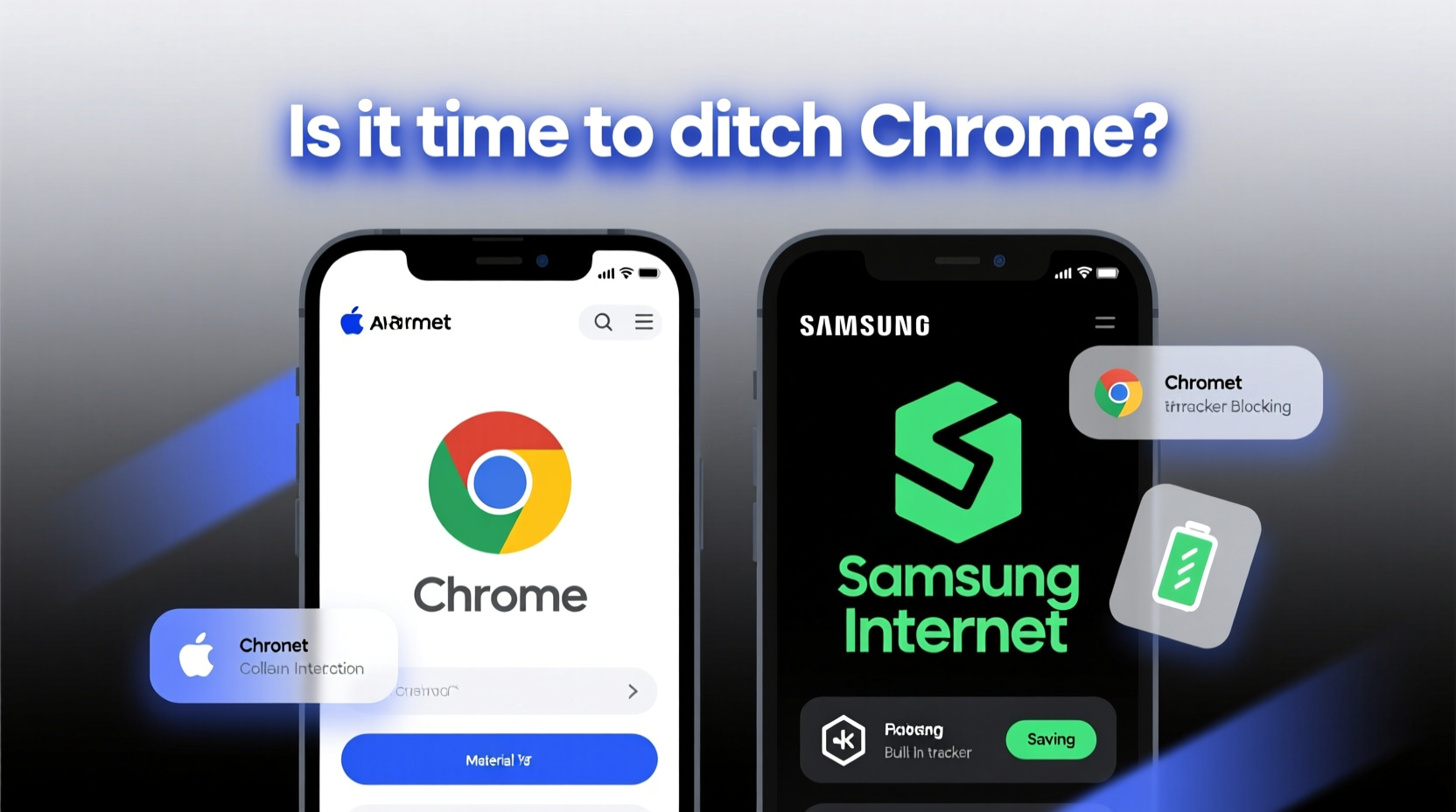
On paper, both Samsung Internet and Chrome run on the Chromium engine, meaning they render web pages similarly. However, real-world performance tells a different story. Samsung Internet consistently scores higher in independent benchmarks like JetStream and MotionMark, thanks to aggressive optimization for Exynos and Snapdragon chipsets used in Galaxy phones.
In daily use, users report quicker tab switching, smoother scrolling, and faster cold starts — especially on mid-range devices. This advantage comes from tighter integration with One UI and reduced background processes. Chrome, by contrast, often runs multiple background services tied to Google accounts, sync, and predictive loading, which can slow down older or memory-constrained devices.
Privacy and Tracking Protection
Privacy is where Samsung Internet pulls ahead. It includes a built-in tracker and ad blocker accessible directly from the menu, requiring no third-party extensions. When enabled, it blocks known fingerprinting scripts, crypto miners, and social media trackers — all without breaking website functionality.
Chrome, while improving its privacy features with Topics API and enhanced safe browsing, still collects significant behavioral data for personalization and advertising. Even in incognito mode, Chrome may log location, search history, and DNS requests if synced to a Google account. Samsung Internet, on the other hand, does not track browsing behavior by default and allows users to disable telemetry entirely.
“Browsers are the front door to your digital life. What you choose determines how much of that life remains private.” — Dr. Lena Patel, Cybersecurity Researcher at MIT
Feature Comparison: Side-by-Side Analysis
| Feature | Samsung Internet | Chrome |
|---|---|---|
| Built-in Ad Blocker | Yes (default) | No (requires extension) |
| Tracker Blocking | Yes (customizable) | Limited (Safe Browsing only) |
| Data Saver Mode | Yes (compresses images) | Yes (Lite Mode) |
| Dark Mode Sync | Yes (system-level) | Yes (site-dependent) |
| DeX Desktop Experience | Fully supported | Partial support |
| Voice Search Integration | Bixby, Google Assistant | Google Assistant only |
| Password Manager | Samsung Pass (biometric) | Google Password Manager |
| Cross-Device Sync | With Samsung account | With Google account |
The table highlights key distinctions. Samsung Internet offers greater control out of the box, particularly in ad and tracker management. Its DeX compatibility also makes it ideal for productivity workflows on larger screens. Chrome wins in ecosystem cohesion — if you live in Gmail, Docs, and YouTube, seamless syncing across laptops and phones is hard to beat.
Real Example: Maria’s Switch After Two Years of Chrome
Maria, a freelance designer from Austin, used Chrome exclusively on her Galaxy S22 until she noticed excessive battery drain and intrusive ads on news sites. After reading about Samsung Internet’s ad-blocking capabilities, she decided to test it for a week.
She imported bookmarks via QR code, enabled tracker protection, and activated dark mode. Within days, she found pages loaded faster, videos started quicker, and her phone stayed cooler during long browsing sessions. Most notably, shopping sites stopped showing retargeted ads minutes after she searched — a sign that trackers were being blocked effectively.
“I didn’t realize how much noise I was letting into my browsing,” Maria said. “Switching took five minutes, but the difference in focus and speed was immediate.”
How to Transition Smoothly: Step-by-Step Guide
Moving from Chrome to Samsung Internet doesn’t require technical expertise. Follow these steps to ensure a seamless shift:
- Install or Update Samsung Internet – Available on the Galaxy Store or Google Play.
- Import Bookmarks and History – Open Samsung Internet > Settings > Accounts > Import from Chrome.
- Enable Tracker & Ad Blocking – Go to Menu > Enhance Web Content > Tracker/Adblock.
- Set Default Browser – In Android Settings > Apps > Default Apps > Browser App > Select Samsung Internet.
- Sync Across Devices – Sign in with your Samsung account to access tabs and passwords on other Galaxy devices.
- Customize Toolbars – Long-press toolbar to add shortcuts like Reader Mode or Dark Mode toggle.
When Chrome Still Makes Sense
Despite Samsung Internet’s advantages, Chrome remains the better choice in specific scenarios. Users heavily invested in Google Workspace benefit from autofill accuracy, calendar event detection, and seamless Docs integration. Developers testing websites may prefer Chrome’s remote debugging tools and broader DevTools support.
Additionally, some enterprise environments mandate Chrome for security policies and SSO (Single Sign-On) compatibility. If you frequently use Chrome Remote Desktop or rely on Chrome Extensions via third-party workarounds, staying with Chrome ensures continuity.
Frequently Asked Questions
Can Samsung Internet replace Chrome completely?
For most everyday tasks — social media, news, shopping, video streaming — yes. Samsung Internet supports all modern web standards, PWAs, and media codecs. The only exceptions are niche Chrome-only tools like advanced developer extensions or certain enterprise authentication flows.
Does Samsung Internet collect my data?
Samsung states that browsing data is not collected by default. Optional analytics can be disabled in Settings > Privacy. Unlike Chrome, there is no persistent ad profile linked to your identity unless you manually opt in.
Is Samsung Internet available on non-Samsung Android phones?
Yes. While optimized for Galaxy devices, Samsung Internet is available on any Android 8.0+ device via the Google Play Store. Performance may vary depending on hardware and manufacturer skins.
Checklist: Ready to Switch?
- ✅ Back up Chrome bookmarks (optional, but recommended)
- ✅ Install Samsung Internet from official store
- ✅ Import browsing data from Chrome
- ✅ Enable ad and tracker blocking
- ✅ Set as default browser in system settings
- ✅ Test major sites (email, banking, video platforms)
- ✅ Customize interface for preferred layout
Final Thoughts: Reassessing Your Default Choice
The assumption that Chrome is the best Android browser simply because it’s pre-installed is outdated. Samsung Internet delivers a faster, leaner, and more private experience — particularly for users who value control over their online footprint. It leverages the full potential of Galaxy hardware while minimizing unnecessary background activity.
This isn’t about brand loyalty; it’s about choosing a tool that aligns with how you use your phone. If you’re tired of constant tracking, sluggish performance, or bloated interfaces, give Samsung Internet a genuine trial. Spend a week using it as your primary browser. You might find that the switch wasn’t just easy — it was overdue.









 浙公网安备
33010002000092号
浙公网安备
33010002000092号 浙B2-20120091-4
浙B2-20120091-4
Comments
No comments yet. Why don't you start the discussion?