When your current tablet starts to feel sluggish or lacks the features you need, the idea of upgrading can be tempting. But with older models like the Samsung Galaxy Tab 2 and Tab 3, the decision isn’t always straightforward. Both devices were released over a decade ago—Tab 2 in 2012 and Tab 3 in 2013—and while they may still power on, their relevance in today’s digital world is limited. So, is upgrading from a Tab 2 to a Tab 3 actually worthwhile, or are you just shuffling outdated tech around? Let’s break down the differences, assess real-world usability, and determine whether this upgrade makes financial and functional sense.
Understanding the Generational Leap
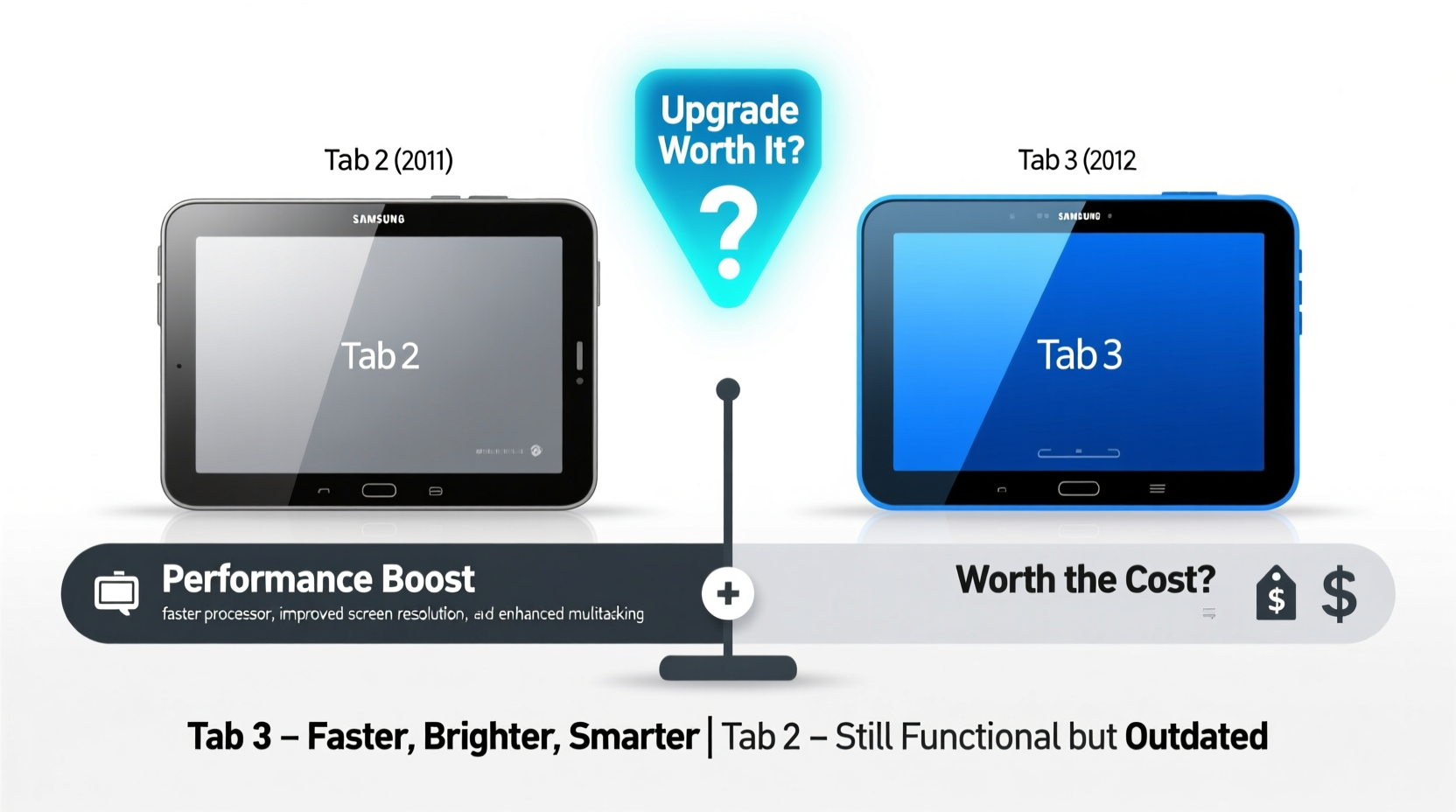
The Samsung Galaxy Tab 2 (7.0 and 10.1) and the Tab 3 (also available in 7.0 and 8.0/10.1 variants) represent two closely spaced generations in Samsung’s early Android tablet lineup. While they appear similar at first glance, there are meaningful upgrades in hardware, software, and user experience between them.
The Tab 2 ran on Android 4.0 (Ice Cream Sandwich), powered by a dual-core processor (TI OMAP4430 at 1GHz for the 7.0 model). The Tab 3, though not a massive leap, upgraded to Android 4.1 (Jelly Bean), featured slightly faster processors (dual-core 1.2GHz for most models), and introduced a slimmer design with improved build quality.
One of the more noticeable changes was the inclusion of a front-facing camera on the Tab 3—something absent on many Tab 2 models—which made video calling feasible. Additionally, the Tab 3 offered optional LTE connectivity on select versions, a feature that wasn't widely available on the Tab 2 series.
Performance and Real-World Usability
In raw specs, the Tab 3 has modest improvements: faster CPU, better GPU (PowerVR SGX540 vs SGX544), and slightly more RAM (1GB standard across both, but optimized better in Tab 3). However, these gains don’t translate into a dramatically smoother experience by modern standards.
Both tablets struggle with today’s apps. Most current Android applications—including Chrome, YouTube, and social media platforms—require at least Android 5.0 or higher. Neither device can officially run beyond Android 4.4 (KitKat), making them incompatible with security updates, app store support, and many essential services.
Even basic web browsing becomes frustrating. Pages load slowly, scripts time out, and media playback often stutters. Flash support, once a selling point for these tablets, is obsolete. You’re essentially trying to run a 2020s internet on 2012-era hardware.
“Trying to use any tablet from the early 2010s as a primary device today is like driving a bicycle on the highway—it technically moves, but it’s unsafe and inefficient.” — Marcus Lin, Mobile Tech Analyst
Detailed Comparison: Tab 2 vs Tab 3
| Feature | Samsung Galaxy Tab 2 | Samsung Galaxy Tab 3 |
|---|---|---|
| Release Year | 2012 | 2013 |
| Operating System | Android 4.0 (upgradable to 4.2) | Android 4.1 (upgradable to 4.4) |
| Processor | Dual-core 1GHz (OMAP4430) | Dual-core 1.2GHz (Exynos or Intel Atom) |
| Rear Camera | 3MP | 3MP |
| Front Camera | No (on most models) | 1.3MP |
| Display Size & Resolution | 7.0\": 1024x600 / 10.1\": 1280x800 | 7.0\": 1024x600 / 8.0\": 1280x800 / 10.1\": 1280x800 |
| Battery Capacity | ~4000mAh (7”), ~7000mAh (10.1”) | ~4000mAh (7”), ~4450mAh (8”), ~6800mAh (10.1”) |
| Connectivity | Wi-Fi only; no LTE option | Wi-Fi + optional LTE (on some models) |
| Weight | 344g (10.1\") | 310g (10.1\") |
| Expandable Storage | Yes (microSD up to 32GB) | Yes (microSD up to 64GB) |
As the table shows, the Tab 3 offers minor refinements—better OS support, front camera, lighter weight, and LTE capability—but nothing revolutionary. If you already own a Tab 2, the incremental benefits likely won’t transform your daily usage.
Is the Upgrade Worth It? A Practical Checklist
Before spending even a small amount on upgrading from Tab 2 to Tab 3, ask yourself the following:
- Am I currently unable to perform essential tasks (email, video calls, light browsing)?
- Do I rely on apps that no longer support my current OS?
- Is my Tab 2 physically damaged or failing to hold a charge?
- Can I find a Tab 3 at a very low cost (under $30, used)?
- Will this device serve as a temporary fix until I can afford something newer?
If most answers are “no,” then upgrading isn’t logical. If you’re paying more than $50 for a Tab 3, you’re better off saving that money toward a modern budget tablet like a Samsung Galaxy Tab A or an Amazon Fire HD.
A Real-World Example: Sarah’s Dilemma
Sarah had a Galaxy Tab 2 10.1 she used for reading e-books and watching offline videos. After three years of light use, it started freezing during startup. She found a used Tab 3 10.1 listed for $45 and thought the upgrade would solve her problems.
She purchased it, excited about the promise of smoother performance. But within days, she realized neither tablet could install the latest Kindle or Netflix app. Her options were limited to sideloading outdated APKs—a process she found confusing and risky. Eventually, she spent another $80 on a refurbished Tab A (2019), which ran Android 9 and supported all her apps seamlessly.
Looking back, she realized spending $45 on the Tab 3 delayed her access to a truly functional device. The lesson? Small upgrades on obsolete platforms rarely deliver lasting value.
What Should You Do Instead?
If your Tab 2 is failing, consider these smarter alternatives:
- Explore refurbished modern tablets: Devices like the Galaxy Tab A series (2019–2021) are often available under $100 and support current Android versions.
- Check school or library programs: Some institutions lend tablets to students or community members for free.
- Use your smartphone more effectively: If your phone is relatively new, screen mirroring or using split-screen apps might reduce the need for a separate tablet.
- Wait and save: Set aside $10–$15 per month. In six months, you’ll have enough for a reliable entry-level tablet.
Frequently Asked Questions
Can I still use Google services on Tab 2 or Tab 3?
Basic functions like Gmail or YouTube may work in browser mode, but official apps require newer Android versions. Many services block login attempts from unsupported devices for security reasons.
Is it safe to use such old tablets?
Not really. Without security updates since 2015, these devices are vulnerable to malware, phishing, and data theft—especially if used for banking or shopping.
Can I upgrade the OS myself via custom ROMs?
Possibly, but it requires technical expertise, voids any remaining warranty, and carries risks of bricking the device. Even then, app compatibility remains limited due to hardware constraints.
Final Verdict: Upgrade or Move On?
Upgrading from a Samsung Tab 2 to a Tab 3 isn’t a meaningful improvement—it’s rearranging deck chairs on a sinking ship. The Tab 3 offers marginal gains in speed and features, but both devices operate in a technological era far behind today’s standards. Investing money here delays access to real solutions.
Technology should empower, not frustrate. If your current tablet is holding you back, aim higher. For less than $100, you can own a device that supports modern apps, receives updates, and integrates smoothly with your digital life. Don’t settle for slightly better obsolescence when genuine progress is within reach.









 浙公网安备
33010002000092号
浙公网安备
33010002000092号 浙B2-20120091-4
浙B2-20120091-4
Comments
No comments yet. Why don't you start the discussion?