When you turn on a new Samsung TV, the default picture mode is often set to \"Dynamic.\" At first glance, it’s bright, punchy, and eye-catching—perfect for showroom floors. But many users quickly wonder: is this setting actually worse than the more subdued \"Standard\" mode? The answer isn’t as simple as yes or no, but understanding how these modes work—and in what context—can make all the difference in your viewing experience.
The debate between Dynamic and Standard picture modes reflects a broader tension in modern television design: visual impact versus accuracy. Dynamic prioritizes vibrancy and contrast, while Standard aims for a balanced, natural look. For most real-world home environments, Standard often performs better—but there are exceptions.
Understanding Picture Modes: What They Do
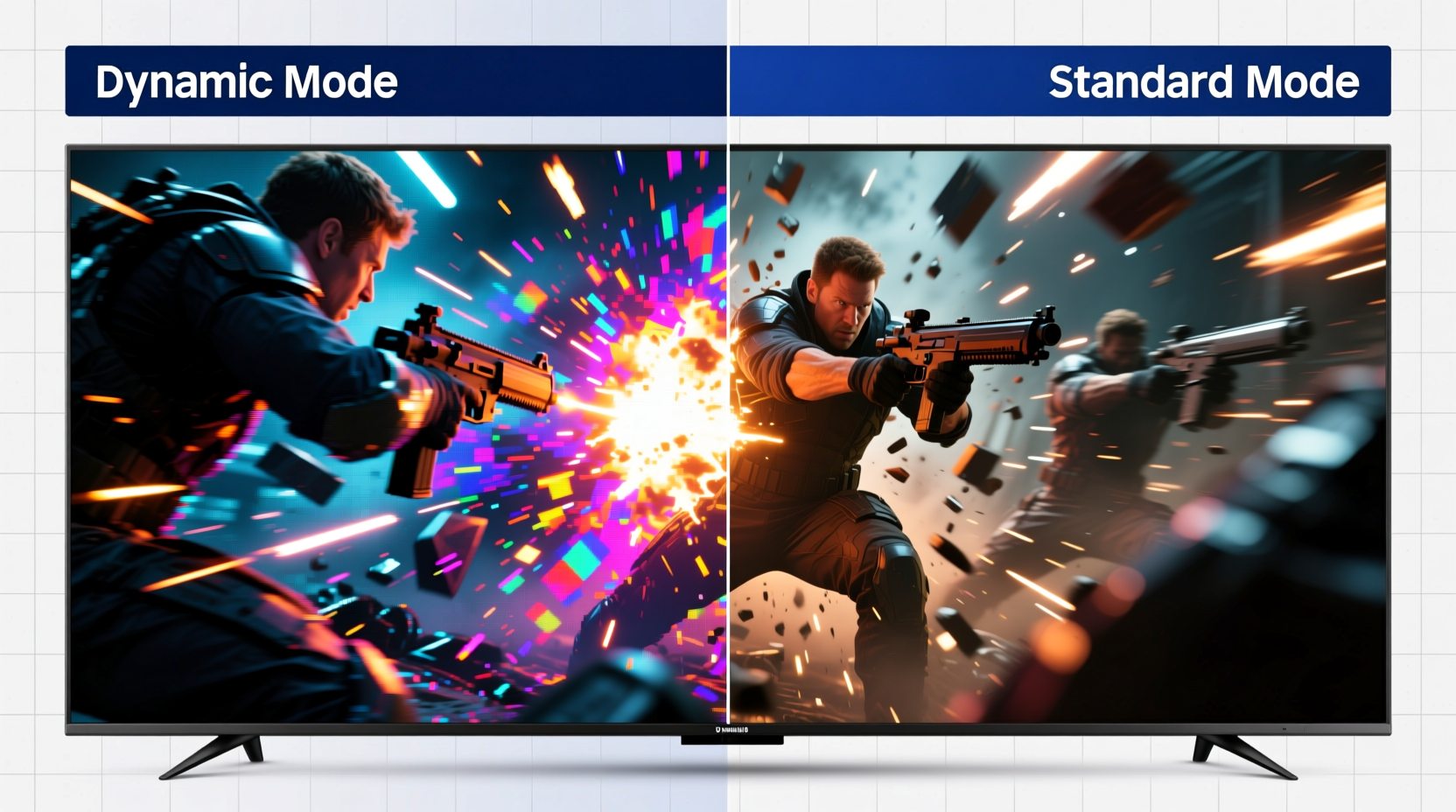
Samsung TVs come with several preset picture modes: Dynamic, Standard, Natural, Movie, and sometimes Filmmaker Mode. Each adjusts core image parameters like brightness, contrast, color intensity, sharpness, and backlight. These presets cater to different lighting conditions and content types.
- Dynamic: Maximizes brightness, contrast, and color saturation. Designed for brightly lit rooms.
- Standard: Offers a middle-ground balance. More natural colors and moderate brightness.
- Natural: Reduces blue light; intended for comfortable long-term viewing.
- Movie: Calibrated for dark rooms, emphasizing cinematic color accuracy.
Dynamic mode cranks up the backlight and applies aggressive edge enhancement to make images “pop.” This can be effective in a sunlit living room but often leads to oversaturation, crushed blacks, and unnatural skin tones. Standard mode, by comparison, reduces these extremes, aiming for a more realistic representation of the source material.
Why Dynamic Mode Often Falls Short at Home
In controlled retail environments, Dynamic mode grabs attention. However, most home viewing conditions don’t match those of a high-glare electronics store. In typical living rooms—even moderately lit ones—Dynamic mode tends to over-process the image.
Excessive sharpness creates halos around edges, a phenomenon known as “edge enhancement.” Over-saturated colors distort flesh tones and make skies unnaturally blue. High backlight levels cause blooming in dark scenes, reducing detail in shadows. These issues are especially noticeable in movies, dramas, and nature documentaries where realism matters.
“Consumers often mistake 'brighter' for 'better,' but true picture quality lies in accuracy, not intensity.” — David Chen, Home Theater Calibration Specialist
Moreover, prolonged exposure to overly bright and saturated images can contribute to viewer fatigue. Eyes strain more under harsh contrasts, making long viewing sessions less comfortable. This is where Standard mode shines—it offers sufficient clarity without overwhelming the senses.
Comparison: Dynamic vs. Standard Mode Settings
| Setting | Dynamic Mode | Standard Mode |
|---|---|---|
| Brightness | High (often 70–100) | Moderate (45–55) |
| Contrast | Maximized | Balanced |
| Color Saturation | Over-enhanced | Natural |
| Sharpness | High (60–80) | Medium (40–50) |
| Backlight | Very High | Adjustable, usually lower |
| Best For | Brightly lit showrooms, daytime sports | Home viewing, movies, mixed lighting |
This table illustrates why Standard is generally preferred outside commercial spaces. It allows finer control and preserves detail, while Dynamic sacrifices nuance for immediate visual impact.
When Dynamic Mode Might Be the Better Choice
Despite its drawbacks, Dynamic mode isn’t universally bad. There are specific scenarios where it performs well:
- Very bright rooms: If your TV faces a large window or you can't control ambient light, Dynamic’s high backlight helps maintain visibility.
- Sports and live events: Fast-moving content with vibrant graphics (e.g., football broadcasts) benefits from enhanced contrast and color punch.
- Viewers who prefer vivid visuals: Not everyone seeks cinematic realism. Some users enjoy bold, energetic images even if they’re less accurate.
That said, even in bright environments, a better approach may be using Standard mode and increasing the backlight manually. This gives you brightness without the exaggerated color processing that plagues Dynamic mode.
Step-by-Step Guide to Optimizing Your Samsung TV Picture
If you're unsure which mode to use—or want to fine-tune beyond presets—follow this calibration process:
- Switch to a neutral environment: Dim your lights and close blinds to simulate typical evening viewing.
- Select Standard mode: Go to Settings > Picture > Picture Mode > Standard.
- Adjust backlight: Set between 50–70 depending on room brightness. Higher only if needed.
- Set brightness: Use a test pattern or black scene to ensure details are visible without grayish blacks.
- Reduce sharpness: Lower to 30–45 to avoid artificial edge effects.
- Tweak color and tint: Stick close to default unless correcting specific imbalances.
- Enable Eco Sensor (optional): Lets the TV auto-adjust based on ambient light.
- Test with real content: Watch a film, news segment, and sports clip to evaluate across genres.
This methodical adjustment ensures optimal performance tailored to your space—not a one-size-fits-all showroom setting.
Real-World Example: A Living Room Transformation
Consider Mark, a Samsung QLED owner in Chicago. He initially left his TV on Dynamic mode because it looked impressive when he unboxed it. After a week, he noticed headaches during movie nights and complained that actors’ faces looked “waxy.”
After switching to Standard mode and lowering the backlight from 100 to 60, he immediately saw improvement. Skin tones became lifelike, night scenes retained depth, and overall viewing felt more immersive. He later added curtains to reduce midday glare instead of boosting brightness—achieving comfort without sacrificing quality.
Mark’s experience mirrors thousands of users who unknowingly endure poor picture quality simply because they never changed the default setting.
Frequently Asked Questions
Can I customize Dynamic mode to fix its flaws?
You can manually adjust brightness, color, and sharpness within Dynamic mode, but the underlying image processing (like color volume expansion and motion interpolation) remains aggressive. It’s better to switch to Standard or Movie mode and customize from there for greater control.
Does Dynamic mode damage my TV over time?
No, Dynamic mode doesn’t physically harm the panel. However, running at maximum backlight for extended periods may accelerate aging of LED backlights and increase power consumption. Moderate settings extend both lifespan and energy efficiency.
Is Standard mode better for gaming?
For most gamers, Game mode is ideal due to low input lag. However, if choosing between Dynamic and Standard, Standard provides more accurate colors and better shadow detail—critical for spotting enemies in dark environments. Dynamic’s over-sharpening can create visual noise that distracts during gameplay.
Final Recommendation: Choose Context Over Default
The assumption that Dynamic mode is “worse” than Standard isn’t entirely fair—it depends on context. But for the vast majority of home viewers, Standard mode delivers a superior, more sustainable viewing experience. It respects the intent of content creators, reduces eye strain, and adapts better to manual tuning.
Manufacturers optimize default settings for retail appeal, not domestic enjoyment. Taking just ten minutes to switch to Standard mode and tweak basic settings can dramatically improve your TV’s picture quality. Don’t let showroom tricks dictate your home entertainment experience.









 浙公网安备
33010002000092号
浙公网安备
33010002000092号 浙B2-20120091-4
浙B2-20120091-4
Comments
No comments yet. Why don't you start the discussion?