In recent years, 4K monitors have become more accessible and affordable, leading many office workers, remote employees, and casual internet users to consider upgrading from Full HD (1080p) displays. With sharper text, crisper images, and more screen real estate, the appeal is understandable. But does a 4K resolution deliver tangible benefits for everyday tasks like email, web browsing, document editing, and video calls—or is it overkill for typical use?
The answer isn't a simple yes or no. While 4K offers undeniable visual advantages, its value depends on your hardware, workflow, viewing distance, and personal preferences. This article explores whether upgrading to a 4K monitor makes sense for non-gamers and non-designers—those whose daily computing revolves around productivity and general use.
Understanding 4K: What It Actually Means
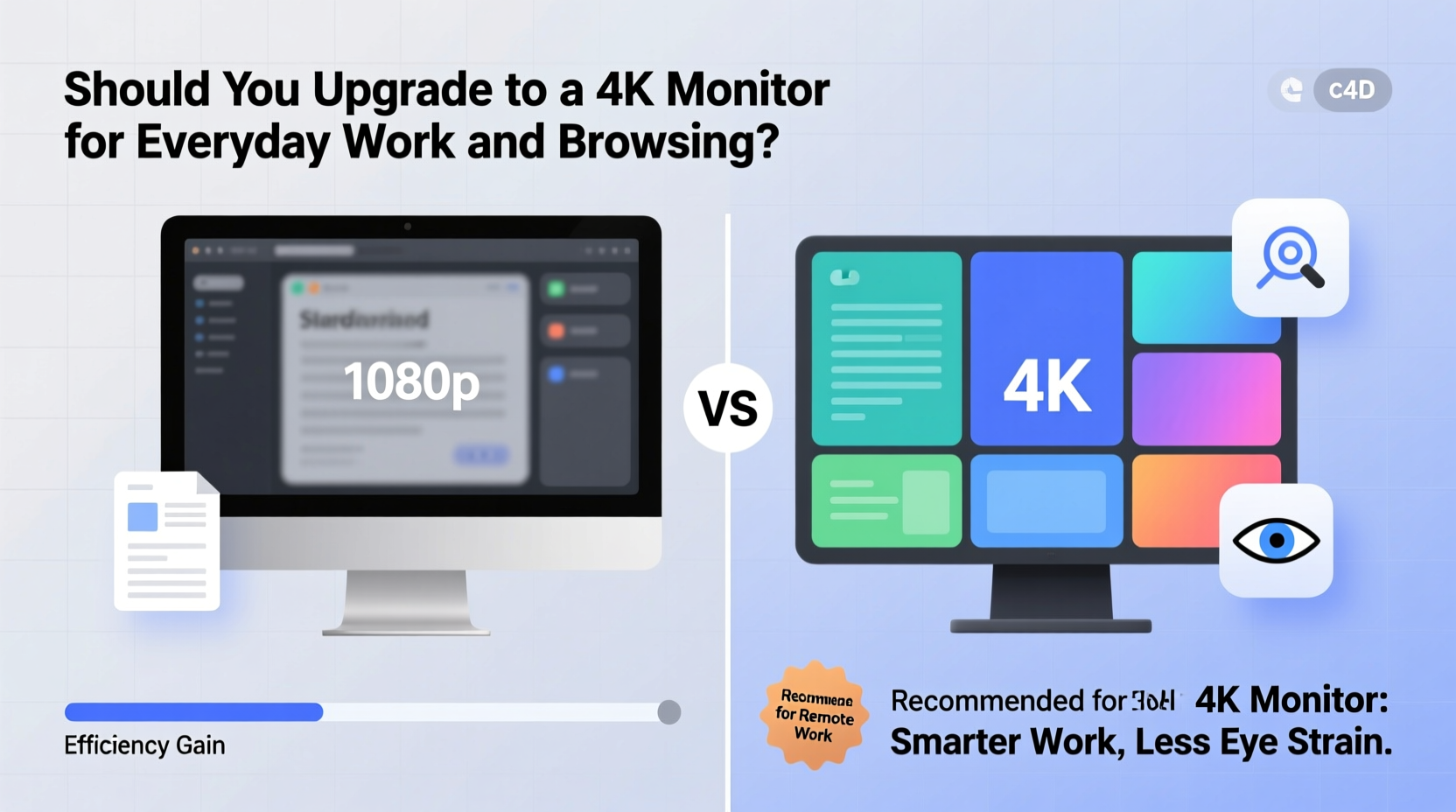
4K, also known as Ultra HD (UHD), refers to a display resolution of 3840 x 2160 pixels—four times the number of pixels in a standard 1080p monitor (1920 x 1080). This increased pixel density results in significantly finer detail, smoother text edges, and less visible pixelation, especially on larger screens.
However, higher resolution doesn’t automatically mean a better experience. The actual benefit depends on screen size, pixel per inch (PPI) density, and how operating systems and applications handle scaling. For example, on a 27-inch monitor, 4K provides about 163 PPI, compared to 82 PPI on a 1080p 27-inch display. That doubling of pixel density can make text and icons appear much smaller unless properly scaled.
Modern operating systems like Windows 10/11 and macOS support high-DPI scaling, allowing users to increase UI elements without sacrificing clarity. But inconsistent app support—especially with older software—can lead to blurry interfaces or improperly sized windows, undermining some of the visual gains.
Advantages of a 4K Monitor for Daily Use
Despite potential compatibility quirks, there are several compelling reasons why professionals and everyday users might benefit from a 4K upgrade:
- Sharper Text and Smoother Fonts: Reading long documents, coding, or reviewing spreadsheets becomes easier due to improved text clarity. Sub-pixel rendering at high densities reduces eye strain during extended sessions.
- More Screen Real Estate: With four times the pixels, you can fit more windows side by side. This is ideal for multitasking—e.g., keeping an email client open next to a research tab or spreadsheet.
- Future-Proofing: As software and websites increasingly optimize for high-resolution displays, having a 4K monitor ensures compatibility and visual fidelity over time.
- Better for Hybrid Work: If you occasionally edit photos, watch training videos, or join high-definition video conferences, 4K delivers superior image quality even if not used intensively.
- Improved Web Browsing Experience: High-resolution images, modern web layouts, and retina-optimized sites render more crisply, enhancing overall visual satisfaction.
Potential Drawbacks and Hidden Costs
While the allure of 4K is strong, several practical considerations may diminish its value for average users:
- Hardware Requirements: Driving a 4K display at 60Hz requires a capable GPU. Older integrated graphics (e.g., Intel HD 4000 series) may struggle, leading to lag or limited refresh rates. Even modern laptops need HDMI 2.0 or DisplayPort 1.2+ for full performance.
- Scaling Issues: Not all applications scale well. Some legacy programs appear tiny or blurry when forced to upscale, creating a jarring user experience.
- Diminishing Returns at Small Sizes: On monitors under 27 inches, the difference between 1080p and 4K is often imperceptible at normal viewing distances (about 24–30 inches).
- Higher Price Point: 4K monitors still cost more than their 1080p counterparts, sometimes double for models with IPS panels and HDR support.
- Increased Power Consumption: While marginal, driving four times the pixels demands slightly more energy—relevant for always-on setups or eco-conscious users.
Moreover, if your primary activities involve basic web navigation, word processing, and social media, the jump in visual fidelity may not justify the investment. For these users, a high-quality 1080p IPS panel with good color accuracy and anti-glare coating may offer a better balance of comfort and cost.
Who Actually Benefits from a 4K Upgrade?
Not everyone gains equally from 4K. Below is a breakdown of user profiles and whether they’re likely to see meaningful improvements:
| User Type | Likely Benefit | Notes |
|---|---|---|
| Office Professionals (email, docs, spreadsheets) | Moderate | Improved text clarity helps with long reading; multitasking gains depend on screen size. |
| Remote Workers / Video Callers | Low to Moderate | Sharper camera feeds and presentation materials, but core apps rarely utilize full resolution. |
| Web Developers & Coders | High | More code visible per screen; crisp fonts reduce fatigue during debugging. |
| Content Consumers (streaming, news, shopping) | Low | Most web content is not resolution-intensive; benefits are subtle. |
| Creative Professionals (photo/video editors) | Very High | Near-essential for accurate previewing and detailed work. |
| Students & Researchers | Moderate | Helpful when comparing sources across multiple panes or reading PDFs. |
“While 4K isn’t necessary for every task, its impact on visual comfort during prolonged screen use should not be underestimated.” — Dr. Lena Torres, Human-Computer Interaction Researcher, MIT Media Lab
Real-World Example: A Day in the Life of a 4K User
Consider Sarah, a technical writer working remotely. Her day begins with checking emails in Outlook, followed by drafting documentation in Google Docs, referencing API guides in Chrome, and attending Zoom meetings. She uses a 27-inch 4K monitor connected to her mid-range desktop PC.
At first, she found the default 100% scaling made everything too small. After adjusting Windows scaling to 175%, her interface became comfortable—text was sharp, and she could keep her research tabs in a narrow column beside her editor. During video calls, colleagues commented on how clear her shared slides appeared.
She occasionally edits screenshots and noticed that zooming into images revealed details she’d previously missed. However, she also encountered issues: one legacy internal tool used by her company rendered text poorly, requiring her to switch to full-screen mode to read it clearly.
Overall, Sarah concluded that the upgrade enhanced her productivity and reduced eye fatigue—but only because she had the right setup and took time to configure scaling correctly.
Checklist: Is a 4K Monitor Right for You?
Before making the switch, ask yourself the following questions:
- ✅ Do you use a screen 27 inches or larger?
- ✅ Is your computer equipped with a modern GPU (integrated or discrete)?
- ✅ Do you frequently multitask with multiple windows open?
- ✅ Do you read long documents, code, or edit visuals regularly?
- ✅ Are you willing to adjust display scaling and troubleshoot app compatibility?
- ❌ Do you primarily browse social media or use only a few browser tabs?
- ❌ Is your current 1080p monitor causing no discomfort?
If most of your answers align with the first five “✅” items, a 4K monitor is likely a worthwhile investment. If the last two apply more strongly, you may not notice enough improvement to justify the cost.
Step-by-Step Guide to Evaluating a 4K Upgrade
Follow this sequence to determine if upgrading makes sense for your workflow:
- Assess Your Current Setup: Note your monitor size, resolution, and typical viewing distance. Identify pain points like blurry text or cramped workspace.
- Check Hardware Compatibility: Verify that your PC supports 4K output via HDMI 2.0, DisplayPort 1.2, or newer. Laptops should list 4K support in specs.
- Determine Screen Size: 4K shines best on 27” to 32” displays. Below 24”, the difference is negligible.
- Test Scaling Options: If possible, try a 4K display in-store or borrow one to test 150%–200% scaling in your OS.
- Evaluate Your Workflow: Track how often you’d benefit from extra screen space or higher clarity over a week.
- Compare Prices: Look at reputable 4K IPS monitors (e.g., Dell U2723QE, LG 27UP850) versus high-end 1080p alternatives.
- Make a Decision: Choose based on long-term utility, not just specs. Consider waiting for sales if budget is tight.
Frequently Asked Questions
Do I need a special cable for 4K?
Yes. To run 4K at 60Hz, you need either HDMI 2.0 or DisplayPort 1.2 or higher. Older HDMI 1.4 cables are limited to 30Hz at 4K, which causes noticeable lag. Always check your source device’s output capabilities.
Will a 4K monitor make my eyes less tired?
Possibly. Higher pixel density produces smoother text and reduces flicker on PWM-driven screens, which can contribute to lower eye strain. However, factors like brightness, blue light, and ergonomics play larger roles. Pair 4K with proper lighting and breaks for best results.
Can I use a 4K TV as a computer monitor for work?
You can, but it’s not ideal. TVs often have higher input lag, suboptimal text rendering, and lack fine-grained scaling controls. Additionally, viewing distance for a TV is typically greater than for a monitor, reducing the perceived benefit of 4K.
Final Thoughts: Is the Upgrade Worth It?
Upgrading to a 4K monitor for everyday work and browsing isn’t essential, but it can be a smart long-term decision under the right conditions. The clearest benefits emerge when you combine a large screen (27” or more) with demanding visual tasks like writing, coding, or managing complex workflows. The extra clarity and space add up over time, subtly improving both efficiency and comfort.
However, if you're using a smaller screen, rely on older hardware, or spend most of your time on lightweight tasks, the upgrade may feel underwhelming. In those cases, investing in better ergonomics—a height-adjustable stand, anti-glare coating, or blue light filter—might yield more noticeable improvements.
Ultimately, 4K is no longer just for creatives or gamers. As software and web standards evolve, high-resolution displays are becoming the new norm. Making the jump now can future-proof your setup and elevate your daily digital experience—if you approach it with realistic expectations and the right configuration.









 浙公网安备
33010002000092号
浙公网安备
33010002000092号 浙B2-20120091-4
浙B2-20120091-4
Comments
No comments yet. Why don't you start the discussion?