You send a message, wait for a reply, and hear nothing. No chime, no buzz—just silence. You check your phone, and there it is: the message arrived, but you never knew until you looked. Silent text notifications are more than an annoyance; they can cause missed appointments, delayed responses, and strained relationships. The issue isn’t always broken hardware or faulty apps. Often, it’s a setting buried in your device’s menu or a misunderstood behavior in your notification system. Understanding why your phone stays quiet when it should alert you is the first step toward regaining reliable communication.
Common Causes of Silent Text Notifications
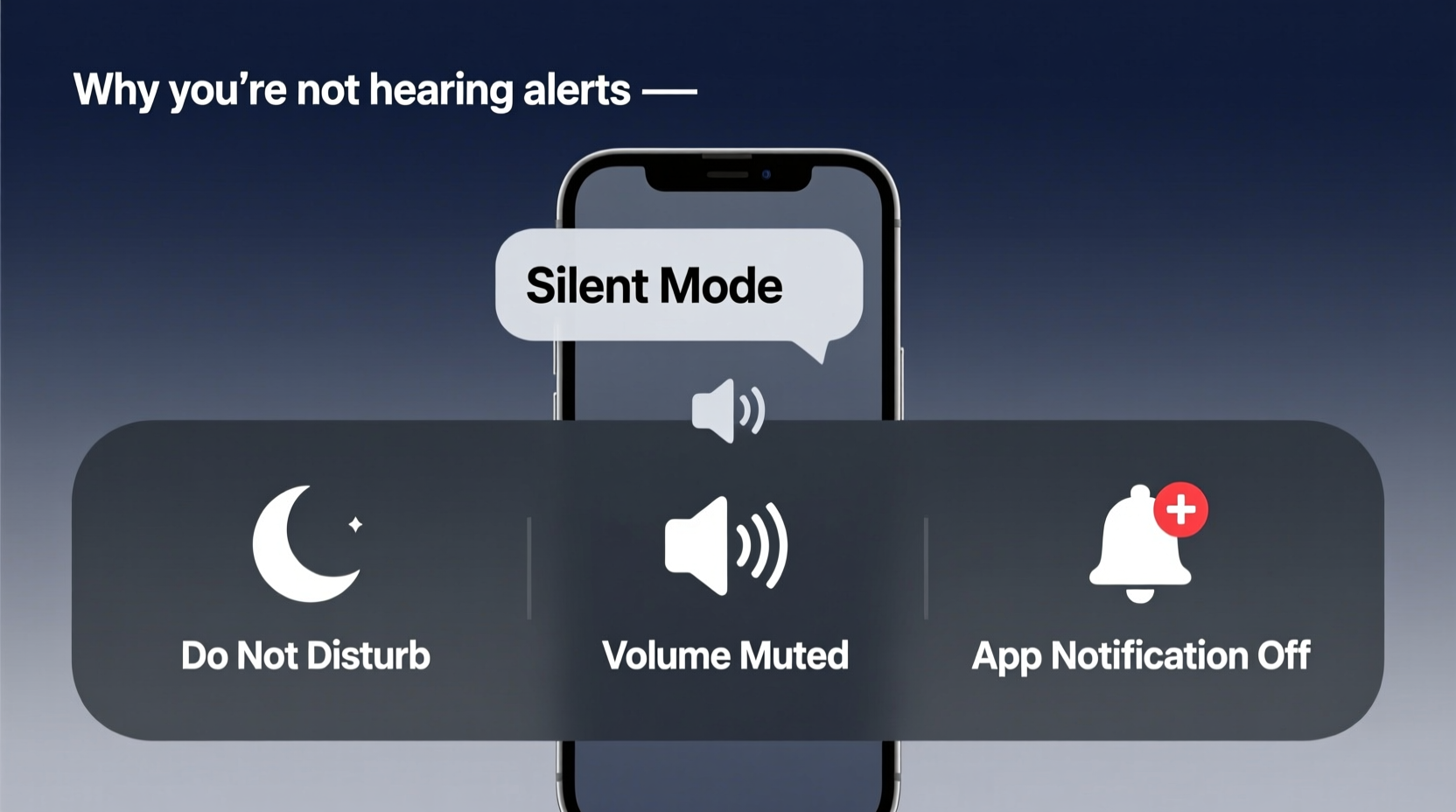
Silent alerts stem from a variety of sources, ranging from simple user error to deeper software conflicts. Identifying the root cause requires examining both hardware and software layers. Below are the most frequent culprits:
- Do Not Disturb mode is enabled – This feature silences all or selected notifications based on time, location, or manual activation.
- App-specific notification settings – Messaging apps may have alerts disabled even if system sounds are on.
- Ringer volume vs. notification volume mismatch – On many devices, these are controlled separately.
- Messaging app running in background restrictions – Battery optimization features may prevent apps from delivering timely alerts.
- Software bugs or outdated OS versions – Glitches after updates or compatibility issues can mute notifications unexpectedly.
- Network or carrier issues – Delayed SMS delivery or poor signal can make messages appear late, giving the illusion of silent alerts.
Step-by-Step Guide to Restore Text Alerts
Follow this structured approach to systematically eliminate potential causes and restore audible notifications.
- Check physical mute switches – iPhones have a side switch; some Android phones have a mute toggle on the power menu. Ensure it’s not set to silent.
- Verify Do Not Disturb (DND) status – Look for a crescent moon icon (iOS) or a bell with a slash (Android). Disable DND in Settings > Focus (iOS) or Settings > Sound > Do Not Disturb (Android).
- Adjust notification volume – Open your phone’s sound settings and increase the “Notification” volume slider—not the media or ringtone slider.
- Inspect messaging app notification settings – Go to Settings > Apps > [Your Messaging App] > Notifications. Ensure alerts are enabled, sound is selected, and priority is high.
- Enable lock screen previews (optional) – If you rely on visual cues, ensure messages appear on the lock screen to complement audio alerts.
- Disable battery optimization for your messaging app – On Android, go to Settings > Apps > [App Name] > Battery > Unrestricted. This prevents the OS from killing the app in the background.
- Reinstall or update the messaging app – Corrupted app data can disable notifications. Update via the App Store or Google Play, or reinstall entirely.
- Restart your device – A reboot often resolves temporary glitches affecting sound services.
Do’s and Don’ts: Notification Management Table
| Do’s | Don’ts |
|---|---|
| Set a distinct, loud notification tone for messages | Use default silent or subtle tones without testing them |
| Whitelist your messaging app in battery saver settings | Allow aggressive battery optimization to restrict app activity |
| Test notifications weekly with a trusted contact | Assume settings remain unchanged after system updates |
| Keep your operating system updated | Ignore OS update prompts for extended periods |
| Use focus modes selectively with allowed contacts | Leave Do Not Disturb on indefinitely without review |
Real Example: When Silence Caused a Missed Job Offer
Mark, a freelance graphic designer, relied on his iPhone for client communication. One Tuesday, he waited anxiously for a response from a potential employer. Hours passed with no word. He checked email, Slack, and WhatsApp—nothing. Later that evening, he opened his Messages app and found a text sent at 10:15 AM: “We’d like to offer you the project.”
After some investigation, Mark discovered that a recent iOS update had reset his notification settings for iMessage. While regular calls and FaceTime worked, text alerts were silenced because the “Sounds” option under Messages notifications was accidentally turned off. Worse, he had enabled a custom Focus mode for “Work” that excluded personal texts—but it also suppressed new message tones unless marked as “Important.”
This case highlights how automatic updates and layered focus settings can silently override user preferences. After re-enabling sounds and adjusting his Focus filters, Mark began conducting monthly notification audits to avoid future lapses.
“Notification reliability is as critical as connectivity itself. In our hyper-connected world, missing an alert can mean missing an opportunity.” — Dr. Lena Patel, Digital Communication Researcher, Stanford University
Troubleshooting Checklist
Use this checklist to quickly verify and correct silent notification issues:
- ✅ Check if the physical mute switch is off
- ✅ Confirm Do Not Disturb or Focus modes are disabled
- ✅ Increase notification volume (not ringtone or media)
- ✅ Verify that message alerts are enabled in app settings
- ✅ Ensure the messaging app is excluded from battery optimization
- ✅ Test with a message from another device
- ✅ Restart the phone after making changes
- ✅ Update the OS and messaging app to the latest version
- ✅ Reinstall the messaging app if problems persist
- ✅ Check carrier settings for SMS delivery issues
Frequently Asked Questions
Why do I get some text alerts but not others?
This typically happens when different messaging apps (e.g., iMessage, SMS, WhatsApp) have separate notification settings. One may be muted while another is active. Also, group messages or MMS may fall under different rules. Review each app’s notification preferences individually.
Can a software update cause my notifications to stop working?
Yes. Updates can reset notification permissions or alter default settings. After any major OS update, it’s wise to revisit your sound and alert configurations. Some updates also introduce new Focus modes that may unintentionally suppress alerts.
My phone makes sounds for emails but not texts—what’s wrong?
This indicates that your device’s speaker and general sound system are functional. The issue lies within the messaging app’s notification configuration. Double-check that alerts are enabled, a sound is assigned, and the app is allowed to display notifications even when closed.
Conclusion: Take Control of Your Alerts
Silent text notifications aren’t inevitable—they’re fixable. Most issues stem from overlooked settings rather than hardware failure. By understanding how notification systems work across iOS and Android, you can prevent missed messages and maintain seamless communication. Don’t wait until you miss something important. Audit your settings today, test your alerts regularly, and adjust your focus modes with intention. Your phone should serve you, not hide messages in silence.









 浙公网安备
33010002000092号
浙公网安备
33010002000092号 浙B2-20120091-4
浙B2-20120091-4
Comments
No comments yet. Why don't you start the discussion?