Changing text color may seem like a minor detail, but it plays a crucial role in readability, branding, accessibility, and visual hierarchy. Whether you're designing a website, formatting a document, or customizing a mobile app, knowing how to adjust text color efficiently can make your content more engaging and professional. The methods vary significantly depending on the platform, and understanding these differences saves time and improves consistency.
Understanding the Importance of Text Color
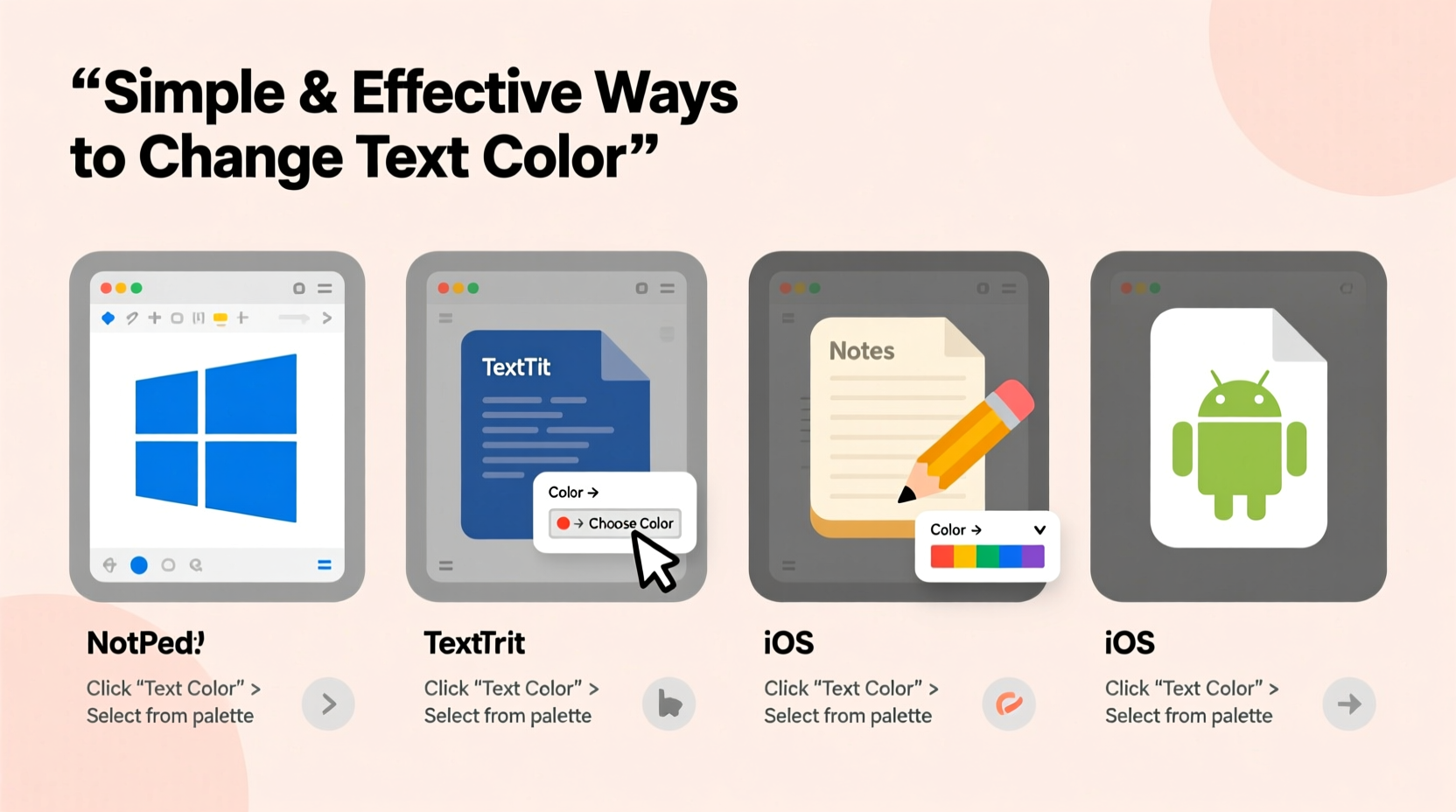
Color influences perception. A well-chosen text color enhances legibility, supports brand identity, and guides user attention. Poor contrast—such as light gray text on a white background—can frustrate readers and hurt accessibility. On the other hand, strategic use of color can highlight calls to action, differentiate sections, or convey emotion.
Different platforms offer various tools for modifying text color, ranging from intuitive GUI buttons to code-based syntax. Mastering these tools ensures your message is not only seen but also felt.
Changing Text Color in Web Development (HTML & CSS)
For websites, text color is primarily controlled using Cascading Style Sheets (CSS). While HTML defines structure, CSS handles presentation—including color.
The most common method uses the color property:
p {
color: #333333;
}This applies a dark gray color to all paragraph text. You can define colors using several formats:
- Hex codes: #FF5733 (popular for precision)
- RGB values: rgb(255, 87, 51)
- HSL: hsl(14, 100%, 60%)
- Named colors: \"red\", \"blue\", \"forestgreen\"
You can apply styles inline (not recommended for large sites), internally via a <style> tag, or externally through a linked stylesheet. External styling is best practice—it keeps design separate from content and allows global changes with minimal effort.
“Consistency in typography and color builds trust and professionalism.” — Lena Patel, UX Design Lead at WebFlow Studios
Formatting Text Color in Word Processors
Microsoft Word, Google Docs, and Apple Pages provide user-friendly interfaces for changing text color. These tools are ideal for reports, resumes, and collaborative documents.
Microsoft Word
- Select the text you want to modify.
- Go to the Home tab.
- Click the Font Color icon (usually an “A” with a colored underline).
- Choose a color from the palette or customize one.
Google Docs
- Highlight the desired text.
- Click the text color icon in the toolbar (an “A” with a red underline).
- Select a preset or click “Custom” to enter hex codes manually.
Both platforms support theme-based colors, meaning if you change the document theme, all themed text updates automatically. This is especially useful for branded templates.
| Platform | Shortcut (Windows) | Custom Color Support | Theme Integration |
|---|---|---|---|
| Microsoft Word | Alt + H, FC | Yes (via RGB/Hex) | Yes |
| Google Docs | Ctrl + Shift + C (opens color picker) | Limited (manual hex input possible) | Yes |
| Apple Pages | Cmd + Shift + C | Yes (color wheel and sliders) | Yes |
Text Color in Mobile Apps and Messaging Platforms
On smartphones, native apps often limit direct color control for security and consistency reasons. However, many third-party apps and platforms offer creative flexibility.
For example, Instagram Stories allow users to tap the text box and swipe up or down over color gradients to change font color. Snapchat uses a similar swipe gesture after typing. In WhatsApp, standard chats don’t support colored text, but users can copy styled text from external generators that use Unicode or zero-width characters to simulate formatting.
Some note-taking apps like Notion and Evernote provide rich text editing with full color options:
- In **Notion**, highlight text → click the “•••” menu → select “Color” → choose foreground or background tint.
- In **Evernote**, use the format bar to pick text color, including default and custom swatches.
Using Markdown and Code Editors
Markdown itself does not support text color natively, as it's designed for simplicity. However, many platforms that accept Markdown—like GitHub, Obsidian, or Jupyter Notebooks—allow inline HTML for advanced styling.
Example:
<span style=\"color:blue;\">This text appears blue.</span>In code editors like VS Code, Sublime Text, or Atom, text color is governed by syntax highlighting themes. Users can install or customize themes to change how keywords, comments, strings, and variables appear.
To change your editor’s theme:
- Open Settings (usually Ctrl+, or Cmd+,).
- Navigate to “Themes” or “Appearance.”
- Select a new color theme under “Editor Color Theme.”
- Optionally, install extensions for additional themes.
Advanced users can edit JSON configuration files to tweak individual token colors—for instance, making all comments purple or function names bold green.
Mini Case Study: Branding Consistency Across Platforms
A small marketing agency needed to maintain consistent brand colors across client presentations, emails, and social media posts. Their primary brand color was a specific shade of teal (#008B8B). Initially, team members used approximations in different tools, leading to inconsistent visuals.
The solution? They created a shared digital style guide with exact hex codes and step-by-step instructions for applying the color in Word, Google Docs, Figma, and email templates. They also embedded reusable snippets in their code editor and saved theme presets in presentation software.
Within two weeks, internal reviews showed a 90% improvement in visual consistency. Client feedback noted a more polished and professional image.
Checklist: Best Practices for Changing Text Color
Follow this checklist to ensure effective and accessible text color use:
- ✅ Always test color contrast for readability (use tools like WebAIM Contrast Checker).
- ✅ Stick to brand-compliant colors when applicable.
- ✅ Avoid using color alone to convey information (supports accessibility).
- ✅ Save custom palettes in your preferred tools for reuse.
- ✅ Document color codes in a shared style guide for team consistency.
- ✅ Preview text on multiple devices and screen types.
- ✅ Use semantic class names in CSS (e.g., .error-text instead of .red).
Frequently Asked Questions
Can I change text color in plain text files?
No, plain text (.txt) files do not support formatting, including color. For styled text, use rich text formats like .docx, .rtf, or HTML.
Why does my text color look different on mobile vs desktop?
Screen calibration, brightness settings, and display technology (OLED vs LCD) affect color perception. Always test designs on actual devices, not just emulators.
Is it safe to use bright colors like neon green or red for body text?
Bright colors can cause eye strain and reduce readability. Reserve them for highlights, warnings, or short labels. Use muted, high-contrast combinations for long-form content.
Final Thoughts and Action Steps
Changing text color is more than a cosmetic tweak—it’s a communication tool. From enhancing accessibility to reinforcing brand identity, the right color choices elevate your content across platforms.
Start today by auditing your current documents and digital assets. Are your headings consistent? Is your text readable on all devices? Do your colors align with your brand guidelines? Make adjustments where needed, save your preferred settings, and share them with your team.









 浙公网安备
33010002000092号
浙公网安备
33010002000092号 浙B2-20120091-4
浙B2-20120091-4
Comments
No comments yet. Why don't you start the discussion?