Changing a background color might seem like a minor task, but it can dramatically influence user experience, readability, and brand perception. Whether you're working on a website, a presentation, or a mobile app, knowing how to efficiently modify backgrounds is essential. The right color enhances visual hierarchy, sets the mood, and supports accessibility. From inline styles to dynamic theming systems, there are multiple reliable methods—each suited to different contexts and skill levels.
Understanding the Role of Background Color
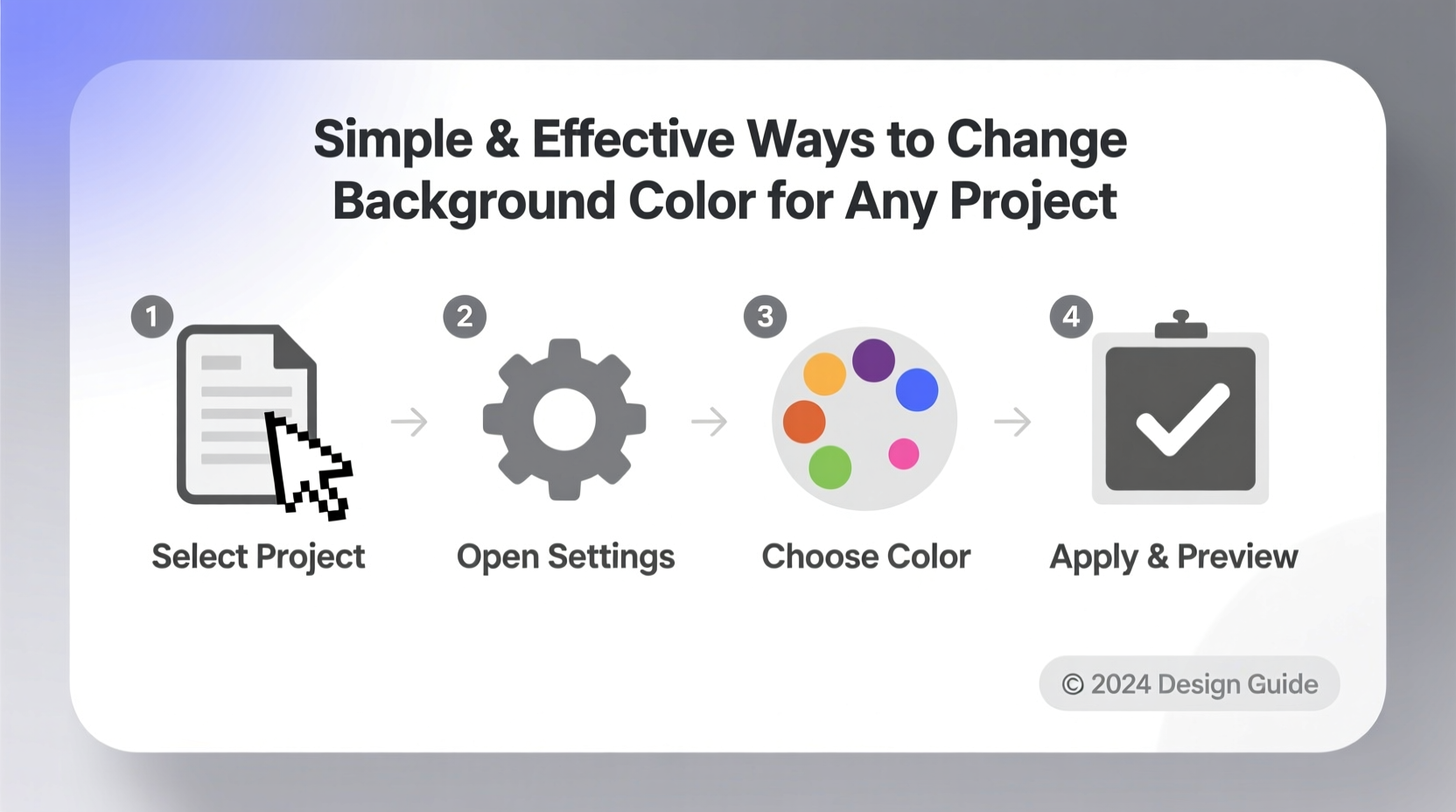
Before diving into techniques, it's important to recognize that background color isn't just aesthetic—it serves functional purposes. A well-chosen background improves legibility, guides attention, and creates emotional resonance. For example, light pastel tones often evoke calmness in wellness apps, while bold dark themes suit creative portfolios. Poor contrast between text and background can alienate users with visual impairments. Therefore, every color decision should balance design intent with usability.
“Color is a power which directly influences the soul.” — Wassily Kandinsky, painter and art theorist
HTML and CSS: The Foundation of Web Backgrounds
The most common way to change a background color in web development is through CSS. Whether applied inline, internally, or externally, CSS gives precise control over appearance.
Inline Styles (Quick but Limited)
For rapid testing or one-off changes, apply the background directly in the HTML element:
<div style=\"background-color: #f0f8ff;\">This has a light blue background.</div>
This method works instantly but becomes unmanageable in larger projects due to repetition and lack of reusability.
Internal and External CSS (Recommended)
For structured development, define styles in a <style> block or external stylesheet:
body {
background-color: #e6f7ff;
}
.card {
background-color: #ffffff;
border: 1px solid #d9d9d9;
}
Using classes allows consistent theming across pages. External stylesheets promote scalability and faster loading through caching.
Dynamic Color Changes with JavaScript
When interactivity is needed—such as toggling themes or responding to user actions—JavaScript becomes indispensable.
Changing Background on User Action
A button that switches the page background can be implemented in seconds:
<button onclick=\"document.body.style.backgroundColor = '#ffe6e6'\">Warm Theme</button> <button onclick=\"document.body.style.backgroundColor = '#e6f4ea'\">Cool Theme</button>
Using JavaScript for Advanced Control
For more complex logic, attach event listeners and manipulate classes:
document.getElementById(\"dark-mode-toggle\").addEventListener(\"click\", function() {
document.body.classList.toggle(\"dark-theme\");
});
In your CSS:
.dark-theme {
background-color: #1a1a1a;
color: #f0f0f0;
}
This approach separates behavior from styling and supports smooth transitions when combined with CSS animations.
Design Tools: Changing Backgrounds in Visual Editors
Non-developers often use platforms like Figma, Canva, or Adobe XD. These tools offer intuitive interfaces for changing backgrounds without writing code.
- In Figma, select the frame or object, then use the fill option in the right panel to pick a new color.
- Canva users can click the background and choose from preset colors or enter a custom hex code.
- PowerPoint allows background changes via Format Background > Solid Fill.
These tools also support gradients, images, and transparency—ideal for mockups and presentations.
Mini Case Study: Revamping a Landing Page
A small SaaS startup noticed high bounce rates on their homepage. Their original design used a bright yellow background with white text, creating poor contrast. After conducting A/B testing, they switched to a soft gradient from #f0f9ff (top) to #e6f7ff (bottom), improving readability. Within two weeks, average session duration increased by 38%. This illustrates how even subtle background adjustments can yield measurable improvements in engagement.
Best Practices and Common Pitfalls
Not all background changes are beneficial. Avoid these common mistakes:
| Do’s | Don’ts |
|---|---|
| Use sufficient contrast (minimum 4.5:1 for text) | Use bright red backgrounds with green text |
| Test colors in different lighting conditions | Assume your monitor represents all devices |
| Leverage CSS variables for theme consistency | Hardcode colors in multiple places |
| Consider color psychology (e.g., blue for trust) | Choose colors based solely on personal preference |
“Good design is obvious. Great design is transparent.” — Joe Sparano, graphic designer
Step-by-Step Guide: Implementing a Theme Switcher
Follow this sequence to add a dynamic background toggle to your website:
- Create two CSS classes:
.light-themeand.dark-theme - Define background and text colors within each class
- Add a button or switch in your HTML with an ID (e.g.,
theme-toggle) - Write JavaScript to listen for clicks and toggle the appropriate class on the
<body> - Optionally, save user preference using
localStorage - Test the transition across devices and screen readers
Example localStorage integration:
// Save preference
document.body.classList.add('dark-theme');
localStorage.setItem('theme', 'dark');
// On load, check saved preference
if (localStorage.getItem('theme') === 'dark') {
document.body.classList.add('dark-theme');
}
Accessibility and Inclusivity Considerations
A background may look appealing but fail users with color vision deficiencies. Always validate your choices using tools like WebAIM’s Contrast Checker. Avoid relying solely on color to convey information. Provide alternatives such as patterns or labels in data-heavy visuals. Additionally, respect user preferences by supporting prefers-color-scheme in CSS:
@media (prefers-color-scheme: dark) {
body {
background-color: #121212;
color: #ffffff;
}
}
This automatically applies a dark background if the user’s system settings indicate a preference for dark mode.
Checklist: Before You Finalize Your Background
- ✅ Ensure text remains readable across all screen sizes
- ✅ Verify contrast ratio meets WCAG 2.1 standards
- ✅ Test on both desktop and mobile devices
- ✅ Confirm the color aligns with brand identity
- ✅ Support dark/light mode preferences where applicable
- ✅ Document color values for team consistency
FAQ
Can I use a background image and a color together?
Yes. Use CSS to layer a background color beneath an image. If the image fails to load, the color acts as a fallback. Example: background: #f0f0f0 url('pattern.png') repeat;
Why does my background color look different on another device?
Screen calibration, brightness settings, and display technology (OLED vs. LCD) affect color rendering. Always test on multiple devices and avoid relying on exact color perception.
Is it okay to use animated backgrounds?
Subtle animations (like slow gradients) can enhance aesthetics, but flashing or rapidly moving backgrounds may trigger discomfort or seizures. Follow WCAG guidelines: avoid animations that flash more than three times per second.
Conclusion
Changing a background color is a deceptively powerful tool. When done thoughtfully, it elevates usability, strengthens branding, and improves accessibility. Whether you're coding a responsive website or designing a slide deck, the principles remain the same: prioritize clarity, test thoroughly, and design for real people. With the methods outlined—from basic CSS to dynamic JavaScript toggles—you now have the knowledge to implement effective background changes in any project.









 浙公网安备
33010002000092号
浙公网安备
33010002000092号 浙B2-20120091-4
浙B2-20120091-4
Comments
No comments yet. Why don't you start the discussion?