Sticky Keys is an accessibility feature designed to help users who have difficulty pressing multiple keys at once. It allows modifier keys like Shift, Ctrl, Alt, and the Windows key to be pressed sequentially rather than simultaneously. While helpful for some, many users find Sticky Keys activates accidentally—often by rapidly pressing the Shift key five times—and disrupts typing, gaming, or software use. The good news: disabling it is quick, straightforward, and often takes less than a minute. Whether you're using Windows, macOS, or want deeper system control, this guide covers practical methods to turn off Sticky Keys permanently and prevent future interruptions.
Understanding Sticky Keys and Why It Triggers Accidentally
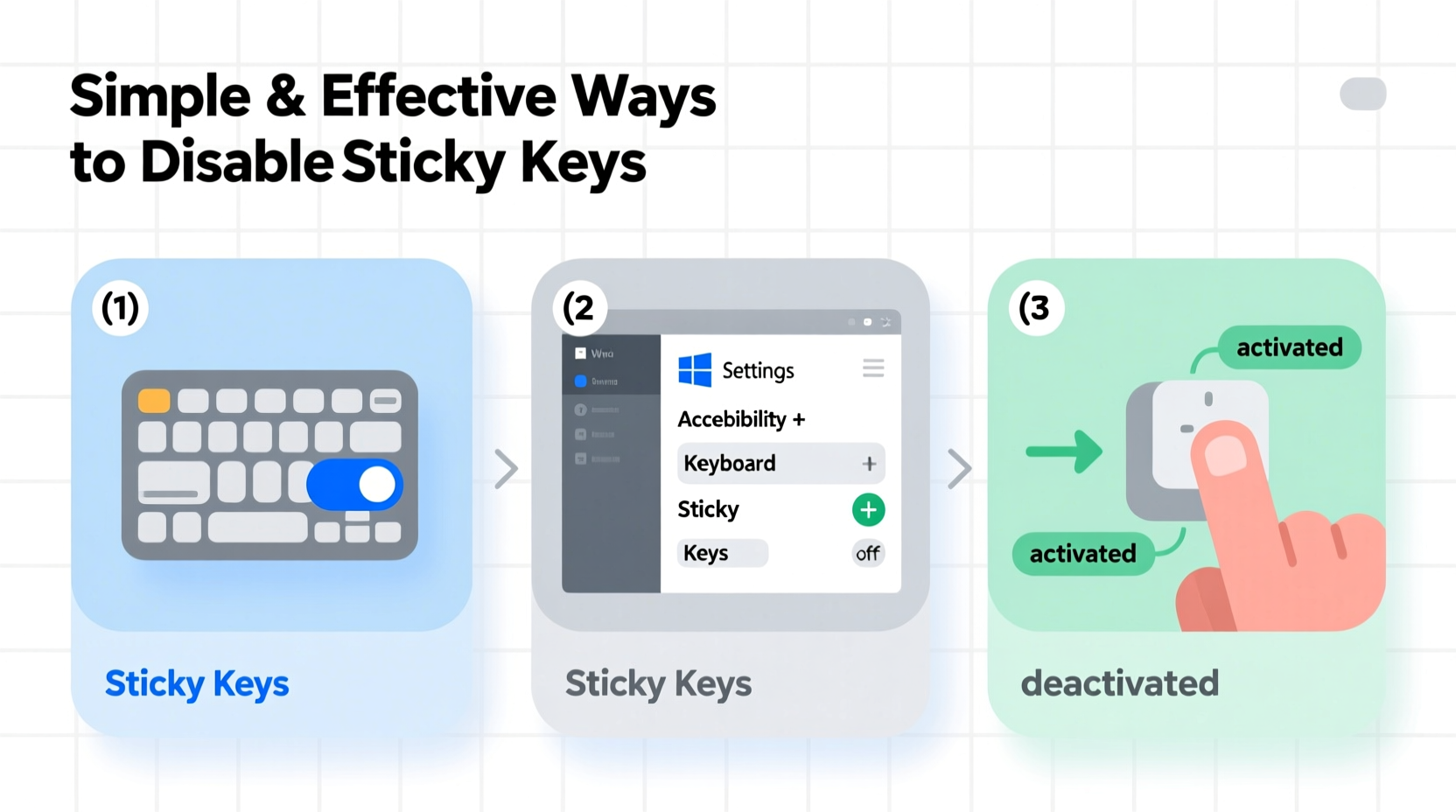
Sticky Keys was introduced to make computing more accessible. When enabled, pressing Shift once “locks” it in place until another key is pressed. This allows users to type combinations like Ctrl+C without holding both keys down. However, the default activation method—a rapid press of the Shift key five times—is easy to trigger unintentionally, especially during fast typing or gaming sessions.
Once activated, a pop-up usually appears asking if you want to turn Sticky Keys on. If you click “Yes” or press “OK,” the feature remains active until manually disabled. Even worse, if you’ve previously confirmed the prompt, the system may enable it automatically in the future without warning.
“Accessibility features are essential, but when they interfere with regular use due to accidental triggers, user experience suffers.” — Dr. Linda Park, Human-Computer Interaction Researcher, University of Michigan
How to Disable Sticky Keys in Windows 10 and 11
Windows offers several ways to disable Sticky Keys, from quick toggles to permanent registry changes. Here’s how to do it step by step:
Method 1: Through Settings (Recommended for Most Users)
- Click the Start menu and select Settings (gear icon).
- Navigate to Accessibility > Keyboard.
- Find the Sticky Keys toggle and switch it to Off.
- Scroll down and ensure that Turn on Sticky Keys when left Shift is pressed five times is also disabled.
This method disables both the feature and its accidental activation shortcut.
Method 2: Via Control Panel (For Advanced Users)
- Open the Control Panel (search for it in the Start menu).
- Set view to Large icons and click Ease of Access Center.
- Select Make the keyboard easier to use.
- Uncheck Turn on Sticky Keys.
- Click Set up Sticky Keys and uncheck Turn on Sticky Keys when Shift is pressed five times.
- Select Apply > OK.
Permanently Disable Sticky Keys Using Registry Editor
If Sticky Keys keeps returning after reboot, it may be due to group policies or corrupted settings. Editing the Windows Registry can lock the setting permanently.
- Press Win + R, type
regedit, and press Enter. - Navigate to:
HKEY_CURRENT_USER\\Control Panel\\Accessibility\\StickyKeys - Double-click Flags in the right pane.
- Change the value data from
506to510to fully disable all Sticky Keys functions, including hotkey activation. - Click OK and close the editor.
⚠️ Warning: Editing the registry can affect system stability. Always back up the registry before making changes.
Disabling Sticky Keys on macOS
macOS does not have a direct equivalent to Windows’ Sticky Keys, but it does offer a similar feature called Slow Keys, which may cause confusion. To ensure no accessibility shortcuts are interfering:
- Go to Apple Menu > System Settings (or System Preferences on older versions).
- Click Accessibility.
- Select Keyboard from the sidebar.
- Under Hardware, click Modifier Keys and ensure no special actions are assigned.
- Return and select Slow Keys—make sure it’s turned off.
Note: macOS does not activate Sticky Keys via Shift key presses. However, third-party keyboard utilities or remote desktop tools might simulate this behavior, so check installed applications if issues persist.
Preventing Accidental Activation: Best Practices
Even after disabling Sticky Keys, it can reappear—especially on shared computers or after system updates. Use these strategies to keep it off for good.
| Action | Benefit | Difficulty |
|---|---|---|
| Disable Shift-5x activation | Prevents accidental triggering | Easy |
| Edit registry values | Makes setting persistent across reboots | Intermediate |
| Use Group Policy (Pro/Enterprise editions) | Locks setting for all users | Advanced |
| Run startup script | Automatically disables on boot | Expert |
Checklist: Ensure Sticky Keys Stays Off
- ✅ Turn off Sticky Keys in Accessibility settings
- ✅ Disable \"Press Shift five times\" activation
- ✅ Verify no third-party software enables it
- ✅ Check registry value (Windows)
- ✅ Test after reboot
Real-World Example: A Gamer’s Fix
Mark, a competitive first-person shooter player, kept losing control during matches. He discovered that tapping Shift rapidly to crouch triggered Sticky Keys, causing his Ctrl key to stay active and forcing him to sprint instead of sneak. After disabling the feature through Settings and editing the registry, the issue vanished. He later shared the fix with his gaming community, where over 30% of members reported similar problems. His takeaway: “It’s not a hardware flaw—it’s a hidden OS setting messing with your flow.”
Frequently Asked Questions
Can disabling Sticky Keys affect other accessibility features?
No. Disabling Sticky Keys only turns off that specific function. Other features like Filter Keys or Mouse Keys remain unaffected unless manually changed.
Why does Sticky Keys keep coming back after Windows updates?
Some major updates reset accessibility settings to defaults. After an update, always verify that Sticky Keys remains disabled, especially on shared or public machines.
Is there a way to disable Sticky Keys for all users on a PC?
Yes. On Windows Pro or Enterprise editions, use the Local Group Policy Editor (gpedit.msc). Navigate to Computer Configuration > Administrative Templates > Control Panel > Accessibility, then enable \"Turn off Sticky Keys.\" This prevents any user from enabling it.
Final Thoughts and Recommendations
Sticky Keys is a well-intentioned feature that often causes more frustration than benefit for everyday users. Whether it’s interrupting your workflow, disrupting gameplay, or just slowing you down, knowing how to disable it effectively gives you back control of your keyboard. The simplest method—turning it off in Accessibility settings—works for most people. But for lasting results, especially in multi-user environments or after system updates, combining settings changes with registry adjustments ensures it stays off for good.
Don’t wait until the next accidental activation ruins your focus. Take two minutes now to disable Sticky Keys and optimize your computing experience. Your fingers—and your productivity—will thank you.









 浙公网安备
33010002000092号
浙公网安备
33010002000092号 浙B2-20120091-4
浙B2-20120091-4
Comments
No comments yet. Why don't you start the discussion?