A cluttered smartphone screen can slow you down, distract you, and make everyday tasks frustrating. Whether it's outdated app icons, persistent widgets, or mysterious shortcuts that appeared out of nowhere, an unorganized home screen affects both usability and performance. The good news is that cleaning up your phone doesn’t require technical expertise. With a few straightforward steps, you can reclaim space, improve navigation, and enjoy a smoother digital experience. This guide walks you through practical, proven methods to eliminate distractions and streamline your device’s interface—no matter if you're using Android or iOS.
Understanding What Clutters Your Screen
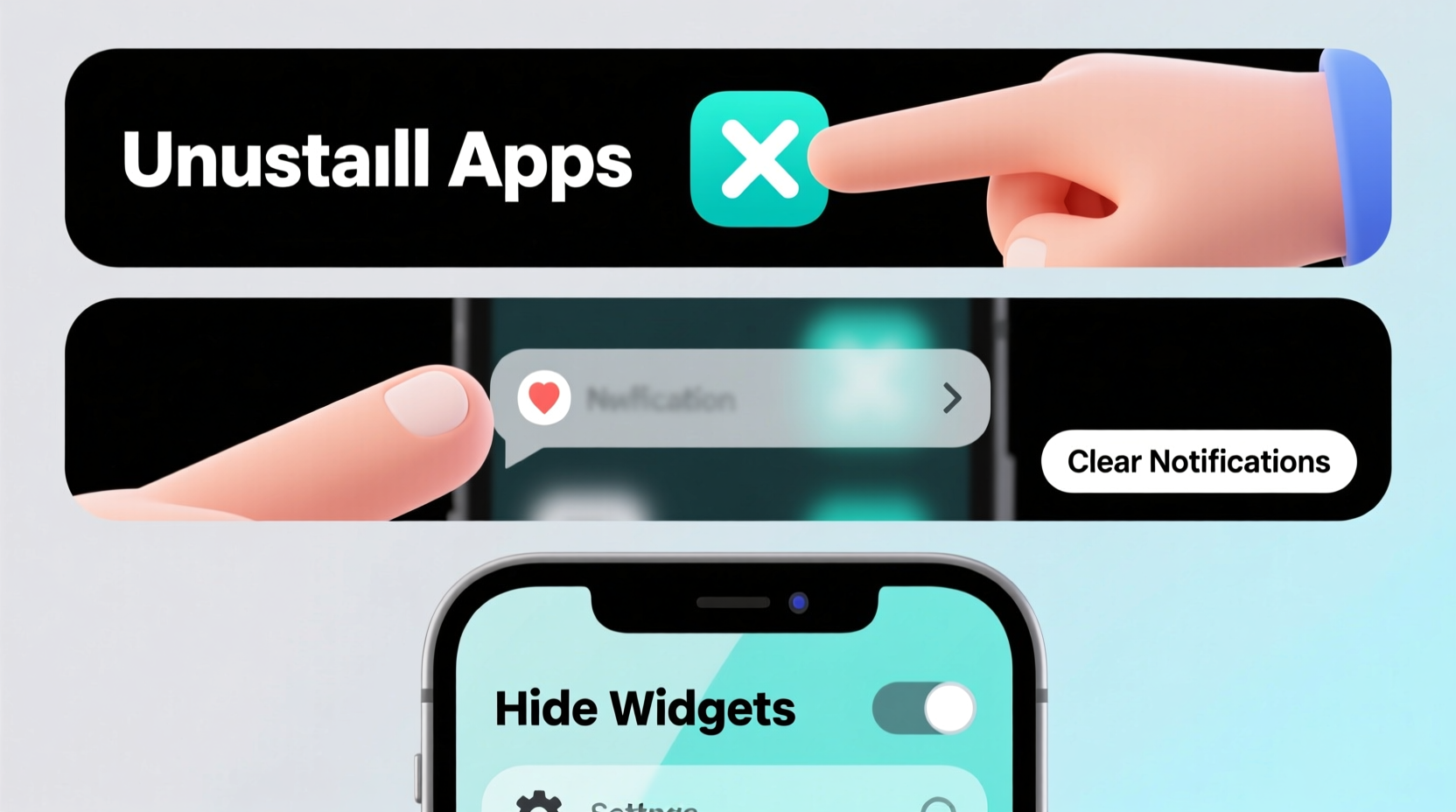
Before removing anything, it helps to identify what exactly qualifies as an “unwanted item.” These typically fall into four categories:
- Unused apps: Applications you no longer need or use regularly.
- Duplicate icons: Often caused by software glitches or failed updates.
- Widgets: Mini-apps displaying live data (e.g., weather, calendar) that may be outdated or redundant.
- Shortcuts and folders: Leftover links from deleted apps or misplaced groupings.
Each type requires a slightly different approach for removal. Recognizing them ensures you don't accidentally delete something important while clearing the clutter.
Step-by-Step Guide to Removing Unwanted Items
Cleaning your phone screen is best done systematically. Follow this timeline to ensure nothing gets overlooked:
- Enter edit mode: Press and hold any empty area on your home screen until icons begin to wiggle (iOS) or menu options appear (Android).
- Remove widgets: Tap the “X” or minus sign on each widget, or long-press and drag it to the “Remove” zone at the top of the screen.
- Delete app icons: Tap the small “X” on the corner of the app icon (iOS), or drag the app to “Uninstall” or “Remove” (Android).
- Check all home screen pages: Swipe left and right to access every panel and repeat the process.
- Review the App Library (iOS) or App Drawer (Android): Some hidden duplicates only appear here. Delete them directly from the list if they’re not needed.
- Exit edit mode: Press the Home button, swipe up, or tap “Done” to save changes.
This method works consistently across most modern smartphones. If an icon refuses to disappear, it might be part of a system default or managed by a work profile—more on handling those below.
Do’s and Don’ts When Cleaning Your Phone Screen
| Action | Do | Don’t |
|---|---|---|
| Removing apps | Delete unused apps through Settings > General > iPhone Storage (iOS) or Settings > Apps (Android) | Assume deleting an icon always uninstalls the app—sometimes it just removes the shortcut |
| Managing widgets | Edit widgets individually to resize or update instead of removing entirely | Leave broken or frozen widgets that drain battery life |
| Dealing with duplicates | Reboot your phone first; duplicates often vanish after a restart | Use third-party cleaners promising to “fix” duplicate icons—they can compromise privacy |
| Organizing layout | Create folders by dragging one app onto another for better categorization | Overcrowd a single screen with too many apps or widgets |
Handling Stubborn or System-Level Icons
Sometimes, certain icons won’t budge—especially pre-installed apps like Facebook, Weather, or carrier-specific tools. These are usually protected by the operating system but can still be hidden from view.
On iOS, go to Settings > Home Screen and disable “Show on Home Screen” for specific apps under the App Library settings. On Android, long-press the app, select “App info,” then disable or uninstall updates (if allowed). Alternatively, use the device’s built-in “Hide” feature if available in the launcher settings (common on Samsung and OnePlus devices).
“Many users don’t realize that disabling bloatware is safer than trying to force-remove system apps. It reduces clutter without risking instability.” — Jordan Lee, Mobile UX Designer at TechFlow Labs
If your phone is managed by a workplace or school (MDM-enabled), some apps may be locked. In such cases, contact your administrator rather than attempting workarounds that could violate policies.
Mini Case Study: How Sarah Regained Control of Her Phone
Sarah, a freelance graphic designer, found herself constantly frustrated by her iPhone’s disorganized home screens. After installing multiple design tools, client communication apps, and promotional widgets, her phone had become slow and difficult to navigate. She decided to dedicate 30 minutes one evening to clean it up.
She started by removing seven unused apps, including old social media accounts and trial software. Next, she consolidated similar tools into labeled folders like “Clients,” “Design,” and “Admin.” She disabled the News and Stocks widgets, which were rarely used but consumed background resources. Finally, she rearranged her most-used apps—Photos, Messages, and Notes—onto the first screen for instant access.
The result? Faster app launching, reduced mental fatigue when switching tasks, and improved focus during work sessions. Within a week, Sarah reported feeling more in control of her digital environment and even noticed slightly better battery life.
Frequently Asked Questions
Why do deleted app icons sometimes reappear?
This often happens when automatic app sync is enabled. On iOS, check Settings > [Your Name] > iCloud > iCloud Drive and disable unnecessary app syncing. On Android, review Google Account sync settings under Settings > Accounts. Also, verify that you haven’t re-downloaded the app via family sharing or device backups.
Can I remove ads or sponsored content from my home screen?
Yes. Many Android launchers (like Samsung’s One UI Home) display promotional tiles or suggested content. To disable these, go to Settings > Home Screen > Hide Suggestions or turn off “Feed & Discover.” On iOS, disable Today View suggestions by swiping to the far left, scrolling down, and toggling off unwanted entries.
Will removing items improve my phone’s performance?
Directly, removing icons has minimal impact on speed. However, uninstalling unused apps frees up storage and RAM, disables background processes, and reduces CPU load—all contributing to smoother overall performance. Widgets that refresh frequently (like news or weather) also consume battery and data; eliminating unnecessary ones leads to tangible improvements.
Final Checklist: Quick Actions to Clean Your Screen
- Identify all unwanted apps, widgets, and shortcuts.
- Enter home screen edit mode by long-pressing an empty area.
- Delete or hide unused app icons and widgets.
- Organize remaining apps into logical folders.
- Disable system-level bloatware instead of forcing deletion.
- Turn off home screen suggestions and ads in settings.
- Restart your phone to clear any residual glitches.
- Repeat monthly to maintain a clean interface.
Conclusion
A clean phone screen isn’t just about aesthetics—it enhances functionality, reduces stress, and supports better digital habits. By applying these simple yet effective strategies, you gain back valuable time and mental space every time you unlock your device. Whether you're dealing with stubborn icons, outdated widgets, or simply too much visual noise, the power to simplify is already in your hands. Start today: spend 10 minutes decluttering, and feel the immediate difference in how your phone responds—and how you interact with it.









 浙公网安备
33010002000092号
浙公网安备
33010002000092号 浙B2-20120091-4
浙B2-20120091-4
Comments
No comments yet. Why don't you start the discussion?