Many people assume their phone number is readily visible in their device settings, only to discover it’s missing, hidden, or outdated. Whether you’ve just switched carriers, received a new SIM, or simply can’t recall your digits, knowing how to quickly retrieve your number is essential. The good news: there are multiple reliable methods across Android, iOS, tablets, and even landlines. No third-party apps, no subscriptions—just fast, accurate results using built-in tools and simple tricks.
Why Your Phone Number Might Not Be Visible
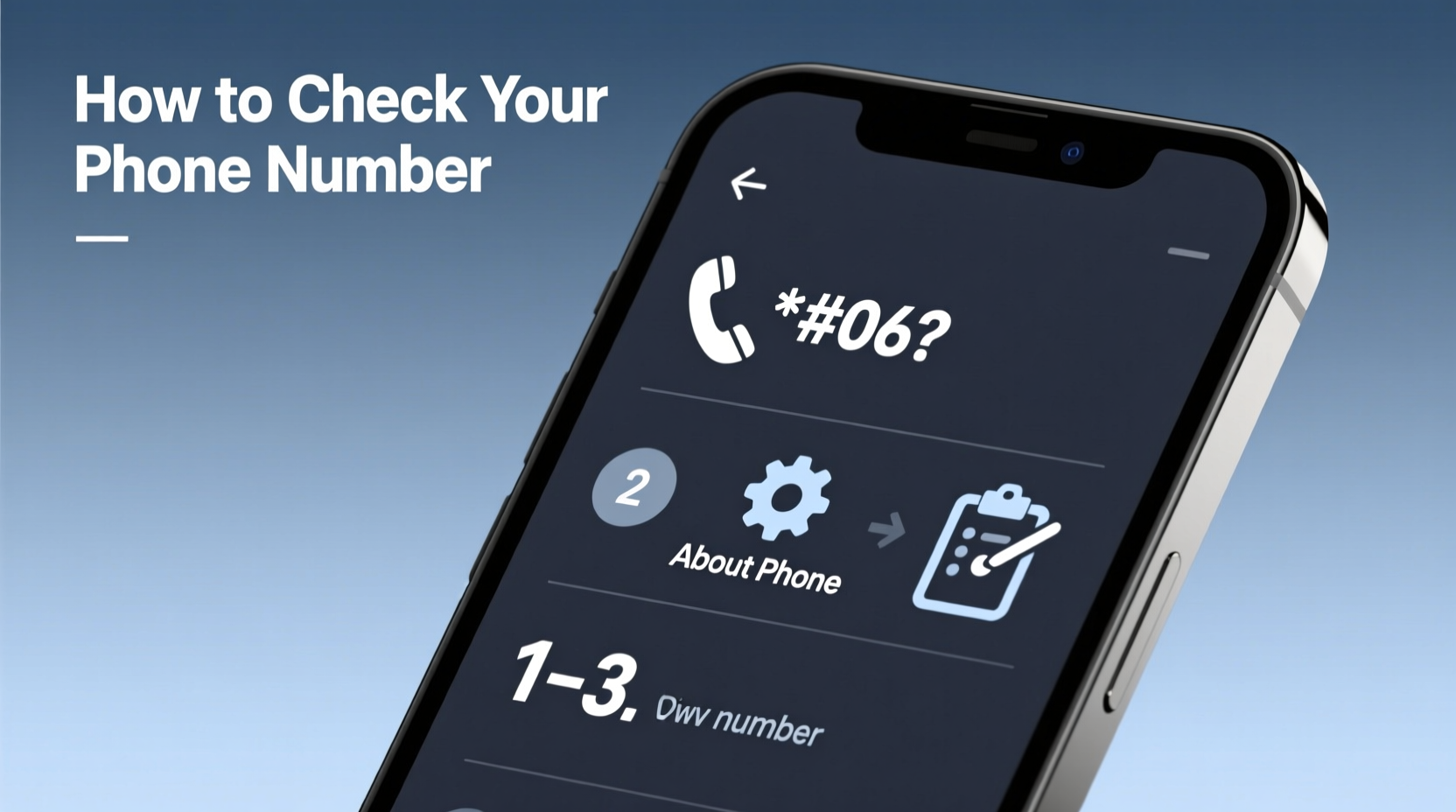
Despite being central to communication, your phone number isn’t always automatically stored or displayed on your device. Carriers don’t always push the number to the handset during activation. On iPhones, the number may appear under “My Number” in Settings, but only if manually set or properly synced. Android devices vary by manufacturer and carrier—some show it clearly, others bury it deep in menus or omit it entirely.
This inconsistency stems from technical limitations and privacy policies. For example, VoIP lines (like Google Voice) or dual-SIM phones may list only one active number. Additionally, factory resets or SIM swaps often erase saved number entries.
How to Check Your Number on Android Devices
Android offers several pathways to find your number, though the exact location depends on your brand and OS version.
- Settings > About Phone > Status: Navigate to Settings, tap “About phone,” then “Status.” Look for “My phone number” or “SIM status.” This works on Samsung, Pixel, and most stock Android models.
- Phone App Settings: Open your dialer app, tap the three-dot menu, go to Settings > SIM cards. Your number should be listed under the active SIM profile.
- Using USSD Codes: Dial
*#06#to view your IMEI, but for your number, try carrier-specific codes like*#100#(Verizon),*805#(AT&T), or*222#(T-Mobile). These return account info including your line number.
Note: Not all codes work universally. Some require signal or active service. If you see “Unknown,” your carrier hasn’t provisioned the number to the SIM.
Checking Your Number on iPhone
iOS handles phone numbers differently than Android. Apple relies on user input or carrier provisioning.
- Settings > Phone: Open Settings, tap “Phone,” then “My Number.” If filled in, that’s your primary line. If blank, tap to edit and enter it manually.
- FaceTime & Messages: Go to Settings > FaceTime. Your number appears next to “You can be reached by FaceTime at.” Similarly, Messages > Send & Receive shows your registered number.
- Carrier Code Method: Like Android, iPhones support USSD codes. Try
*#100#or*228#(Verizon). Results appear briefly on screen.
If none of these show your number, restart your phone or reinsert the SIM. Sometimes, iOS takes time to sync with the network after activation.
“Carriers have improved number provisioning, but manual entry remains a necessary backup for millions.” — Rajiv Mehta, Mobile Network Analyst at TechSignal Insights
Universal Methods That Work on Any Device
When settings fail, use these cross-platform techniques that don’t rely on OS-specific menus.
Dial Yourself from Another Phone
The simplest method: borrow a friend’s phone or use a secondary device. Call your number and look at the incoming call screen. Most phones display the caller ID instantly. Answer the call and check the dialed number in call history.
Send a Text to Yourself
Ask someone to text you. When the message arrives, your number will appear as the sender. Alternatively, send an iMessage or WhatsApp message to a contact—they’ll see your number and can confirm it.
Check Your Carrier’s App or Website
Download your provider’s official app (e.g., My Verizon, My AT&T, T-Mobile App). Log in with your account credentials. Your registered phone number appears on the dashboard. No app? Visit the carrier’s website and sign in to your account online.
Call Customer Service
Dial your carrier’s support line—usually free from your mobile device. After navigating automated prompts or speaking with an agent, they can verify your identity and provide your number. Common shortcodes: 611 (most U.S. carriers), *611 (mobile).
| Method | Works On | Speed | Reliability |
|---|---|---|---|
| Settings Menu | Android, iPhone | Fast | Moderate (often missing) |
| USSD Codes | Most GSM Phones | Instant | High (carrier-dependent) |
| Carrier App | All Smartphones | Fast | Very High |
| Dial Yourself | Any Phone | Instant | Very High |
| Customer Service | All Devices | Slow (wait times) | Very High |
Real-Life Example: Recovering a Number After a SIM Swap
Sophie, a freelance designer, replaced her damaged SIM card at a local store. After inserting the new SIM into her Samsung Galaxy, she noticed her number wasn’t showing up in messages or settings. Panicked before a client call, she tried dialing *#06#—no luck. Then she opened the carrier’s app, logged in, and found her number listed under “Active Lines.” She also verified it by sending a test email via SMS to her computer. Within five minutes, she confirmed her number was active and correctly assigned. Her takeaway: “Don’t rely on your phone to tell you your number. Use the carrier app as your source of truth.”
Step-by-Step Checklist: Find Your Number in Under 5 Minutes
- Try Settings > Phone/About Phone > Status.
- Open your carrier’s app and log in.
- Dial a USSD code specific to your provider (e.g., *#100#).
- Ask someone to call or text you.
- Contact customer service via 611 if all else fails.
Frequently Asked Questions
Can I check my phone number without a SIM card?
No. Without a SIM, your device lacks a registered identity on the network. You can view the IMEI via *#06#, but not your phone number. The SIM is required to associate a number with your device.
Why does my iPhone show “No SIM” even with a SIM inserted?
This could indicate a faulty SIM, poor connection, or software glitch. Try restarting, cleaning the SIM tray, or reinserting the SIM. If the issue persists, contact your carrier—they may need to reactivate the line.
Do landlines have a way to check their number?
Yes. For traditional landlines, pick up the receiver and listen for a voice announcement—many providers offer a service line (e.g., *611 or 1-800 number) that states your number. Alternatively, call another phone from the landline and note the caller ID. You can also check your monthly bill or account portal.
Final Tips for Always Knowing Your Number
Proactively save your number in multiple places. Store it in your email signature, digital wallet notes, or cloud memo app. Label it clearly: “Primary Mobile – [Your Number].” If you use two-factor authentication, ensure your recovery options include a backup number or email.
For travelers or those using eSIMs, keep a screenshot of your number and ICCID. It speeds up troubleshooting abroad and helps when switching between profiles.
Take Control of Your Contact Identity
Your phone number is more than a calling tool—it’s a key part of your digital identity. From logging into apps to receiving alerts, having instant access to your number prevents delays and frustration. While modern devices aim to automate this, they don’t always succeed. By mastering these simple checks, you ensure you’re never left guessing. Whether through settings, codes, or smart workarounds, the power to verify your number lies at your fingertips. Test one method today, save the result, and make it a habit. Stay connected—with confidence.









 浙公网安备
33010002000092号
浙公网安备
33010002000092号 浙B2-20120091-4
浙B2-20120091-4
Comments
No comments yet. Why don't you start the discussion?