It might sound surprising, but many people don’t know their own phone number off the top of their head. Whether you’ve recently switched carriers, use a work phone, or just never memorized it, retrieving your number quickly is essential for signing up for services, verifying accounts, or sharing contact details. Fortunately, modern devices are designed with this in mind. There are multiple built-in, no-cost methods to locate your number—regardless of whether you're using an Android, iPhone, tablet, or even a basic mobile device.
This guide walks through reliable, tested techniques that require no third-party apps or technical expertise. From navigating system settings to using carrier-specific codes, these approaches ensure you can retrieve your number in under a minute—on almost any device.
Why You Might Not Know Your Own Number
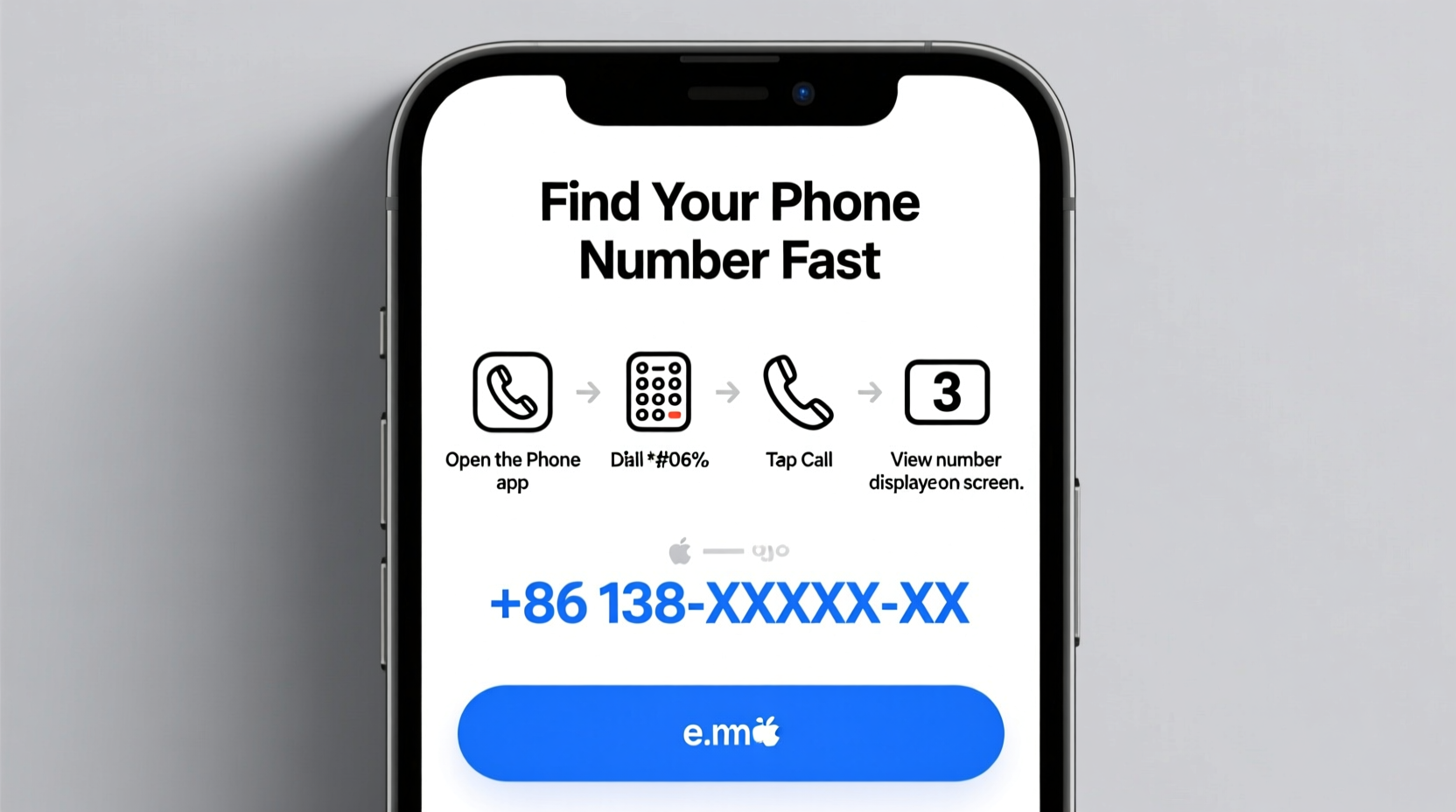
In an age where contacts are synced across platforms and numbers are auto-filled during calls, remembering your own digits has become less necessary. Many users rely on voice assistants like Siri or Google Assistant to dial \"my number,\" but even those aren't always accurate—especially after switching SIM cards or using dual-SIM phones.
Additionally, international travelers often swap local SIMs, making it easy to lose track of which number is currently active. Business professionals using company-issued phones may not have set up personal accounts, leaving them unaware of their assigned line. In such cases, knowing how to check your number directly from the device becomes invaluable.
How to Find Your Phone Number on Android Devices
Android offers several paths to locate your number, though availability depends on your manufacturer and carrier. Here’s how to check:
- Open Settings.
- Tap About phone or Phone info (location varies by brand).
- Look for Status, SIM status, or Identity.
- Scroll to find “My phone number” or “MSISDN.”
On Samsung devices, go to Settings > About phone > Status > SIM card status. For Google Pixel phones, the path is similar, but some budget models or older versions may leave the field blank if the carrier hasn’t provided the info.
If the number doesn’t appear, it doesn’t mean it’s missing—it may simply not be programmed into the SIM or reported by the network. In such cases, alternative methods below will help.
Alternative Android Methods
- Dial *#100# or *#info#: Some carriers support USSD codes that display account details, including your number.
- Check your Google Account: Go to Google Contacts, click your profile, and see if your number appears under “Phones.”
- Use Messages app: Open the default messaging app, start a new message, and look at the “From” field when sending an MMS—it often shows your number.
How to Retrieve Your Number on iPhone
iOS provides a more consistent experience across devices. To find your number:
- Open the Settings app.
- Tap Phone (or FaceTime).
- Under “My Number,” your primary line will be listed.
If you’re using an iPhone with Dual SIM (iPhone XS and later), both numbers appear under Settings > Cellular. Tap each line label to view its associated number.
Note: Apple sometimes displays “Unknown” if the carrier hasn’t sent the number to the device. This is common with MVNOs (Mobile Virtual Network Operators) like Mint Mobile or Consumer Cellular.
Universal Methods That Work Across All Devices
When built-in settings fail, these universal tricks will still get the job done—no matter your OS or model.
Call or Text Yourself
Borrow a friend’s phone or use a secondary device:
- Call your number from another phone.
- Let it ring once and hang up.
- Check your recent calls list—your incoming number will be visible.
Alternatively, send a text or iMessage to your own number from another device. The reply thread will display your number as the sender.
Check with Carrier Apps or Websites
Most carriers offer self-service portals:
- Verizon: Use the My Verizon app or log in at verizon.com.
- AT&T: Visit att.com or use the AT&T app—your number appears on the dashboard.
- T-Mobile: Access T-Mobile App or My T-Mobile website.
After logging in, your primary line is typically front and center. No registration? Create an account using your phone number—yes, it sounds circular, but the automated system usually detects your number when calling from the device itself.
Use a Free Online Service
Sites like Truecaller or TextNow can reveal your number upon sign-up. Install the app, allow it to scan your contacts, and it will identify your number as “You” or “Me.” While effective, this method requires trusting a third party with access to your contact list.
| Method | Device Compatibility | Speed | Reliability |
|---|---|---|---|
| Phone Settings | Android, iPhone | Fast | High (if supported) |
| Carrier Website/App | All | Moderate | Very High |
| Call/Text Yourself | All | Fast | High |
| USSD Codes | Most Android | Instant | Variable |
| Third-Party Apps | Most Smartphones | Fast | Moderate (privacy risk) |
“Carriers are required to provide subscriber identity information, but the way devices display it varies widely. Always verify through official channels when accuracy is critical.” — David Lin, Telecommunications Analyst
Real-World Example: Finding a Number Abroad
Consider Maria, a digital nomad who travels frequently between Spain and Colombia. She uses a local SIM in each country but often forgets her current number. During a job interview in Barcelona, she needed to share her contact info quickly.
Her iPhone showed “Unknown” in Settings due to the prepaid SIM not broadcasting the number. Instead, she used WhatsApp: opening a chat with her email backup contact, she sent a quick message. The app displayed her active number above the message bubble—allowing her to copy and paste it instantly.
This workaround saved time and avoided embarrassment. It highlights the importance of having multiple verification methods, especially when relying on temporary or regional lines.
Frequently Asked Questions
Why doesn’t my phone show my number in settings?
Some carriers do not automatically send the subscriber number to the device. This is common with smaller providers or international SIMs. Try alternative methods like contacting customer service or using your carrier’s app.
Can I find my number without a SIM card?
No. Your phone number is tied to the SIM card issued by your carrier. Without it, the device cannot identify your line. However, the IMEI (device ID) can still be found in settings.
Is it safe to use apps like Truecaller to find my number?
Generally yes, but be cautious. These apps collect your contact list and usage data. Review permissions and privacy policies before installing. For one-time checks, uninstall afterward.
Quick Action Checklist
- Check phone settings (Settings > About phone / Phone)
- Ask Siri or Google Assistant
- Log into your carrier’s website or app
- Call or text yourself from another device
- Use WhatsApp or messaging apps to view sender ID
- Try carrier-specific USSD codes (*#100#, *#*#4636#*#*)
- Contact customer support as a last resort
Take Control of Your Contact Identity
Knowing your phone number shouldn’t require guesswork or frustration. With the right approach, you can retrieve it in seconds—whether you’re setting up two-factor authentication, filling out a form, or simply updating your social profiles.
The key is understanding which methods work best for your device and carrier. Built-in settings are ideal, but fallback options like self-calling or carrier portals ensure you’re never left in the dark.









 浙公网安备
33010002000092号
浙公网安备
33010002000092号 浙B2-20120091-4
浙B2-20120091-4
Comments
No comments yet. Why don't you start the discussion?